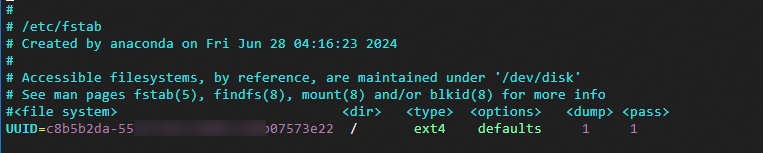Linuxオペレーティングシステムの /etc/fstabファイルは、ファイルシステムのマウントを自動的に実行するように構成します。 設定が正しくない、または使用できないファイルシステムが含まれていると、再起動後にECSインスタンスのオペレーティングシステムが正常に起動できなくなる可能性があります。
/etc/fstabファイルの設定情報を理解するには、をクリックしてください。
fstabファイル紹介
一般的な原因
ディスクのアンインストールまたは再初期化の前にfstabファイルを変更できないため、自動マウント情報が冗長になります。
ファイルシステムのデバイス名またはUUIDの設定が正しくありません。
ファイルシステムタイプの構成が正しくありません。
マウントパラメータの入力が正しくありません。
ソリューション
問題が発生しているECSインスタンスにアクセスするには、VNCを利用します。 詳細な手順については、「VNC経由でインスタンスに接続する方法」をご参照ください。
説明システムは緊急モードであるため、rootユーザーのパスワードを手動で入力してログオンします。
/etc/fstabファイルをバックアップします。
cp /etc/fstab /etc/fstab.bakコマンドを実行して、パーティションデバイス名、ファイルシステムの種類、マウント対象を含むすべてのディスクのマウント状態を確認します。
df -Th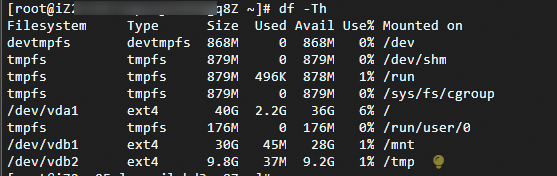
コマンドを実行して、/etc/fstabのファイルシステムの自動マウント情報を表示します。
cat /etc/fstab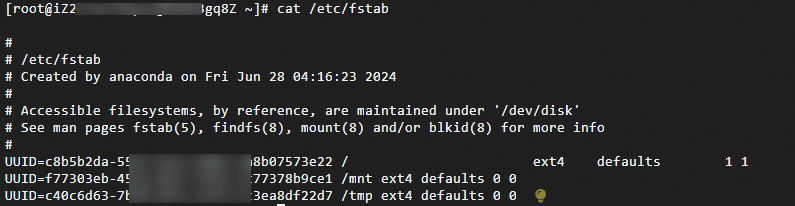
/etc/fstabファイルを手順3のマウントターゲット情報と比較し、冗長な設定を削除します。
(オプション) 起動時に自動的にマウントされるように、手順3には示されていないディスクパーティションを設定するには、「fstabファイルのUUIDを使用したデータディスクの自動マウントの設定」をご参照ください。
適切なコマンドを実行してシステムを再起動します。
reboot