By default, the Kernel Memory Dump feature is disabled for Windows instances. When issues such as blue screen, freeze, downtime, and black screen occur, you must use the Kernel Memory Dump feature to quickly identify the causes of the issues and resolve the issues. This topic describes how to enable the Kernel Memory Dump feature for a Windows instance.
Background information
You can use the following methods to configure the Kernel Memory Dump feature. For more information, see Microsoft documentation. We recommend that you manually configure the Kernel Memory Dump feature. To prevent system startup failures and possible data loss caused by configuration issues, create snapshots for the system disk of the instance before you configure the Kernel Memory Dump feature.
This topic applies to Windows instances and is provided only for reference. The copyright of the official Microsoft links that are referenced in this topic belongs to Microsoft. Take note of the operating systems that this topic applies to. Microsoft products are subject to iterations and the Microsoft links that are referenced in this topic may not be updated in a timely manner. Alibaba Cloud is not liable for the referenced Microsoft links.
Procedure
Method 1: Manually configure the Kernel Memory Dump feature
To manually configure the Kernel Memory Dump feature, you must get familiar with the paging file settings and Dump configuration options of Windows operating systems.
Connect to the Windows instance.
For more information, see Connect to a Windows instance by using a password.
Enable virtual memory.
Right-click My Computer and select Properties. In the System Properties window, click the Advanced tab.
In the Performance section, click Settings. In the Performance Options window, click the Advanced tab. In the Virtual Memory section, click Change.
In the Virtual Memory window, enable virtual memory.
NoteWe recommend that you set the paging file size to a value greater than the memory size by 1 MB. Make sure that drive C has sufficient space to store the paging file and subsequent dump files.
Enable the Kernel Memory Dump feature.
Right-click My Computer, select Properties, and then click the Advanced tab in the System Properties window.
In the Startup and Recovery section, click Settings, enable the Kernel Memory Dump feature.
NoteIf the storage space of drive C is insufficient, we recommend that you store the dump files on another drive, such as
D:\memory.dmp.Restart the operating system for the configurations to take effect.
Method 2: Use an automatic configuration tool
This method applies to Windows operating systems later than Windows Server 2008.
Perform the following steps to use an automatic configuration tool to enable the Kernel Memory Dump feature for the Windows instance.
Connect to the Windows instance.
For more information, see Connect to a Windows instance by using a password.
Download the configuration tool.
Decompress the configuration tool package and double-click the file to start the tool. In the Windows Memory Dump Configuration Editor window, click Auto Config Kernel in the lower-left corner.
NoteThe system configures the paging file that is required to generate the memory dump. This is the configuration option for the blue screen issue. By default, dump files are stored in the
C:\Windows\memory.dmppath.Click Save Settings and then restart the system for the configurations to take effect.
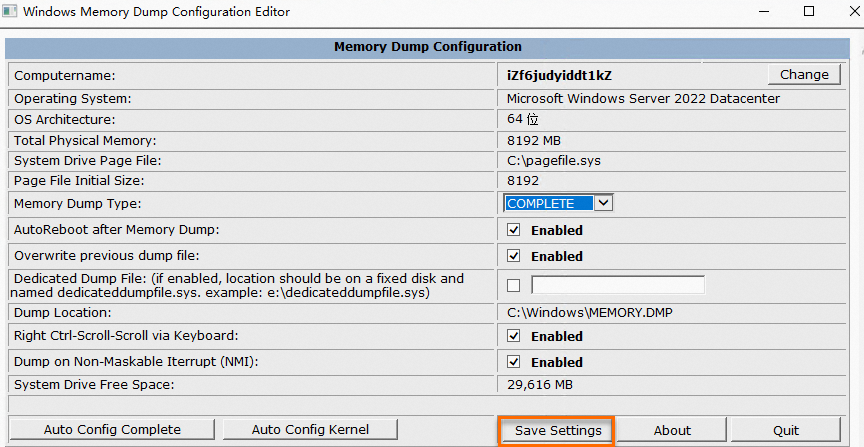 Note
NoteIf the storage space of drive C is insufficient, store the dump file on another drive, such as
D:\memory.dmp.If the configuration tool fails to configure the paging file, dump files cannot be generated. After you restart the system, check whether the paging file and the dump options are correctly configured. For more information, see Method 1: Manually configure the Kernel Memory Dump feature in this topic.