Data Transmission Service (DTS) を使用すると、データ消費中に変更追跡用のオブジェクトを追加または削除できます。 このトピックでは、変更追跡用にオブジェクトを変更する方法について説明します。
使用上の注意
- オブジェクトを追加すると、変更追跡タスクは、変更が有効になった時点から新しいオブジェクトのデータ変更を取得します。
- 変更追跡クライアントが削除されたオブジェクトのデータ変更を追跡する場合は、クライアントで追跡されたデータ変更をフィルタリングする必要があります。
- 変更追跡用のオブジェクトを追加する場合は、変更追跡タスク用に構成されたアカウントに、オブジェクトに対する関連する権限が必要です。
手順
最初に DTSコンソール。
左側のナビゲーションウィンドウで、[追跡の変更] をクリックします。
[変更追跡タスク] ページの上部で、変更追跡インスタンスが存在するリージョンを選択します。
- 変更追跡インスタンスを見つけ、[操作] 列の [必須オブジェクトの変更] をクリックします。
- [必要なオブジェクトの選択] ステップで、変更追跡用のオブジェクトを追加または削除します。
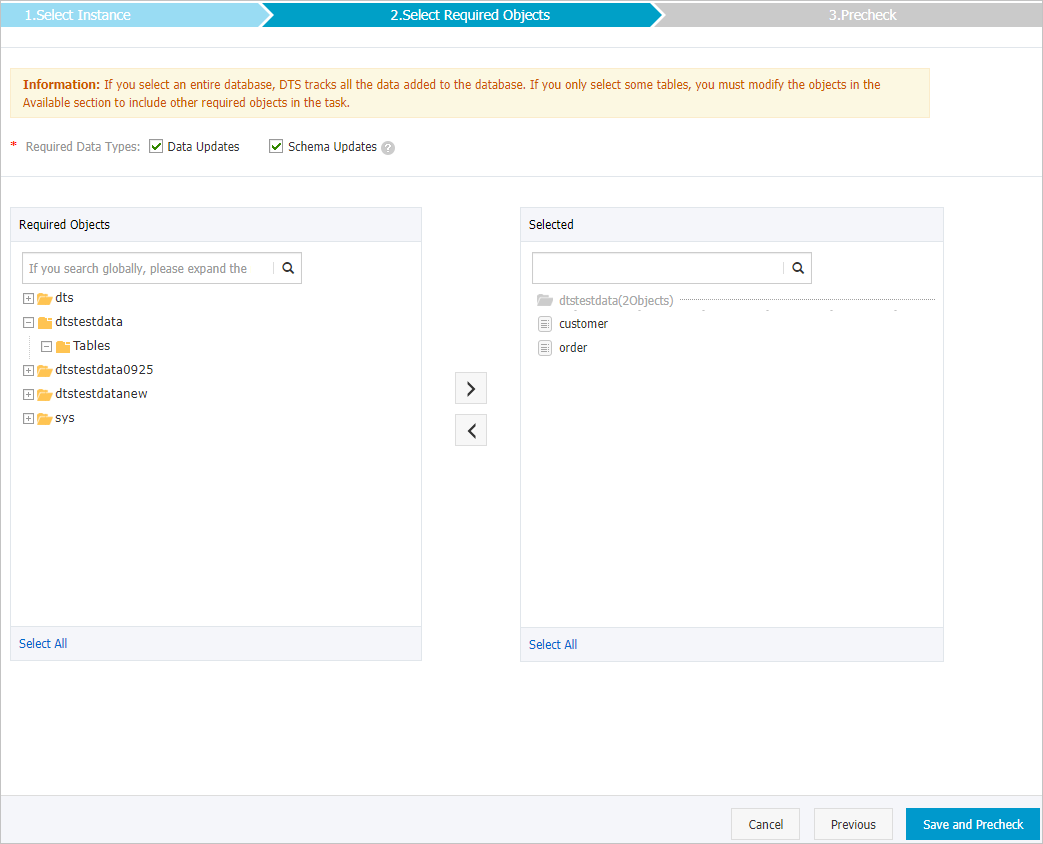
- 変更追跡用のオブジェクトを追加する
[必須オブジェクト] セクションで、1つ以上のオブジェクトを選択し、
 アイコンをクリックして、オブジェクトを [選択済み] セクションに追加します。
アイコンをクリックして、オブジェクトを [選択済み] セクションに追加します。 - 変更追跡用のオブジェクトを削除する
[選択済み] セクションで、1つ以上のオブジェクトを選択し、
 アイコンをクリックして、オブジェクトを [必須オブジェクト] セクションに移動します。
アイコンをクリックして、オブジェクトを [必須オブジェクト] セクションに移動します。
- 変更追跡用のオブジェクトを追加する
- ページの右下隅にある [保存して事前チェック] をクリックします。 [追跡タスクの変更] ページに移動します。 成功メッセージが表示されると、変更追跡用のオブジェクトが変更されます。説明 変更追跡のためにオブジェクトを変更した後、システムは事前チェックを実行しません。
変更追跡用のオブジェクトが変更された後、Kafkaクライアントを使用して追跡データを使用できます。 詳細については、「Kafkaクライアントを使用した追跡データの使用」をご参照ください。