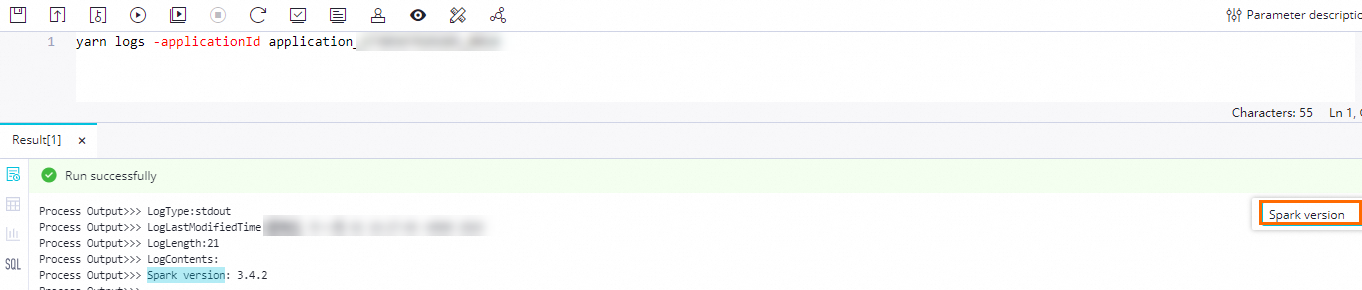Spark is a general-purpose big data analytics engine. Spark features high performance, ease of use, and widespread use. You can use Spark to perform complex memory analysis and build large, low-latency data analysis applications. DataWorks provides E-MapReduce (EMR) Spark nodes that you can use to develop and periodically schedule Spark tasks in DataWorks. This topic describes how to create an EMR Spark node and provides examples on how the features of an EMR Spark node work.
Prerequisites
An EMR cluster is registered to DataWorks. For more information, see Register an EMR cluster to DataWorks.
(Required if you use a RAM user to develop tasks) The RAM user is added to the DataWorks workspace as a member and is assigned the Development or Workspace Manager role. The Workspace Manager role has more permissions than necessary. Exercise caution when you assign the Workspace Manager role. For more information about how to add a member, see Add workspace members and assign roles to them.
A resource group is purchased and configured. The configurations include association with a workspace and network configuration. For more information, see Create and use a serverless resource group.
A workflow is created. Development operations in different types of compute engines are performed based on workflows in DataStudio. Therefore, before you create a node, you must create a workflow. For more information, see Create a workflow.
If you want to use a specific development environment to develop a task, you can create a custom image in the DataWorks console. For more information, see Manage images.
Limits
This type of node can be run only on a serverless resource group or an exclusive resource group for scheduling. We recommend that you use a serverless resource group.
If you want to manage metadata for a DataLake or custom cluster in DataWorks, you must configure EMR-HOOK in the cluster first. If you do not configure EMR-HOOK in the cluster, metadata cannot be displayed in real time, audit logs cannot be generated, and data lineages cannot be displayed in DataWorks. In addition, the related EMR governance tasks cannot be run. For more information about how to configure EMR-HOOK, see Use the Spark SQL extension feature to record data lineage and historical access information.
You cannot view data lineages of a Spark cluster that is created on the EMR on ACK page or data lineages of an EMR Serverless Spark cluster.
For Spark clusters that are created on the EMR on ACK page and EMR Serverless Spark clusters, you can use only the Object Storage Service (OSS) REF method to reference OSS resources and upload resources to OSS. You cannot upload resources to Hadoop Distributed File System (HDFS).
For DataLake and custom clusters, you can use the OSS REF method to reference OSS resources and upload resources to OSS or HDFS.
Preparations: Prepare Spark task code and obtain a JAR package
Before you use DataWorks to schedule an EMR Spark task, you must prepare Spark task code in EMR and compile the task code to generate a JAR package. For more information about preparation of Spark task code, see Overview.
You must upload the obtained JAR package to the DataWorks console. This way, DataWorks can periodically schedule EMR Spark tasks.
Step 1: Create an EMR Spark node
Go to the DataStudio page.
Log on to the DataWorks console. In the top navigation bar, select the desired region. In the left-side navigation pane, choose . On the page that appears, select the desired workspace from the drop-down list and click Go to Data Development.
Create an EMR Spark node.
Find the desired workflow, right-click the workflow name, and then choose .
NoteAlternatively, you can move the pointer over the Create icon and choose .
In the Create Node dialog box, configure the Name, Engine Instance, Node Type, and Path parameters. Click Confirm. The configuration tab of the EMR Spark node appears.
NoteThe node name can contain letters, digits, underscores (_), and periods (.).
Step 2: Develop a Spark task
You can use one of the following methods based on your business requirements to develop a Spark task on the configuration tab of the EMR Spark node:
(Recommended) Upload a resource from your on-premises machine to DataStudio and then reference the resource. For more information, see the Method 1: Upload and reference an EMR JAR resource section in this topic.
Use the OSS REF method to reference an OSS resource. For more information, see the Method 2: Reference an OSS resource section in this topic.
Method 1: Upload and reference an EMR JAR resource
DataWorks allows you to upload a resource from your on-premises machine to DataStudio before you reference the resource. You must obtain and store the JAR package that is generated after the code of a Spark task is compiled in EMR. The method for storing a JAR package varies based on the size of the JAR package.
You can upload the JAR package to the DataWorks console as an EMR JAR resource and commit the resource. You can also store the JAR package in HDFS of EMR. For a Spark cluster that is created on the EMR on ACK page or an EMR Serverless Spark cluster, you cannot upload resources to HDFS.
A JAR package is less than 200 MB in size
Create an EMR JAR resource.
You can upload the JAR package from your on-premises machine to the DataWorks console as an EMR JAR resource. This way, you can manage the JAR package in the DataWorks console in a visualized manner. After you create an EMR JAR resource, you must commit the resource. For more information, see Create and use an EMR resource.
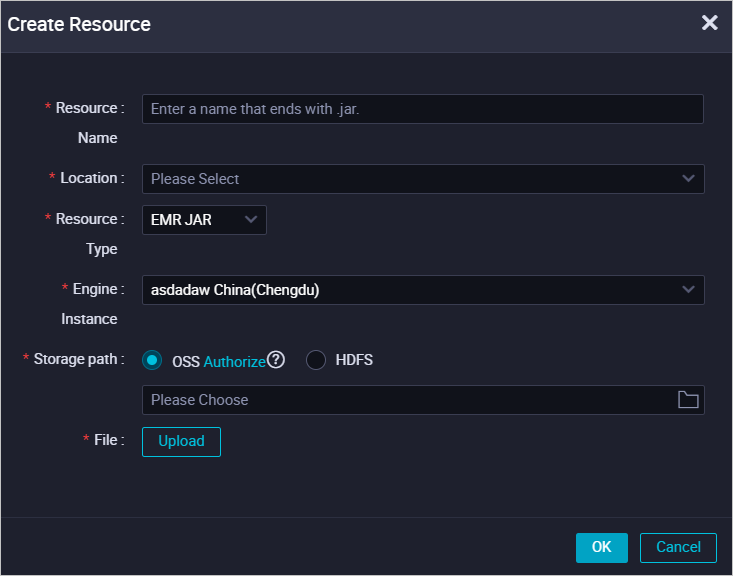 Note
NoteThe first time you create an EMR JAR resource, you must perform authorization as prompted first if you want the JAR package to be stored in OSS after the JAR package is uploaded.
Reference the EMR JAR resource.
Double-click the name of the created EMR Spark node to go to the configuration tab of the node.
Find the desired EMR JAR resource under Resource in the EMR folder, right-click the resource name, and then select Insert Resource Path.
Resource reference code is automatically added to the configuration tab of the EMR Spark node. Sample code:
##@resource_reference{"spark-examples_2.12-1.0.0-SNAPSHOT-shaded.jar"} spark-examples_2.12-1.0.0-SNAPSHOT-shaded.jarIf the automatic addition of the preceding code is successful, the resource is referenced. spark-examples_2.12-1.0.0-SNAPSHOT-shaded.jar is the name of the JAR package that you uploaded.
Rewrite the code of the EMR Spark node and add the spark-submit command. The following sample code is only for reference.
NoteYou cannot add comments when you write code for an EMR Spark node. If you add comments, an error is reported when you run the EMR Spark node. You can refer to the following sample code to rewrite the code of an EMR Spark node.
##@resource_reference{"spark-examples_2.11-2.4.0.jar"} spark-submit --class org.apache.spark.examples.SparkPi --master yarn spark-examples_2.11-2.4.0.jar 100Components:
org.apache.spark.examples.SparkPi: the main class of the task in the compiled JAR package.
spark-examples_2.11-2.4.0.jar: the name of the JAR package that you uploaded.
You can keep the settings of other parameters unchanged. You can also run the following command to view the help documentation for using the
spark-submitcommand and modify thespark-submitcommand based on your business requirements.NoteIf you want to use a parameter that is simplified by running the
spark-submitcommand, such as--executor-memory 2G, in an EMR Spark node, you need to add the parameter to the code of the EMR Spark node.You can use Spark nodes on YARN to submit jobs only if your nodes are in cluster mode.
If you commit a node by using
spark-submit, we recommend that you set deploy-mode to cluster rather than client.
spark-submit --help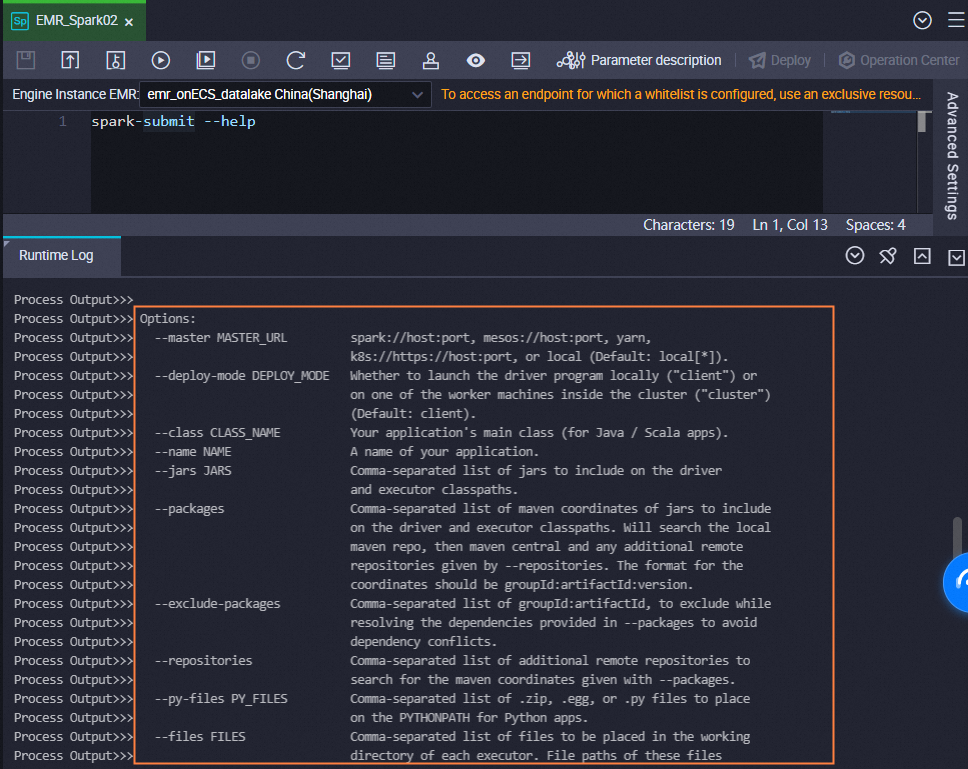
A JAR package is greater than or equal to 200 MB in size
Store the JAR package in HDFS of EMR.
You cannot upload the JAR package from your on-premises machine to the DataWorks console as a DataWorks resource. We recommend that you store the JAR package in HDFS of EMR and record the storage path of the JAR package. This way, you can reference the JAR package in this path when you use DataWorks to schedule Spark tasks.
Reference the JAR package.
You can reference the JAR package by specifying the storage path of the JAR package in the code of an EMR Spark node.
Double-click the name of the created EMR Spark node to go to the configuration tab of the node.
Write the spark-submit command. Example:
spark-submit --master yarn --deploy-mode cluster --name SparkPi --driver-memory 4G --driver-cores 1 --num-executors 5 --executor-memory 4G --executor-cores 1 --class org.apache.spark.examples.JavaSparkPi hdfs:///tmp/jars/spark-examples_2.11-2.4.8.jar 100Parameter description:
hdfs:///tmp/jars/spark-examples_2.11-2.4.8.jar: the storage path of the JAR package in HDFS.
org.apache.spark.examples.JavaSparkPi: the main class of the task in the compiled JAR package.
Other parameters are configured in the EMR cluster that is used. You can modify the parameters based on your business requirements. You can also run the following command to view the help documentation for using the spark-submit command and modify the spark-submit command based on your business requirements.
ImportantIf you want to use a parameter that is simplified by running the spark-submit command, such as
--executor-memory 2G, in an EMR Spark node, you need to add the parameter to the code of the EMR Spark node.You can use Spark nodes on YARN to submit jobs only if your nodes are in cluster mode.
If you commit a node by using spark-submit, we recommend that you set deploy-mode to cluster rather than client.
spark-submit --help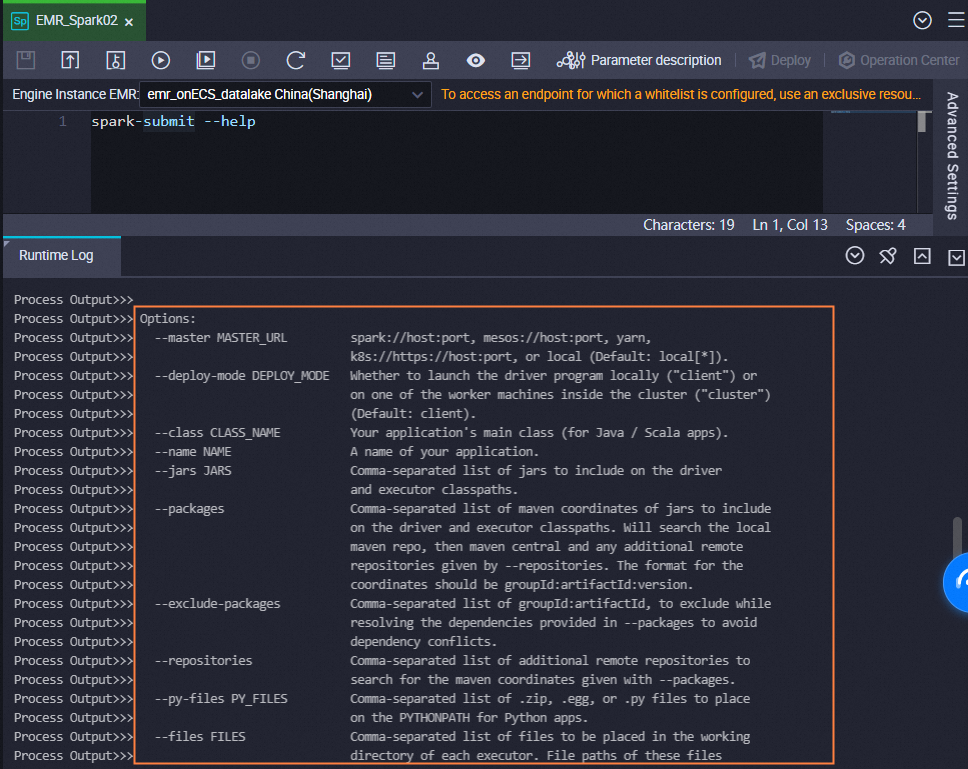
Method 2: Reference an OSS resource
(Optional) Configure advanced parameters
You can configure Spark-specific parameters on the Advanced Settings tab of the configuration tab of the current node. For more information about how to configure the parameters, see Spark Configuration. The following table describes the advanced parameters that can be configured for different types of EMR clusters.
DataLake cluster or custom cluster: created on the EMR on ECS page
Advanced parameter | Description |
queue | The scheduling queue to which jobs are committed. Default value: default. If you have configured a workspace-level YARN queue when you register an EMR cluster to a DataWorks workspace, the following configurations apply:
For information about EMR YARN, see YARN schedulers. For information about queue configuration when you register an EMR cluster, see Configure a global YARN queue. |
priority | The priority. Default value: 1. |
FLOW_SKIP_SQL_ANALYZE | The manner in which SQL statements are executed. Valid values:
Note This parameter is available only for testing in the development environment of a DataWorks workspace. |
USE_GATEWAY | This parameter is not supported. |
Others |
|
Hadoop cluster: created on the EMR on ECS page
Advanced parameter | Description |
queue | The scheduling queue to which jobs are committed. Default value: default. If you have configured a workspace-level YARN queue when you register an EMR cluster to a DataWorks workspace, the following configurations apply:
For information about EMR YARN, see YARN schedulers. For information about queue configuration when you register an EMR cluster, see Configure a global YARN queue. |
priority | The priority. Default value: 1. |
FLOW_SKIP_SQL_ANALYZE | The manner in which SQL statements are executed. Valid values:
Note This parameter is available only for testing in the development environment of a DataWorks workspace. |
USE_GATEWAY | Specifies whether to use a gateway cluster to commit jobs on the current node. Valid values:
Note If the EMR cluster to which the node belongs is not associated with a gateway cluster but the USE_GATEWAY parameter is set to |
Others |
|
Spark cluster: created on the EMR on ACK page
Advanced parameter | Description |
queue | This parameter is not supported. |
priority | This parameter is not supported. |
FLOW_SKIP_SQL_ANALYZE | The manner in which SQL statements are executed. Valid values:
Note This parameter is available only for testing in the development environment of a DataWorks workspace. |
USE_GATEWAY | This parameter is not supported. |
Others |
|
EMR Serverless Spark cluster
For more information about parameter settings, see the Step 3: Submit a Spark job section of the "Use the spark-submit CLI to submit a Spark job" topic.
Advanced parameter | Description |
queue | The scheduling queue to which jobs are committed. Default value: dev_queue. |
priority | The priority. Default value: 1. |
FLOW_SKIP_SQL_ANALYZE | The manner in which SQL statements are executed. Valid values:
Note This parameter is available only for testing in the development environment of a DataWorks workspace. |
USE_GATEWAY | This parameter is not supported. |
SERVERLESS_RELEASE_VERSION | The version of the Spark engine. By default, the value specified by the Default Engine Version parameter on the Register EMR Cluster page is used. To go to the Register EMR Cluster page, you can perform the following operations: Go to the SettingCenter page. In the left-side navigation pane, click Cluster Management. On the Cluster Management page, click Register Cluster and select E-MapReduce in the Select Cluster Type dialog box. You can configure this parameter to specify different engine versions for different types of tasks. |
SERVERLESS_QUEUE_NAME | The resource queue. By default, the value specified by the Default Resource Queue parameter on the Register EMR Cluster page is used. You can add queues to meet resource isolation and management requirements. For more information, see Manage resource queues. |
Others |
|
Execute SQL statements
Click the
 icon in the top toolbar. In the Parameters dialog box, select a created resource group for scheduling and click Run. Note
icon in the top toolbar. In the Parameters dialog box, select a created resource group for scheduling and click Run. NoteIf you want to access a data source over the Internet or a virtual private cloud (VPC), you must use the resource group for scheduling that is connected to the data source. For more information, see Network connectivity solutions.
If you want to change the resource group in subsequent operations, you can click the
 (Run with Parameters) icon to change the resource group in the Parameters dialog box.
(Run with Parameters) icon to change the resource group in the Parameters dialog box. If you use an EMR Spark node to query data, a maximum of 10,000 data records can be returned, and the total size of the returned data records cannot exceed 10 MB.
Click the
 icon in the top toolbar to save SQL statements.
icon in the top toolbar to save SQL statements. Optional. Perform smoke testing.
You can perform smoke testing on the node in the development environment when you commit the node or after you commit the node. For more information, see Perform smoke testing.
Step 3: Configure scheduling properties
If you want the system to periodically run a task on the node, you can click Properties in the right-side navigation pane on the configuration tab of the node to configure task scheduling properties based on your business requirements. For more information, see Overview.
You must configure the Rerun and Parent Nodes parameters on the Properties tab before you commit the task.
Step 4: Deploy the task
After a task on a node is configured, you must commit and deploy the task. After you commit and deploy the task, the system runs the task on a regular basis based on scheduling configurations.
Click the
 icon in the top toolbar to save the task.
icon in the top toolbar to save the task. Click the
 icon in the top toolbar to commit the task.
icon in the top toolbar to commit the task. In the Submit dialog box, configure the Change description parameter. Then, determine whether to review task code after you commit the task based on your business requirements.
NoteYou must configure the Rerun and Parent Nodes parameters on the Properties tab before you commit the task.
You can use the code review feature to ensure the code quality of tasks and prevent task execution errors caused by invalid task code. If you enable the code review feature, the task code that is committed can be deployed only after the task code passes the code review. For more information, see Code review.
If you use a workspace in standard mode, you must deploy the task in the production environment after you commit the task. To deploy a task on a node, click Deploy in the upper-right corner of the configuration tab of the node. For more information, see Deploy nodes.
What to do next
After you commit and deploy the task, the task is periodically run based on the scheduling configurations. You can click Operation Center in the upper-right corner of the configuration tab of the corresponding node to go to Operation Center and view the scheduling status of the task. For more information, see View and manage auto triggered tasks.
 icon and select a created serverless resource group to run a task on the EMR Spark node. After the task finishes running, record
icon and select a created serverless resource group to run a task on the EMR Spark node. After the task finishes running, record