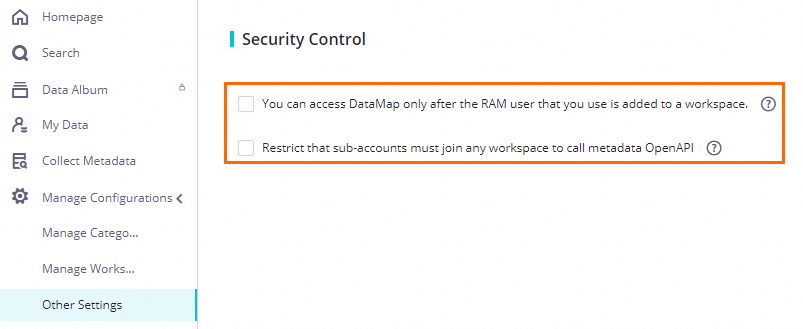このトピックでは、Data Map の [構成の管理] ページで構成管理に関連する操作を実行する方法について説明します。たとえば、管理または所有するワークスペース内の MaxCompute テーブルのカテゴリと可視性を管理できます。
権限の制限
[構成の管理] ページで操作を実行するには、必要な権限が必要です。
デフォルトでは、Alibaba Cloud アカウントには必要な権限があります。
[aliyundataworksfullaccess] ポリシーがアタッチされている RAM ユーザーは、必要な権限を持っています。RAM ユーザーとして [構成の管理] ページで操作を実行する場合は、[aliyundataworksfullaccess] ポリシーが RAM ユーザーにアタッチされていることを確認してください。詳細については、「DataWorks 権限管理システムの概要」をご参照ください。
テナントメンバーが [構成の管理] ページで操作を実行する場合、テナントメンバーには [データカタログ管理者] ロールが割り当てられている必要があります。次の手順を実行して、テナントメンバーにロールを割り当てることができます。[設定センター] ページに移動します。[設定センター] ページの左側のナビゲーションペインで、[テナントメンバーとロール] をクリックします。表示されるページの [テナントメンバー] タブで、ロールを割り当てるテナントメンバーを見つけ、[ロール] 列のドロップダウンリストから [データカタログ管理者] ロールを選択します。
[構成の管理] ページに移動する
DataWorks コンソール にログオンします。 上部のナビゲーションバーで、目的のリージョンを選択します。左側のナビゲーションペインで、 を選択します。表示されるページで、[data Map に移動] をクリックします。
Data Map ページの左側のナビゲーションペインで、[構成の管理] をクリックし、管理する構成項目を選択します。
テーブルカテゴリの管理
カテゴリ管理機能を使用して、カテゴリ別にテーブルを整理および管理できます。MaxCompute テーブルのカテゴリを構成すると、カテゴリ別にテーブルを検索できます。この機能では、指定したテーブルをお気に入りに追加して、すばやくクエリすることもできます。MaxCompute テーブルのカテゴリを構成すると、現在のリージョンにある DataWorks ワークスペースのすべてのメンバーが、カテゴリに基づいてテーブルを検索できます。
Data Map ページの左側のナビゲーションペインで、[構成の管理] > [カテゴリの管理] を選択します。
カテゴリを作成します。
[カテゴリの管理] セクションで、カテゴリ名横の
 アイコンをクリックしてカテゴリを作成します。
アイコンをクリックしてカテゴリを作成します。 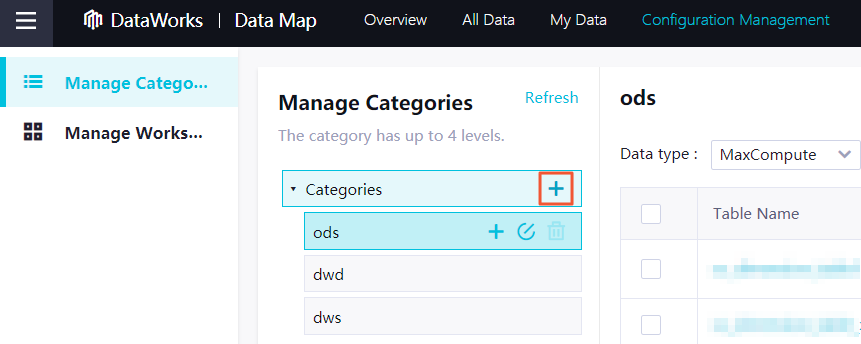 説明
説明最大 4 レベルのカテゴリを作成できます。カテゴリを作成した後、
 または
または  アイコンをクリックしてカテゴリを変更または削除できます。
アイコンをクリックしてカテゴリを変更または削除できます。カテゴリ内のテーブルを管理します。
ページの右上隅にある [クイック追加] をクリックすると、プロンプトに従って現在のカテゴリにテーブルを追加できます。追加されたテーブルは、ページの右側に表示されます。ビジネス要件に基づいて、追加されたテーブルを現在のカテゴリから削除することもできます。
説明リーフカテゴリのみがクイックテーブル追加機能をサポートしています。リーフカテゴリにテーブルを追加すると、リーフカテゴリまたはリーフカテゴリの親カテゴリに基づいてテーブルを検索できます。
テーブルの可視性の管理
[ワークスペースの管理] ページでは、Data Map のプロジェクトレベルとテーブルレベルでメタデータの可視性プロパティを管理できます。
[ワークスペースの管理] ページでは、MaxCompute コンピューティングエンジンでのみ権限管理の操作を実行できます。他のタイプのコンピューティングエンジンで権限を管理する場合は、使用するコンピューティングエンジンのメタデータコレクターを作成および構成する必要があります。詳細については、「コンピューティングエンジンのメタデータを収集する」をご参照ください。
Data Map ページの左側のナビゲーションペインで、[構成の管理] > [ワークスペースの管理] を選択します。
[自分が所有/管理しているワークスペース] セクションで、ワークスペースを選択します。[ワークスペースステータス] セクションで、指定されたコンピューティングエンジンで権限の種類ごとにスイッチをオンまたはオフにします。

[メタデータの管理]: プロジェクト内のテーブルのメタデータを Data Map でクエリできるかどうかを指定します。
[データのプレビュー]: テナントのメンバーがサンプルデータへのアクセス権限を付与されていない場合でも、プロジェクト内のテーブルのサンプルデータをプレビューできるかどうかを指定します。
[プロジェクトメンバーのみがプロジェクトテーブルを表示できるようにする]: プロジェクト内のテーブルのデフォルトの可視性プロパティを指定します。このスイッチは、プロジェクト内のテーブルをプロジェクトのメンバーのみが表示できるかどうかを指定します。
その他の設定
[その他の設定] ページで、次の項目を指定できます。
RAM ユーザーがワークスペースにメンバーとして追加された後にのみ、Data Map サービスにアクセスできるようにするかどうか。
RAM ユーザーがワークスペースにメンバーとして追加された後にのみ、メタデータに関連する API 操作を呼び出せるようにするかどうか。
Alibaba Cloud アカウント、AliyunDataWorksFullAccess ポリシーがアタッチされた RAM ユーザー、またはテナント管理者のみが、[その他の設定] ページで上記の構成を行うことができます。