Service Mesh (ASM) を使用するには、まずASMインスタンスを作成する必要があります。ASMを使用すると、アプリケーションのトラフィック管理、セキュリティ管理、障害復旧、オブザーバビリティ、モニタリングなどの操作を実行できます。このトピックでは、ASMコンソールでASMインスタンスを作成する方法について説明します。
前提条件
以下のサービスがアクティブ化されていること。
以下のロールの権限を取得していること。詳細については、「RAMユーザーとRAMロールに権限を付与する」をご参照ください。
AliyunServiceMeshDefaultRole
AliyunCSClusterRole
AliyunCSManagedKubernetesRole
構成の説明
ASMインスタンスを作成すると、ASMは設定に基づいて以下の操作を実行することがあります。Service Mesh
すべてのInternet Control Message Protocol (ICMP) ポートが仮想プライベートクラウド (VPC) へのインバウンドトラフィックを受け入れることを許可するセキュリティグループを作成します。
説明既存のセキュリティグループは再利用できません。セキュリティグループは、作成後に変更することはできません。
VPCのルートテーブルにルートエントリを追加します。
Elastic IP Address (EIP) を作成します。
RAMロールとポリシーを作成し、ポリシーをRAMロールにアタッチして、Classic Load Balancer (CLB)、CloudMonitor、VPC、およびSimple Log Serviceに対するフルパーミッションを付与します。RAMロールにより、Service Mesh は、設定に基づいてCLBインスタンスを動的に作成し、VPCのルートテーブルにルートエントリを追加できます。
内部向けCLBインスタンスを作成し、ポート 6443 と 15011 を公開します。
Service Mesh インスタンスを使用する際の安定性を確保するために、管理コンポーネントのログを収集します。
手順
ASMコンソール にログインします。左側のナビゲーションペインで、 を選択します。
[メッシュ管理] ページで、[ASMインスタンスの作成] をクリックします。次に、関連情報を入力します。
インスタンスの基本情報とネットワーク構成
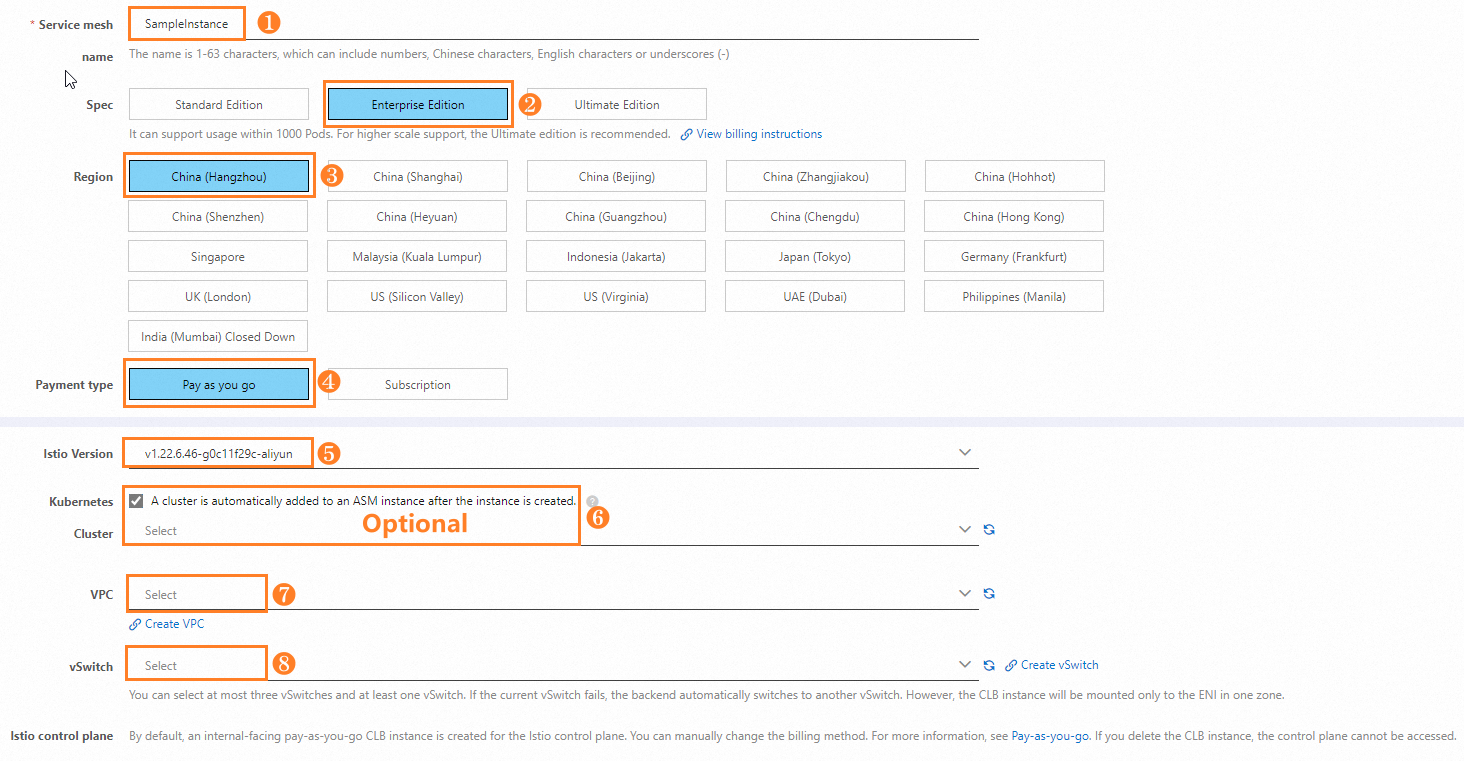 説明
説明上記の例では、Enterprise Editionのインスタンスが選択されています。ビジネス要件に基づいてインスタンスエディションを選択してください。さまざまなASMエディションの機能の詳細については、「ASMとは」をご参照ください。
既存のVPCとvSwitchを選択して使用できます。または、[VPCの作成] をクリックしてVPCを作成し、[vswitchの作成] をクリックしてvSwitchを作成することもできます。詳細については、「VPCの作成と管理」および「vSwitchの作成と管理」をご参照ください。
V1.22.xx、V1.23.xxなどの最新のメジャーバージョンのASMインスタンスを作成できます。詳細については、「Istioバージョンのサポート」をご参照ください。他のバージョンのASMインスタンスを作成する必要がある場合は、チケットを送信 してください。
APIサーバーとオプションの構成
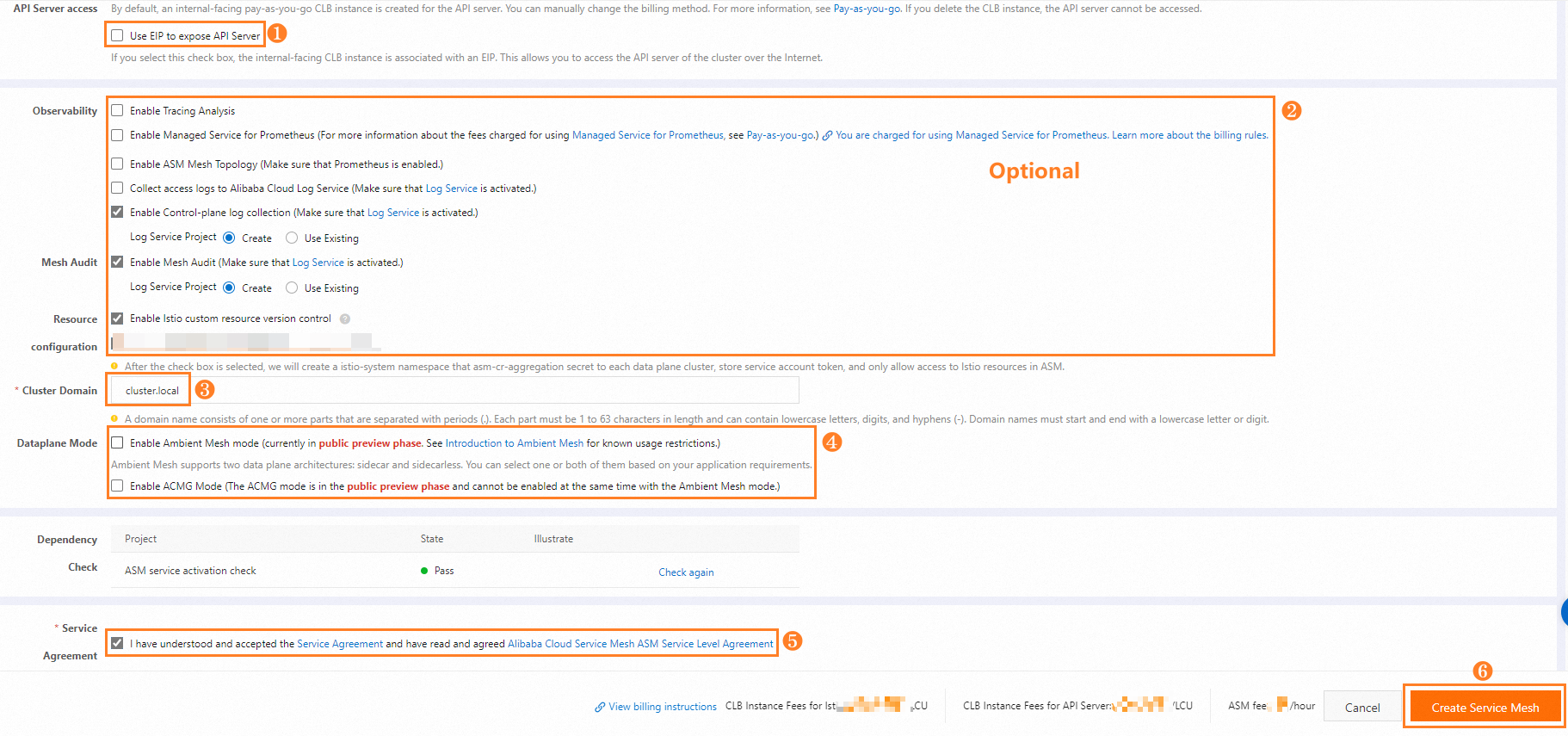 説明
説明ビジネス要件に基づいて、[EIPを使用してAPIサーバーを公開] を選択します。
[ambient Meshモード] または [ACMGモード] のいずれかを有効にできます。
ASMインスタンスの作成には約 2 ~ 3分かかります。
関連操作
ASMインスタンスが作成されると、[メッシュ管理] ページのインスタンスリストにインスタンスが表示されます。インスタンスリストの [アクション] 列では、以下の操作も実行できます。
操作 | 説明 |
ASMインスタンスに関する情報を表示する | 目的のASMインスタンスを見つけ、[アクション] 列の [管理] をクリックします。[基本情報] ページで、ASMインスタンスの詳細を表示します。基本情報 デフォルトでは、新しいASMインスタンス用に 5 つの名前空間が作成されます。ASMコンソールには、istio-system名前空間とdefault名前空間のみが表示されます。kubectlを使用して、istio-system、kube-node-lease、kube-public、kube-system、defaultを含むすべての名前空間をクエリおよび管理できます。 |
ASMインスタンスに関する情報を変更する |
|
ASMインスタンスの仕様を変更する | 目的のASMインスタンスを見つけ、[アクション] 列の [仕様変更] をクリックします。詳細については、「ASMインスタンスのエディションを変更する」をご参照ください。 |
ASMインスタンスのログを表示する | 目的のASMインスタンスを見つけ、[アクション] 列の [ログ] をクリックします。詳細については、「ログ分析」をご参照ください。 |
ASMインスタンスを削除する | 目的のASMインスタンスを見つけ、[アクション] 列の [その他] アイコン |
削除操作を実行する際は注意してください。
ASMインスタンスを削除すると、インスタンスの Service Mesh 機能を使用できなくなります。
APIサーバーを公開するために使用されるCLBインスタンスを削除すると、Service Mesh インスタンスによって管理されるクラスターと関連構成に対する操作を実行できなくなります。
Istio Pilotによって使用されるCLBインスタンスを削除すると、Service Mesh インスタンスと関連構成に対する操作を実行できなくなります。