クラウド上でノードがReady状態に達するまでの時間を短縮するために、カスタムイメージを使用して必要なソフトウェアパッケージを事前にインストールして、必要な時間を大幅に短縮し、システムの起動効率を向上させることをお勧めします。 このトピックでは、カスタムイメージを使用して登録済みクラスターのエラスティックノードプールを構築する方法について説明します。
前提条件
登録済みクラスターが作成され、自己管理Kubernetesクラスターが登録済みクラスターに接続されます。 詳細については、「登録済みクラスターの作成」をご参照ください。
自己管理Kubernetesクラスターのネットワークは、登録済みクラスターの仮想プライベートクラウド (VPC) に接続されています。 詳細については、「概要」をご参照ください。
Object Storage Service (OSS) が有効化され、OSSバケットが作成されます。 詳細については、「OSSの有効化」および「バケットの作成」をご参照ください。
kubectlクライアントが登録済みクラスターに接続されています。 詳細については、「クラスターのkubeconfigファイルを取得し、kubectlを使用してクラスターに接続する」をご参照ください。
ステップ

この例では、CentOS 7.9オペレーティングシステムを使用して、カスタムイメージを持つエラスティックノードプールを構築します。 Kubernetesクラスターバージョン1.28.3は、バイナリファイルを使用して接続されています。
既存のカスタムイメージを使用する準備ができている場合は、手順3に進みます。
手順1: クラウドノードプールを作成してノードを追加する
OSSバケットを選択し、join-ecs-node.shという名前のファイルを作成し、次のコンテンツをファイルにコピーしてアップロードします。
echo "The node providerid is $ALIBABA_CLOUD_PROVIDER_ID" echo "The node name is $ALIBABA_CLOUD_NODE_NAME" echo "The node labels are $ALIBABA_CLOUD_LABELS" echo "The node taints are $ALIBABA_CLOUD_TAINTS"join-ecs-node.shファイルのURLを取得し (署名付きURLを使用できます) 、クラスター内のカスタム設定スクリプトを変更します。
次のコマンドを実行して、ack-agent-configを編集します。
kubectl edit cm ack-agent-config -n kube-systemaddNodeScriptPathフィールドを変更します。 更新された設定は次のとおりです。
apiVersion: v1 data: addNodeScriptPath: https://kubelet-****.oss-cn-hangzhou-internal.aliyuncs.com/join-ecs-nodes.sh kind: ConfigMap metadata: name: ack-agent-config namespace: kube-system
cloud-testという名前のクラウドノードプールを作成し、[期待されるノード] パラメーターを1に設定します。 詳細については、「ノードプールの作成とスケールアウト」をご参照ください。
 重要
重要新しいノードは、ノードソフトウェアパッケージのインストールなどのセットアップタスクで初期化されていないため、Failed状態になります。 さらに、SSHを使用してノードにログインし、後続の手順で初期化できることを確認します。
ステップ2: ノードを設定し、カスタムイメージをエクスポートする
ノードにログインし、次のコマンドを実行してノード情報を確認します。
cat /var/log/acs/init.log期待される出力:
The node providerid is cn-zhangjiakou.i-xxxxx The node name is cn-zhangjiakou.192.168.66.xx The node labels are alibabacloud.com/nodepool-id=npf9fbxxxxxx,ack.aliyun.com=c22b1a2e122ff4fde85117de4xxxxxx,alibabacloud.com/instance-id=i-8vb7m7nt3dxxxxxxx,alibabacloud.com/external=true The node taints are期待される出力は、カスタムスクリプトがノード情報を取得できることを示します。 この情報を記録し、次の手順でkubeletの起動パラメーターに追加します。
次のコマンドを実行して、基本環境を設定します。
# Install tool packages. yum update -y && yum -y install wget psmisc vim net-tools nfs-utils telnet yum-utils device-mapper-persistent-data lvm2 git tar curl # Disable the firewall. systemctl disable --now firewalld # Disable SELinux. setenforce 0 sed -i 's#SELINUX=enforcing#SELINUX=disabled#g' /etc/selinux/config # Disable swap partition. sed -ri 's/.*swap.*/#&/' /etc/fstab swapoff -a && sysctl -w vm.swappiness=0 # Network configuration. systemctl disable --now NetworkManager systemctl start network && systemctl enable network # Time synchronization. ln -svf /usr/share/zoneinfo/Asia/Shanghai /etc/localtime yum install ntpdate -y ntpdate ntp.aliyun.com # Configure ulimit. ulimit -SHn 65535 cat >> /etc/security/limits.conf <<EOF * soft nofile 655360 * hard nofile 131072 * soft nproc 655350 * hard nproc 655350 * seft memlock unlimited * hard memlock unlimitedd EOF説明上記の環境設定が完了したら、カーネルをバージョン4.18以降にアップグレードし、ipvsadmをインストールします。
containerdをインストールします。
次のコマンドを実行して、ネットワークプラグインとcontainerdパッケージをダウンロードします。
wget https://github.com/containernetworking/plugins/releases/download/v1.3.0/cni-plugins-linux-amd64-v1.3.0.tgz mkdir -p /etc/cni/net.d /opt/cni/bin # Extract the cni binary package tar xf cni-plugins-linux-amd64-v*.tgz -C /opt/cni/bin/ wget https://github.com/containerd/containerd/releases/download/v1.7.8/containerd-1.7.8-linux-amd64.tar.gz tar -xzf cri-containerd-cni-*-linux-amd64.tar.gz -C /次のコマンドを実行して、サービスの起動構成ファイルを作成します。
cat > /etc/systemd/system/containerd.service <<EOF [Unit] Description=containerd container runtime Documentation=https://containerd.io After=network.target local-fs.target [Service] ExecStartPre=-/sbin/modprobe overlay ExecStart=/usr/local/bin/containerd Type=notify Delegate=yes KillMode=process Restart=always RestartSec=5 LimitNPROC=infinity LimitCORE=infinity LimitNOFILE=infinity TasksMax=infinity OOMScoreAdjust=-999 [Install] WantedBy=multi-user.target EOF次のコマンドを実行して、containerdに必要なモジュールを設定します。
cat <<EOF | sudo tee /etc/modules-load.d/containerd.conf overlay br_netfilter EOF systemctl restart systemd-modules-load.service次のコマンドを実行して、containerdに必要なカーネルを設定します。
cat <<EOF | sudo tee /etc/sysctl.d/99-kubernetes-cri.conf net.bridge.bridge-nf-call-iptables = 1 net.ipv4.ip_forward = 1 net.bridge.bridge-nf-call-ip6tables = 1 EOF # Load the kernel sysctl --system次のコマンドを実行して、containerdの構成ファイルを作成します。
mkdir -p /etc/containerd containerd config default | tee /etc/containerd/config.toml # Modify the containerd configuration file sed -i "s#SystemdCgroup\ \=\ false#SystemdCgroup\ \=\ true#g" /etc/containerd/config.toml cat /etc/containerd/config.toml | grep SystemdCgroup sed -i "s#registry.k8s.io#m.daocloud.io/registry.k8s.io#g" /etc/containerd/config.toml cat /etc/containerd/config.toml | grep sandbox_image sed -i "s#config_path\ \=\ \"\"#config_path\ \=\ \"/etc/containerd/certs.d\"#g" /etc/containerd/config.toml cat /etc/containerd/config.toml | grep certs.d # Configure the accelerator mkdir /etc/containerd/certs.d/docker.io -pv cat > /etc/containerd/certs.d/docker.io/hosts.toml << EOF server = "https://docker.io" [host."https://hub-mirror.c.163.com"] capabilities = ["pull", "resolve"] EOF次のコマンドを実行して、システム起動時に実行するようにcontainerdを設定します。
systemctl daemon-reload # Used to reload systemd-managed unit files. When you add or modify a unit file (such as a .service file, .socket file, etc.), you need to run this command to refresh systemd configuration of the file. systemctl enable --now containerd.service systemctl start containerd.service systemctl status containerd.servicecrictlコマンドを設定するには、次のコマンドを実行します。
wget https://mirrors.chenby.cn/https://github.com/kubernetes-sigs/cri-tools/releases/download/v1.28.0/crictl-v1.28.0-linux-amd64.tar.gz tar xf crictl-v*-linux-amd64.tar.gz -C /usr/bin/ # Generate the configuration file cat > /etc/crictl.yaml <<EOF runtime-endpoint: unix:///run/containerd/containerd.sock image-endpoint: unix:///run/containerd/containerd.sock timeout: 10 debug: false EOF # Test systemctl restart containerd crictl info
kubeletとkube-proxyをインストールします。
バイナリファイルを取得し、Masterノードにログインしてから、バイナリファイルをノードにコピーします。
scp /usr/local/bin/kube{let,-proxy} $NODEIP:/usr/local/bin/証明書を取得し、次のコマンドを実行して、証明書ストレージディレクトリをローカルに作成します。
mkdir -p /etc/kubernetes/pkiマスターノードにログインし、証明書をノードにコピーします。
for FILE in pki/ca.pem pki/ca-key.pem pki/front-proxy-ca.pem bootstrap-kubelet.kubeconfig kube-proxy.kubeconfig; do scp /etc/kubernetes/$FILE $NODE:/etc/kubernetes/${FILE}; done次のコマンドを実行して、kubeletサービスを設定します。 ステップ2で取得したノードプールに関連する変数を入力します。
mkdir -p /var/lib/kubelet /var/log/kubernetes /etc/systemd/system/kubelet.service.d /etc/kubernetes/manifests/ # Configure kubelet service on all k8s nodes cat > /usr/lib/systemd/system/kubelet.service << EOF [Unit] Description=Kubernetes Kubelet Documentation=https://github.com/kubernetes/kubernetes After=network-online.target firewalld.service containerd.service Wants=network-online.target Requires=containerd.service [Service] ExecStart=/usr/local/bin/kubelet \\ --node-ip=${ALIBABA_CLOUD_NODE_NAME} \\ --hostname-override=${ALIBABA_CLOUD_NODE_NAME} \\ --node-labels=${ALIBABA_CLOUD_LABELS} \\ --provider-id=${ALIBABA_CLOUD_PROVIDER_ID} \\ --register-with-taints=${ALIBABA_CLOUD_TAINTS} \\ --bootstrap-kubeconfig=/etc/kubernetes/bootstrap-kubelet.kubeconfig \\ --kubeconfig=/etc/kubernetes/kubelet.kubeconfig \\ --config=/etc/kubernetes/kubelet-conf.yml \\ --container-runtime-endpoint=unix:///run/containerd/containerd.sock [Install] WantedBy=multi-user.target EOF次のコマンドを実行して、kubeletの起動設定ファイルを作成します。
cat > /etc/kubernetes/kubelet-conf.yml <<EOF apiVersion: kubelet.config.k8s.io/v1beta1 kind: KubeletConfiguration address: 0.0.0.0 port: 10250 readOnlyPort: 10255 authentication: anonymous: enabled: false webhook: cacheTTL: 2m0s enabled: true x509: clientCAFile: /etc/kubernetes/pki/ca.pem authorization: mode: Webhook webhook: cacheAuthorizedTTL: 5m0s cacheUnauthorizedTTL: 30s cgroupDriver: systemd cgroupsPerQOS: true clusterDNS: - 10.96.0.10 clusterDomain: cluster.local containerLogMaxFiles: 5 containerLogMaxSize: 10Mi contentType: application/vnd.kubernetes.protobuf cpuCFSQuota: true cpuManagerPolicy: none cpuManagerReconcilePeriod: 10s enableControllerAttachDetach: true enableDebuggingHandlers: true enforceNodeAllocatable: - pods eventBurst: 10 eventRecordQPS: 5 evictionHard: imagefs.available: 15% memory.available: 100Mi nodefs.available: 10% nodefs.inodesFree: 5% evictionPressureTransitionPeriod: 5m0s failSwapOn: true fileCheckFrequency: 20s hairpinMode: promiscuous-bridge healthzBindAddress: 127.0.0.1 healthzPort: 10248 httpCheckFrequency: 20s imageGCHighThresholdPercent: 85 imageGCLowThresholdPercent: 80 imageMinimumGCAge: 2m0s iptablesDropBit: 15 iptablesMasqueradeBit: 14 kubeAPIBurst: 10 kubeAPIQPS: 5 makeIPTablesUtilChains: true maxOpenFiles: 1000000 maxPods: 110 nodeStatusUpdateFrequency: 10s oomScoreAdj: -999 podPidsLimit: -1 registryBurst: 10 registryPullQPS: 5 resolvConf: /etc/resolv.conf rotateCertificates: true runtimeRequestTimeout: 2m0s serializeImagePulls: true staticPodPath: /etc/kubernetes/manifests streamingConnectionIdleTimeout: 4h0m0s syncFrequency: 1m0s volumeStatsAggPeriod: 1m0s EOF次のコマンドを実行してkubeletを起動します。
systemctl daemon-reload # Used to reload systemd-managed unit files. When you add or modify a unit file (such as a .service file, .socket file, etc.), you need to run this command to refresh systemd's configuration of the file. systemctl enable --now kubelet.service systemctl start kubelet.service systemctl status kubelet.service次のコマンドを実行して、クラスター情報を確認します。
kubectl get nodeマスターノードにログインし、kube-proxyに必要なKubeConfigを取得します。
scp /etc/kubernetes/kube-proxy.kubeconfig $NODE:/etc/kubernetes/kube-proxy.kubeconfig次のコマンドを実行して、kube-proxy Serviceの設定を追加します。
cat > /usr/lib/systemd/system/kube-proxy.service << EOF [Unit] Description=Kubernetes Kube Proxy Documentation=https://github.com/kubernetes/kubernetes After=network.target [Service] ExecStart=/usr/local/bin/kube-proxy \\ --config=/etc/kubernetes/kube-proxy.yaml \\ --v=2 Restart=always RestartSec=10s [Install] WantedBy=multi-user.target EOF次のコマンドを実行して、kube-proxyの起動設定を追加します。
cat > /etc/kubernetes/kube-proxy.yaml << EOF apiVersion: kubeproxy.config.k8s.io/v1alpha1 bindAddress: 0.0.0.0 clientConnection: acceptContentTypes: "" burst: 10 contentType: application/vnd.kubernetes.protobuf kubeconfig: /etc/kubernetes/kube-proxy.kubeconfig qps: 5 clusterCIDR: 172.16.0.0/12,fc00:2222::/112 configSyncPeriod: 15m0s conntrack: max: null maxPerCore: 32768 min: 131072 tcpCloseWaitTimeout: 1h0m0s tcpEstablishedTimeout: 24h0m0s enableProfiling: false healthzBindAddress: 0.0.0.0:10256 hostnameOverride: "" iptables: masqueradeAll: false masqueradeBit: 14 minSyncPeriod: 0s syncPeriod: 30s ipvs: masqueradeAll: true minSyncPeriod: 5s scheduler: "rr" syncPeriod: 30s kind: KubeProxyConfiguration metricsBindAddress: 127.0.0.1:10249 mode: "ipvs" nodePortAddresses: null oomScoreAdj: -999 portRange: "" udpIdleTimeout: 250ms EOF次のコマンドを実行してkube-proxyを起動します。
systemctl daemon-reload # Used to reload systemd-managed unit files. When you add or modify a unit file (such as a .service file, .socket file, etc.), you need to run this command to refresh systemd configuration of the file. systemctl enable --now kube-proxy.service systemctl restart kube-proxy.service systemctl status kube-proxy.service
ノードプールのステータスを同期します。
ACKコンソールにログインします。 左側のナビゲーションウィンドウで、[クラスター] をクリックします。
[クラスター] ページで、管理するクラスターの名前をクリックします。 左側のウィンドウで、 を選択します。
[ノードプール] ページの右側で、[ノードプールの同期] をクリックします。 同期が完了するまで待ち、ノードが障害状態になっていないことがわかります。

カスタムイメージをエクスポートします。
にログインします。ECSコンソール.
左側のナビゲーションウィンドウで、.
[インスタンスID] をクリックし、[インスタンスの詳細] タブに移動し、[カスタムイメージの作成] をクリックします。
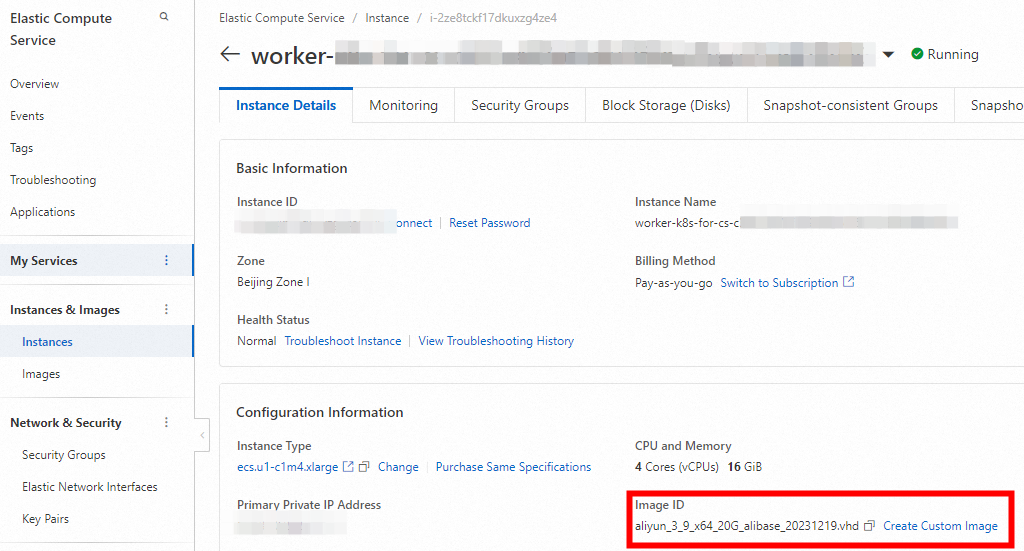
左側のナビゲーションウィンドウで、.
[イメージ] ページに、[ステータス] 列が [使用可能] で作成された [カスタムイメージ] が表示されます。
ステップ3: カスタムイメージを使用してクラウドノードプールを変更または作成する
既存のカスタムイメージを使用し、ステップ1とステップ2をスキップした場合、最初にカスタムイメージを使用してノードプールを作成する必要があります。 詳細については、「」をご参照ください。ノードプールの作成
[クラスター] ページで、管理するクラスターの名前をクリックします。 左側のウィンドウで、 を選択します。
[ノードプール] ページで、[ノードプール] を見つけ、右側の [操作] 列の [編集] をクリックし、[詳細オプション] を展開し、[カスタムイメージ] の横にあるカスタムイメージを選択してノードプールイメージを変更します。
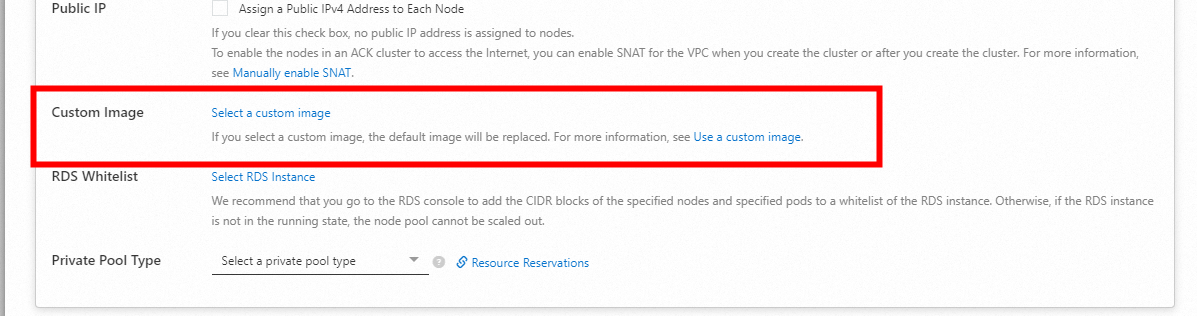
[ノードプール] ページの [オペレーティングシステム] 列が [カスタムイメージ] に更新されていることがわかります。

ステップ4: ノードがAlibaba Cloudに関連するパラメータを受信するための初期化スクリプトを変更する
スクリプトの7行目に示すように、カスタムイメージ内の残りのkubelet証明書をクリーンアップする必要があります。
既存のカスタムノードプールがある場合は、手順1を参照して、カスタムスクリプトのダウンロードURLを設定します。
次のコンテンツを使用して、ファイルjoin-ecs-node.shを作成または更新します。 カスタムイメージにはノードに必要なツールパッケージと依存関係が含まれているため、カスタムスクリプトはノードプールのパラメーターのみを受け取り、更新します。
echo "The node providerid is $ALIBABA_CLOUD_PROVIDER_ID" echo "The node name is $ALIBABA_CLOUD_NODE_NAME" echo "The node labels are $ALIBABA_CLOUD_LABELS" echo "The node taints are $ALIBABA_CLOUD_TAINTS" systemctl stop kubelet.service echo "Delete old kubelet pki" # Need to delete old node certificates rm -rf /var/lib/kubelet/pki/* echo "Add kubelet service config" # Configure kubelet service cat > /usr/lib/systemd/system/kubelet.service << EOF [Unit] Description=Kubernetes Kubelet Documentation=https://github.com/kubernetes/kubernetes After=network-online.target firewalld.service containerd.service Wants=network-online.target Requires=containerd.service [Service] ExecStart=/usr/local/bin/kubelet \\ --node-ip=${ALIBABA_CLOUD_NODE_NAME} \\ --hostname-override=${ALIBABA_CLOUD_NODE_NAME} \\ --node-labels=${ALIBABA_CLOUD_LABELS} \\ --provider-id=${ALIBABA_CLOUD_PROVIDER_ID} \\ --register-with-taints=${ALIBABA_CLOUD_TAINTS} \\ --bootstrap-kubeconfig=/etc/kubernetes/bootstrap-kubelet.kubeconfig \\ --kubeconfig=/etc/kubernetes/kubelet.kubeconfig \\ --config=/etc/kubernetes/kubelet-conf.yml \\ --container-runtime-endpoint=unix:///run/containerd/containerd.sock [Install] WantedBy=multi-user.target EOF systemctl daemon-reload # Start Kubelet Service systemctl start kubelet.serviceOSS上のスクリプトjoin-ecs-node.shを更新します。
ステップ5: ノードプールのスケールアウト
[クラスター] ページで、管理するクラスターの名前をクリックします。 左側のウィンドウで、 を選択します。
[ノードプール] ページに移動し、ノードプールを見つけ、右側の [操作] 列の をクリックして、新しいノードを追加します。

ステータスは、両方のノードが正常であることを示します。これは、エラスティックノードプールが構築されていることを示します。
ノードプールの自動スケーリングポリシーを設定できます。 詳細については、「自動スケーリングの設定」をご参照ください。