Container Service for Kubernetes (ACK) のIngressコントローラーを使用すると、すべてのHTTPリクエストログを標準出力にストリーミングできます。 ACKはSimple Log Serviceにも統合されています。 ダッシュボードを作成して、ログデータを監視および分析できます。 このトピックでは、アプリケーションリアルタイム監視サービス (ARMS) でIngressダッシュボードを使用してアプリケーションを監視する方法について説明します。
前提条件
Ingressダッシュボードを使用してアプリケーションを監視する前に、Simple Log Serviceコンポーネントをインストールする必要があります。 次の方法でコンポーネントをインストールできます。
ACKクラスターを作成するときは、[Simple Log Serviceの有効化] 、[Ingressコントローラーのインストール] 、[Ingressダッシュボードの作成] を選択します。
既存のACKクラスターのコンポーネントをインストールするには、[アドオン] ページに移動します。 詳細については、「Log Serviceコンソールでのコンテナーログの表示」をご参照ください。
手順1: ダッシュボードでIngressアクセスログを表示する
- にログインします。Log Serviceコンソール.
- [プロジェクト] セクションで、ACKクラスターの作成時に指定したプロジェクトの名前をクリックします。 プロジェクトの詳細ページが表示されます。 デフォルトでは、k8s-log-{cluster-id} という形式で名前が付けられたプロジェクトがACKクラスター用に作成されます。
左側のナビゲーションウィンドウで、アイコンをクリックし
 ます。 ダッシュボードリストでNGINX Ingressのレポートを表示します。
ます。 ダッシュボードリストでNGINX Ingressのレポートを表示します。 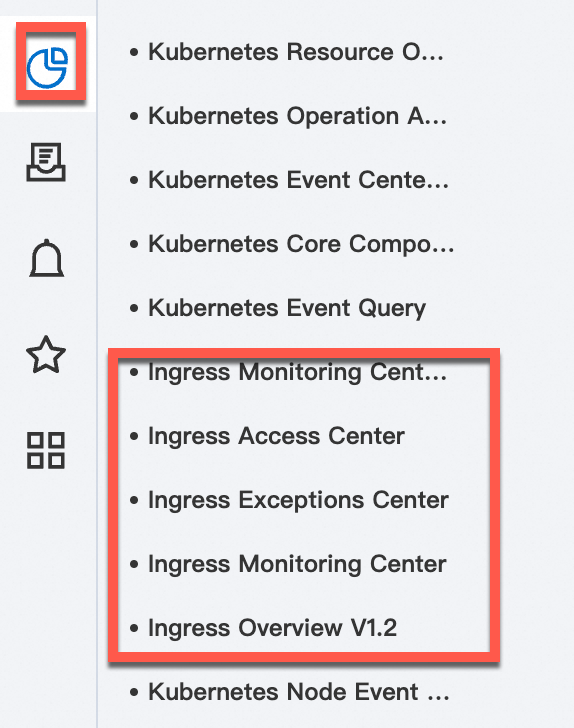
Ingressダッシュボードには、Ingress Overview、Ingress Exceptions Center、Ingress Access Center、Blue/Green Deployment用Ingress Monitoring Center、Ingress Monitoring Centerの5つのプリセットチャートが含まれています。 次のセクションでは、Blue/Green DeploymentチャートのIngressの概要とIngressモニタリングセンターについて説明します。 その他のプリセットチャートの詳細については、「nginx-ingress-controllerのアクセスログの分析と監視」をご参照ください。
Ingressの概要
Ingressの概要ダッシュボードには、nginx-ingressによって監視されているWebサイトのデータが表示されます。 以下の情報を表示できます。
- ページビュー (PV) の数、ユニークビジター (UV) の数、インバウンドとアウトバウンドトラフィック、平均レイテンシ、モバイルユーザーの割合、5xxエラーと404エラーの割合など、過去24時間のWebサイトデータ。
- PVの数、UVの数、リクエストの成功率、5xxエラーの割合、平均レイテンシ、P95レイテンシ、およびP99レイテンシを含む、過去1分間のWebサイトデータ。
- PVトレンド (過去24日間のPVトレンドと比較) 、リクエストソースの地域分布、上位10のソースエリアと都市、モバイルユーザーの割合、およびAndroidユーザーとiOSユーザーの割合など、過去7時間のリクエストに関する詳細情報。
- 最上位PVの10個のURL、最上位レイテンシーの10個のURL、5xxエラーが最も多い10個のURL、および404エラーが最も多い10個のURLを含む、過去1時間の上位10個のURL。
Ingressモニタリングセンターfor Blue/Green Deployment
blue/greenデプロイメントダッシュボードのIngressモニタリングセンターには、サービスバージョンリリースのリアルタイムステータスが表示され、指定されたサービスバージョンが比較されます。 これにより、例外を特定し、できるだけ早い機会にサービスをロールバックできます。 モニタリングと比較には、ServiceAとServiceBを設定する必要があります。 ダッシュボードには、各サービスの動的モニタリングデータが表示されます。PVの数、5xxエラーの割合、リクエストの成功率、平均レイテンシ、P95、P99、およびP9999レイテンシ、トラフィックデータです。
ステップ2: JavaアプリケーションのARMSを有効にする
ARMS For Javaアプリケーションを有効にする方法の詳細については、「アプリケーションの監視」をご参照ください。
ステップ3: アプリケーションのIngressを作成する
ACKコンソールにログインします。 左側のナビゲーションウィンドウで、[クラスター] をクリックします。
[クラスター] ページで、管理するクラスターの名前をクリックします。 左側のウィンドウで、 を選択します。
[Ingress] ページで、[Ingressの作成] をクリックします。 Ingressを設定し、[OK] をクリックします。
Ingressの設定方法の詳細については、「NGINX Ingressの作成」をご参照ください。
ステップ4: ARMSでIngressダッシュボードを使用する
- にログインします。Log Serviceコンソール.
- [プロジェクト] セクションで、ACKクラスターの作成時に指定したプロジェクトの名前をクリックします。 プロジェクトの詳細ページが表示されます。 デフォルトでは、k8s-log-{cluster-id} という形式で名前が付けられたプロジェクトがACKクラスター用に作成されます。
左側のナビゲーションウィンドウで、アイコンをクリックし
 ます。 ダッシュボードリストで [Ingress Overview V1.2] をクリックして、必要な情報を取得します。
ます。 ダッシュボードリストで [Ingress Overview V1.2] をクリックして、必要な情報を取得します。 たとえば、[レイテンシ別の上位10リクエストURL] セクションを見つけ、[URL(ARMSトラブルシューティング)] フィールドをチェックして、レイテンシ別にソートされた上位10リクエストURLを表示できます。 URLをクリックすると、対応するサービスのARMSトレースクエリページに移動できます。 ARMSコンソールでサービスのトレースの詳細を表示できます。