In Elastic Desktop Service (EDS), you are charged for cloud computers on a monthly subscription or pay-as-you-go basis. The monthly subscription billing method allows you to purchase resources in advance. This is particularly suitable for scenarios involving long-term and steady use of cloud computers. For example, your enterprise uses a fixed number of cloud computers for daily operations. This topic describes the details of the monthly subscription billing method, including the billing rules, expiration impacts, and renewal methods.
Billing rules
Billing duration
Monthly subscription cloud computers can be purchased by week, month, or year.
The supported billing duration varies based on the computing resources of each cloud computer type. The actual billing duration displayed in the console shall prevail.
Settlement cycle
The settlement cycle refers to a period of time when a billing is settled, in UTC+8. In EDS, the settlement cycle starts at a point in time when computing resources are created or renewed and ends at 00:00:00 on the day following the expiration date.
For example, you purchased a cloud computer at 15:20:00 on November 20, 2020, and the subscription duration was one month. The cloud computer expired at 00:00:00 on December 21, 2020.
Example
Monthly subscription (120 Hours/Month or 250 Hours/Month computing plan) | Monthly subscription (Unlimited computing plan) |
Billing formulas:
Purchase details:
Computing resource usage:
Fee calculation: | Billing formulas:
Purchase details:
Fee calculation: |
Limits
You cannot release cloud computers before they expire. If you want to release cloud computers, submit a ticket to obtain Alibaba Cloud technical support.
You can upgrade or downgrade cloud computers that use the monthly subscription (Unlimited computing plans) billing method.
Expiration impacts
Monthly subscription cloud computers expire when their subscription duration elapses.
Time period | Description |
Within 15 days after the subscription duration elapses | Cloud computers are valid and can be used as expected. You cannot release the cloud computers. |
From the 16th to 30th days after expiration | Cloud computers enter the Expired state. Data on the cloud computers is retained. However, you cannot perform operations on the cloud computers, such as starting, stopping, restarting, or connecting to them. If you want to continue to use the cloud computers, renew them at the earliest opportunity. For more information, see Renew a subscription cloud computer and Renew a subscription cloud computer pool. |
From the 31st day after expiration | Cloud computers are automatically released. Data and snapshots on the cloud computers are permanently deleted. |
The system notifies you in the EDS console or by text message before cloud computers expire or are released. If you do not renew cloud computers before a 15-day grace period elapses, the cloud computers and their data are permanently deleted. To prevent data loss or service interruption, we recommend that you renew cloud computers and back up data at your earliest opportunity.
Renewals
To prevent data or business loss, we recommend that you renew expired cloud computers at your earliest opportunity.
Renew cloud computers
Cloud computers can be manually or automatically renewed.
Manual renewal: Cloud computers are automatically released 30 days after their expiration dates. Before the release, you can renew them anytime.
Auto-renewal: Cloud computers are automatically renewed if you enable the auto-renewal feature for them. This can prevent unexpected release.
Auto-renewal
If you enable the auto-renewal feature for cloud computers, the system automatically renews them in time. This can prevent unexpected release.
Rules
After you enable the auto-renewal feature, the system automatically deducts fees from your Alibaba Cloud account nine days before the expiration date. You must make sure that your Alibaba Cloud account has sufficient balance. If the automatic deduction fails, the system notifies you by email. We recommend that you regularly check your email for this kind of notification to prevent automatic release of cloud computers upon expiration.
If you perform manual renewal before the system triggers auto-renewal, auto-renewal is not triggered during the same billing cycle.
Methods
You can use one of the following methods to enable the auto-renewal feature:
Enable the auto-renewal feature when you create cloud computers. For more information, see Create cloud computers.
If you select Monthly Subscription and the subscription duration is more than one month, you can enable Auto-renewal.
The auto-renewal duration is consistent with the subscription duration. For example, if you have a two-month subscription to a cloud computer and you turn on the Auto-renewal switch, the system will automatically renew the subscription for another two months after the initial two months are over.
You can change the auto-renewal duration. To do so, click in the top navigation bar and go to the Renewal page.
Procedure
To enable the auto-renewal feature on the Renewal page, perform the following steps:
Log on to the EDS Enterprise console.
In the top navigation bar, move the pointer over Expenses and click Renewal Management.
On the Renewal page, configure the expiration time, service, and region.
On the Manual tab, perform one of the following operations based on your business requirements:
NoteOnly running cloud computers that are about to expire in more than 1 day can be automatically renewed.
Renew a single cloud computer: Find the cloud computer for auto-renewal and click Enable Auto Renewal in the Actions column.
Renew multiple cloud computers at the same time: Select the cloud computers for auto-renewal and click Enable Auto Renewal in the lower-left corner of the Renewal page.
In the Enable Auto Renewal dialog box, specify renewal duration and click Auto Renew.
After you enable the auto-renewal feature for the cloud computers, you can find them on the Auto tab of the Renewal page. Then, you can view, modify, or cancel auto-renewal based on your business requirements. If you want to modify the auto-renewal period, find the cloud computers that you want to manage on the Auto tab, click Edit Auto Renewal in the Actions column, and then select another renewal duration as prompted.
Cloud Computers page
On the Cloud Computers page, you can manually renew monthly subscription cloud computers by region.
Log on to the EDS Enterprise console.
In the left-side navigation pane, choose .
In the upper-left corner of the top navigation bar, select a region.
On the Cloud Computers page, perform one of the following operations to renew one or more cloud computers based on your business requirements:
Renew a single cloud computer: Find the cloud computer that you want to renew and click Renew in the Actions column.
Renew multiple cloud computers at a time: Select up to 100 cloud computers that you want to renew and choose in the lower part of the page.
On the Renew Cloud Computer page, check the information of the cloud computers that you want to renew and specify the renewal duration.
(Conditional) If you want to simultaneously renew the premium bandwidth plan that is about to expire, select the Simultaneously renew premium bandwidth plans that are about to expire checkbox and the premium bandwidth plan in the To-be-renewed Premium Bandwidth Plan list to proceed.
ImportantAfter you select the checkbox, you must select a premium bandwidth plan in the To-be-renewed Premium Bandwidth Plan list. Otherwise, the renewal of the premium bandwidth plan does not take effect.
After you confirm the renewal duration and fees of the renewals, click Confirm Order.
Complete the payment as prompted.
Overview page
On the Overview page, you can manually renew monthly subscription cloud computers in all regions.
Log on to the EDS Enterprise console.
In the left-side navigation pane, click Overview.
On the Overview page, click Renew to the right of the About-to-expire and Expired parameter.
On the Renew Cloud Computer page, select one or more cloud computers to renew and specify the renewal duration.
NoteYou can quickly filter cloud computers by selecting the Only cloud computers that are about to expire and have expired are displayed check box, and also by selecting regions and the billing method from the Region and Billing Method drop-down list.
(Conditional) If you want to simultaneously renew the premium bandwidth plan that is about to expire, select the Simultaneously renew premium bandwidth plans that are about to expire checkbox and the premium bandwidth plan in the To-be-renewed Premium Bandwidth Plan list to proceed.
ImportantAfter you select the checkbox, you must select a premium bandwidth plan in the To-be-renewed Premium Bandwidth Plan list. Otherwise, the renewal of the premium bandwidth plan does not take effect.
After you confirm the renewal duration and fees of the renewals, click Confirm Order.
Complete the payment as prompted.
Rules for renewing premium bandwidth plans and cloud computers at the same time
If the office network in which your cloud computers reside is associated with a subscription premium bandwidth plan, you can select whether to renew the plan when you renew the cloud computers. The following rules apply if you renew them at the same time:
If an office network is associated with a subscription premium bandwidth plan and only one cloud computer resides in the office network, the renewal duration of the plan is the same as that of the cloud computer after the cloud computer is renewed.
If an office network is associated with a subscription premium bandwidth plan and multiple cloud computers reside in the office network, the renewal duration of the plan remains consistent with the cloud computer that expires last after the cloud computer is renewed.
Example: A subscription premium bandwidth plan was associated with Office Network A, in which two cloud computers resided. After the cloud computers and the premium bandwidth plan were renewed at the same time, Cloud Computer 1 expired at 00:00:00 on April 26, 2023, and Cloud Computer 2 expired at 00:00:00 on May 1, 2023. In this case, the premium bandwidth plan expired at 00:00:00 on May 1, 2023.
Renew cloud computer pools
When you create a cloud computer pool, if you select the subscription billing method, the system creates the pool based on the number of cloud computers and subscription duration that you specify. Cloud computer pools can be manually or automatically renewed.
Manual renewal: A subscription cloud computer pool is automatically released 30 days after its expiration date. Before the release, you can renew it anytime.
Auto-renewal: A subscription cloud computer pool is automatically renewed if you enable the auto-renewal feature for it. This can prevent the unexpected automatic release of resources in the pool.
Auto-renewal
You can enable the auto-renewal feature for a cloud computer pool when you create it. For more information, see Create cloud computers.
The auto-renewal duration is consistent with the subscription duration. For example, if you have a two-month subscription to a cloud computer and you turn on the Auto-renewal switch, the system will automatically renew the subscription for another two months after the initial two months are over.
Manual renewal
Log on to the EDS Enterprise console.
In the left-side navigation pane, choose .
In the upper-left corner of the top navigation bar, select a region.
On the Cloud Computer Pools page, find the cloud computer pool that you want to renew and click Renew in the Action column.
On the page that appears, specify Renewal Duration and select Enable Auto-renewal.
Confirm the configuration fees, click Confirm Order, and then complete the payment as prompted.
Switch Unlimited computing plans
Prerequisites
Cloud computers are configured with one of the following computing specifications:
4 vCPUs and 8 GiB memory
8 vCPUs and 16 GiB memory
Cloud computers are in the Running or Stopped state.
Procedure
Log on to the EDS Enterprise console.
In the left-side navigation pane, choose .
In the upper-left corner of the top navigation bar, select a region.
On the Cloud Computers page, find the cloud computer whose computing plan you want to change, click the ⋮ icon in the Actions column, and then select Switch Billing Method.
NoteYou can select up to 20 cloud computers and choose in the lower part of the page to batch switch the billing methods of the cloud computers.
In the Switch Billing Method panel, set New Billing Method to Monthly Subscription, select a computing plan, and then click Switch Billing Method.
NoteThe cloud computer keeps running when the available hours in the plan are exhausted in advance. In this case, extra fees are generated. If you do not want the cloud computer to keep running in this situation, you can select When the monthly running hours of a cloud computer are exhausted in advance, the system automatically stops or hibernates the cloud computer... check box.
In the Note message, confirm the refund information and click OK.
Switch monthly subscription (Unlimited computing plans) to pay-as-you-go
You can switch monthly subscription cloud computers (Unlimited computing plan) to pay-as-you-go ones. The switch does not impose any impacts on data and use of the cloud computers.
You cannot switch the billing methods of cloud computer pools.
Refunds
You must pay upfront for monthly subscription cloud computers. If you switch the billing method before the cloud computers expire, the system refunds you based on the following rules:
Initiating refunds consumes the monthly refundable quota. That is, if the monthly refundable amount exceeds the upper limit, no refunds are made. The refundable quota does not roll over to the next month. The refundable quota is calculated based on the number of vCPUs of cloud computers and the remaining running hours in the computing plan within the subscription duration.
Unit: vCPU*Hour.For example, you purchased a cloud computer configured with 4 vCPUs, and the subscription duration was 6 months. You used the cloud computer for 3 months, and switched its billing method to pay-as-you-go. Then, the consumed refundable quota is 8640 (
4 × 3 × 30 × 24 = 8640). For more information, see Rules for unsubscribing from resources.Refunds are calculated based on the actual payment amount, excluding any portion covered by coupon deductions, and are returned to your original payment method.
Refunds of renewal orders that are not in effect are fully returned. If the orders take effect, only partial refunds are returned.
New billing
After you switch the billing method of a monthly subscription cloud computer to pay-as-you-go, you can also switch its billing method back. However, you can no longer enjoy the first-purchase discount if the billing method of your cloud computer is switched back to monthly subscription. For more information about the detailed prices, visit the Pricing page.
Prerequisites
The remaining refundable quota in a month within your account must be greater than the quota that you consume when you switch the billing method. To view the remaining refundable quota, hover the pointer over the Estimated Refund field in the Switch Billing Method panel.
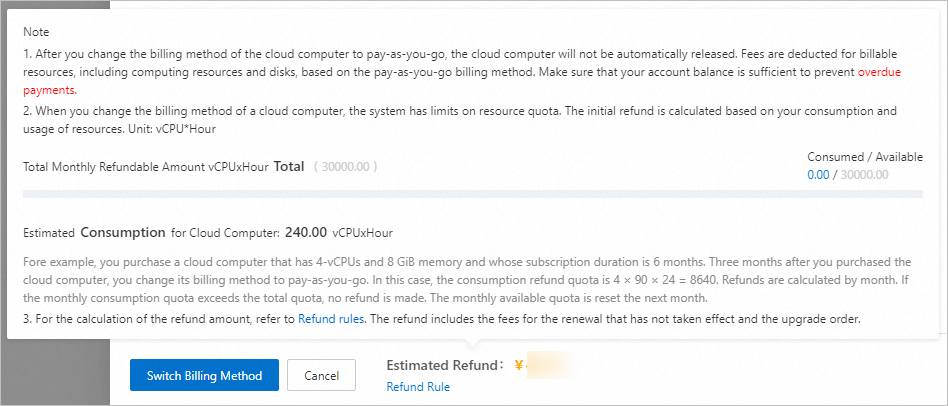
Cloud computers are in the Running or Stopped state.
You do not have any unpaid orders for cloud computers. Otherwise, you must complete or cancel the orders before you proceed.
Procedure
Log on to the EDS Enterprise console.
In the left-side navigation pane, choose .
In the upper-left corner of the top navigation bar, select a region.
On the Cloud Computers page, find the cloud computer whose computing plan you want to change, click the ⋮ icon in the Actions column, and then select Switch Billing Method.
NoteYou can select up to 20 cloud computers and choose in the lower part of the page to batch switch the billing methods of the cloud computers.
In the Switch Billing Method panel, set New Billing Method to Pay-as-you-go, confirm the estimated refundable amount, and then click Switch Billing Method.
In the Confirm Change message that appears, confirm the refund information and click Confirm.
Refunds
Before you request a refund, take note of the following items:
Refunds are calculated based on the actual payment amount, excluding any portion covered by coupon deductions.
If you violate relevant laws or regulations during the usage of EDS services, or fail to comply with the terms of the purchased service, you are ineligible for a refund.
Before you unsubscribe from EDS resources, carefully review the details of the resources from which you intend to unsubscribe, and confirm the terms and the refundable amount.
For more information about refund rules, see Rules for unsubscribing from resources.