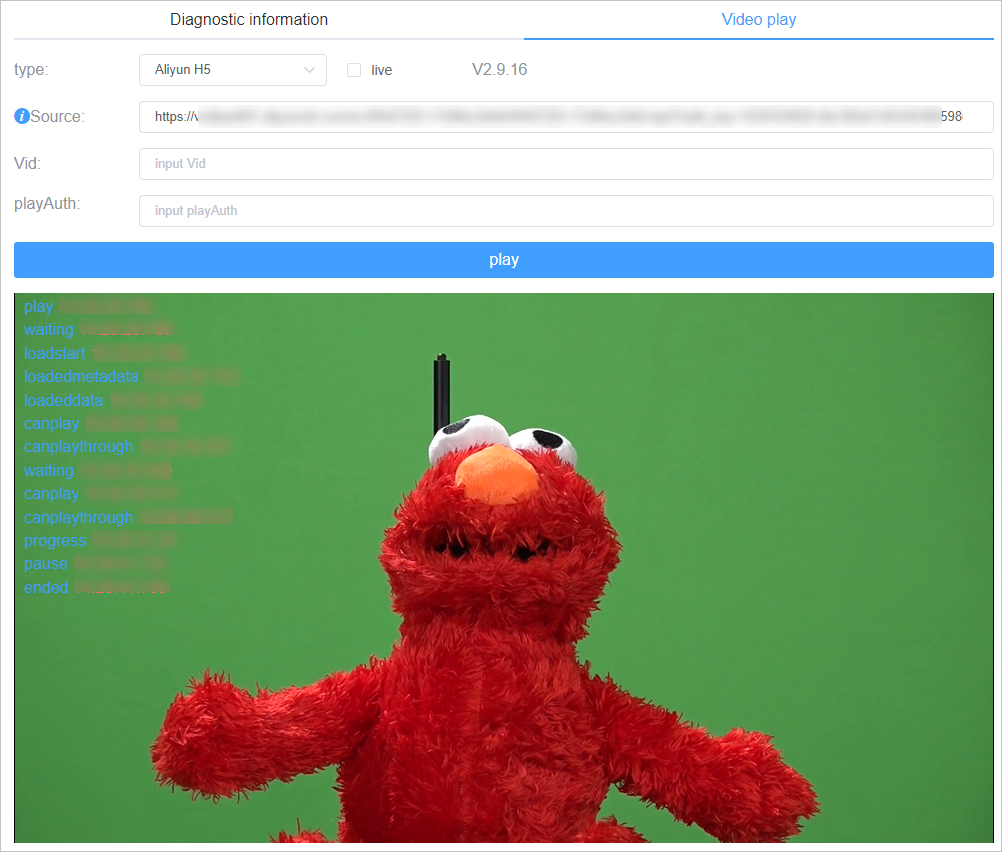This topic describes how to access and use the diagnostic tool that is provided by ApsaraVideo Player to troubleshoot a video.
Prerequisites
Make sure that you have completed the following settings:
Enable Referer-based hotlink protection for the streaming domain name and add
player.alicdn.comto the whitelist. For more information, see IP address blacklist or whitelist.Noteplayer.alicdn.comis the address of ApsaraVideo Player. You must add this address to the whitelist.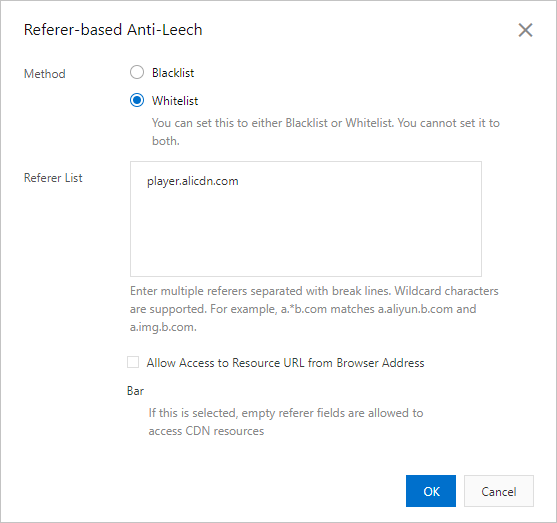
Add Access-Control-Allow-Origin to the HTTP message header for the streaming domain name. For more information, see Configure CORS.
Procedure
Access the diagnostic tool.
You can access the diagnostic tool that is provided by ApsaraVideo Player by using one of the following methods:
If an error occurs when a video is played, click diagnosis to go to the diagnostic tool page.
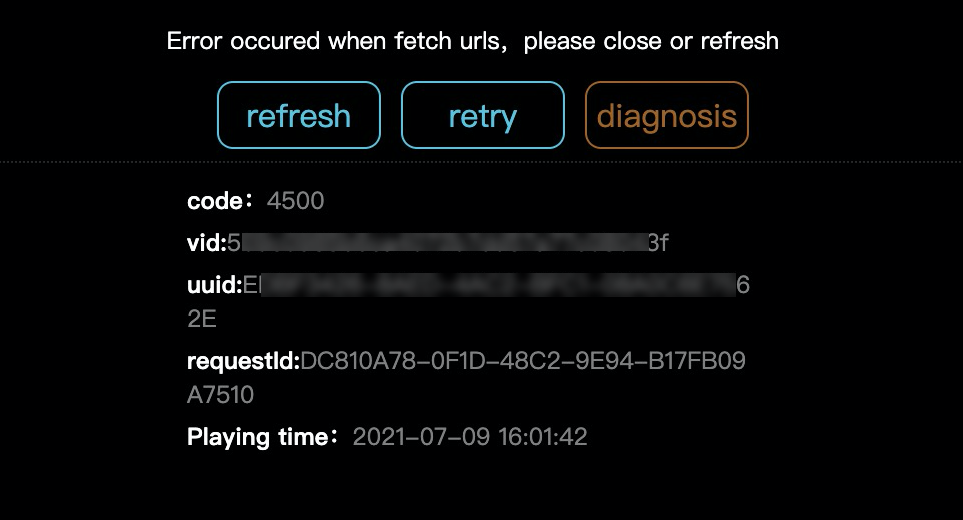
Visit Diagnostic tool.
Check basic information.
On the Diagnostic information tab, information about your environment such as the operating system, browser, IP address, and operator is displayed.
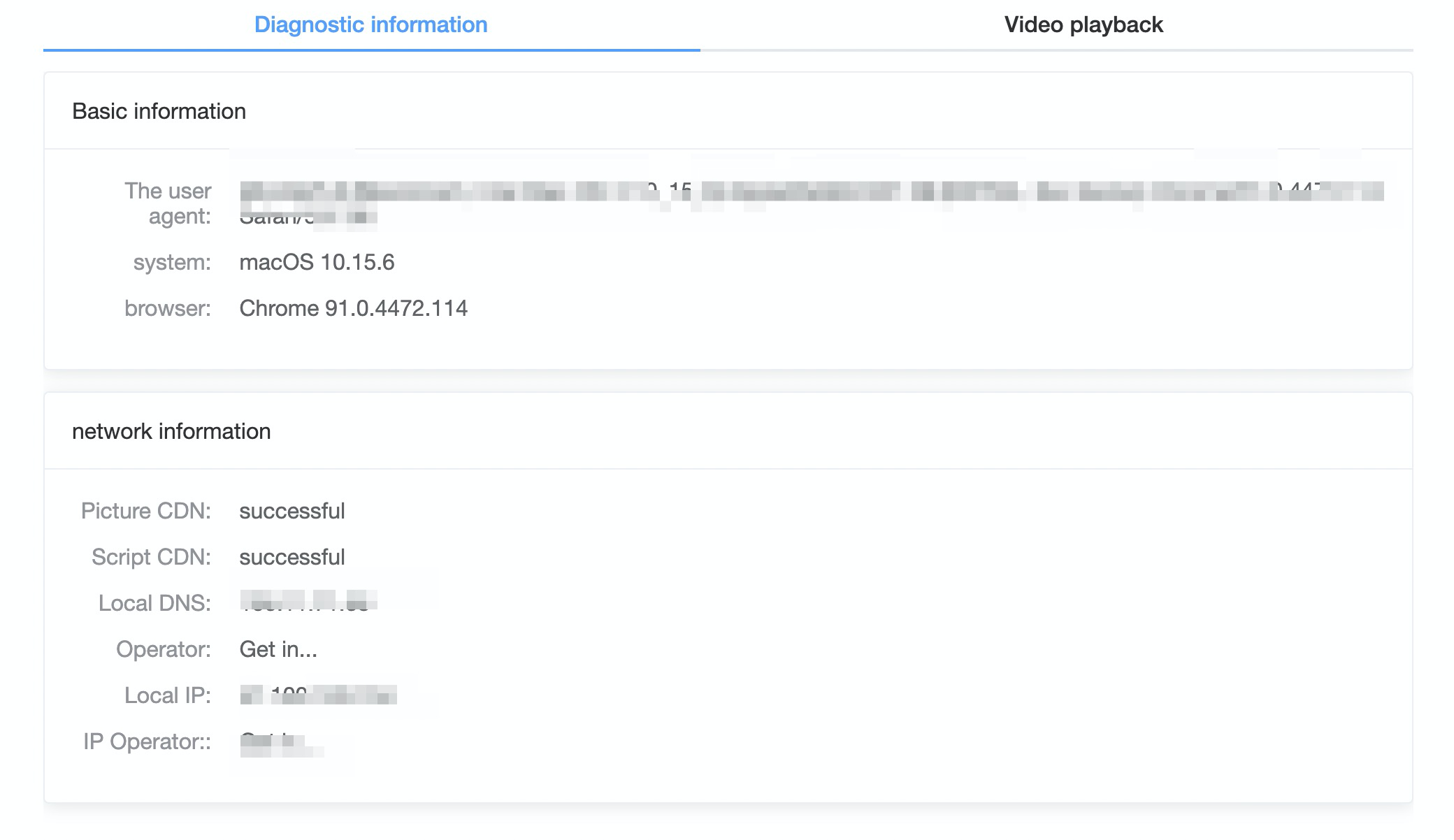
Diagnose video playback.
On the Video play tab, select a video playback method. The following playback methods are supported: Native H5, Aliyun H5, and Aliyun Flash.
Specify the Source parameter (video playback URL) and click play to start the tool. If the Source parameter is not specified, you can specify the Vid and playAuth parameters.
NoteThe Source parameter has the highest priority.
View the playback log after the tool is started.