This topic describes the factors that affect the discounts provided by savings plans and how to purchase an appropriate savings plan.
Factors that affect the discounts provided by savings plans
In principle, when you purchase a savings plan, if you select a longer purchase duration and a higher upfront payment ratio and the type of the savings plan more suits your resource specifications, the discount provided by the savings plan is greater. You can purchase an optimal savings plan based on your business requirements. The following factors affect the discounts provided by savings plans:
The purchase duration of the savings plan. Savings plans that have a longer purchase duration provide higher discounts. You can purchase five-year, three-year, or one-year savings plans based on your business requirements.
The payment option of the savings plan. Savings plans that have a higher upfront payment ratio provide higher discounts. All Upfront savings plans provide the highest discounts, followed by Partial Upfront savings plans, and then No Upfront savings plans.
The specifications of the Alibaba Cloud service to which the savings plan is applied, such as the region and instance type.
The following figure shows the discounts provided by different savings plans for pay-as-you-go Elastic Compute Service (ECS) instances.

Offset logic of savings plans
You can use savings plans and reserved instances to offset the fees for pay-as-you-go instances. If you have multiple savings plans, the plans are applied in the following sequence:
Reserved instances and resource plans such as storage capacity units (SCUs)
Savings plans
Take note of the following rules when you use savings plans:
If you are charged for pay-as-you-go instances based on a discount that is higher than the discounts provided by your savings plans, the higher discount is applied and the discounted fees are offset by the committed consumption amount of the savings plans.
If you have multiple savings plans that provide different discounts, the savings plans take effect in the order in which they were purchased. For example, if you purchase an All Upfront savings plan, and then purchase a Partial Upfront savings plan, the All Upfront savings plan takes effect before the Partial Upfront savings plan.
Purchase a savings plan
Procedure
The Expenses and Costs console provides the recommendation feature, which generates recommendations on savings plans based on your historical purchase records.
Choose Savings Plan > Recommended.
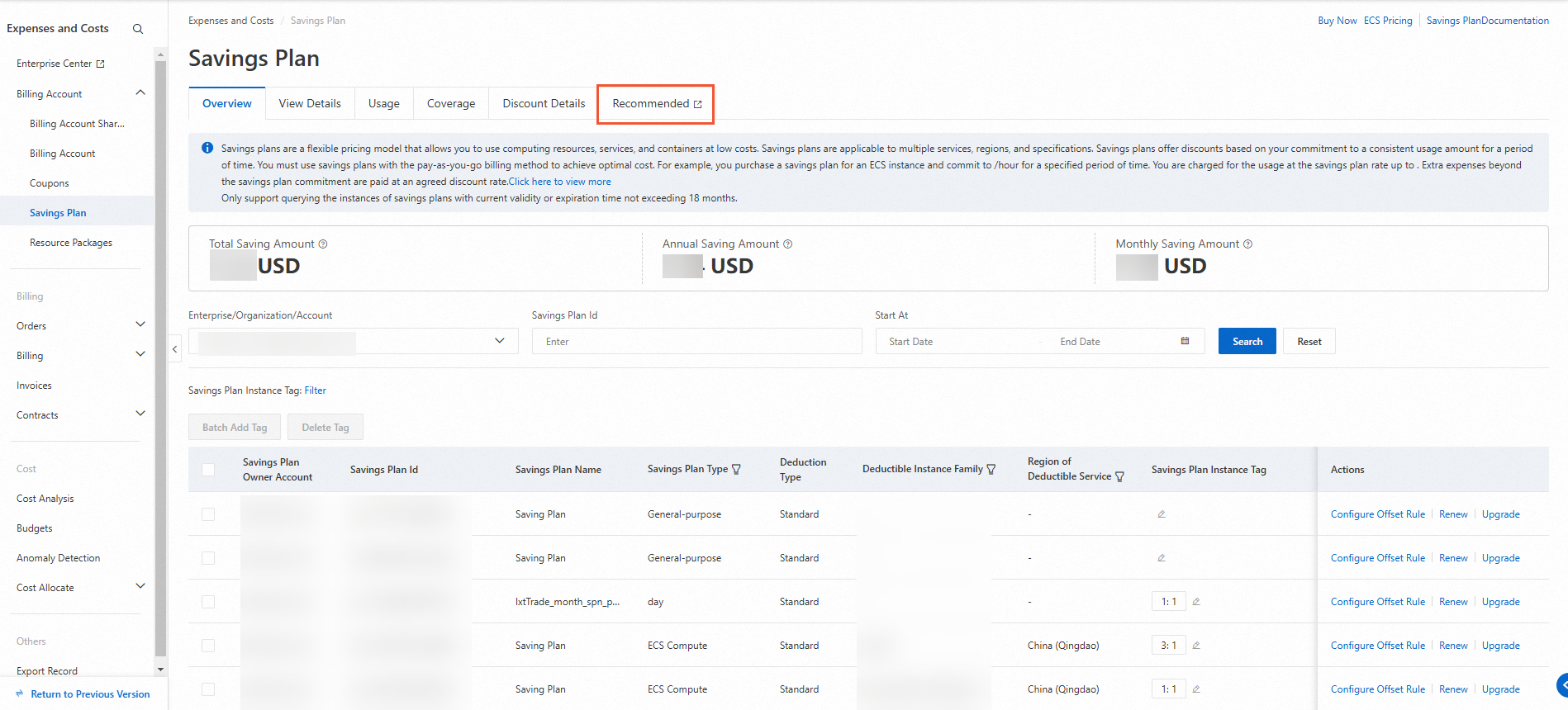
In the Select Calculation Conditions section, configure the following parameters: Savings Plan, Type, Duration, Payment Method, Service Scope, and Reference Historical Period.
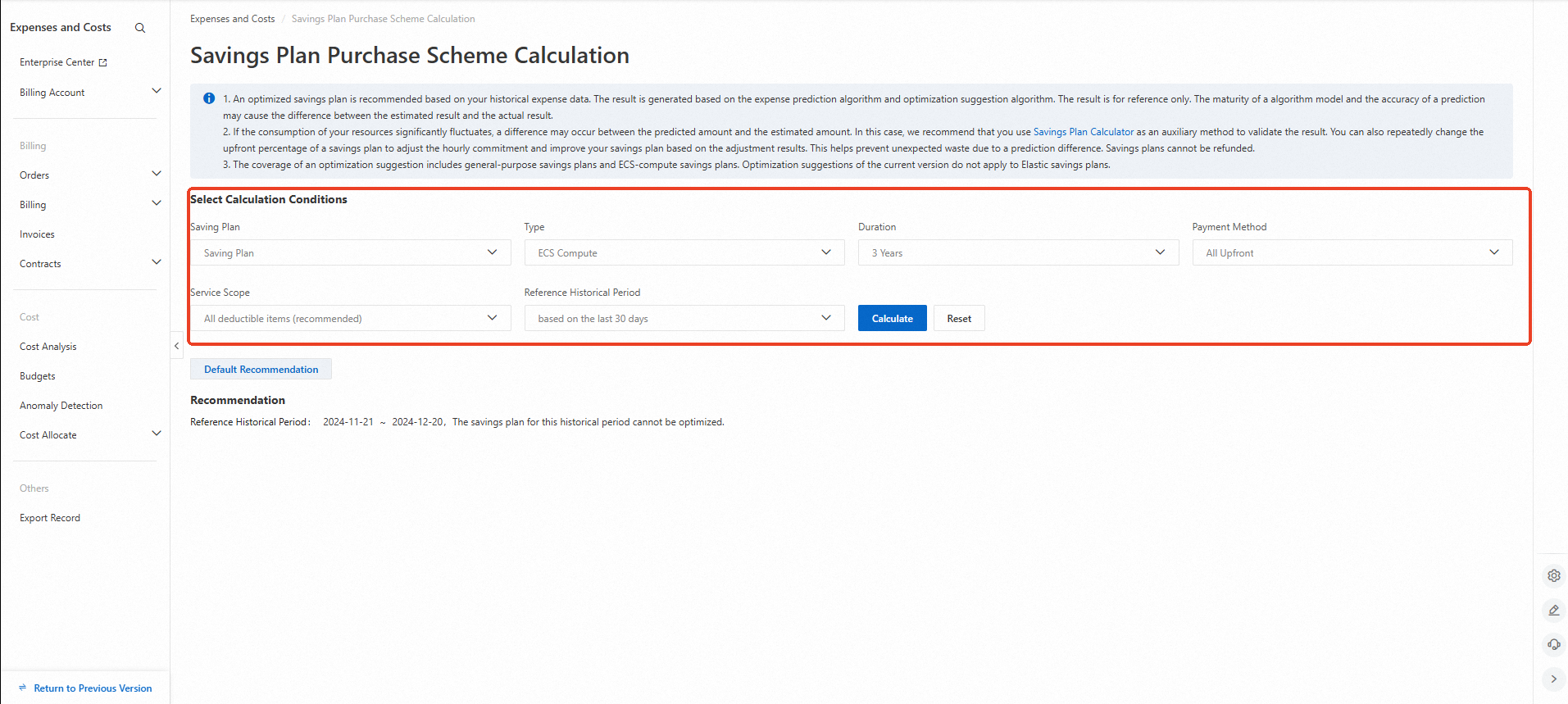
Click Calculate. Purchase a savings plan based on the calculation result.
If you are not satisfied with the calculation result or have few historical purchase records, you can click Buy Now in the Actions column of a savings plan. On the savings plan buy page, you can purchase a savings plan based on your business requirements.
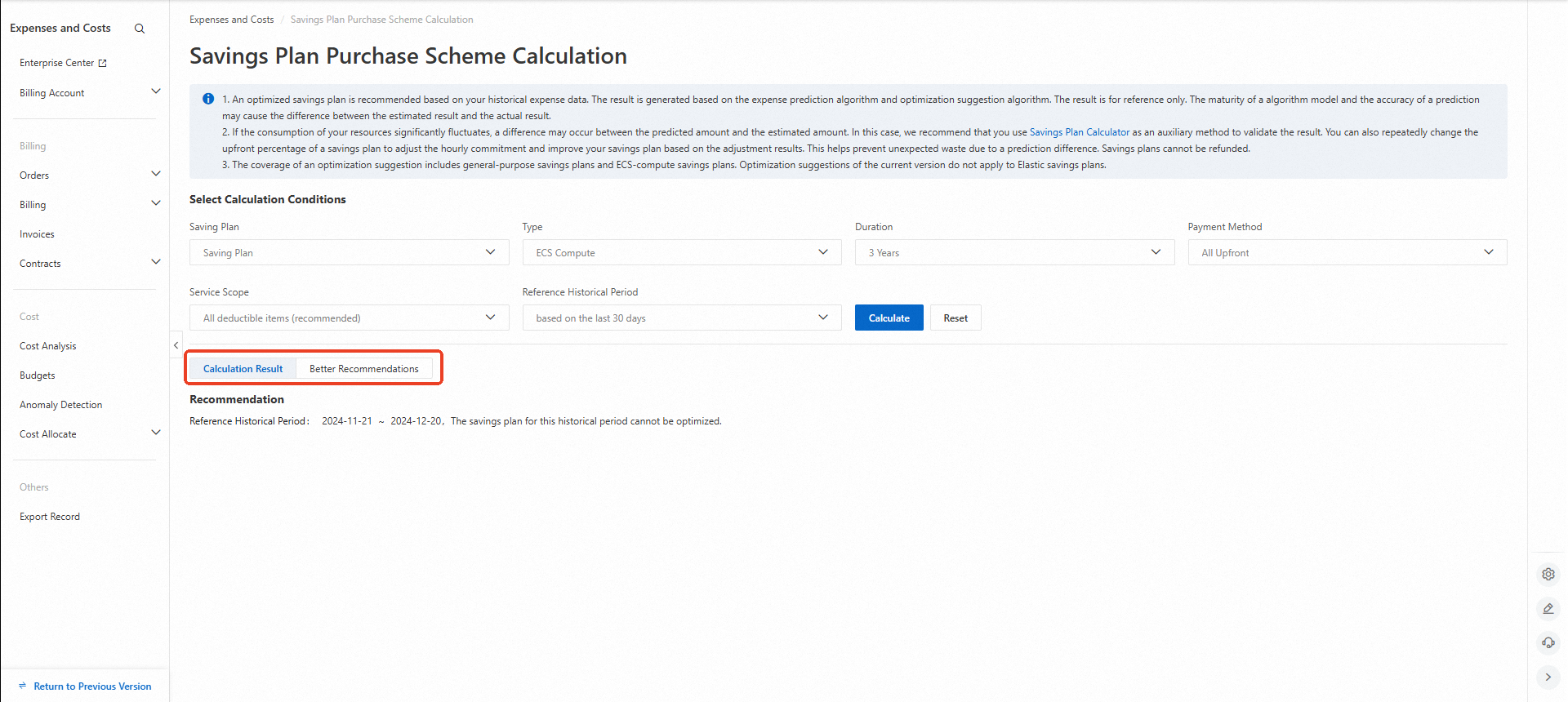
Upgrade a savings plan
Upgrade rules
If a savings plan supports upgrades, you can upgrade the savings plan before the plan expires.
The upgrade takes effect in the next billing cycle. For example, a savings plan is upgraded at 15:30 and the payment is complete. The price difference between the hourly committed consumption amounts before and after the upgrade is calculated starting from 16:00. At 16:00, the system automatically increases the hourly committed consumption amount to the new hourly committed consumption amount. The validity period of the savings plan remains unchanged after the upgrade.
The payable amount after the upgrade is calculated by using the following formula: Payable amount after the upgrade = (Hourly committed consumption amount after the upgrade × Remaining hours - Hourly committed consumption amount before the upgrade × Remaining hours) × Upfront payment ratio.
The following table describes the savings plans that support upgrades.
Product line | Discount plan | Description |
Elastic computing | Savings plan | You can upgrade only ECS general-purpose savings plans and ECS compute savings plans. |
Procedure
Log on to the Expenses and Costs console.
In the left-side navigation pane, choose Billing Account > Savings Plan > Overview.
On the Overview tab, configure the Enterprise/Organization/Account, Savings Plan ID and Start At parameters and click Search to find the savings plan that you want to update. You can also use the savings plan tag.
Find the savings plan that you want to upgrade and click Upgrade in the Actions column. On the page that appears, submit an order and pay for the order as prompted.
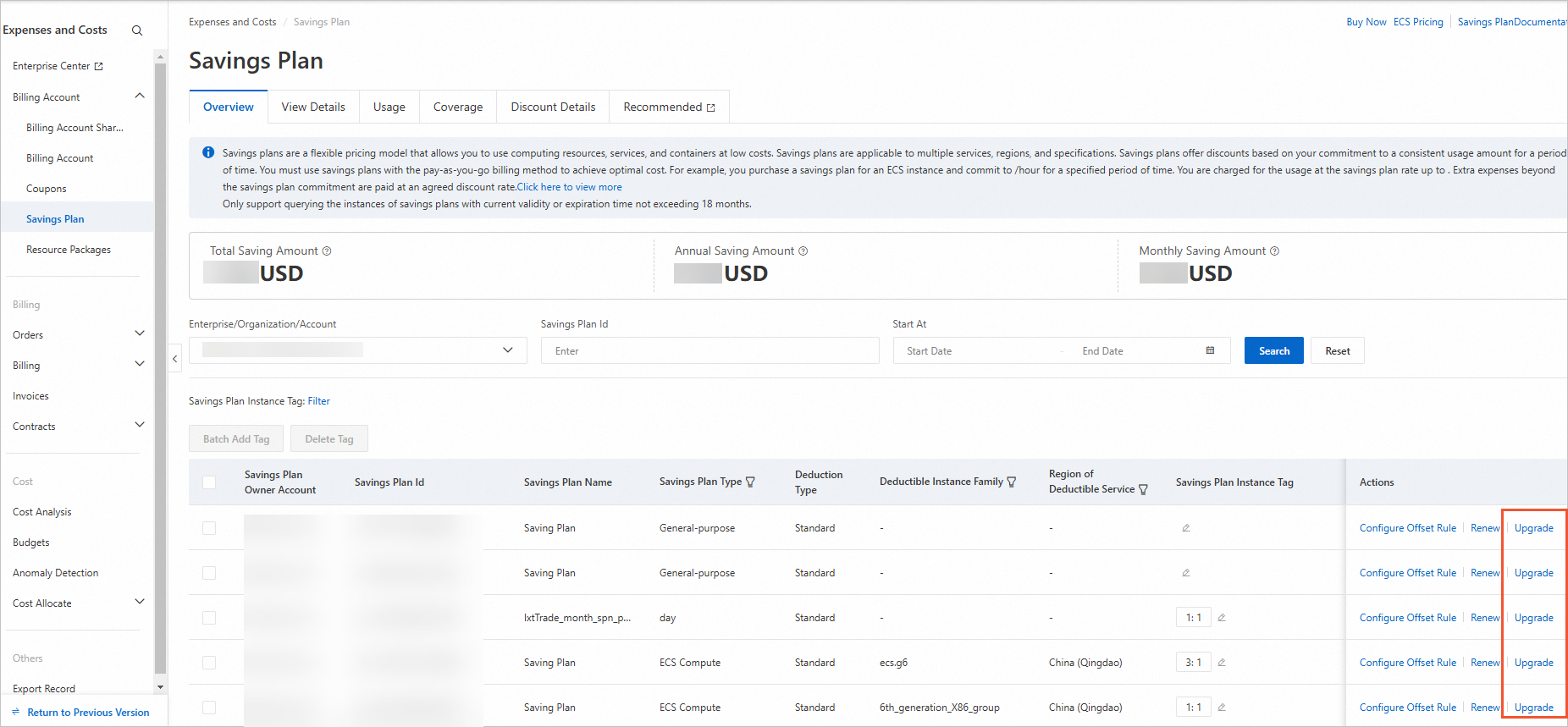
Renew a savings plan
Renewal rules
Before a savings plan that supports renewal expires, you can renew the savings plan or enable auto-renewal for the savings plan.
The renewal duration must be the same as the purchase duration of the savings plan that you want to renew. For example, you can renew a one-year savings plan only for one year.
You cannot renewal a savings plan after the savings plan expires.
The following table describes the savings plans that support renewal.
Product line | Discount plan | Description |
Elastic computing | Savings plan | You can renew only ECS general-purpose savings plans and ECS compute savings plans. |
Procedure
Method 1: Renew a savings plan in the Savings Plan module
Log on to the Expenses and Costs console.
In the left-side navigation pane, choose Billing Account > Savings Plan > Overview.
On the Overview tab, configure the Enterprise/Organization/Account, Savings Plan ID and Start At parameters and click Search to find the savings plan that you want to update. You can also use the savings plan tag.
Find the savings plan that you want to renew and click Renew in the Actions column. On the page that appears, submit an order and pay for the order as prompted.
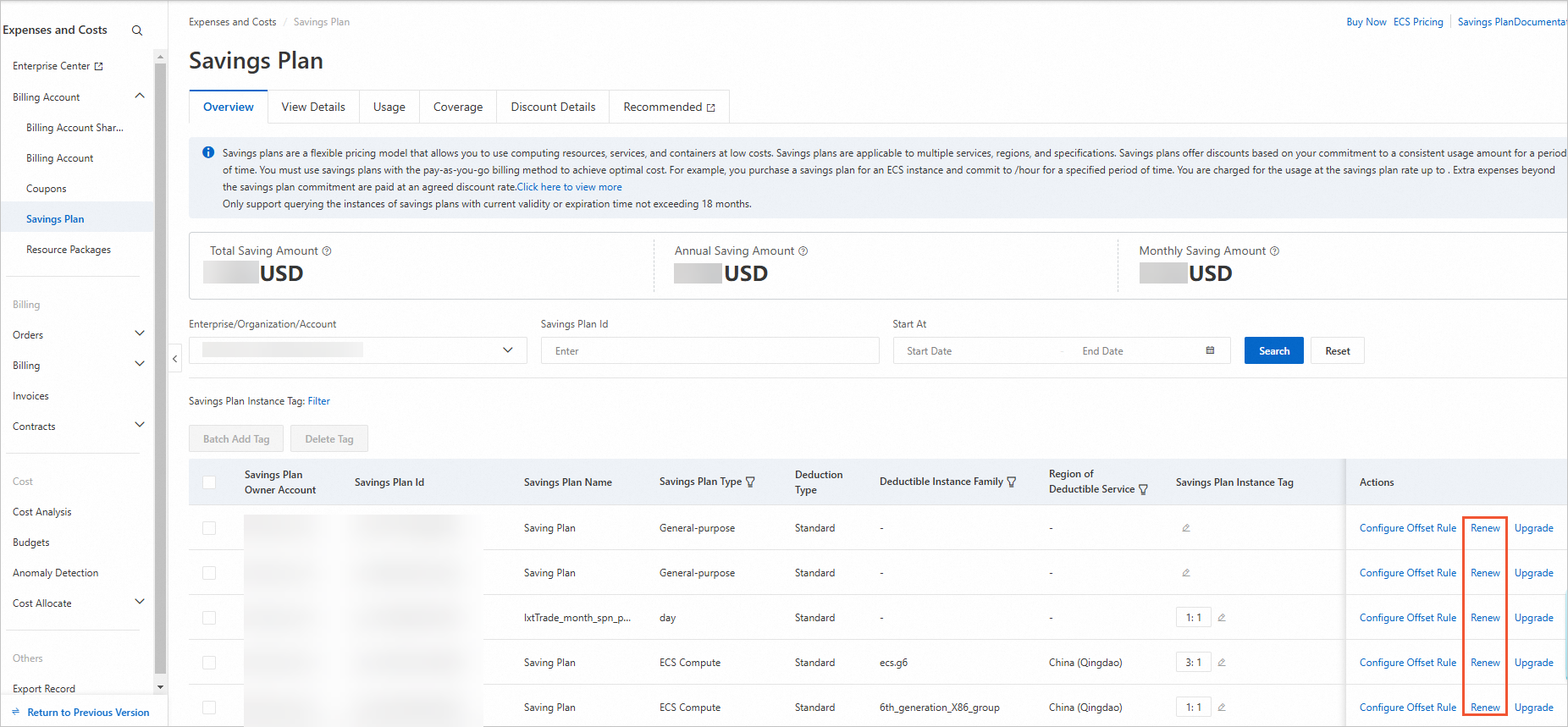
Method 2: Renew a savings plan in the Renewal module
Log on to the Expenses and Costs console.
In the left-side navigation pane, choose Orders > Renewals.
On the Resource Renewal page, configure the Instance ID and Status parameters and click Search. Click the Manual Renewal tab. Find the savings plan instance that you want to renew.
On the Manual Renewal tab, find the savings plan that you want to renew and click Renew in the Actions column. You can also select multiple savings plans and click Batch Renew below the list. On the page that appears, submit an order and pay for the order as prompted.
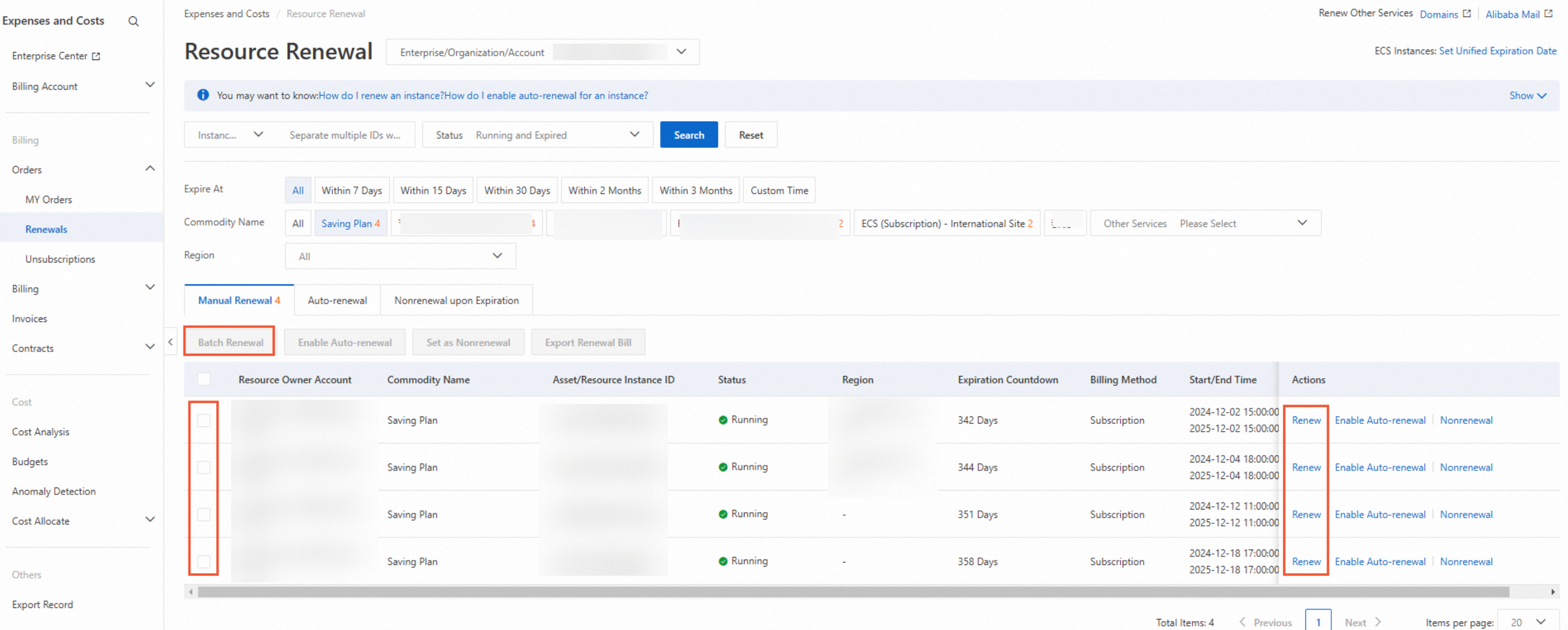
Method 3: Enable auto-renewal in the Renewal module
Log on to the Expenses and Costs console.
In the left-side navigation pane, click Orders > Renewals.
On the Resource Renewal page, configure the Instance ID and Status parameters and click Search. Click the Manual Renewal tab. Find the savings plan instance that you want to renew.
Click Enable Auto-renewal in the Actions column. On the page that appears, enable auto-renewel.
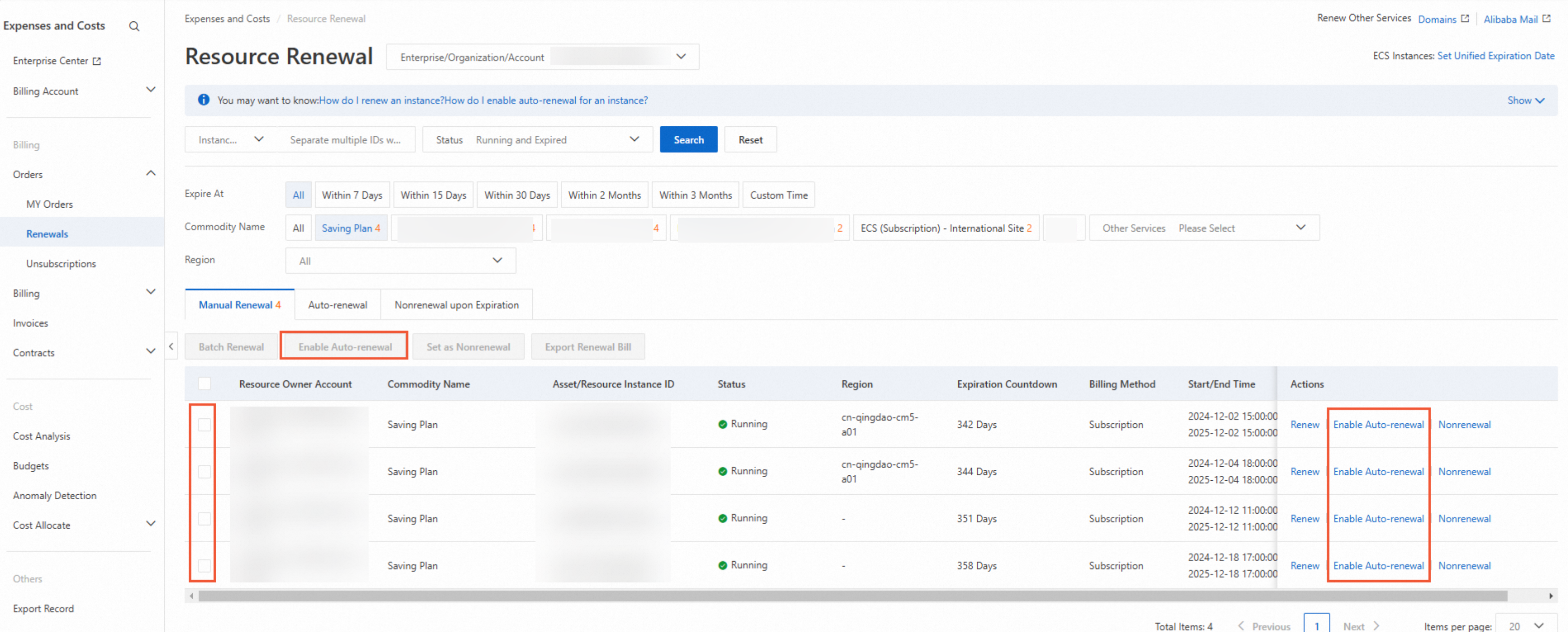
After you enable auto-renewal, the system initiates a payable amount deduction request at 08:00 on the ninth day before the savings plan expires. If your account does not have sufficient balance, the system automatically initiates a deduction request every day before the savings plan expires. If your account balance is still insufficient one day before the savings plan expires, auto-renewal fails.
After you enable auto-renewal, you can change the renewal method to manual renewal on the Auto-renewal tab.