Overview
You can view your bills for resource consumption on Alibaba Cloud on the Consumption by Bill tab, including the subscription and pay-as-you-go bills. By default, the bills of the logon account are displayed on the Consumption by Bill tab. You can filter bills by account to view the bills of linked accounts.
The bills displayed on the Overview of Monthly Bill page and the Consumption by Bill tab of the Bill Details page are updated in real time based on the consumption in the current month. The bills include uncleared (pending or being accumulated) pay-as-you-go bills.
The uncleared (pending and being accumulated) pay-as-you-go bills are not displayed on the Billing Details tab of the Bill Details page. If you want to view uncleared bills, go to the Overview of Monthly Bill page or the Consumption by Bill tab of the Bill Details page.
If you have multiple accounts, you can use the account linking feature to establish financial relationships among all the accounts. Then, you can use the main account to log on to the Billing Management console and filter, query, or export the bills of all or some of the accounts.
Procedure
Log on to the Billing Management console. In the left-side navigation pane, choose Bills > Bill Details. The Consumption by Bill tab appears. You can query and manage bills on this tab.
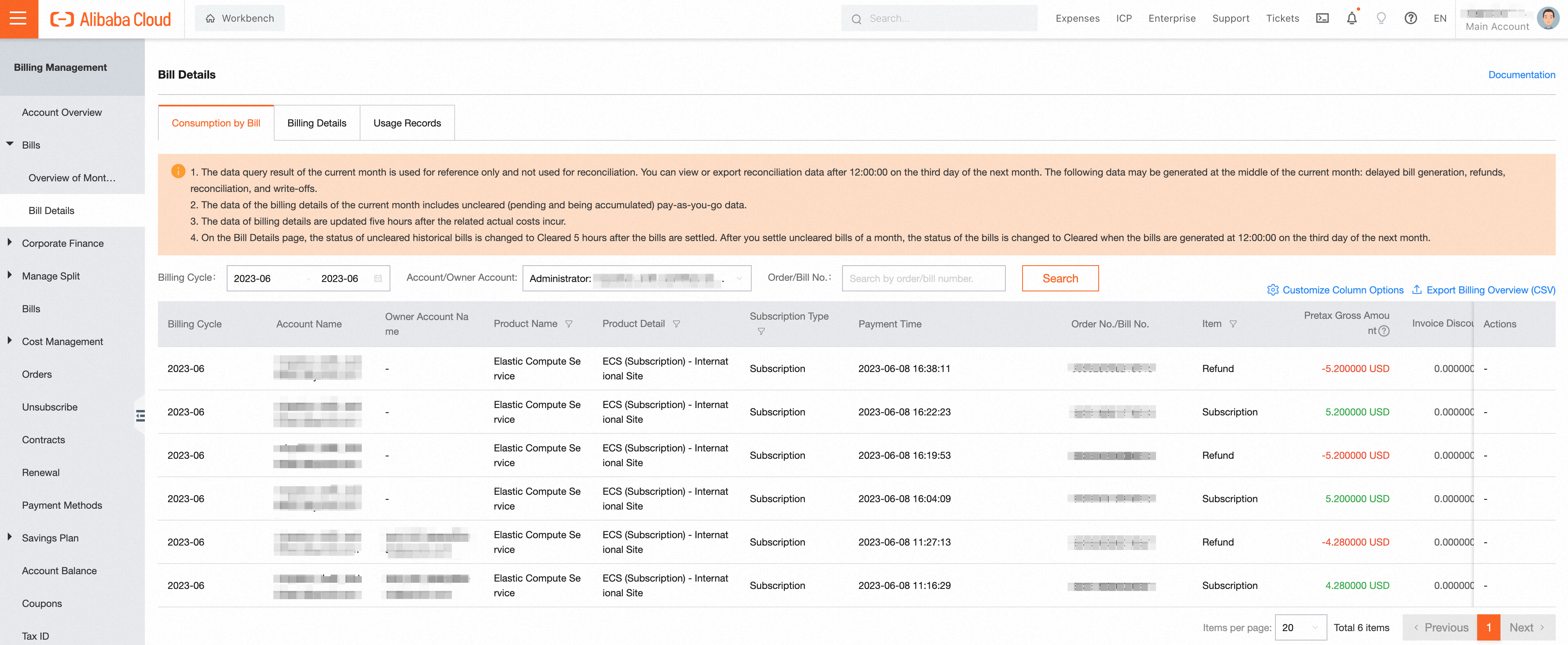
Description of bill fields
Billing Cycle: the billing cycle of your resources. In most cases, the billing cycle is one month.
Account Name: the Alibaba Cloud account that needs to settle the bill.
Owner Account Name: the Alibaba Cloud account to which the resources belong.
Order No./Bill No.: the order number of your subscription resources or the bill number of your pay-as-you-go resources.
Product Name: the cloud service to which your resources belong. The cloud services include Alibaba Cloud services and third-party services in Alibaba Cloud Marketplace, such as Elastic Compute Service (ECS).
Product Detail: the specific service of the cloud service resources that you have purchased, such as ECS (Pay-As-You-Go).
Business Type: the relationship between the main account and the linked account, such as Trusteeship and Finance Management.
Subscription Type: the billing method. Valid values: Subscription and Pay-As-You-Go.
Payment Time: the time when the payment for your subscription resources is complete, or the start time and end time of the bill for your pay-as-you-go resources.
Item: the bill type. Valid values: Subscription, Pay-As-You-Go, Refund, and Reconciliation.
Pretax Gross Amount: the amount that is calculated based on the official catalog prices.
Invoice Discount: the discount amount that is calculated based on the contract discount and activities on the official website.
Deducted by Coupons: the amount deducted by using valid coupons.
Round Down Discount: Billing details contain multiple decimal places. If the summary amount needs to be accurate to two decimal places, the amount from the third digit after the decimal point is discarded.
Pretax Amount: the amount to be paid after the discount. The pretax amount is calculated based on the following formula: Pretax amount = Original price - Discount amount - Round-down amount. You can use payment methods such as cash and credit limit to pay the pretax amount.
Payment Amount: the amount paid directly by using the account balance or online payment methods. If you paid the bills by using the credit limit, the amount paid by using refunds is included.
Status: the billing status. Valid values: Cleared, Uncleared, and Unsettled. Unsettled bills are estimated bills that have not been formally issued. Uncleared bills are bills that have been formally issued but have not been settled. Cleared bills are bills that have been formally issued and settled.
Filter data
You can filter data by specifying the following conditions:
Billing Cycle: the billing cycle of your resources. In most cases, the billing cycle is one month.
Account/Owner Account: the Alibaba Cloud account to which the bill data belongs. You can filter data by account or owner account.
Order/Bill No.: the order number of your subscription resources or the bill number of your pay-as-you-go resources. You can enter an order number or bill number to search for the order or bill.
Customize bill columns
You can click Customize Column Options to select the columns that you want to display in bills. After you select the columns that you want to display, the related data is displayed on the Consumption by Bill tab.
Export a data report
You can click Export Billing Overview (CSV) to export bill data based on your business requirements. You cannot select columns that you want to display when you export a data report. By default, full data is exported.