CloudDBA provides the performance trends feature that allows you to monitor the basic performance metrics and corresponding performance trends of a Tair instance within a specified period of time. These performance trend metrics include the CPU utilization, memory usage, queries per second (QPS), total number of connections, response time, network traffic, and key hit rate.
Procedure
Log on to the Tair console and go to the Instances page. In the top navigation bar, select the region in which the instance that you want to manage resides. Then, find the instance and click the instance ID.
In the left-side navigation pane, choose .
Use the following methods to view performance trends:
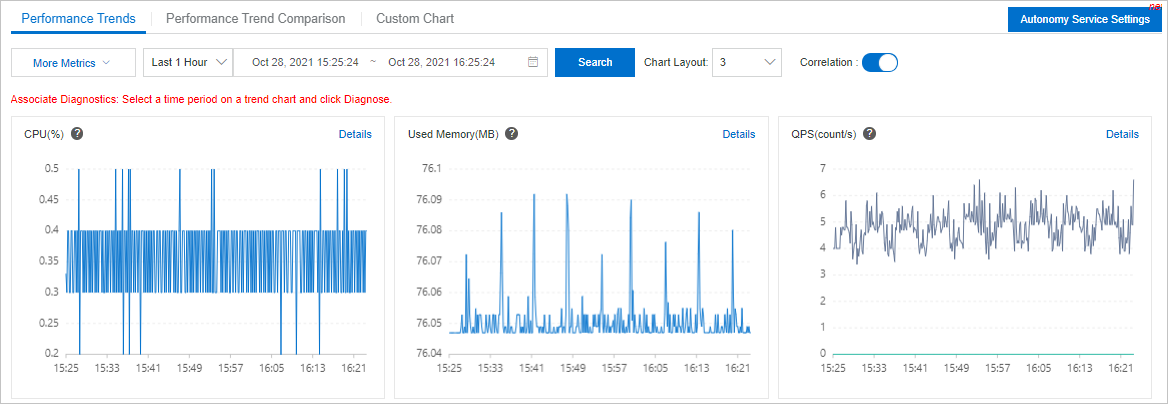
Performance Trends
On the Performance Trends tab, specify a time range, select more metrics, and then click Search.
NoteIf your instance uses the read/write splitting or cluster architecture, you can select a specific node for query.
By default, Correlation is enabled. If you move the pointer over the CPU chart to view the CPU metric of the instance at 09:00, other charts also display other metrics of the instance at 09:00.
Click
 in the upper-left corner of each metric chart to view the definition of the metric and click Details in the upper-right corner of each metric chart to obtain a larger view of the metric chart.
in the upper-left corner of each metric chart to view the definition of the metric and click Details in the upper-right corner of each metric chart to obtain a larger view of the metric chart.
Performance Trend Comparison
To compare the performance trends within two periods of time, click the Performance Trend Comparison tab, specify two periods of time, select more metrics, and then click Search.
Custom Chart
The preceding two methods display the basic performance metrics of a Tair instance. If you want to display only some basic metrics, you can configure custom performance trend charts. For more information, see Add a custom performance trend chart.