Superapp allows you to use a Visual Studio Code extension to initialize, build, and package a WindVane scaffolding project, and then use Application Open Platform to publish a WindVane miniapp. This topic describes how to install the Visual Studio Code extension for WindVane.
Procedure
Open VS Code, click the Extensions icon in the sidebar, enter "superapp" in the search input, and select the extension as shown in the image to install. If your VS Code is a newer version and supports Auto Update, it is recommended to enable the Auto Update option.
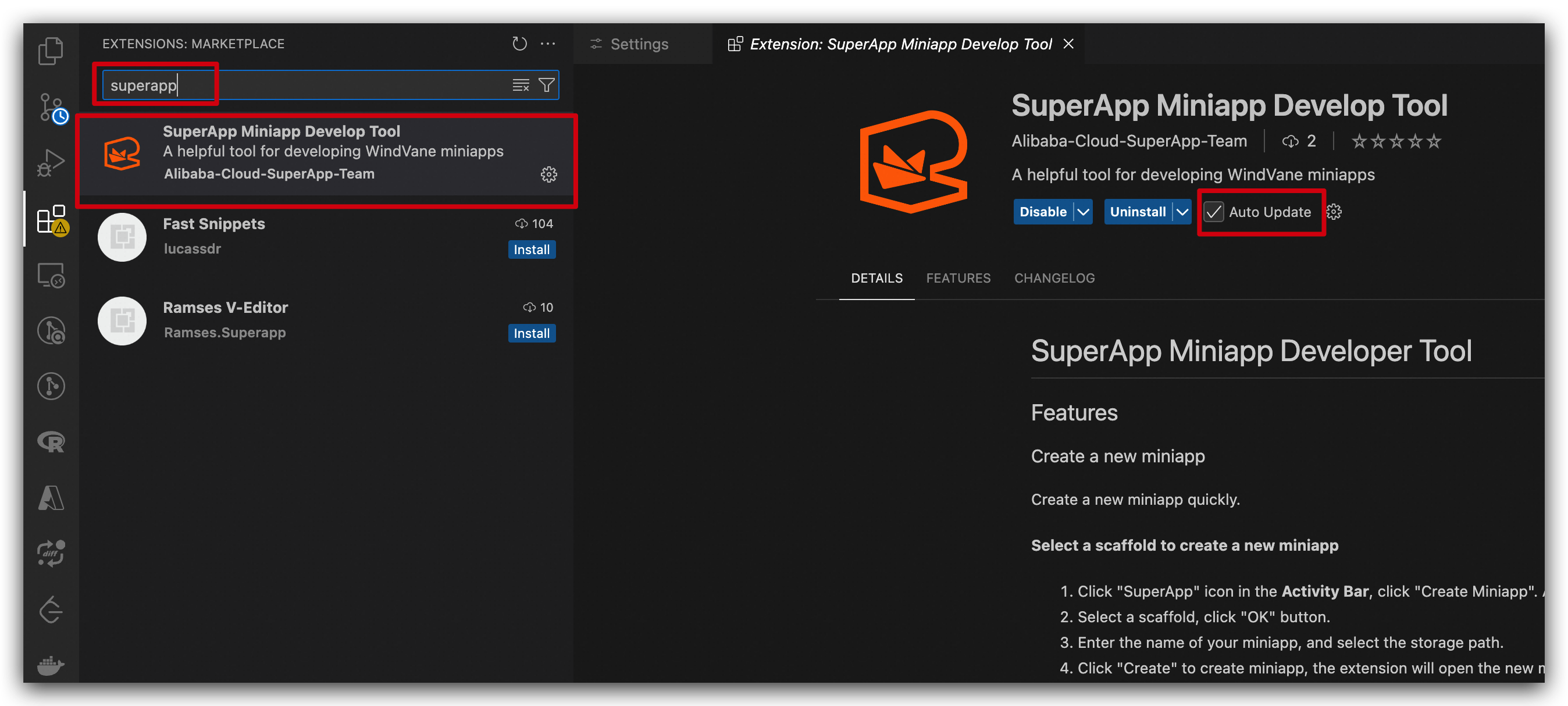
Click the
 icon in the sidebar. In the EMAS Miniapp Develop Tool section, choose
icon in the sidebar. In the EMAS Miniapp Develop Tool section, choose  > Extension Settings. Then, configure the parameters.
> Extension Settings. Then, configure the parameters. 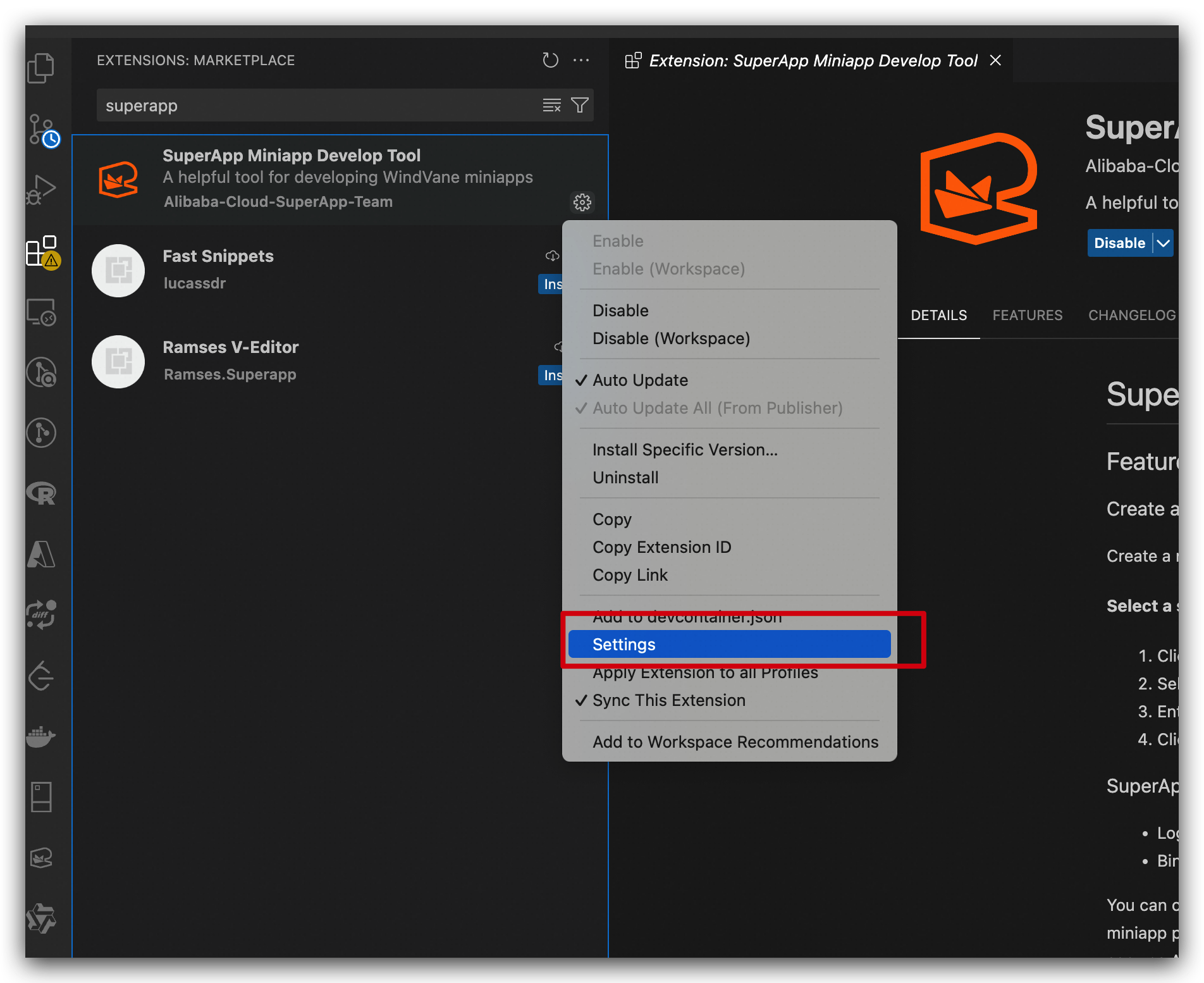
Parameter
Description
Build Path
The directory where the build artifact is stored. Default value:
dist.Env
The development environment.
Need Auth From App
If enabled, invoking client capabilities within the mini-program will prompt for authorization; otherwise, no authorization prompt will be shown.
Password
The account password used to log on to Application Open Platform.
Username
The account username used to log on to Application Open Platform.
Adb Linux
The storage path of Android adb commands in the Linux system. Default value:
~/Library/Android/sdk/platform-tools.Adb Mac
The storage path of Android adb commands in the macOS system. Default value:
~/Library/Android/sdk/platform-tools.Adb Windows
The storage path of Android adb commands in the Windows system. Example:
D:\sdk\platform-tools. If your computer runs Windows, you must specify this parameter. If you do not specify this parameter, the Android emulator cannot start as expected.Emulator Linux
The storage path of Android emulator commands in the Linux system. Default value:
~/Library/Android/sdk/emulator.Emulator Mac
The storage path of Android emulator commands in the macOS system. Default value:
~/Library/Android/sdk/emulator.Emulator Windows
The storage path of Android emulator commands in the Windows system. Example:
D:\sdk\emulator. If your computer runs Windows, you must specify this parameter. If you do not specify this parameter, the Android emulator cannot start as expected.Sdk Manager Linux
The storage path of Android sdkmanager commands in the Linux system. Default value:
~/Library/Android/sdk/tools/bin.Sdk Manager Mac
The storage path of Android sdkmanager commands in the macOS system. Default value:
~/Library/Android/sdk/tools/bin.Sdk Manager Windows
The storage path of Android sdkmanager commands in the Windows system. Example:
D:\sdk\tools\bin. If your computer runs Windows, you must specify this parameter. If you do not specify this parameter, the Android emulator cannot start as expected.Avd Manager Linux
The storage path of Android avdmanager commands in the Linux system. Default value:
~/Library/Android/sdk/tools/bin.Avd Manager Mac
The storage path of Android avdmanager commands in the macOS system. Default value:
~/Library/Android/sdk/tools/bin.Avd Manager Windows
The storage path of Android sdkmanager commands in the Windows system. Example:
D:\sdk\tools\bin. If your computer runs Windows, you must specify this parameter. If you do not specify this parameter, an Android emulator cannot be created.Npm
The storage path of
npmcommands.Start Command
The command for starting the miniapp. Default value:
npm start.