You can create an application in Application Open Platform of Enterprise Mobile Application Studio (EMAS) to bind the application to your miniapp project in Visual Studio Code. After the application is bound, the miniapp project is connected to Application Open Platform. Then, you can use Application Open Platform to package, build, and publish the miniapp.
Procedure
Log on to the Application Open Platform console.
Select a workspace to go to the Overview page of the workspace.
NoteIf you have joined only one workspace, you are navigated to the Overview page of the workspace after you log on to the Application Open Platform console.
If no miniapps are available in the workspace, create the first miniapp.
On the homepage of the workspace, click Create a miniapp. The Create Miniapp panel appears.
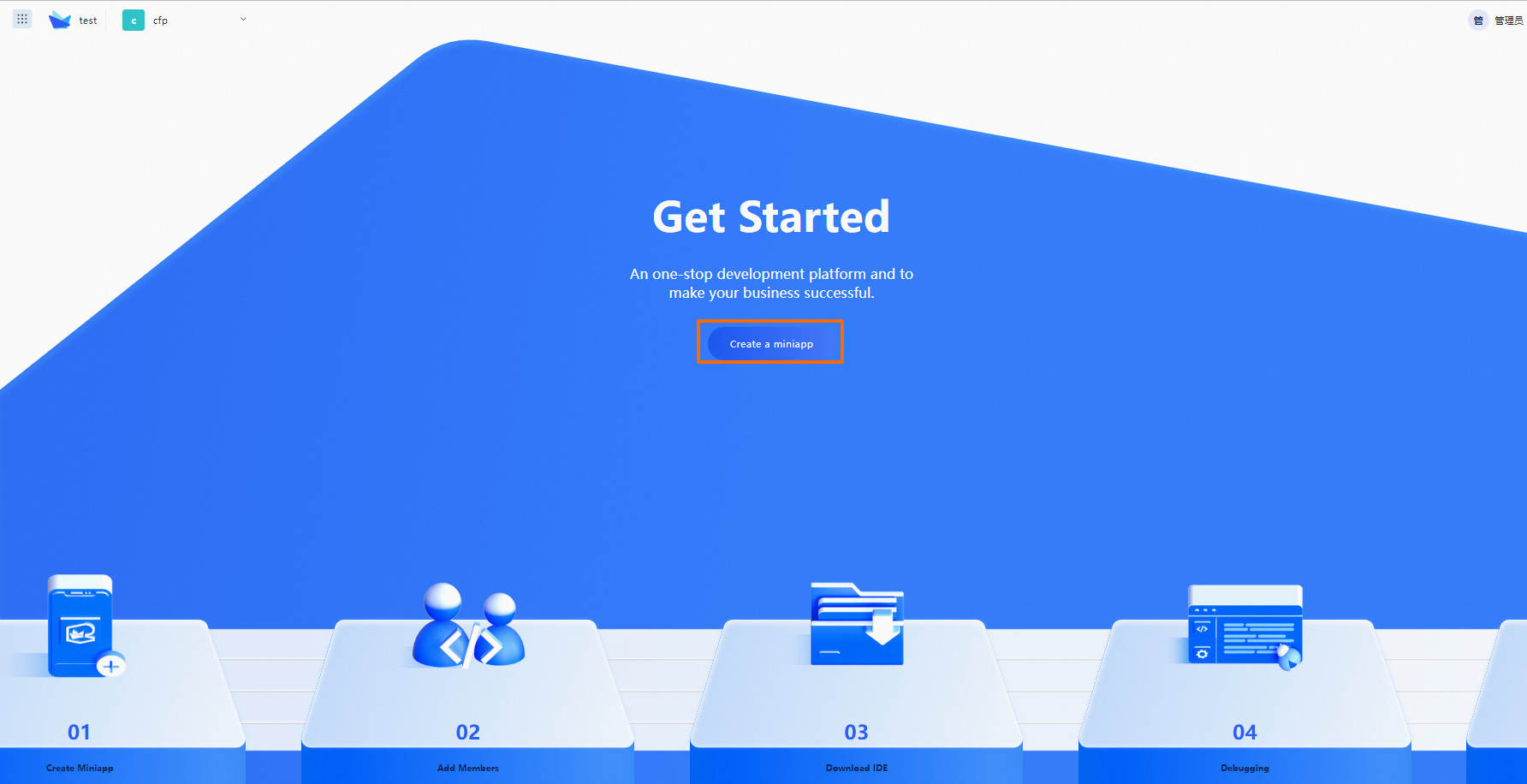
If miniapps are available in the workspace, perform the following steps:
On the Overview page, click the
 icon below Create Miniapp. The Create Miniapp panel appears.
icon below Create Miniapp. The Create Miniapp panel appears. 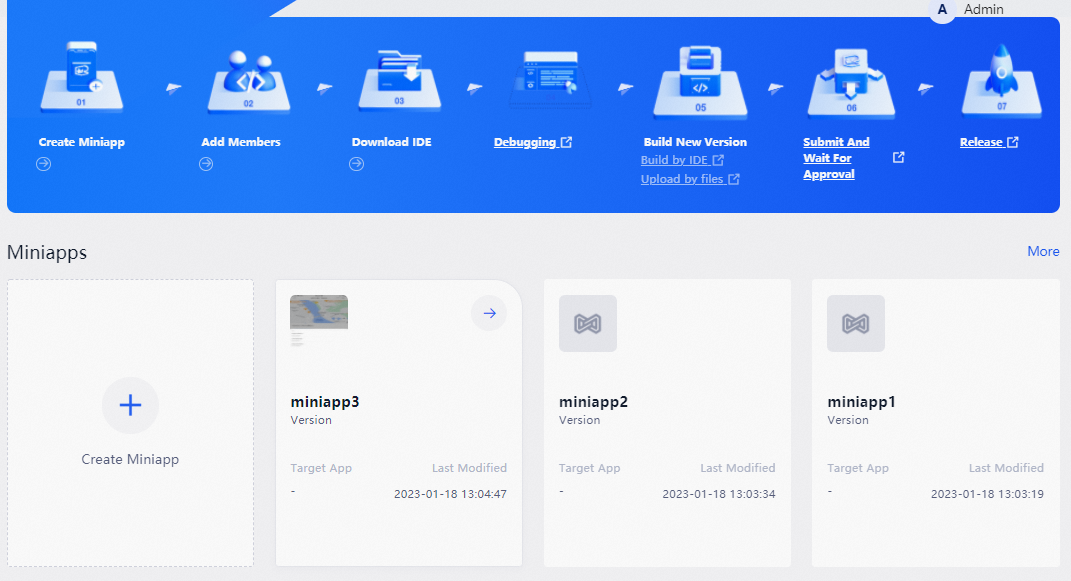
In the Create Miniapp panel, configure the parameters.
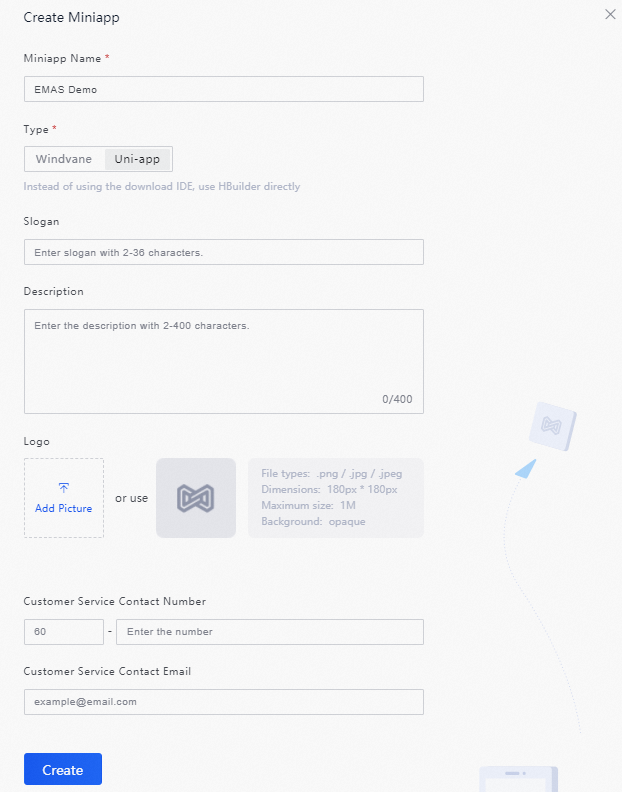
Click Create.
Bind the application
Click Login Application Open Platform in Visual Studio Code to log on to Application Open Platform, as shown in the following figure.
If the logon is successful, the following message is displayed.
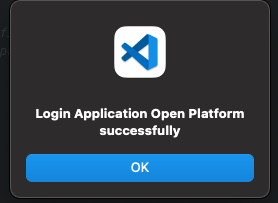
Click Bind App and select the application to be bound from the application list.
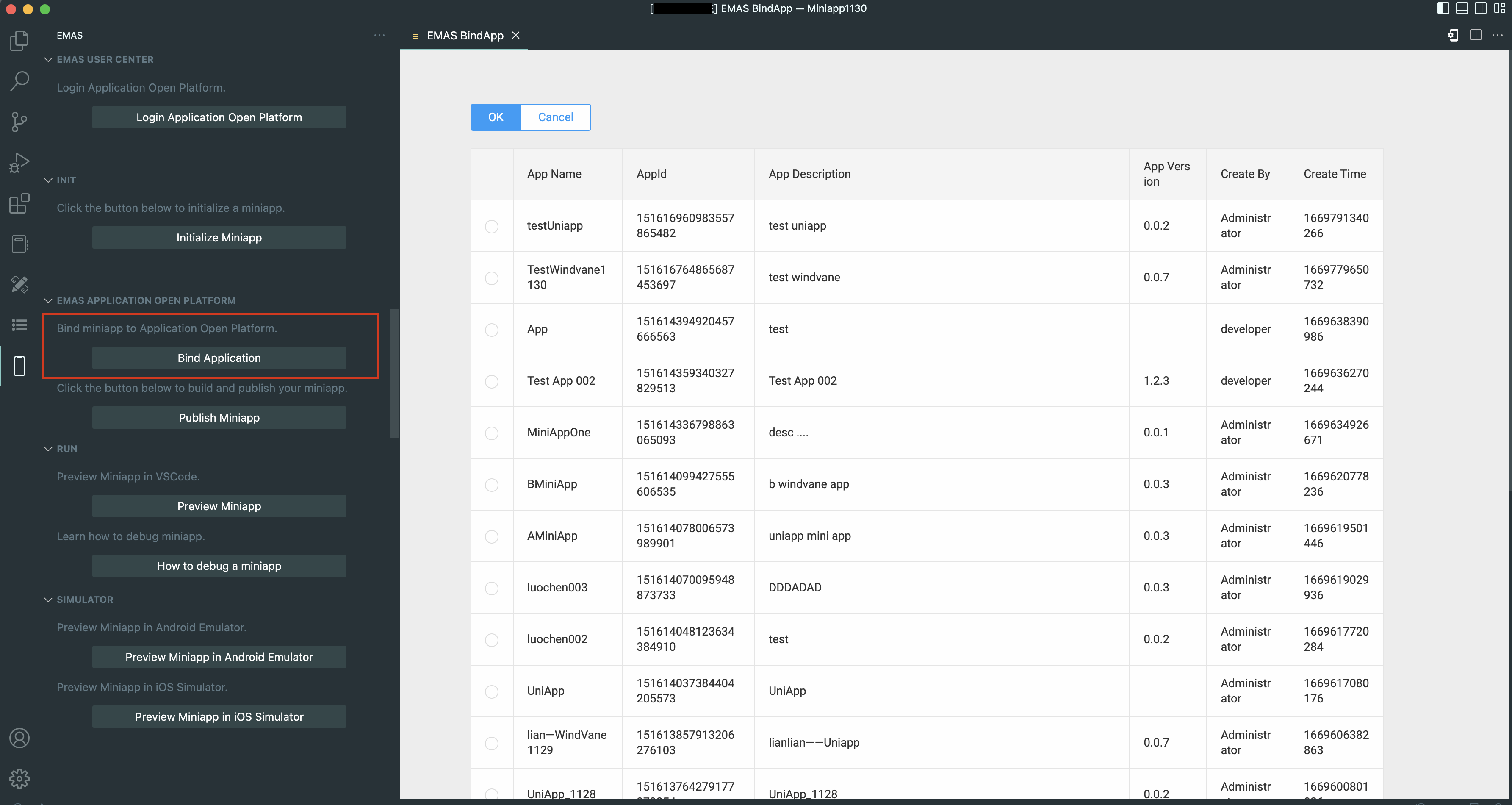
If no application has been bound, the application list is displayed. Select the application that you want to bind.
If you have already bound an application to your miniapp project, a selection box appears at the top of Visual Studio Code after you click Bind Application. The bound application is displayed in the selection box and you are asked if you want to bind another application.
If you select No, no new application is bound.
If you select Yes, an application list is displayed. Select the application that you want to bind.
 Note
NoteThe same application needs to be bound only once.