After you purchase an SSL certificate, you must submit a certificate application. In the certificate application process, you must select the domain name or IP address that you want to bind to the certificate and specify other required information. After you submit the certificate application, it is reviewed by the specific certificate authority (CA). After the certificate application is approved, the CA issues the certificate.
Background information
After you purchase a certificate, you can apply for a single-domain certificate, wildcard certificate, or multi-domain certificate. You cannot directly apply for a multi-domain wildcard certificate or a hybrid certificate. If you want to apply for a multi-domain wildcard certificate or a hybrid certificate of the organization validated (OV) or extended validation (EV) type, you can combine multiple certificates and submit an application for the combined certificate. For more information, see Combine certificates.
Prerequisites
A certificate is purchased. For more information, see Purchase SSL certificates.
If you apply for an OV certificate for a domain name that is suffixed with .gov, make sure that the registrant contact information stored in the Whois database is consistent with the company name to specify.
Procedure
Log on to the Certificate Management Service console.
In the left-side navigation pane, choose .
On the Official Certificate tab, select Pending Application from the status drop-down list above the certificate list.
This operation queries all your purchased certificates for which no certificate applications are submitted.
Find the certificate for which you want to submit a certificate application and click Apply for Certificate in the Actions column.
In the Apply for Certificate panel, configure the parameters.
The parameters that are displayed vary based on certificate types. Configure the parameters as prompted. For more information about the parameters, see Required information for certificate application.
Submit your certificate application to the CA for review.
After you configure the parameters, perform the following operations based on the type of the certificate that you want to apply for. To modify the application information, withdraw the application, modify the information, and then submit the application again.
Domain validated (DV) certificate: Click Submit, and complete the domain name ownership verification based on the selected method of domain name ownership verification.
We recommend that you select Automatic Verification (Domain Name-level Authorization) as the method of domain name ownership verification. After you complete the authorization, the certificate no longer needs to be verified and is directly issued the next time you apply for the associated certificate. This greatly improves the efficiency of certificate issuance.
OV or EV certificate: Click Submit. After you submit your certificate application, make sure that the phone calls from the CA are properly answered and check the verification email at the earliest opportunity. The CA sends the verification email to your contact email address.
For more information, see Verify the ownership of a domain name.
Review durations for different certificates
Certificate type | Review duration |
DV certificate | After you submit a certificate application for a DV certificate, the CA completes review and issuance within 1 to 2 business days if the specified information is correct. If a DV certificate is not issued after a long period of time, check whether the DNS record is correct. Note When you apply for a certificate, we recommend that you select Automatic Verification (Domain Name-level Authorization) as the method of domain name ownership verification. After you complete the authorization, the certificate no longer needs to be verified and is directly issued the next time you apply for the associated certificate. This greatly improves the efficiency of certificate issuance. |
OV or EV certificate | After you submit a certificate application, the CA completes review and issuance within 3 to 7 business days if the specified information is correct and you cooperate with the CA staff during the verification process. Important
|
What to do next
Before the certificate is issued
If you want to modify the information in your certificate application before the certificate is issued, cancel the application, modify the information, and then submit the application again. After the certificate is issued, you can no longer cancel the application.
After you submit your certificate application, you can check the review progress in the Status column. To check the progress, click the  icon. In the message that appears, click View Progress to view the progress in the Certificate Progress panel.
icon. In the message that appears, click View Progress to view the progress in the Certificate Progress panel.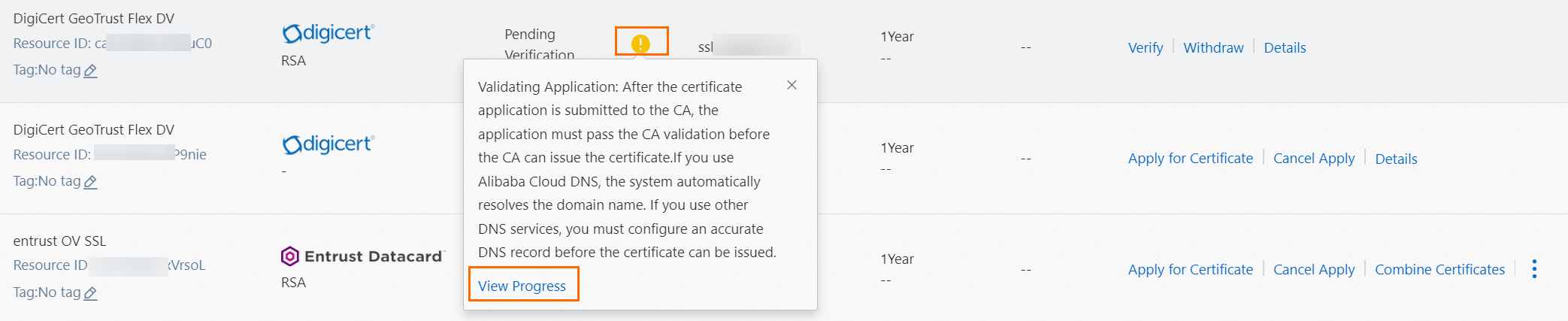
The CA uses different methods to review applications for different types of certificates. To make sure that your certificate can be issued, you must cooperate with the CA and perform the required operations based on the certificate types. The following table describes the required operations.
Certificate type | Required operation |
DV certificate | Wait for the CA to review your certificate application. After the CA approves the application, the CA issues the certificate. You can view the status of the certificate in the certificate list. After the certificate is issued, the value of Status for the certificate changes to Issued. |
OV or EV certificate | After the CA receives your certificate application, the CA verifies the information in your application. The CA issues the certificate only after the information passes the verification. The application requirements vary based on CAs. Therefore, the time required for verification varies based on CAs. After you submit your certificate application, you must cooperate with the CA staff to complete the following verification process:
After your certificate application is approved, you can view your certificate status in the certificate list. After the certificate is issued, the value of Status for the certificate changes to Issued. If your certificate application is rejected, the value of Status for the certificate changes to Validation Failed. You can view the cause of the failure in the Status column. To view the cause of the failure, click the |
After the certificate is issued
After the certificate is issued, the value of Status for the certificate changes to Issued. You can view the operations that you can perform on the issued certificate in the Status column. You can click the  icon in the Status column. In the message that appears, click Download to download the certificate. For more information about how to install a certificate, see Installation overview.
icon in the Status column. In the message that appears, click Download to download the certificate. For more information about how to install a certificate, see Installation overview.

 icon in the Status column. In the message that appears, click View Cause to view the cause of the failure in the Apply for Certificate panel. You must modify the information in your application, especially the enterprise qualification information, based on the cause of the failure. Then, submit the application again.
icon in the Status column. In the message that appears, click View Cause to view the cause of the failure in the Apply for Certificate panel. You must modify the information in your application, especially the enterprise qualification information, based on the cause of the failure. Then, submit the application again.