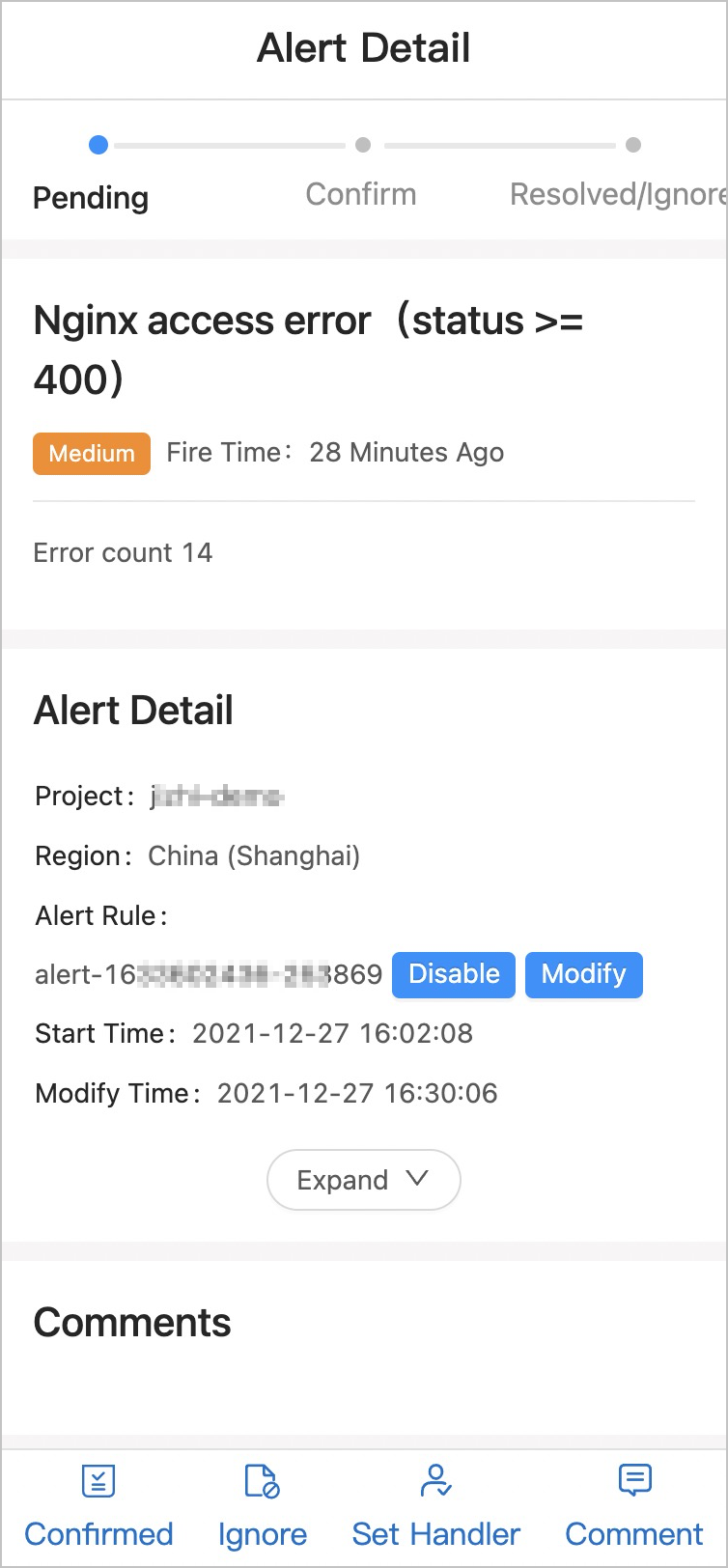Simple Log Service allows you to view details about an alert in logon-free mode. After you receive an alert notification, you can view the alert details without the need to log on to the Simple Log Service console. You can also perform other operations in logon-free mode. For example, you can manage alert rules and alert incidents.
Limits
The logon-free mode is automatically enabled only for the DingTalk and Lark notification methods. If you want to enable the logon-free mode for other notification methods, you must add the
signin_urlvariable to the alert template that you use. For example, you can add[View Details]({{ alert.signin_url }})to the content of an alert template in the Markdown format. For more information about how to create an alert template, see Create an alert template.
By default, a URL that is used to view alert details in logon-free mode is valid only for 12 hours.
If multiple alerts are merged before an alert notification is sent, you can use the URL that is provided in the alert notification to view only the details about the first alert in logon-free mode. If you want to view the details about each alert in logon-free mode, you must add the
signin_urlvariable for each alert to the alert template.If you use the SMS Message notification method, we recommend that you do not enable the logon-free mode. A URL that is used to view alert details in logon-free mode is long and may be truncated when the URL is sent in a text message. In this case, the URL that is provided in a text message may be invalid.
Authorization for the logon-free mode
To use the logon-free mode, you must complete authorization. During the authorization process, Alibaba Cloud automatically creates the AliyunServiceRoleForSLSAlert service-linked role. This role allows Simple Log Service to access the required cloud resources. For more information, see Manage the AliyunServiceRoleForSLSAlert service-linked role.
You need to perform authorization only once.
If you use a RAM user to perform the authorization, you must create the following custom policy and attach the policy to the RAM user. For more information, see Create a custom policy and Grant permissions to RAM users.
{ "Statement": [{ "Action": "ram:CreateServiceLinkedRole", "Resource": "*", "Effect": "Allow", "Condition": { "StringEquals": { "ram:ServiceName": "alert.log.aliyuncs.com" } } }], "Version": "1" }
Log on to the Simple Log Service console.
In the Projects section, click a project.
In the left navigation pane, click Alerts.
On the Alert Center page, click Authorize Now.
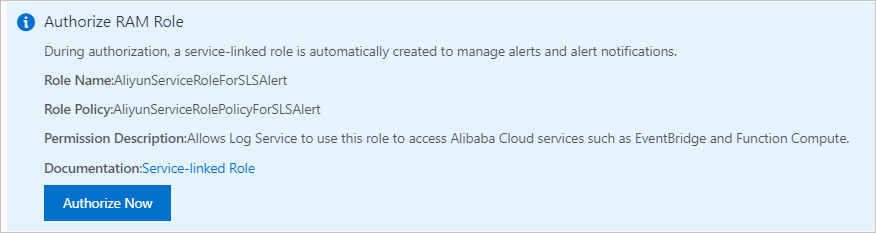
Operations that are supported in logon-free mode
After you receive an alert notification, you can click the URL that is provided in the notification to view alert details in logon-free mode. You are not required to enter logon information before the alert details page appears. For example, if you receive an alert notification in DingTalk, you can click View Details to view the alert details in logon-free mode. On the alert details page, you can perform various operations on the alert. For example, you can disable the alert rule, specify an alert handler, or specify the alert status.
Alert notification
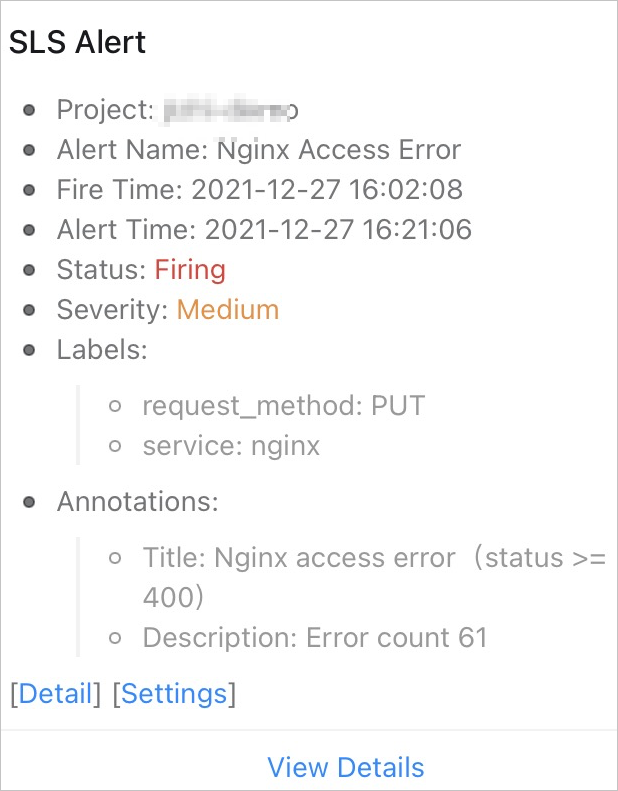
Alert details