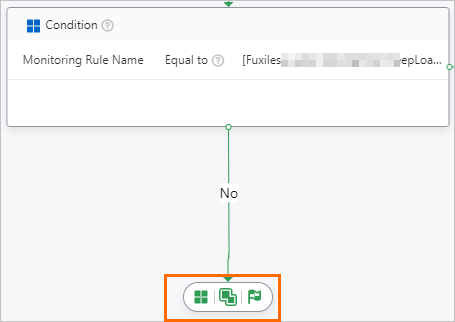If an alert is triggered by an alert rule, Simple Log Service merges or silences the alert based on the alert policy that is used by the alert rule. This topic describes how to create an alert policy.
Step 1: Create an alert policy
Log on to the Simple Log Service console.
In the Projects section, click a project.

In the left-side navigation pane, click Alerts. On the Alert Center page, choose . On the Alert Policy tab, click Create.
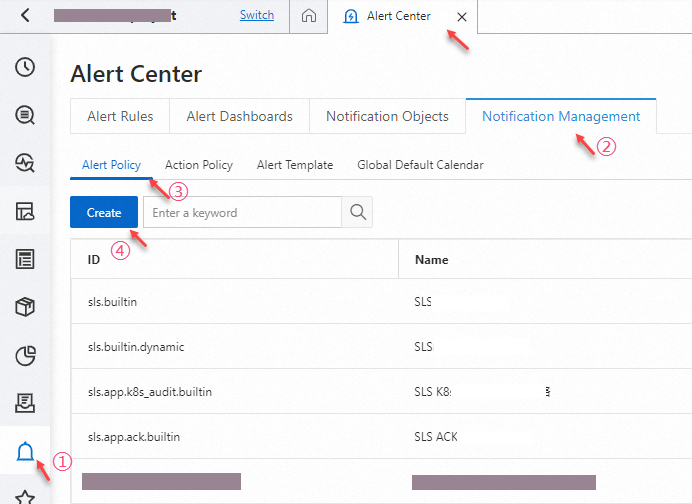
In the Add Policy dialog box, configure the ID and Name parameters. The following table describes the parameters.
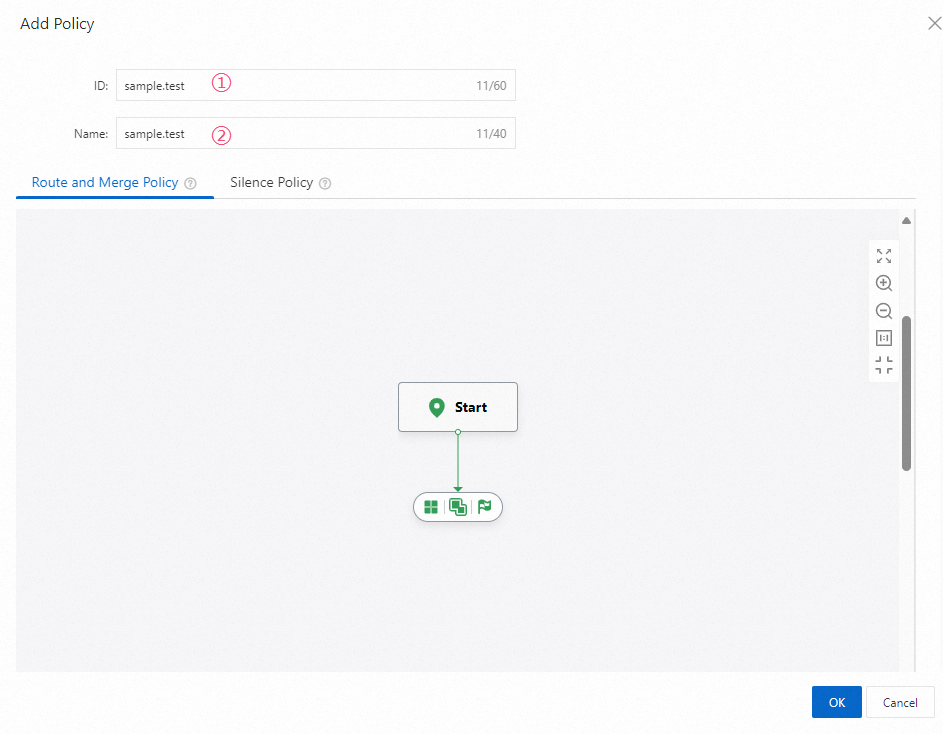
Parameter
Description
ID
The unique ID of the alert policy.
Name
The name of the alert policy.
Step 2: Configure settings on the Route and Merge tab
You can configure a merge policy to merge a large number of identical alerts that are triggered into an alert set. You can specify conditions to match alerts in the Condition node and configure rules to merge alerts in the Merge Alerts node.
Configuration description
Specify conditions to match alerts in the Condition node.
When you configure alert policies and action policies, you can add a Condition node. If alerts in an alert set meet the specified conditions, the specified action is performed.
Operator: You can use regular expressions or value ranges to match data.
Regular expression match: Alerts are matched based on a regular expression.
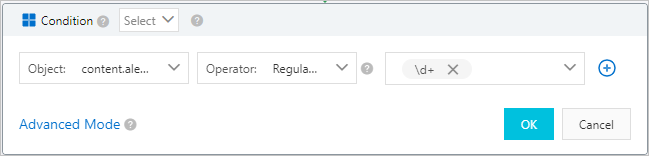
Value range match: Alerts are matched by comparing numeric values. For example, you can use an operator such as equal to (=) or greater than or equal to (>=).

Mode: You can add multiple conditions in standard mode or advanced mode.
Standard Mode: If you specify multiple conditions, the conditions are evaluated by using a logical AND.
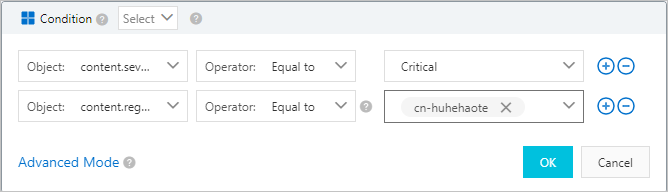
Advanced Mode: If you specify multiple conditions, you can use a logical AND or OR to evaluate the conditions. You can also group multiple conditions by using parentheses ().
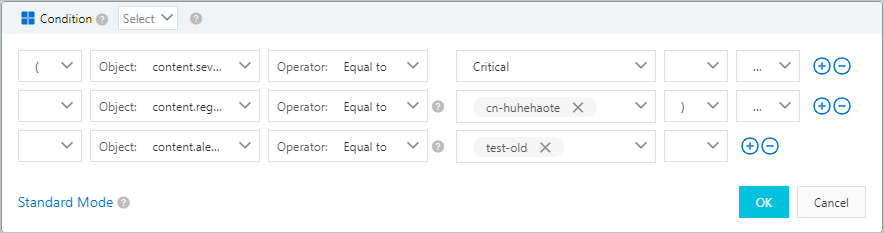
Configure rules to merge alerts in the Merge Alerts node. For more information about how to configure the Merge by, Action Policy, Group Wait, Group Interval, and Repeat Interval parameters, see Deduplicate alerts
Configuration example
On the Route and Merge Policy tab, click the
 icon.
icon. Specify conditions to match alerts.
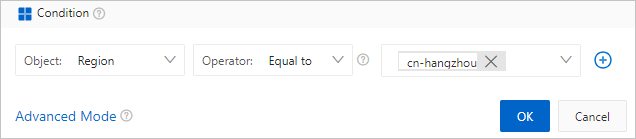
Configure rules to merge alerts.
The following figure shows a sample merge policy. If alerts have an env label of prd, the alerts are merged by the projects to which the alerts belong, and the SLS built-in action policy is executed. If alerts have an env label of test, the alerts are merged by the alert rules that trigger the alerts, and the test action policy is executed.
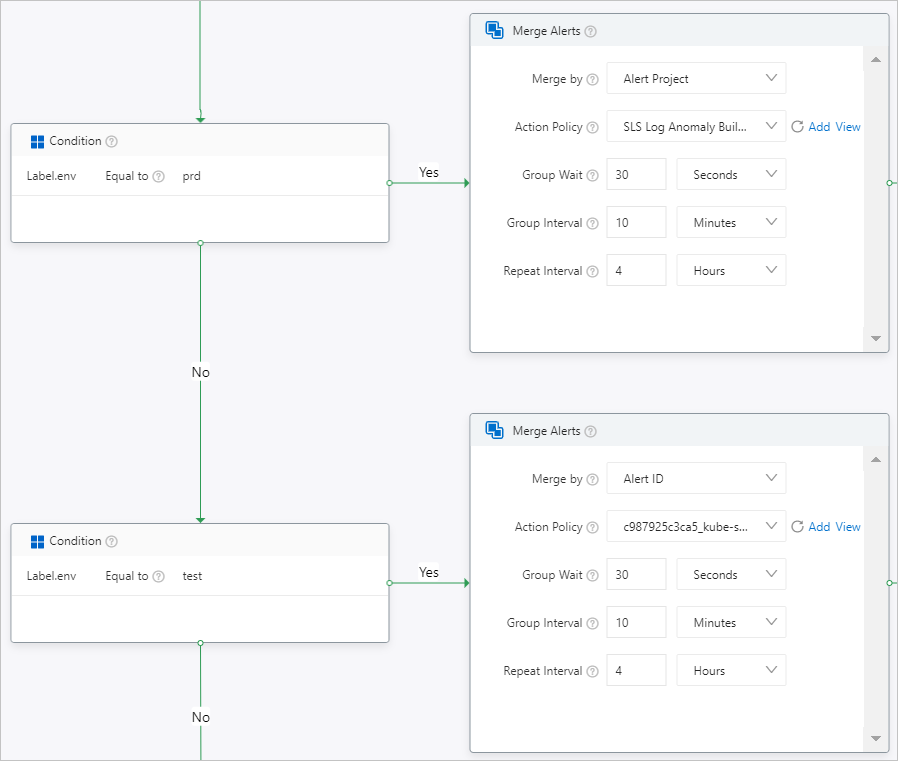
Click the
 icon for the Condition and Merge Alerts nodes to complete the configuration.
icon for the Condition and Merge Alerts nodes to complete the configuration.
Step 3: Configure settings on the Silence Policy tab
You can configure a silence policy to prevent Simple Log Service from sending notifications for alerts that match specified conditions during a silence period. You can specify conditions to match alerts in the Condition node and specify a silence period in the Silence Period node.
Configuration description
For more information about how to specify conditions in the Condition node, see the related descriptions in the "Step 2: Configure settings on the Route and Merge Policy tab" section of this topic.
If you configure a silence policy for an alert policy, all alert rules that use the alert policy are affected. For more information about how silence policies work, see Silence policies.
Configuration example
On the Silence Policy tab, click the
 icon.
icon. Specify conditions to match alerts and specify a silence period.
The following figure shows a sample silence policy. If alerts have a severity of Medium and an expired label of true and the alert rule belongs to a project whose name contains test-project, the alerts are silenced for 1 hour. If alerts do not match the conditions and do not have an owner label, the alerts are permanently silenced.
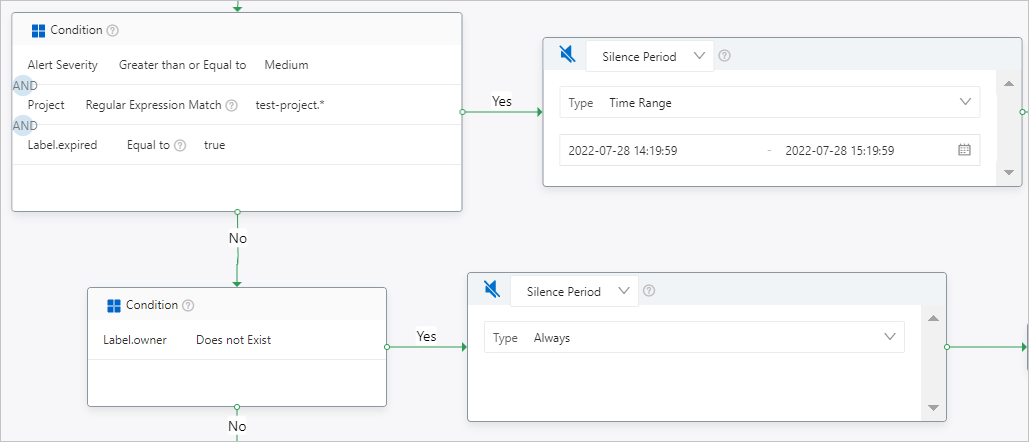
Remove and add a node
Remove a node
Right-click the node that you want to remove and select Delete Node.
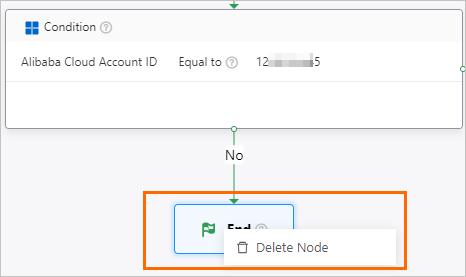
Add a node
In this example, add a node to a merge policy.
NoteIf you added the End node, you must delete the End node before you can add other nodes such as Condition and Merge Alerts.
Click the
 icon to add a Condition node.
icon to add a Condition node. Click the
 icon to add a Merge Alerts node.
icon to add a Merge Alerts node. Click the
 icon to add an End node.
icon to add an End node.