This topic describes how to manage an alert rule. After you create an alert rule, you can view the status and other information of the alert rule. You can also modify and delete the alert rule.
Background information
You can manage an alert rule on the Alert Overview page of the alert rule. For example, you can enable or disable the alert rule and suspend or resume the alert notification feature of the alert rule. You can also view the last update time and other information of the alert rule.
View the information of an alert rule
- Log on to the Log Service console.
In the Projects section, click a project name.
In the left-side navigation bar, click the
 icon.
icon.In the Alerts pane, click the alert rule that you want to manage.
On the Alert Overview page, view the information of the alert rule.
On the Alert Overview page, the following information of the alert rule is displayed: the name of the dashboard with which the alert rule is associated, the creation time, the last update time, the evaluation frequency, the alert rule status, and the alert notification status.

Modify the configurations of an alert rule
On the Alert Overview page of an alert rule, click Modify Settings to open the Modify Alert pane.
You can also perform the following steps to open the Modify Alert pane: In the left-side navigation bar, click the
 icon. In the Dashboard pane, click the dashboard with which the alert rule is associated. In the upper-right corner of the dashboard, choose .
icon. In the Dashboard pane, click the dashboard with which the alert rule is associated. In the upper-right corner of the dashboard, choose .Change a chart with which the alert rule is associated.
Select a chart name from the Chart Name drop-down list.
Modify a query statement.
In the Associated Chart section, find the query statement that you want to modify. Then, click the
 icon next to the Query field.Note
icon next to the Query field.NoteIf the original statement consists of only a search statement, the new statement must also consist of only a search statement. If the original statement consists of a search statement and an analytic statement, the new statement must also consist of a search statement and an analytic statement. For example, if the original statement is request_method: GET, the new statement can be error and cannot be error| select count(1) as c.
In the Edit dialog box, enter a new query statement and click Preview.
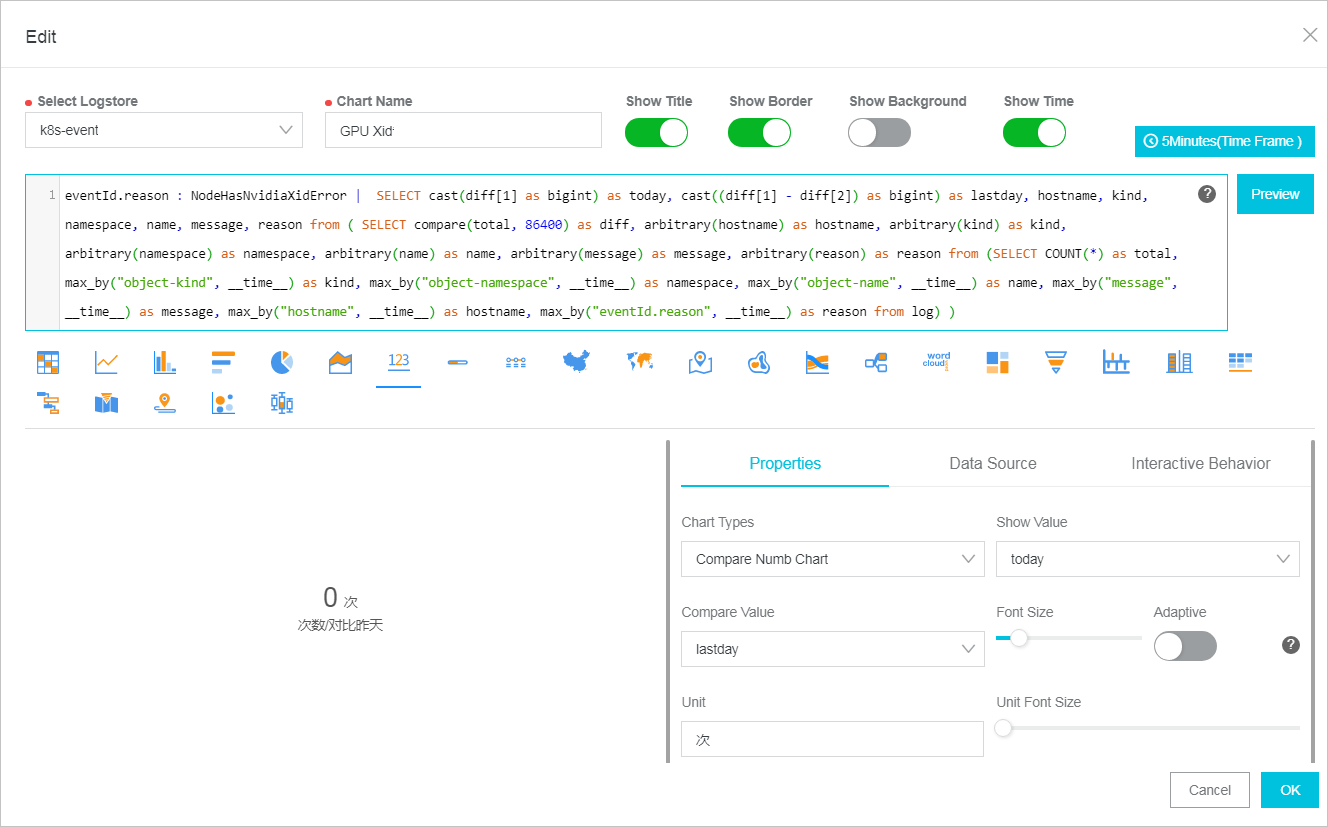
If the returned query result is expected, click OK.
Modify the evaluation frequency, trigger condition, notification threshold, and notification interval. Then, click Next.
For more information about how to set the parameters in the Modify Alert pane, see Configure an alert rule.
Modify the alert notification methods and click Submit.
For more information about how to configure an alert notification method, see Configure notification methods.
Disable or enable an alert rule
After you create an alert rule, you can disable or enable the alert rule at any time.
After an alert rule is disabled, Simple Log Service no longer evaluates the alert rule or sends alert notifications.
On the Alert Overview page, click Close or Enable to the right of the Status field.
Suspend or resume the alert notification feature of an alert rule
When an alert rule is enabled, you can suspend or resume the alert notification feature of the alert rule.
If the alert notification feature is suspended, Simple Log Service evaluates the alert rule at the specified interval but does not send alert notifications.
On the Alert Overview page of an alert rule, click Modify to the right of the Notification Status field.
Select a duration for which you want to suspend the alert notification feature. Then, click OK.
After you suspend the alert notification feature, the time at which the feature is automatically resumed is displayed in the Notification Status field. If you need to immediately resume the feature, click Modify to the right of the Notification Status field. In the message that appears, click OK.
Delete an alert rule
In the upper-right corner of the Alert Overview page, click Delete Alert.
After you delete an alert rule, the alert rule cannot be restored.