This topic describes how to share dashboards or charts with other users without passwords or embed dashboards or charts in a third-party system for display.
Prerequisites
A chart is added to a dashboard. For more information, see Add a chart (Pro) to a dashboard.
A Resource Access Management (RAM) user is used, and the RAM user is granted the permissions to perform password-free dashboard sharing. The use of a RAM user is recommended.
For more information, see Appendix 2: Grant a RAM user the permissions to perform password-free dashboard sharing. For more information about how to grant permissions to a RAM user, see Grant permissions to a RAM user.
Limits
A maximum of 10 shareable URLs can be created for a dashboard or a chart.
A maximum of 500 shareable URLs can be created within an Alibaba Cloud account.
Create a password-free share
Log on to the Simple Log Service console.
Go to the Dashboard page.
In the Projects section, click the project that you want to manage.
In the left-side navigation pane, choose .
In the Dashboard list, click the dashboard that you want to manage.
Share a dashboard or a chart.
Share a dashboard: In the upper-right corner of the dashboard, choose .
Share a chart: Find the chart that you want to share and select .
In the Create Password-free Share dialog box, configure the parameters and click Create and Copy URL. The following table describes the parameters.
Parameter
Description
Subject
The theme of the page that you want to share.
Share Name
The name of the shareable URL.
Time Range
If you select Lock Time Range, you can lock the query time range of the dashboard or chart. The user who obtains the shareable URL cannot modify the query time range of the dashboard or chart.
Filters and Variables
If you select Retain Filters and Variables, the filters and variables of the dashboard or chart are retained.
Validity Period
The validity period of the shareable URL.
Access Control
Indicates whether access to the dashboard is controlled. If you select Alibaba Cloud Account, only the specified Alibaba Cloud account or RAM user is allowed to access the dashboard.
Alibaba Cloud Account ID
The ID of the Alibaba Cloud account or RAM user that you want to allow to access the dashboard. You can configure a maximum of 50 Alibaba Cloud accounts or RAM users.
In the dialog box that appears, copy the URL.
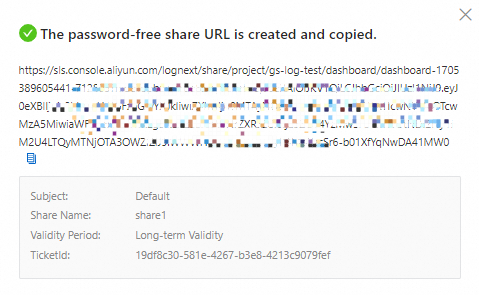
Manage a password-free share
After you create a shareable URL, choose in the upper-right corner of the dashboard page. You can perform the following operations on a shareable URL:
View the name, creation time, and validity period of the shareable URL.
Click Copy URL to obtain the shareable URL.
Click Close to temporarily disable the URL. After you disable a shareable URL, you can click Enable to re-enable the URL.
Click Delete to delete the URL. After you delete a shareable URL, the URL is invalid.
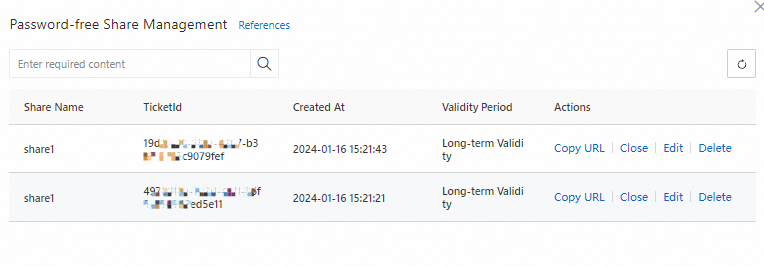
Appendix 2: Grant a RAM user the permissions to perform password-free dashboard sharing
This section describes the policies that you must attach to a RAM user if you want to use a RAM user to perform password-free dashboard sharing.
Create password-free shares
Exact match
The following policy grants a RAM user the permissions to create password-free shares for a specific dashboard in a specific project. Replace
<Project name>and<Dashboard name>with the actual values.{ "Version": "1", "Statement": [ { "Effect": "Allow", "Action": "log:CreateDashboardSharing", "Resource": "acs:log:*:*:project/<Project name>/dashboard/<Dashboard name>" } ] }Fuzzy match
The following policy grants a RAM user the permissions to create password-free shares for all dashboards within the current Alibaba Cloud account:
{ "Version": "1", "Statement": [ { "Effect": "Allow", "Action": "log:CreateDashboardSharing", "Resource": "acs:log:*:*:project/*/dashboard/*" } ] }
Obtain password-free shares
Exact match
The following policy grants a RAM user the permissions to obtain the password-free shares of a specific dashboard in a specific project. Replace
<Project name>and<Dashboard name>with the actual values.{ "Version": "1", "Statement": [ { "Effect": "Allow", "Action": "log:AccessDashboardSharing", "Resource": "acs:log:*:*:project/<Project name>/dashboard/<Dashboard name>" } ] }Fuzzy match
The following policy grants a RAM user the permissions to obtain the password-free shares of all dashboards within the current Alibaba Cloud account:
{ "Version": "1", "Statement": [ { "Effect": "Allow", "Action": "log:AccessDashboardSharing", "Resource": "acs:log:*:*:project/*/dashboard/*" } ] }
Delete password-free shares
Exact match
The following policy grants a RAM user the permissions to delete the password-free shares of a specific dashboard in a specific project. Replace
<Project name>and<Dashboard name>with the actual values.{ "Version": "1", "Statement": [ { "Effect": "Allow", "Action": "log:DeleteDashboardSharing", "Resource": "acs:log:*:*:project/<Project name>/dashboard/<Dashboard name>" } ] }Fuzzy match
The following policy grants a RAM user the permissions to delete the password-free shares of all dashboards within the current Alibaba Cloud account:
{ "Version": "1", "Statement": [ { "Effect": "Allow", "Action": "log:DeleteDashboardSharing", "Resource": "acs:log:*:*:project/*/dashboard/*" } ] }
Update password-free shares
Exact match
The following policy grants a RAM user the permissions to update the password-free shares of a specific dashboard in a specific project. Replace
<Project name>and<Dashboard name>with the actual values.{ "Version": "1", "Statement": [ { "Effect": "Allow", "Action": "log:UpdateDashboardSharing", "Resource": "acs:log:*:*:project/<Project name>/dashboard/<Dashboard name>" } ] }Fuzzy match
The following policy grants a RAM user the permissions to update the password-free shares of all dashboards within the current Alibaba Cloud account:
{ "Version": "1", "Statement": [ { "Effect": "Allow", "Action": "log:UpdateDashboardSharing", "Resource": "acs:log:*:*:project/*/dashboard/*" } ] }
Query a list of password-free shares
Exact match
The following policy grants a RAM user the permissions to query a list of password-free shares of a specific dashboard in a specific project. Replace
<Project name>and<Dashboard name>with the actual values.{ "Version": "1", "Statement": [ { "Effect": "Allow", "Action": "log:ListDashboardSharing", "Resource": "acs:log:*:*:project/*" } ] }
 > Create Password-free Share
> Create Password-free Share