You can share a custom image with other Alibaba Cloud accounts in the same region to quickly deploy the same environment configurations for multiple simple application servers. This improves deployment efficiency.
Prerequisites
A custom image is created. For more information, see Create a custom image.
Before you share a custom image, make sure that all sensitive data and files are removed from the image.
The ID of the Alibaba Cloud account with whom you want to share the image (destination account) is obtained. For more information, see How do I view the ID of an Alibaba Cloud account?
Usage notes
You can share custom images across accounts only within the same region.
If you want to share a custom image across regions, you must copy the image to the destination region first. For more information, see Copy a custom image.
A custom image can be shared with a maximum of 10 Alibaba Cloud accounts. You cannot share a custom image with RAM users.
You cannot change the name and description of a shared image that is received by the destination account. You can use the shared image only for creation of simple application servers.
Shared images received by the destination account do not consume the quota of custom images of the destination account.
You must unshare shared images before you can delete shared images in source accounts. Shared images received by destination accounts cannot be deleted.
You cannot share a shared image that is received by a destination account to another Alibaba Cloud account.
Images cannot be shared between accounts on the China site (aliyun.com) and accounts on the international site (alibabacloud.com).
Billing
You are not charged for sharing custom images.
Share a custom image across accounts
- Log on to the Simple Application Server console.
In the left-side navigation pane, click Image.
On the Custom Images tab, find the custom image that you want to share across accounts and click Share Image in the Actions column.

In the dialog box that appears, enter the ID of the destination account in the Sharee Account ID field and select After images are shared, the sharee can obtain the data stored in the images. I have known the data leak risks and confirm to share the image with the UIDs.
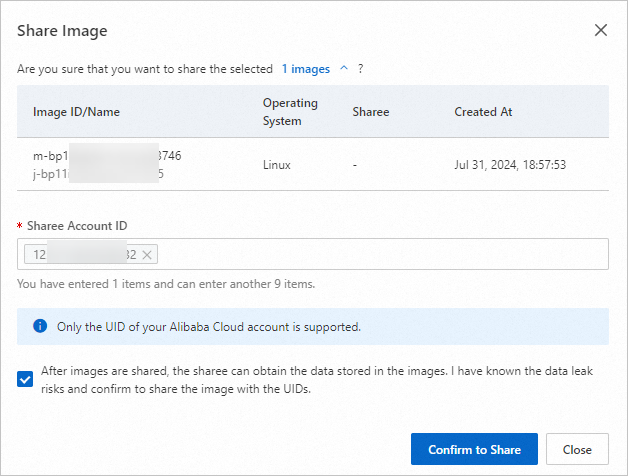 Note
NoteA custom image can be shared with a maximum of 10 Alibaba Cloud accounts.
Click Confirm to Share.
After you share the custom image, find the image and move the pointer over the
 icon that corresponds to the image to view the Alibaba Cloud accounts with which the image is shared.
icon that corresponds to the image to view the Alibaba Cloud accounts with which the image is shared. 
If you no longer want to share a custom image with another Alibaba Cloud account, choose in the Actions column that corresponds to the image. Then, follow the on-screen instructions to unshare the image.
ImportantAfter you unshare a custom image, the cloud disks of the simple application servers that are created by the sharee based on the shared image cannot be reinitialized.
Use the shared image to create simple application servers
After you share the image across Alibaba Cloud accounts, the sharee can use the shared image to create simple application servers.
Use the Alibaba Cloud account of the sharee to log on to the Simple Application Server console.
In the left-side navigation pane, click Image.
On the Image page, click the Share Image tab.
Click Create Simple Application Server in the Actions column that corresponds to the shared image.
You are directed to the buy page of simple application servers. The system automatically selects the shared image. For more information about other parameters, see Create a simple application server.

Related operations
If you want to migrate your data on a simple application server to an Elastic Compute Service (ECS) instance, you can share the custom image of the simple application server to the ECS instance. For more information, see Share an image to ECS.
 > Unshare Image
> Unshare Image