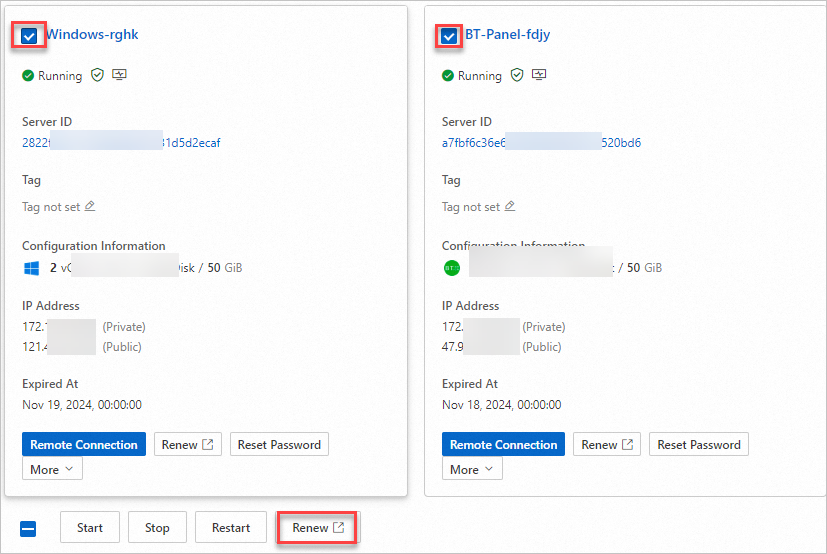You can configure auto-renewal for a simple application server when you create the server. You can also manually renew the server after you create the server. If the configurations of your simple application server can no longer meet your business requirements, you can upgrade your server. This topic describes how to upgrade and manually renew your simple application server.
Background information
A simple application server automatically stops 15 days after it expires. The data on the server is retained for another 15 days from the moment the server stops. You can start the server after you renew it within the 15-day period of time. If you fail to renew the server within the 15-day period of time, the server and the snapshots and custom images that are created based on the server are released. The data cannot be recovered.
For more information, see Expiration and overdue payments.
Upgrade a simple application server
We recommend that you create snapshots for the disks of your simple application server to back up data before you upgrade the server. For more information, see the Create a snapshot.
Note
Creating snapshots requires a period of time. Wait until the snapshots are created.
When you upgrade the server, the system calculates the price difference between the original and new plans. To upgrade the server, you must pay this difference. For more information, see Upgrade a simple application server.
Important
Simple application servers cannot be downgraded.
Renew a simple application server
This section describes how to manually renew a simple application server. For more information about renewals and automatic renewals, see Renewal guide.
Renew one single simple application server
Renew multiple simple application servers at a time
Log on to the Simple Application Server console.
In the left-side navigation pane, click Servers.
In the card of the server that you want to renew, click Renew.
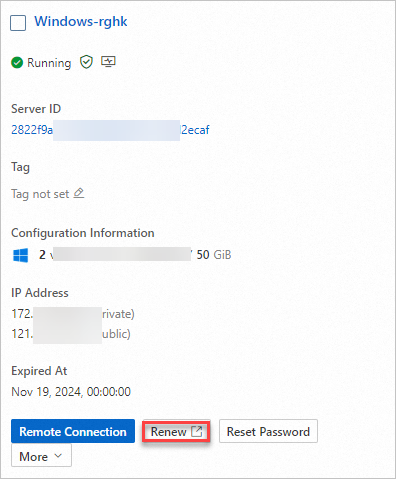
On the Renew page, configure Subscription Time and confirm the server configurations and expiration time.
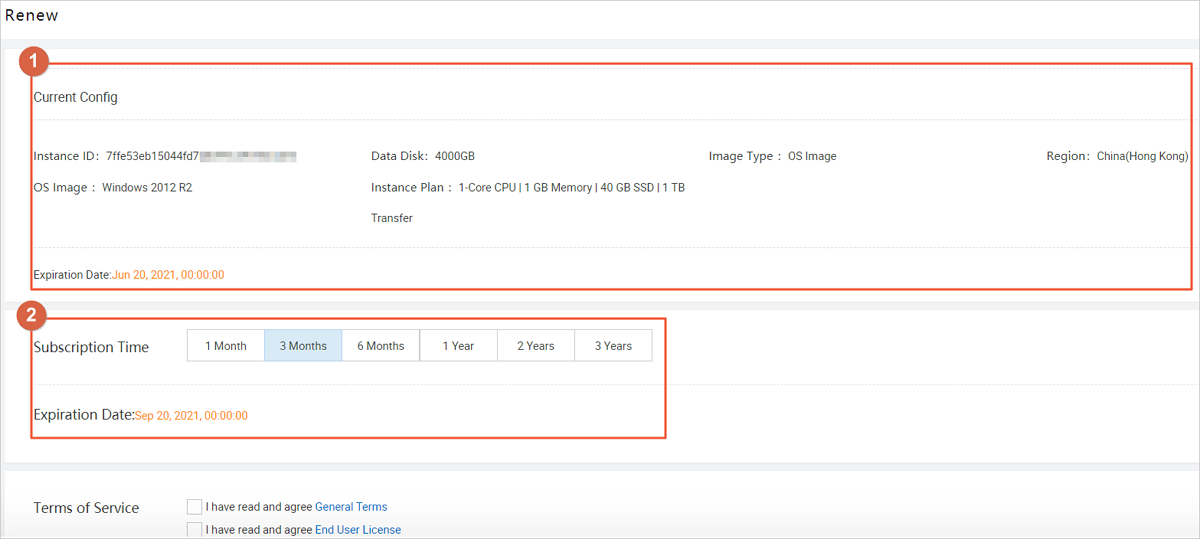 You can find the following sections on the Renew page:
You can find the following sections on the Renew page:
Section 1: shows the current configurations and the original expiration time before the server is renewed.
Section 2: shows the renewal periods that can be selected and the new expiration time after the server is renewed.
After you check the server configurations and expiration time, read the General Terms and Image Terms of Service, and then select I have read and agree General Terms and I have read and agree End User License. Then, click Buy Now.
On the Purchase page, check the order, select a payment method, and then click Subscribe.
After you complete the payment, go back to the Servers page to view the information about the renewed server.
Log on to the Simple Application Server console.
In the left-side navigation pane, click Servers.
On the Servers page, select the check boxes before the names of the servers that you want to renew and click Renew at the bottom of the page.
The Renewal page appears.
Note
If you want to renew all servers in the region, you can select the check box at the bottom of the page ( ) to quickly select all the servers.
) to quickly select all the servers.
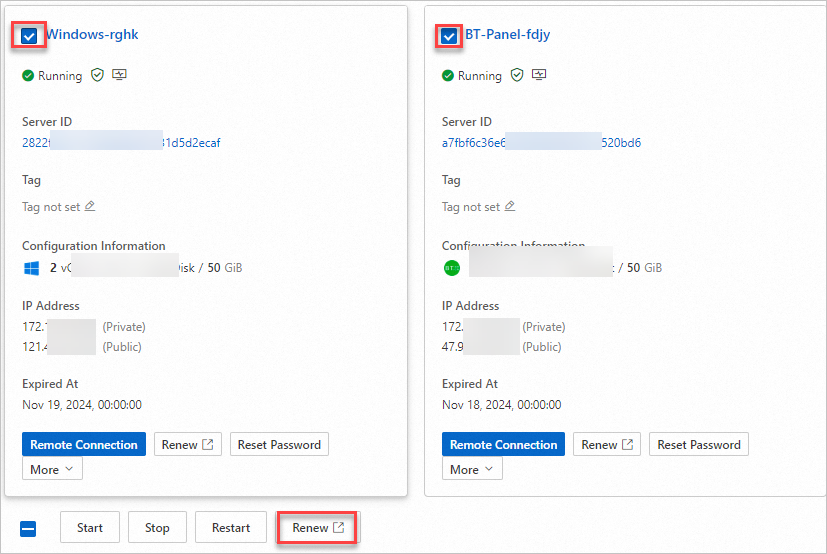
On the Renewal page, select all the servers and click Batch Renew at the bottom of the page.
Follow the on-screen instructions to set a renewal duration and complete the renewal.
 Elastic Compute Service (ECS)
Elastic Compute Service (ECS)
 Container Compute Service (ACS)
Container Compute Service (ACS)




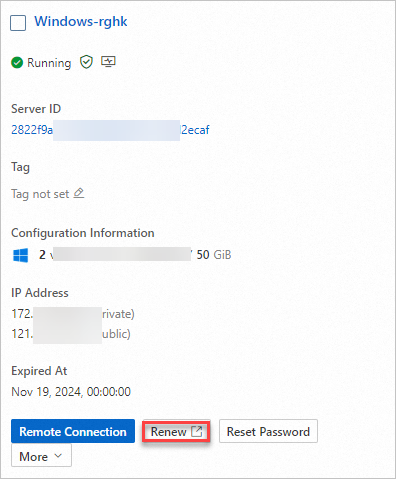
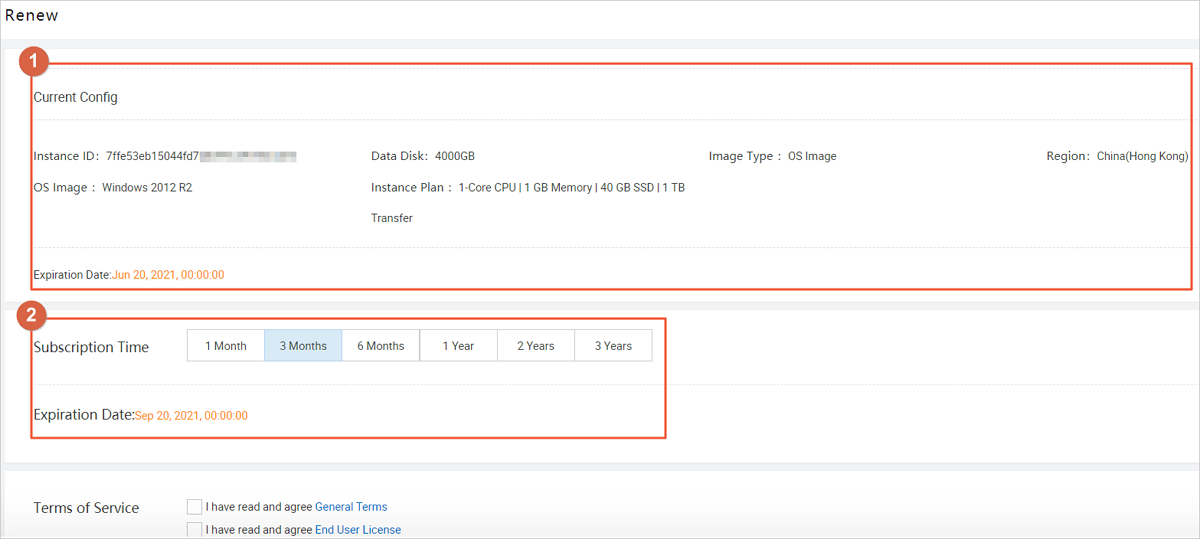 You can find the following sections on the Renew page:
You can find the following sections on the Renew page: ) to quickly select all the servers.
) to quickly select all the servers.