Realtime Compute for Apache Flink allows you to view the logs of a historical job on the Logs tab in the development console of Realtime Compute for Apache Flink. You can also view the logs in the Object Storage Service (OSS) or Simple Log Service console. This topic describes how to view the logs of a historical job in the three consoles.
Background information
You need to view the logs of a historical job in the following scenarios:
You want to view, search for, or analyze the operational logs of a historical job. By default, the system retains only 5 MB of the operational logs.
The web UI of Realtime Compute for Apache Flink cannot be accessed and you want to check the logs of the JobManager to identify an error.
You can use one of the following methods to view the logs of a historical job:
Prerequisites
The log archiving feature is enabled for the historical job. To check whether log archiving is enabled for the historical job, perform the following operations: Go to the job details page and click the Configuration tab. In the Logging section, check whether Enabled is displayed in the Log Archiving field. By default, log archiving is enabled. The archived log files are valid for seven days.
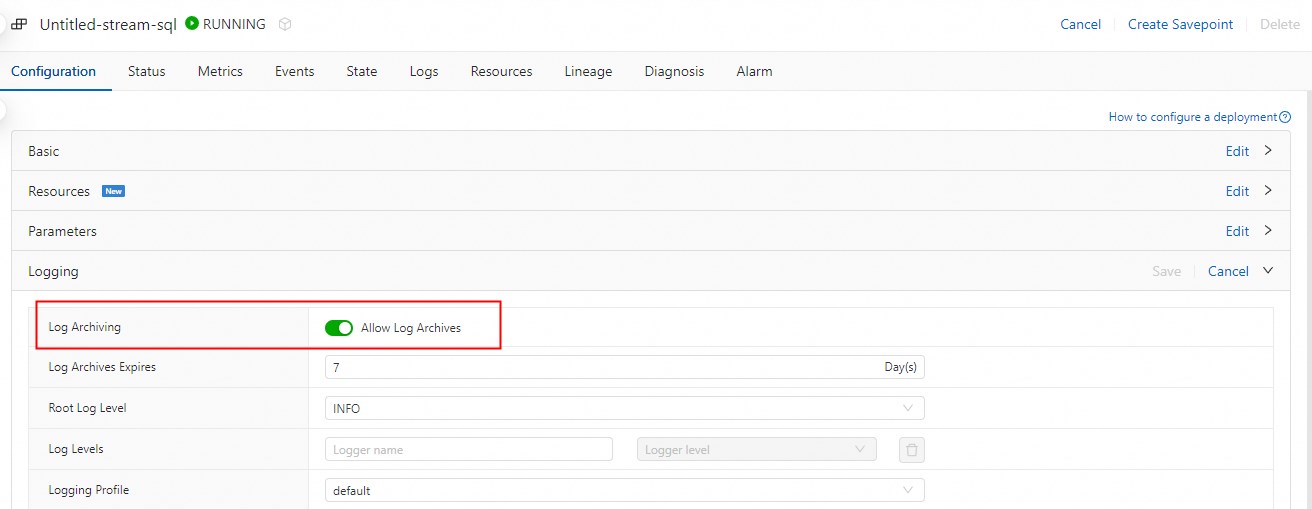
Before you view the logs of a historical job in the OSS console or the Simple Log Service console, you have configured parameters in the Realtime Compute for ApacheFlink console to export logs of the historical job to OSS or Simple Log Service. For more information, see Configure parameters to export logs of a deployment.
Usage notes
When the log size of a job reaches the specified size, the system automatically archives the logs and periodically clears up the logs whose archiving validity periods expire. After the job is stopped, the archived logs that have not been cleared are saved. These logs will not be automatically cleared. If a job is deleted, the related logs are also deleted.
NoteAfter the new version of Realtime Compute for Apache Flink is released in November 2024, all existing job logs, including the archived logs that are not cleared after a job is stopped, in the management console of Realtime Compute for Apache Flink will be cleared after the archiving validity period expires.
If a TaskManager or the JobManager is started, logs are written to Simple Log Service or OSS. However, if no TaskManagers are started and the JobManager is also not started, logs are not written to Simple Log Service or OSS.
If you cannot find the relevant log file on OSS because the JobManager and TaskManagers fail to start, contact Alibaba Cloud technical support.
Two log files are retained in the configurations of Realtime Compute for Apache Flink. The default size of each of the log files is 5 MB. We recommend that you do not modify the file size. If the file size does not meet your business requirements, you can export the logs to OSS.
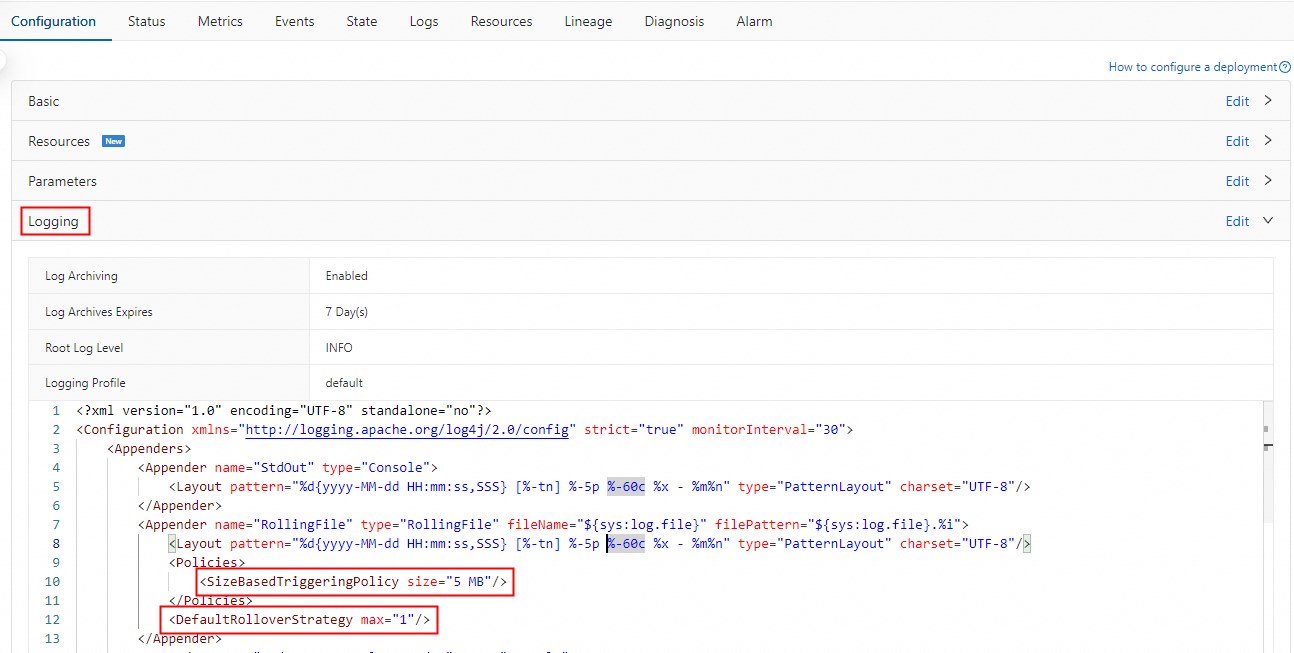 Note
NoteThe log files displayed on the Configuration tab of the Deployments page do not include the log files to which data is being written. If you set the DefaultRolloverStrategy max parameter to 1, a maximum of two files are saved. One file is saved in the memory, and the other is saved to your local disk.
View the logs of a historical job on the Logs tab
Log on to the management console of Realtime Compute for Apache Flink.
Find the workspace that you want to manage and click Console in the Actions column.
In the left-side navigation pane of the development console of Realtime Compute for Apache Flink, choose .
On the Deployments page, find the deployment that you want to manage and click its name.
Click the Logs tab.
In the left-side pane, click the Logs tab. On the Logs tab, select a job from the Job drop-down list.
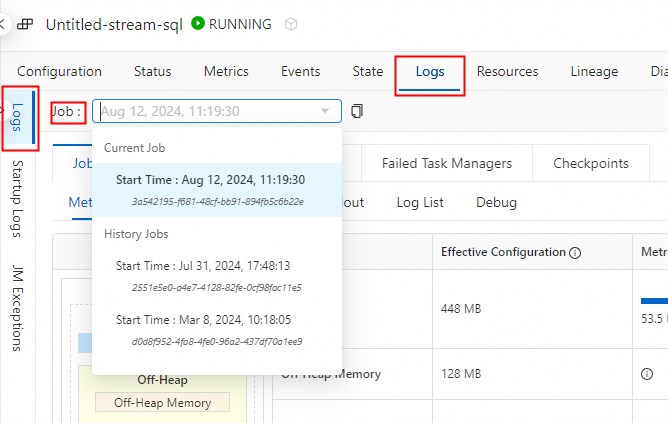
View the logs of the JobManager and TaskManagers
Click the Job Manager tab to view the logs of the JobManager and click the Task Managers tab to view the logs of the TaskManagers.
View the logs of a historical job in the OSS console
Log on to the OSS console.
In the left-side navigation pane, click Buckets.
Find the bucket that you configure when you activate your Realtime Compute for Apache Flink workspace and click the bucket name.
In the Objects section of the page that appears, view the logs in the related directories.
Folder
Description
artifacts
Stores the uploaded JAR packages.
flink-jobs
Stores the checkpoints of Realtime Compute for Apache Flink deployments.
flink-savepoints
Saves the final savepoint file that is generated when you click Savepoint on the page of the development console of the development console of Realtime Compute for Apache Flink.
logs
Stores the logs of the deployment for which the Logging Profile parameter is set to OSS.
NoteThe logs of deployments in the logs folder are stored in the following path: logs/${Workspace ID}/${Deployment ID}/${Job ID}. You can find the logs of the JobManager and TaskManagers of the related job based on this directory structure.
View the logs of a historical job in the Simple Log Service console
Log on to the Simple Log Service console.
In the Projects section, find the project whose logs you want to view and click its name.
In the Logstores section, find the Logstore in which all logs are stored and click its name.
On the page that appears, enter the query and analysis statements, specify a time range, and then click Search & Analyze.
For more information, see Query and analyze logs.