When a deployment is running, you can view the boot logs and operational logs of the deployment. This topic describes how to view the boot logs and operational logs of a deployment.
Background information
Item | Description |
Boot logs | After a Realtime Compute for Apache Flink deployment is started, the boot logs of the current deployment are generated. The boot logs are generated from the time Realtime Compute for Apache Flink is initialized to the time the JobManager is started. For more information about how to view the boot logs of a deployment, see the View the boot logs of a deployment section of this topic. Note The boot logs do not include scheduling logs. You can view the scheduling logs on the Events tab in the development console of Realtime Compute for Apache Flink. The scheduling logs contain issues such as insufficient resources and insufficient IP addresses of the vSwitch. |
Operational logs | You can view the logs of JobManager and TaskManagers on the Logs tab in the development console of Realtime Compute for Apache Flink or on the web user interface (UI) of Realtime Compute for Apache Flink. For more information about how to view the operational logs of a deployment, see the View the operational logs of a deployment section of this topic. |
Prerequisites
The deployment is in the Running state.
Usage notes
Logs are displayed by page. Each page can display up to 1 MB of logs and approximately 8,000 to 9,000 rows of logs. In most cases, you can identify an issue based on the logs that are displayed on the first page. If you cannot identify the issue based on the logs that are displayed on the first page, go to the next page.
View the boot logs of a deployment
Log on to the Realtime Compute for Apache Flink console.
find the workspace that you want to manage and click Console in the Actions column.
In the left-side navigation pane, click .
On the Deployments page, find the deployment that you want to manage and click its name.
Click the Logs tab.
In the left-side pane, click the Startup Logs tab to view the boot logs of the deployment.

View the operational logs of a deployment
View the operational logs of a deployment on the Logs tab.
Log on to the Realtime Compute for Apache Flink console.
find the workspace that you want to manage and click Console in the Actions column.
In the left-side navigation pane, click .
On the Deployments page, find the deployment that you want to manage and click its name.
Click the Logs tab.
In the left-side pane, click the Logs tab. Then, select the deployment that is running from the Job drop-down list.
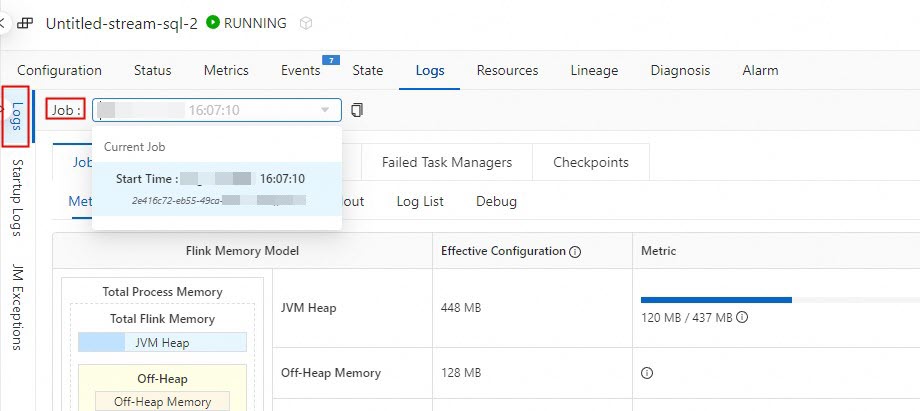
View the logs of the JobManager and TaskManagers
View the logs of the JobManager
On the Job Manager tab, click the Logs tab.
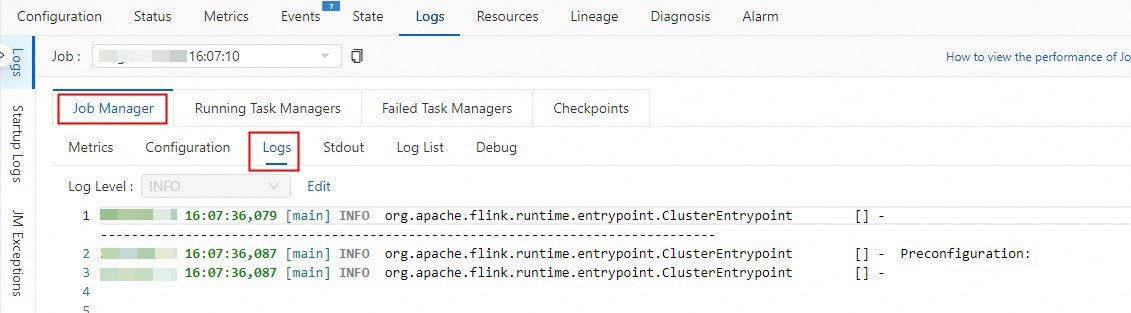
View the logs of TaskManagers
On the Running Task Managers tab, click the value in the Path, ID column.
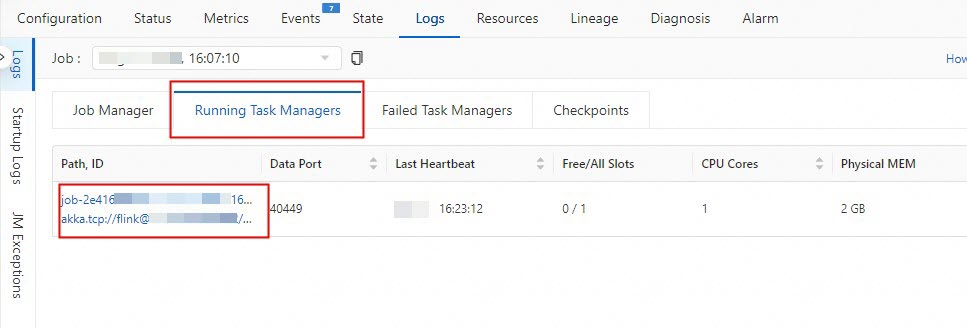
Click the Logs tab.
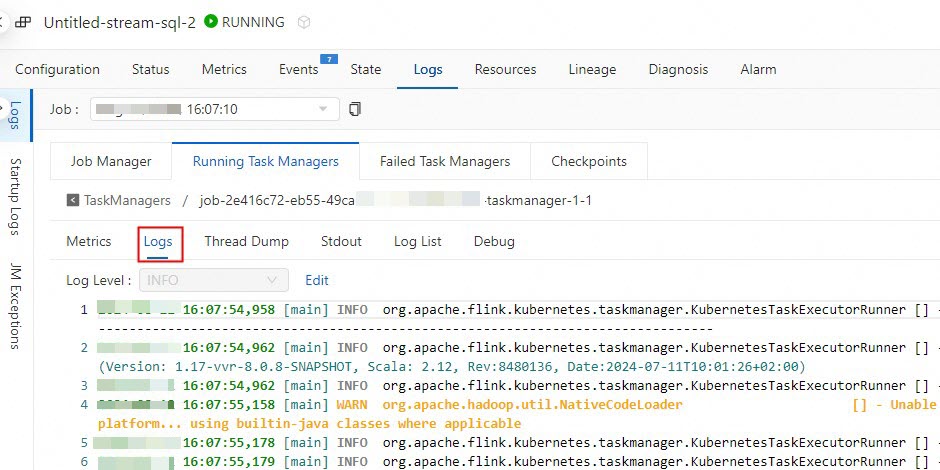
View the operational logs on the web UI of Realtime Compute for Apache Flink
Log on to the Realtime Compute for Apache Flink console.
find the workspace that you want to manage and click Console in the Actions column.
In the left-side navigation pane, click .
On the Deployments page, find the deployment that you want to manage and click its name.
On the Status tab, click Flink UI in the Actions field.
In the left-side navigation pane, click Task Managers or Job Manager.
After you click Task Managers, find the deployment that you want to manage and click the value in the Path, ID column to view the logs of TaskManagers for the deployment.
After you click Job Manager, you can view Job Manager logs of the deployment on the Logs tab.