After you create a MySQL catalog, you can access the tables of a MySQL instance in the development console of Realtime Compute for Apache Flink. This topic describes how to create, view, use, and drop a MySQL catalog in the development console of Realtime Compute for Apache Flink.
Background information
When you use a MySQL catalog, take note of the following points:
You can directly access a table of a MySQL instance without the need to execute DDL statements to register the MySQL table. This improves the efficiency and accuracy of data development.
Tables of MySQL catalogs can be used as MySQL Change Data Capture (CDC) source tables, MySQL result tables, and MySQL dimension tables in Realtime Compute for Apache Flink SQL deployments.
Catalogs of ApsaraDB RDS for MySQL, PolarDB for MySQL, and self-managed MySQL databases are supported.
Sharding-based logical tables can be directly accessed.
You can use the CREATE DATABASE AS and CREATE TABLE AS statements to synchronize full data of a database, the merged data of sharded tables in a sharded database, and changes in table schemas based on MySQL data sources.
This topic describes the following operations that you can perform to manage MySQL catalogs:
Limits
Only Realtime Compute for Apache Flink whose engine version is vvr-4.0.11-flink-1.13 or later supports MySQL catalogs.
Views cannot be used as tables in the MySQL catalog that you create in Realtime Compute for Apache Flink that uses Ververica Runtime (VVR) 8.0.7 or later.
You cannot modify the catalogs.
You can use MySQL catalogs to only query data in databases and tables. You cannot use MySQL catalogs to create databases or tables.
If a table of a MySQL catalog is used as a MySQL CDC source table, you can read data from the source table only in streaming mode. You cannot read data from the source table in batch mode. If a table of a MySQL catalog is used as a dimension table or result table, both streaming processing and batch processing are supported.
MySQL catalogs cannot identify tables that are created by using the syntax specific to PolarDB in the CREATE TABLE statement. For example, if a table is created by using the
PARTITION BY KEY(`idempotent_id`) PARTITIONS 16, UNIQUE KEY `uk_order_id` (`order_id`)syntax in the CREATE TABLE statement, MySQL catalogs cannot identify the table.Only MySQL 5.7 and MySQL 8.0.x are supported.
If a table of a MySQL catalog is used as a MySQL CDC source table, you must enable binary logging on the ApsaraDB RDS for MySQL, PolarDB for MySQL, or self-managed MySQL database. For more information, see Configure a MySQL database.
Create a MySQL catalog
You can create a MySQL catalog on the UI or by executing an SQL statement. We recommend that you create a MySQL catalog on the UI.
Create a MySQL catalog on the UI
Go to the Catalogs page.
Log on to the Realtime Compute for Apache Flink console. Find the workspace that you want to manage and click Console in the Actions column.
In the left-side navigation pane, click Catalogs.
On the Catalog List page, click Create Catalog. On the Built-in Catalog tab of the Create Catalog dialog box, click MySQL and click Next.
Configure the parameters in the Configure Catalog step.
ImportantAfter you create a MySQL catalog, the parameter configuration cannot be modified. If you want to modify the parameter configuration, you must drop the MySQL catalog that you created and create a MySQL catalog again.
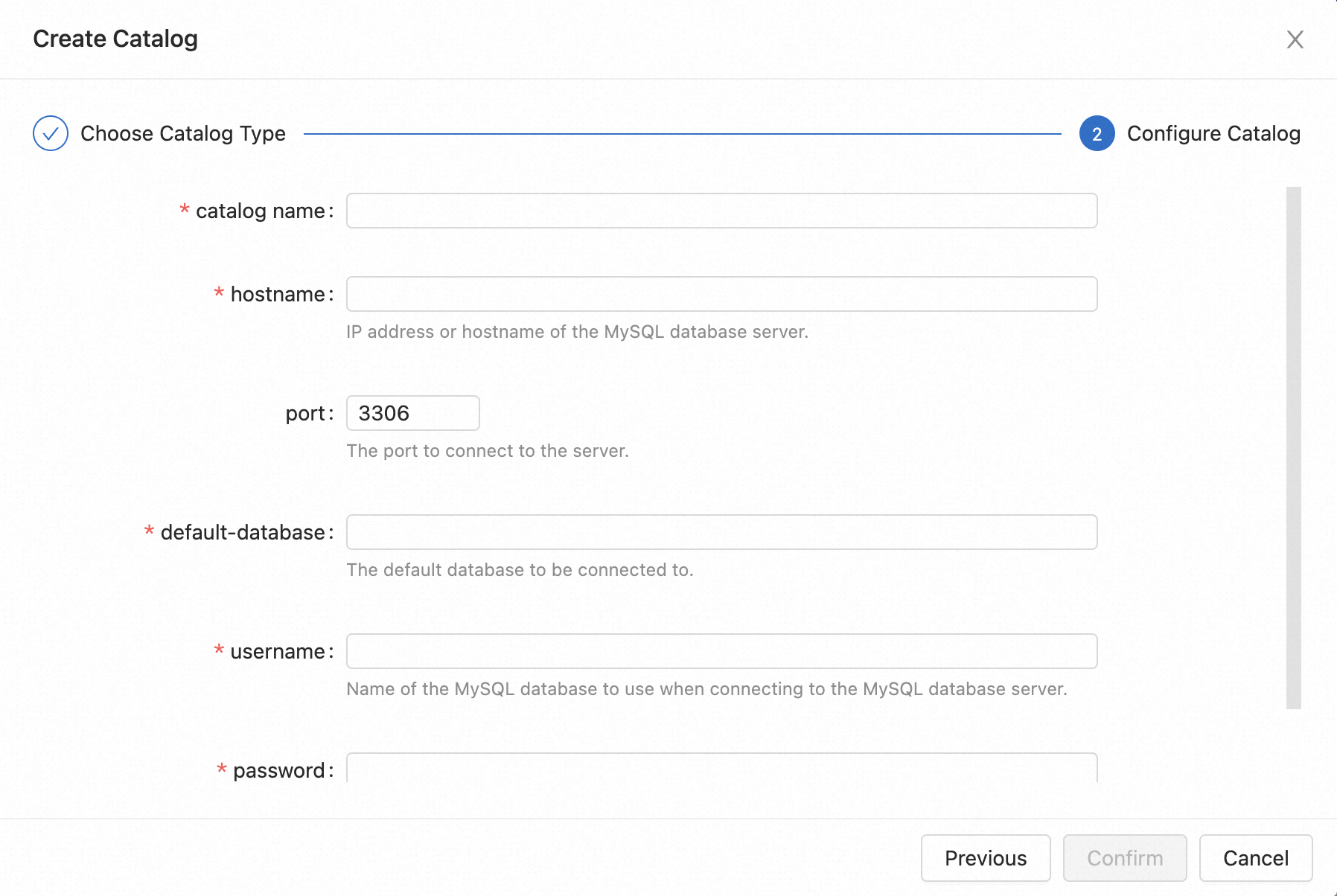
Parameter
Description
Required
catalogname
The name of the MySQL catalog.
Yes
hostname
The IP address or hostname that is used to access the MySQL database.
Yes
port
The port number of the MySQL database. Default value: 3306.
No
default-database
The name of the default MySQL database.
Yes
username
The username that is used to access the MySQL database.
Yes
password
The password that is used to access the MySQL database.
Yes
Click Confirm.
View the catalog that you create in the Catalogs pane on the left side of the Catalog List page.
Create a MySQL catalog by executing an SQL statement
In the code editor of the Scripts tab on the SQL Editor page, enter the following statement:
CREATE CATALOG <yourcatalogname> WITH( 'type' = 'mysql', 'hostname' = '<hostname>', 'port' = '<port>', 'username' = '<username>', 'password' = '<password>', 'default-database' = '<dbname>', 'catalog.table.metadata-columns' = '<metadata>' );Parameter
Description
Required
yourcatalogname
The name of the MySQL catalog.
ImportantYou must remove the angle brackets <> when you replace the parameter with the name of your catalog. Otherwise, an error is returned during the syntax check.
Yes
type
The type of the catalog. Set the value to mysql.
Yes
property-version
The parameter version of the catalog. Valid values: 0 and 1. Default value: 0.
NoteOnly Realtime Compute for Apache Flink that uses VVR 8.0.6 or later supports this parameter.
The set of available parameters and the default values of the parameters may be different in different parameter versions. If the set of available parameters and the default values of the parameters are different, the differences are described in the description of the parameters.
We recommend that you set this parameter to 1.
No
hostname
The IP address or hostname that is used to access the MySQL database.
Yes
port
The port number of the MySQL database. Default value: 3306.
No
default-database
The name of the default MySQL database.
Yes
username
The username that is used to access the MySQL database.
Yes
password
The password that is used to access the MySQL database.
Yes
catalog.table.metadata-columns
Specifies the metadata columns in a MySQL CDC source table that you want to add to the schema of a table when you query the table. Separate multiple metadata columns with semicolons (;). For example, you can set this parameter to
op_ts;table_name;database_name. By default, no metadata column is added.NoteOnly Realtime Compute for Apache Flink that uses VVR 6.0.5 or later supports this parameter.
If you specify this parameter, the specified metadata columns are added to the schema of the returned table. The metadata columns are available only in MySQL CDC source tables. Therefore, the tables that are created in the MySQL catalog can be used as only source tables and cannot be used as result tables or dimension tables.
No
catalog.table.treat-tinyint1-as-boolean
Specifies whether the TINYINT(1) and BOOLEAN data types of MySQL correspond to the BOOLEAN data type of Flink when Realtime Compute for Apache Flink obtains the schema of the table. Valid values:
true: The TINYINT(1) and BOOLEAN data types of MySQL correspond to the BOOLEAN data type of Flink.
false: The TINYINT(1) and BOOLEAN data types of MySQL correspond to the TINYINT data type of Flink.
NoteWe recommend that you use fields of the TINYINT(1) data type of MySQL to store only values 0 and 1. You must select data types that meet your business requirements for mapping. For more information, see Data type mappings.
Only Realtime Compute for Apache Flink that uses VVR 8.0.4 or later supports this parameter.
If you set the property-version parameter to 0, the default value of this parameter is true. If you set the property-version parameter to 1, the default value of this parameter is false.
No
Select the code that is used to create a catalog and click Run that appears on the left side of the code.
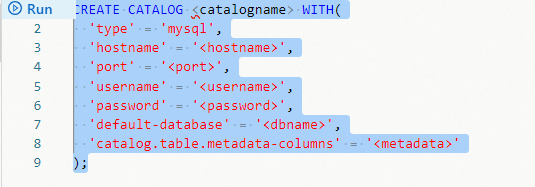
View a MySQL catalog
Go to the Catalogs page.
Log on to the Realtime Compute for Apache Flink console.
Find the workspace that you want to manage and click Console in the Actions column.
In the left-side navigation pane, click Catalogs.
On the Catalog List page, find the desired catalog and view the Name and Type columns of the catalog.
NoteIf you want to view the databases and tables in the catalog, click View in the Actions column.
Use a MySQL catalog
Read data from a MySQL CDC source table.
INSERT INTO ${other_sink_table} SELECT ... FROM `${mysql_catalog}`.`${db_name}`.`${table_name}` /*+ OPTIONS('server-id'='6000-6018') */;NoteWhen you use a table in a MySQL catalog, you can use SQL hints to specify the time zone of the MySQL database server for the table. For example, you can use
mycatalog.mytable /*+ OPTIONS('server-time-zone'='Asia/Shanghai') */.If you want to use a table of a MySQL catalog as the MySQL CDC source table, we recommend that you use SQL hints to set the server-id parameter to a unique value for each deployment. If you want to run multiple deployments to read data from the source table at the same time, you must set the server-id parameter to a value range. The number of server-id values in the value range must be greater than or equal to the parallelism of deployments. For example, you can use
mycatalog.mytable /*+ OPTIONS('server-time-zone'='Asia/Shanghai', 'server-id' = '6000-6008') */.
Read data from the sharding-based MySQL logic tables.
MySQL catalogs allow you to configure the databases and tables in a sharded database as a logical table in a query statement by using regular expressions and execute the query statement to read data from the logical table. For example, if a sharded MySQL database has tables, such as user01, user02, and user99, in database shards from db01 to db10 and the schemas of all the tables are compatible with each other, you can access all the tables in the database shards by using the following regular expression:
SELECT ... FROM `db.*`.`user.*` /*+ OPTIONS('server-id'='6000-6018') */;The query result contains two additional system fields _db_name (STRING) and _table_name (STRING). The two fields and the primary key of the original tables are used as the new joint primary key of the logical table to ensure that the joint primary key is unique. If the primary keys of the tables from user01 to user99 are id, the joint primary key of the logical table named user is (_db_name, _table_name, id). MySQL catalogs support data reading from sharded tables in a sharded database by using regular expressions. For more information about the related examples and limits, see CREATE TABLE AS statement.
Execute the CREATE TABLE AS and CREATE DATABASE AS statements to synchronize MySQL data changes and schema changes in real time.
USE CATALOG `${target_catalog}`; -- Single-table synchronization: Synchronize schema changes and data changes of tables in real time. CREATE TABLE IF NOT EXISTS `${target_table_name}` WITH (...) AS TABLE `${mysql_catalog}`.`${db_name}`.`${table_name}` /*+ OPTIONS('server-id'='6000-6018') */; -- Database synchronization: Synchronize schema changes and data changes of the database in real time. CREATE DATABASE `${target_db_name}` WITH (...) AS DATABASE `${mysql_catalog}`.`${db_name}` INCLUDING ALL TABLES /*+ OPTIONS('server-id'='6000-6018') */;For more information about related examples and limits, see CREATE TABLE AS statement or CREATE DATABASE AS statement.
Read data from a MySQL dimension table.
INSERT INTO ${other_sink_table} SELECT ... FROM ${other_source_table} AS e JOIN `${mysql_catalog}`.`${db_name}`.`${table_name}` FOR SYSTEM_TIME AS OF e.proctime AS w ON e.id = w.id;Write result data to a MySQL table.
INSERT INTO `${mysql_catalog}`.`${db_name}`.`${table_name}` SELECT ... FROM ${other_source_table}
Drop a MySQL catalog
You can drop a MySQL catalog on the UI or by executing an SQL statement. We recommend that you drop a MySQL catalog on the UI.
Drop a MySQL catalog on the UI
Go to the Catalogs page.
Log on to the Realtime Compute for Apache Flink console.
Find the workspace that you want to manage and click Console in the Actions column.
In the left-side navigation pane, click Catalogs.
On the Catalog List page, find the desired catalog and click Delete in the Actions column.
In the message that appears, click Delete.
View the Catalogs pane on the left side of the Catalog List page to check whether the catalog is dropped.
Drop a MySQL catalog by executing an SQL statement
In the code editor of the Scripts tab on the SQL Editor page, enter the following statement:
DROP CATALOG ${catalog_name}catalog_name is the name of the MySQL catalog that you want to drop in the development console of Realtime Compute for Apache Flink.
NoteAfter you drop a MySQL catalog, the running deployments are not affected. However, the deployments that use a table of the catalog can no longer find the table if the deployments are published or restarted. Proceed with caution when you drop a MySQL catalog.
Right-click the statement that is used to drop the catalog and select Run from the shortcut menu.
View the Catalogs pane on the left side of the Catalog List page to check whether the catalog is dropped.