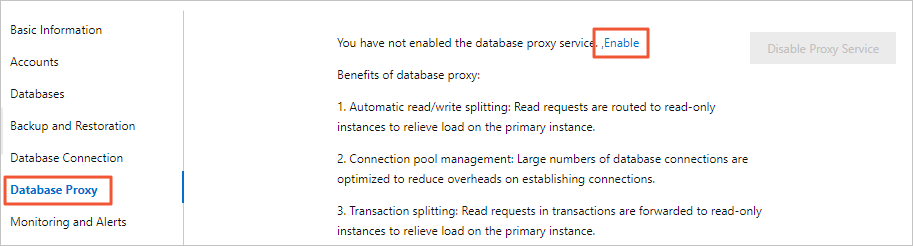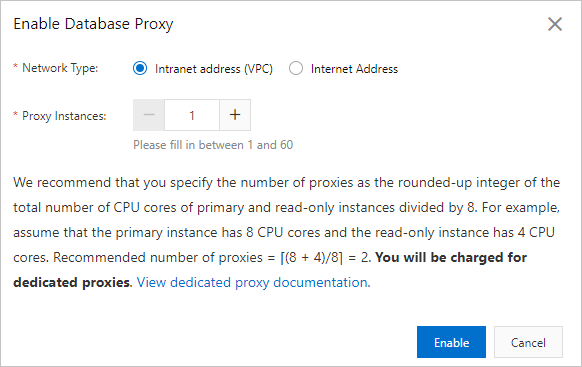| Custom Proxy Terminal | The name of the proxy terminal. The name can be up to 30 characters in length. |
| Read/Write Attribute | The read and write attributes of the proxy terminal. Valid values: - Read/Write (Read/Write Splitting): The proxy terminal connects to both your RDS instance and its read-only RDS instances. The proxy terminal can receive write requests. This is the default value.
- Read-only (Primary Instance Not Connected to Receive Write Requests): The proxy terminal connects only to the read-only RDS instances and cannot receive write requests.
For more information, see What is read/write splitting?. |
| Connection Pool | Specifies whether to enable the connection pool feature. If you enable this feature, this parameter also specifies the type of connection pool that you want to enable. Valid values: - Transaction Connection Pool: This option is suitable in the scenarios in which a large number of connections, such as 10,000 or more connections, are established.
- Session Connection Pool: This option is suitable in scenarios in which only short-lived connections over PHP are established.
- Disable Connection Pool: This option indicates that you do not want to enable the connection pool feature. This is the default value.
For more information, see Set the connection pool type of an ApsaraDB RDS for MySQL instance. Note This parameter appears only when you set the Read/Write Attribute parameter to Read/Write (Read/Write Splitting). |
| Latency Threshold | The maximum latency that is allowed for data replication from the primary RDS instance to the read-only RDS instances. If the latency of data replication to a read-only RDS instance exceeds the value of this parameter, ApsaraDB RDS no longer forwards read requests to the read-only RDS instance regardless of the read weight of the read-only RDS instance. Valid values: 0 to 3600. Unit: seconds. The read-only RDS instances may replicate data from the primary RDS instance at a specific latency. The latency varies based on the statuses of the SQL statements that are executed. We recommend that you set this parameter to a value that is greater than or equal to 30. Note This parameter appears only when you set the Read/Write Attribute parameter to Read/Write (Read/Write Splitting). |
| Transaction Splitting | Specifies whether to enable the transaction splitting feature. After you enable the transaction splitting feature, ApsaraDB RDS forwards the read requests prior to write operations in transactions to the read-only RDS instances. This way, the loads on the primary RDS instance are reduced. The default value is Enabled. Note This parameter appears only when you set the Read/Write Attribute parameter to Read/Write (Read/Write Splitting). |
| Read Weight Distribution | The method that is used to assign read weights. A higher read weight indicates more read requests that need to be processed. For example, three read-only RDS instances are attached to the primary RDS instance, the read weight of the primary RDS instance is 0, and the read weights of the three read-only RDS instances are 100, 200, and 200. In this case, the primary RDS instance processes only write requests, and the three read-only RDS instances process all read requests based on the 1:2:2 ratio. - Automatic: ApsaraDB RDS assigns a read weight to each RDS instance in your database system based on the specifications of the RDS instance. After you create a read-only RDS instance, ApsaraDB RDS automatically assigns a read weight to the read-only RDS instance and adds the read-only RDS instance to the read/write splitting link. For more information, see Rules of weight allocation by the system.
- Custom: You must manually specify a read weight for each RDS instance in your database system. Valid values: 0 to 10000. By default, the read weight of a read-only RDS instance is 0. After you create a read-only RDS instance, you must manually specify a read weight for the read-only RDS instance based on your business requirements.
Note - If a data replication latency is specified for a read-only RDS instance, you cannot specify a read weight for the read-only RDS instance. For more information, see Set the data replication latency of a read-only ApsaraDB RDS for MySQL instance.
- After you reconfigure this parameter, the new read weights immediately take effect and no transient connections occur. In addition, the existing connections remain valid. Only the requests that are sent over new connections are forwarded based on the new weights.
- If you use RDS Cluster Edition, you need to assign read weights to the primary and secondary nodes in your RDS cluster.
|