You can save, refresh, and synchronize datasets by using the toolbar.
Prerequisites
A dataset is created. For more information, see Create a dataset.
Procedure
- Click the Workspace tab. In the left-side navigation pane, click Datasets.
- On the Datasets page, find the required dataset, and click the
 icon in the Actions column.
icon in the Actions column.
- On the dataset edit page, perform the following operations as required.
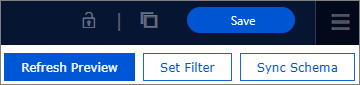
Icon Name Function 
Lock mechanism Protects data when multiple users collaboratively edit data. - You can edit the dataset when the
 icon is displayed.
icon is displayed.
- When the
 icon is displayed, click it to unlock the dataset before you edit the dataset.
icon is displayed, click it to unlock the dataset before you edit the dataset.
Note This icon appears only in group workspaces.
Save As Saves the current dataset as a new one. You can perform this operation to make a copy of a dataset or back up a dataset. 
Save Saves the current dataset. 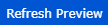
Refresh Preview Refreshes the dataset and previews the data. If you want to view the latest data in real time, save the dataset and refresh it first. You cannot preview a new measure that uses aggregate functions, such as SUM and COUNT. 
Set Filter Filters out unnecessary data in the dataset to prevent full table scan. You can use this feature to filter data in the dataset. 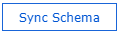
Sync Schema Synchronizes with the online physical table. For example, if a field is added to the online physical table, you can click Sync Schema to synchronize the field to the dataset. Note If a field is modified or deleted from an online physical table, the field remains unchanged in datasets. You must manually modify or delete the field from the datasets and click Sync Schema. - You can edit the dataset when the