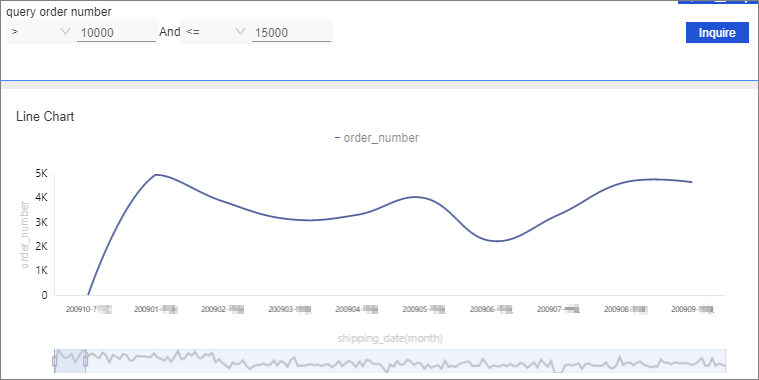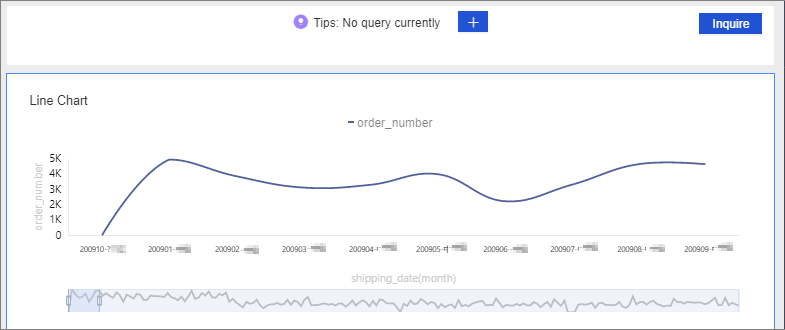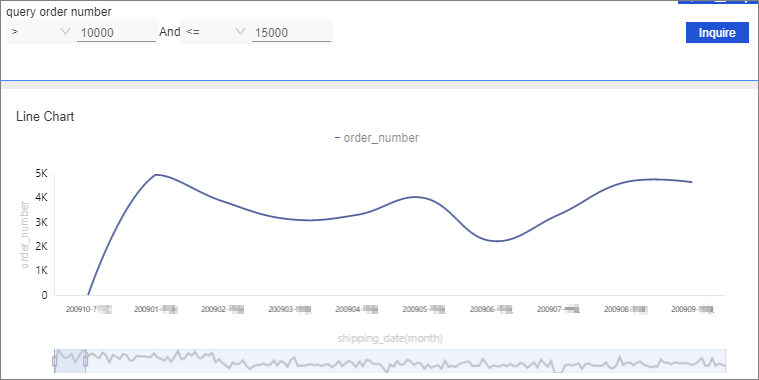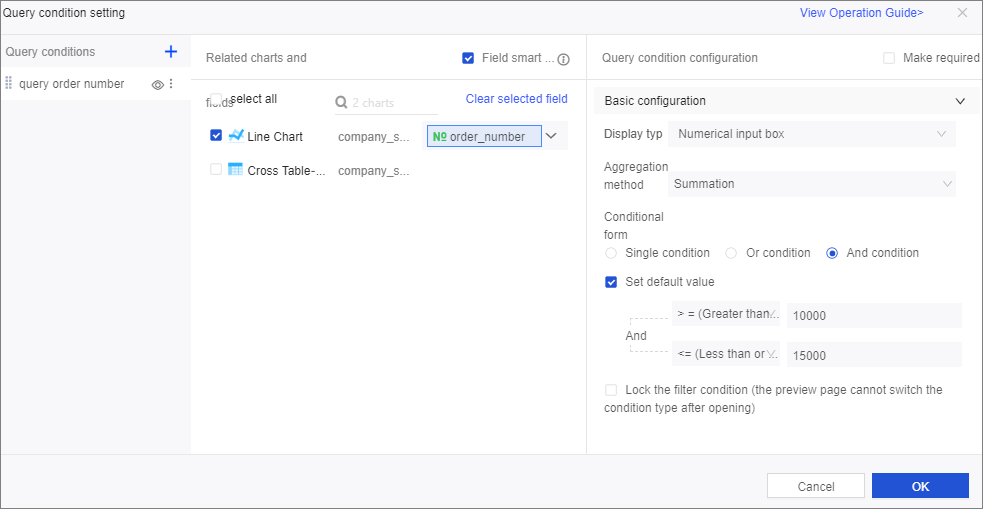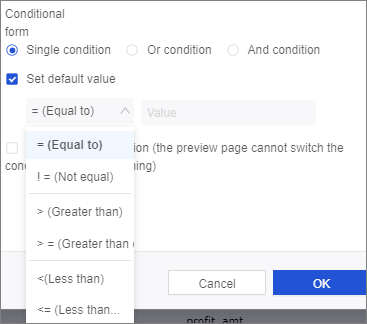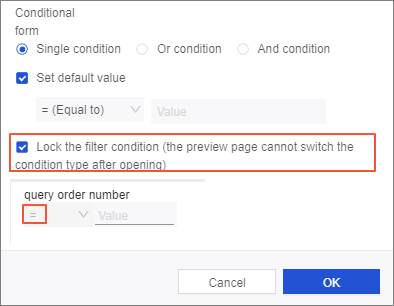This topic describes how to configure a filter bar to query data based on a numeric
field.
Prerequisites
- A dashboard that contains numeric fields is created.
- An empty filter bar is added to the dashboard. For more information about how to add
a filter bar, see Create a filter bar
Procedure
- Select the created dashboard. It contains the following chart and filter bar.
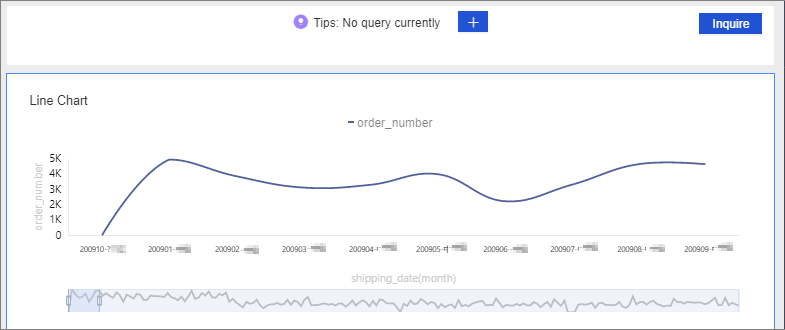
- Click the New filter icon. In the Set Query Conditions dialog box, perform the following steps:
- Set the filter condition name to Order Quantity.
- In the Associated Charts and Fields pane, select Line Chart and the order_number field from the drop-down list.
- If the associated field type is numeric, specify Aggregation Method and Conditional Form as required. Display Type is automatically set to Value Input Box. Supported aggregation methods include multiple aggregate functions, variance, and
standard deviation. Supported conditional forms are Single Condition, OR and AND. In the following example, Aggregation Method is set to Summation and Conditional Form is set to AND.
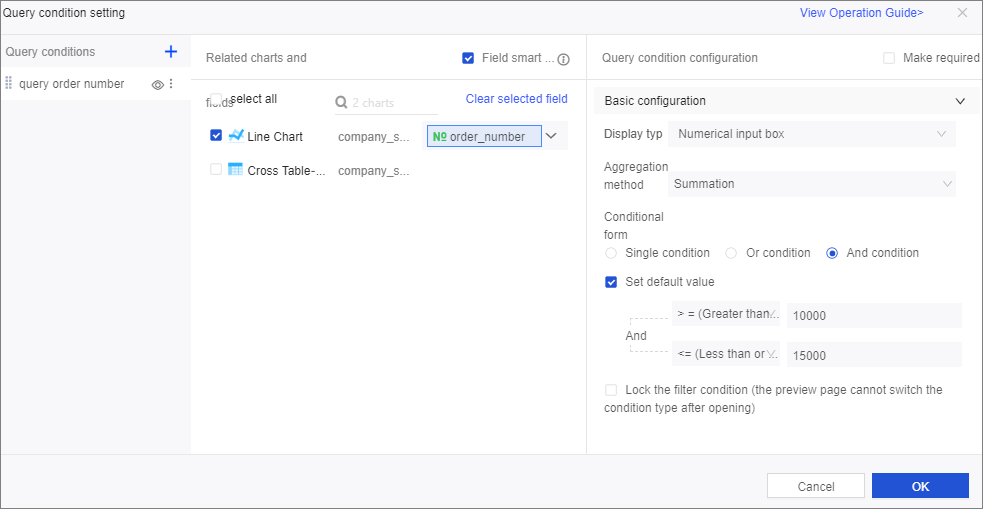
- If you select Single Condition for Conditional Form, you can configure only one filter.
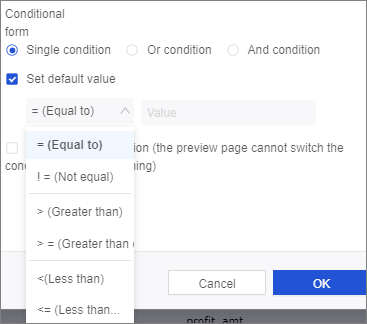
- If you select Lock Filter Condition, you cannot change the filter type on the preview
page.
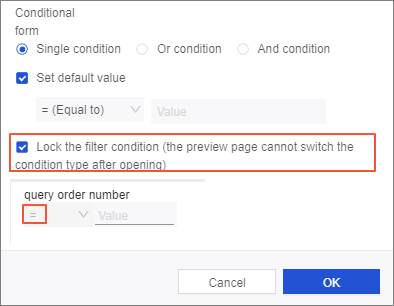
- Click OK.
- In the filter bar, specify the time range that you want to query and click Inquire. The chart to which the filter bar applies is updated.