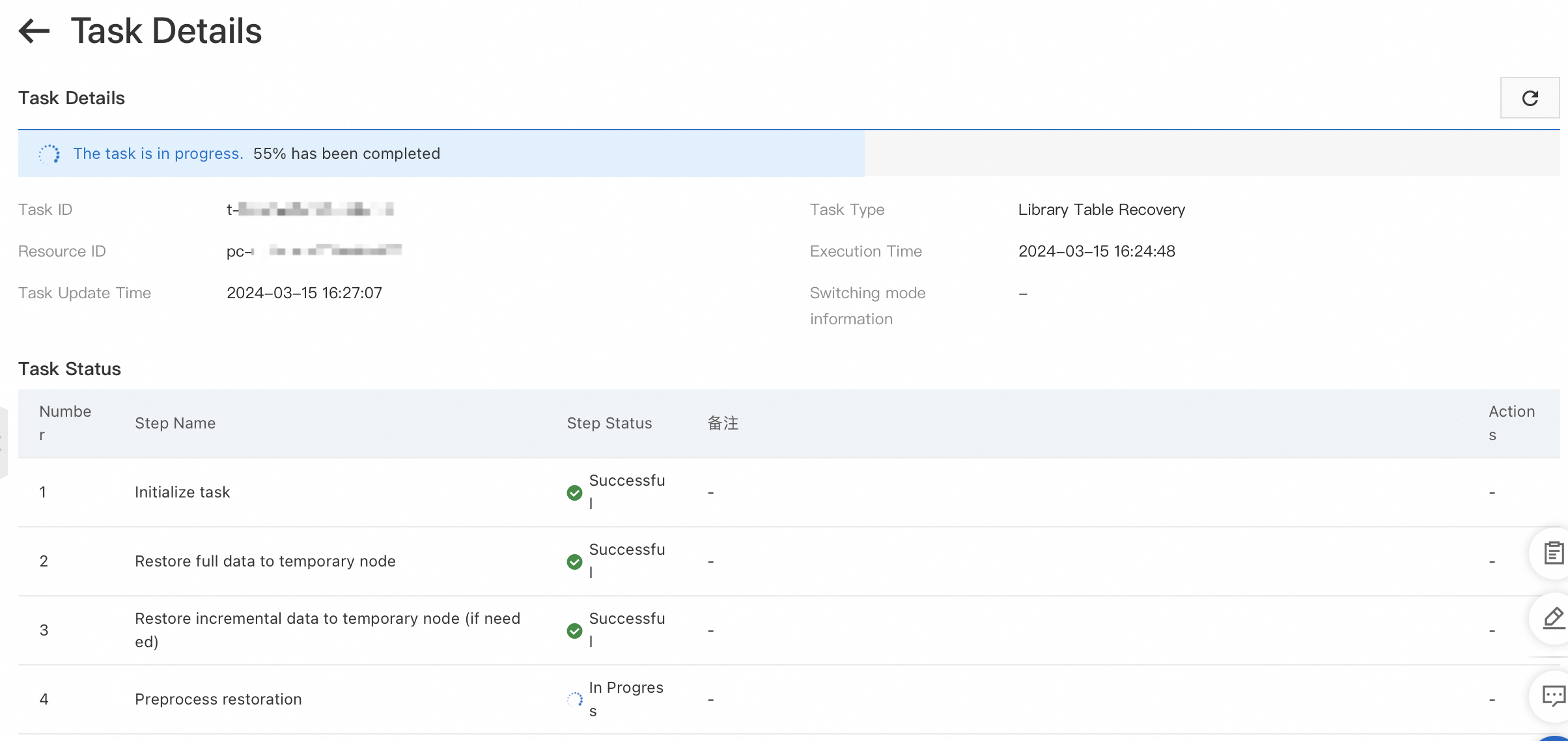This topic describes the features and operations of PolarDB Task Center.
Overview
On the page in the PolarDB console, you can view the task progress and historical task details. You can view the progress of long-running tasks such as cluster backup and restore. This helps you manage PolarDB cluster tasks and improve cluster O&M efficiency.
Supported versions
Only the tasks of a cluster of PolarDB for MySQL Enterprise Edition and Standard Edition can be managed in the Task Center.
Limitations
You can view only the task status after the release date of the Task Center, which is March 15.
You can view only the historical tasks within the last 30 days.
You cannot view the status of PolarProxy tasks, such as upgrading PolarProxy, and changing a cluster endpoint or a custom endpoint.
You can only view the task progress. You cannot perform O&M operations such as modifying the switching time or performing retries.
Supported task types
The PolarDB Task Center allows you to view the tasks that are running and historical tasks completed within the last 30 days.
The following task types are supported:
PolarDB for MySQL
Task type | Task name | Enterprise Edition | Standard Edition | Description |
create cluster | Supported | Supported | Only the tasks for creating new clusters are supported. The cluster creation tasks for data migration from ApsaraDB RDS are not supported. | |
Data Recovery (Full) | Method 1 for full restoration: Restore data from a backup set (based on level-1 backup) | Supported | Supported |
|
Method 2 for full restoration: Restore data to an earlier point in time (based on level-1 backup) | Supported | Supported | ||
Method 1 for full restoration: Restore data from a backup set (based on level-2 backup) | Supported | Supported | ||
Method 2 for full restoration: Restore data to an earlier point in time (based on level-2 backup) | Supported | Supported | ||
Library Table Recovery | Supported | Supported | ||
clone cluster | Supported | Not Supported |
| |
specification change or migration | Supported | Supported | ||
kernel version upgrade | Supported | Supported | ||
Add Node | Supported | Supported | ||
Delete Node | Supported | Supported | ||
cluster master backup switch | Supported | Supported | ||
Cluster Switch | Supported | Supported | ||
delete cluster | Supported | Supported | ||
parameter adjustment | Supported | Supported | ||
account change | Not supported | Supported | ||
Not supported | Supported | |||
Not supported | Supported | |||
Storage Online Expansion | Not supported | Supported | ||
restart cluster | Supported | Supported | ||
configuration change | Not Supported | Supported | ||
Supported | Supported | |||
Supported | Supported | |||
Network Changes | Supported | Supported | The tasks for changing cluster endpoints or custom endpoints are not supported. | |
Supported | Supported | |||
Supported | Supported |
In the Task Center, you can filter tasks by Task Type.
View the progress details of long-running tasks such as cluster backup and restore
Only the clusters of PolarDB for MySQL Standard Edition and Enterprise Edition allow you to view the progress of long-term tasks. After a long-running task is complete, its description is cleared.
You need to manually refresh the task status and task progress in the Task Center. The progress information on the Task Details page can be automatically or manually refreshed.
The progress and status update of a long-running task is displayed with a delay.
Log on to the PolarDB console. In the left-side navigation pane, click .
You can filter the tasks by start time, keyword (task ID, resource ID), and task status.
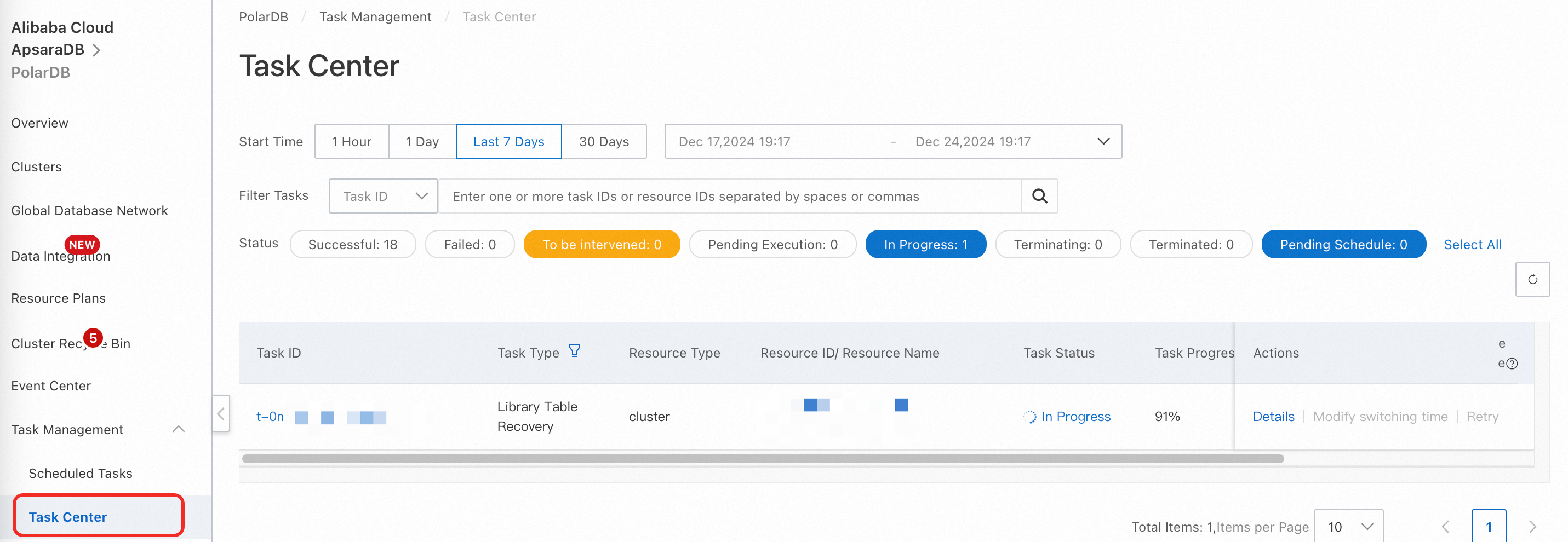
Find the task that you want to view and click Details in the Actions column to view the task details.
You can view the details of tasks of the Library Table Recovery and Data Recovery types. See the following table for details:
Task type
Task name
Step name displayed on the Task Details page
Example remark
Enterprise Edition
Standard Edition
Library Table Recovery
Restoration of individual databases and tables
Restore incremental data to temporary node (if needed)
Restore incremental data to temporary node (if needed)
Playing back the 16th Redo Log (ib_logfilexxx), a total of 50 Redo Logs need to be played back
Restore tables on primary node
Restore tables on secondary node (if needed)
Restoration of individual databases and tables
Restoring the 16th table (database name/table name), a total of 50 tables need to be restored
Data restoration
Restore data to an earlier point in time (based on level-1 backup)
Restore incremental data
Restore incremental data
Playing back the 16th Redo Log (ib_logfilexxx), a total of 50 Redo Logs need to be played back
Restore data from a backup set (based on level-2 backup)
Restore full data on primary node
Restore full data on secondary node (if needed)
Full restoration
Recovery progress 32%
Restore data to an earlier point in time (based on level-2 backup)
Restore full data on primary node
Restore full data on secondary node (if needed)
Full restoration
Recovery progress 32%
Restore incremental data
Restore incremental data
Playing back the 16th Redo Log (ib_logfilexxx), a total of 50 Redo Logs need to be played back