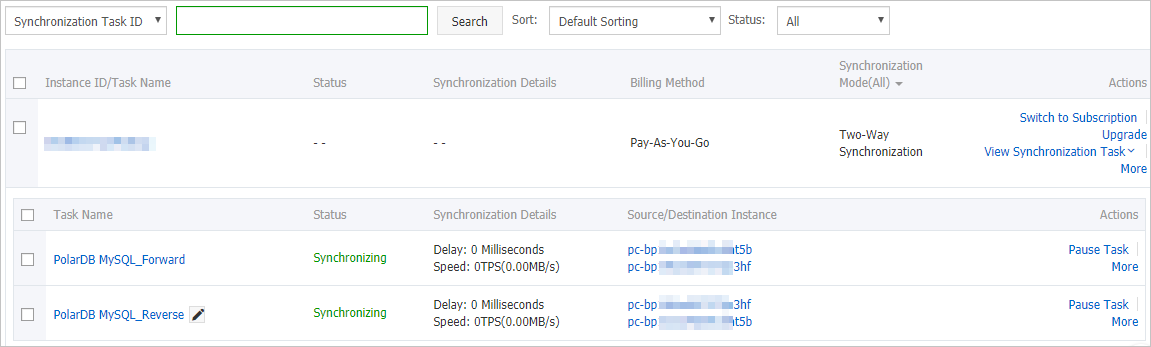Data Transmission Service (DTS) supports two-way data synchronization between PolarDB for MySQL clusters. This feature is suitable for scenarios such as active geo-redundancy and geo-disaster recovery. This topic describes how to configure two-way data synchronization between PolarDB for MySQL clusters.
Prerequisites
The source and destination Apsara PolarDB for MySQL clusters are created. For more information, see Purchase a pay-as-you-go cluster.
The binary logging feature is enabled for the source and destination Apsara PolarDB for MySQL clusters. For more information, see Enable binary logging.
Precautions
DTS uses read and write resources of the source and destination RDS instances during initial full data synchronization. This may increase the loads of the RDS instances. If the instance performance is unfavorable, the specification is low, or the data volume is large, database services may become unavailable. For example, DTS occupies a large amount of read and write resources in the following cases: a large number of slow SQL queries are performed on the source RDS instance, the tables have no primary keys, or a deadlock occurs in the destination RDS instance. Before data synchronization, evaluate the impact of data synchronization on the performance of the source and destination RDS instances. We recommend that you synchronize data during off-peak hours. For example, you can synchronize data when the CPU utilization of the source and destination RDS instances is less than 30%.
During initial full data synchronization, concurrent INSERT operations cause fragmentation in the tables of the destination cluster. After the initial full data synchronization is completed, the tablespace of the destination cluster is larger than that of the source cluster.
The source cluster must have PRIMARY KEY or UNIQUE constraints and all fields must be unique. Otherwise, the destination cluster may contain duplicate data records.
Billing
| Synchronization type | Task configuration fee |
| Schema synchronization and full data synchronization | Free of charge. |
| Incremental data synchronization | Charged. For more information, see Billing overview. |
Limits
DTS supports two-way data synchronization between two PolarDB clusters, but not between multiple PolarDB clusters.
We recommend that you do not use gh-ost or pt-online-schema-change to perform DDL operations on objects during data synchronization. Otherwise, data synchronization may fail.
Incompatibility with triggers
If you select a database as the object to synchronize and the database contains a trigger that updates a table, data inconsistency may occur. For more information about how to solve this issue, see Configure a data synchronization task for a source database that contains a trigger.
Limits on RENAME TABLE operations
RENAME TABLE operations may cause data inconsistency between the source and destination databases. For example, if you select a table as the object and rename the table during data synchronization, the data of this table is not synchronized to the destination database. To prevent this situation, you can select the database to which this table belongs as the object when you configure the data synchronization task.
Limits on DDL synchronization direction
To ensure the stability of two-way data synchronization, you can synchronize DDL operations only in one direction. If DDL synchronization in a direction is configured, DDL synchronization in the reverse direction is not supported. Only DML operations can be synchronized in the reverse direction.
SQL operations that can be synchronized
Operation type | SQL statement |
DML | INSERT, UPDATE, DELETE, and REPLACE |
DDL |
|
Conflict detection
To ensure data consistency, make sure that data records with the same primary key, business primary key, or unique key are updated only on a single PolarDB cluster. If data records are updated on both two PolarDB clusters, a synchronization conflict occurs.
DTS checks and fixes conflicts to maximize the stability of two-way synchronization instances. DTS can detect the following types of conflicts:
Uniqueness conflicts caused by INSERT operations
INSERT operations that do not comply with the UNIQUE constraint cannot be synchronized. For example, if data records with the same primary key are inserted into two synchronization nodes at almost the same time, one of the inserted records fails to be synchronized. The synchronization fails because a record with the same primary key already exists on the other node.
Inconsistent records caused by UPDATE operations
If the records to update do not exist in the destination cluster, DTS converts the UPDATE operation into an INSERT operation. However, uniqueness conflicts may occur.
The primary keys or unique keys of the records to insert may conflict with those of existing records in the destination instance.
Non-existent records to be deleted
The records to be deleted do not exist in the destination cluster. In this case, DTS ignores the DELETE operation regardless of the conflict resolution policy that you specify.
During two-way synchronization, the system time of the source and destination instances may be different. Synchronization latency may occur. For these reasons, DTS does not ensure that the conflict detection mechanism can prevent all data conflicts. To perform two-way synchronization, make sure that records with the same primary key, business primary key, or unique key are updated only on one of the synchronization nodes.
DTS provides conflict resolution policies to prevent conflicts that may occur during data synchronization. You can select a conflict resolution policy when you configure two-way data synchronization.
Procedure
Purchase a data synchronization instance. For more information, see Purchase a DTS instance.
ImportantOn the buy page, set both Source Instance and Destination Instance to PolarDB and set Synchronization Topology to Two-way Synchronization.
Log on to the DTS console.
NoteIf you are redirected to the Data Management (DMS) console, you can click the
 icon in the
icon in the  to go to the previous version of the DTS console.
to go to the previous version of the DTS console.In the left-side navigation pane, click Data Synchronization.
In the upper part of the Synchronization Tasks page, select the region in which the destination instance resides.
Configure the data synchronization task in the forward direction.
Find the data synchronization instance, and click Configure Task in the Actions column of the first data synchronization task.
ImportantA two-way data synchronization instance contains two data synchronization tasks. You must set parameters for each task. When you configure the second data synchronization task, find the task and click Configure Task in the Actions column.
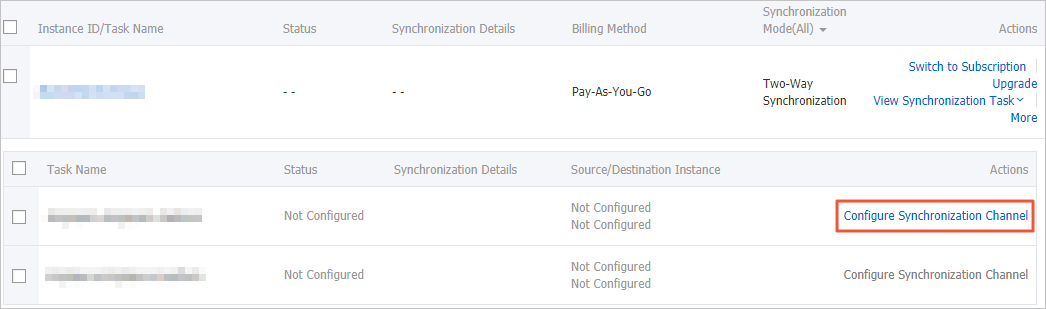
Configure the source and destination clusters.
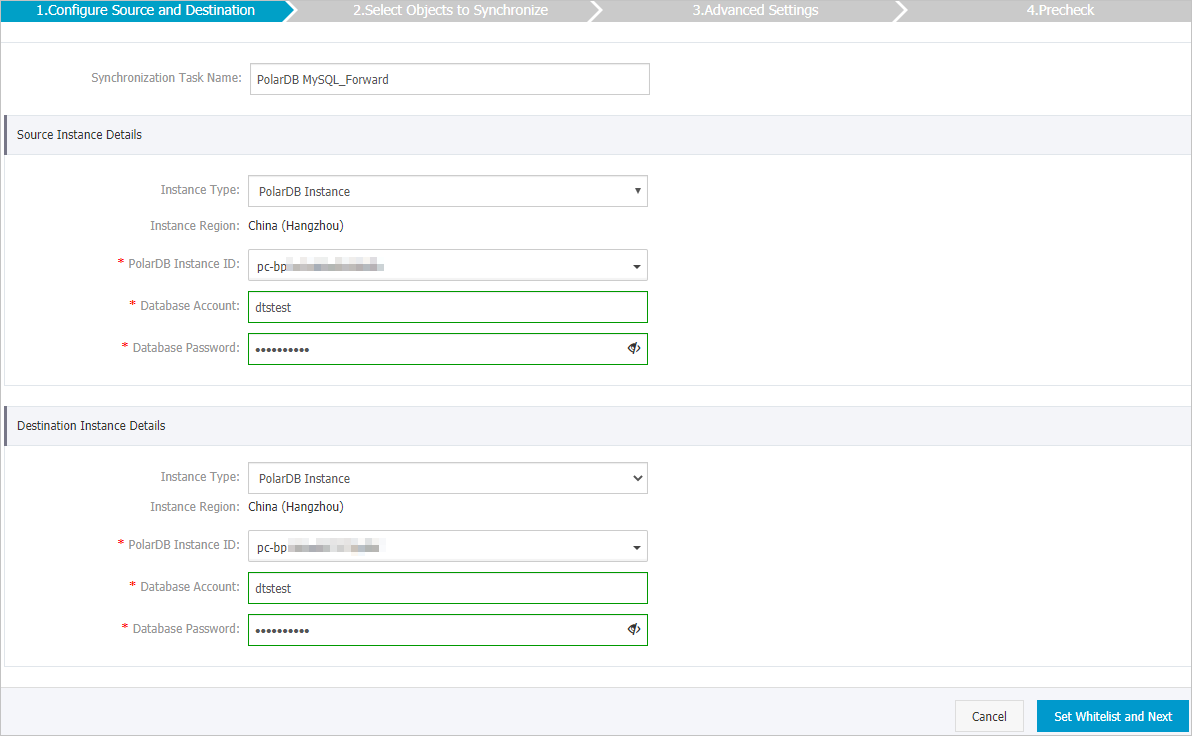
Section
Parameter
Description
None
Synchronization Task Name
The task name that DTS generates. We recommend that you specify a descriptive name that makes it easy to identify. You do not need to use a unique task name.
Source Instance Details
Instance Type
The instance type of the source instance. The value of this parameter is set to PolarDB Instance and cannot be changed.
Instance Region
The source region that you selected on the buy page. You cannot change the value of this parameter.
PolarDB Instance ID
The ID of the source PolarDB for MySQL cluster.
ImportantWhen you configure the data synchronization task in the reverse direction, select the ID of the destination PolarDB cluster of the forward synchronization.
Database Account
The database account of the source PolarDB cluster. The account must have the read and write permissions on the objects to synchronize.
Database Password
The password of the database account.
Destination Instance Details
Instance Type
The instance type of the destination instance. The value of this parameter is set to PolarDB Instance and cannot be changed.
Instance Region
The destination region that you selected on the buy page. You cannot change the value of this parameter.
PolarDB Instance ID
The ID of the destination PolarDB for MySQL cluster.
ImportantWhen you configure the data synchronization task in the reverse direction, select the ID of the source PolarDB cluster of the forward synchronization.
Database Account
The database account of the destination PolarDB cluster. The account must have the read and write permissions on the objects to synchronize.
Database Password
The password of the database account.
In the lower-right corner of the page, click Set Whitelist and Next.
NoteIf the source or destination database is an Alibaba Cloud database instance such as an ApsaraDB RDS for MySQL or ApsaraDB for MongoDB instance, DTS automatically adds the CIDR blocks of DTS servers to the whitelist of the instance. If the source or destination database is a self-managed database hosted on an Elastic Compute Service (ECS) instance, DTS automatically adds the CIDR blocks of DTS servers to the security group rules of the ECS instance. For more information, see Add the CIDR blocks of DTS servers to the security settings of on-premises databases.
After data synchronization is complete, we recommend that you remove the CIDR blocks of DTS servers from the whitelists or security groups.
Configure the synchronization policy and the objects to be synchronized.
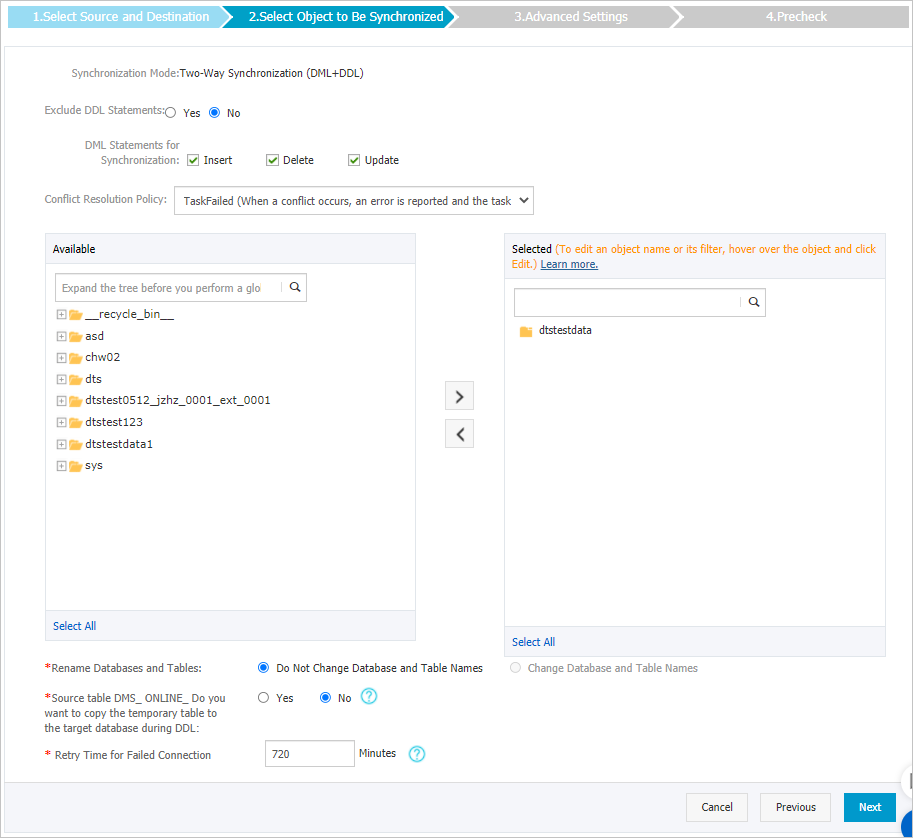
Setting
Parameter
Description
Set the synchronization policy
Exclude DDL Operations
Yes: does not synchronize DDL operations.
No: synchronizes DDL operations.
ImportantLimits on DDL synchronization directions: To ensure the stability of two-way data synchronization, you can synchronize DDL operations only in the forward direction.
DML statements for synchronization
The types of DML operations that you want to synchronize. By default, the INSERT, UPDATE, and DELETE operations are selected. You can select the DML operation types based on your business requirements.
Conflict Resolution Policy
The resolution policy for synchronization conflicts. By default, TaskFailed is selected. You can select a conflict resolution policy based on your business requirements.
TaskFailed (When a conflict occurs, an error is reported and the task is terminated.)
The default conflict resolution policy. If a conflict occurs during data synchronization, the synchronization task reports an error and exits. The task enters a failed state and you must manually resolve the conflict.
Ignore (When a conflict occurs, the conflicting record in the destination instance is used.)
If a conflict occurs during data synchronization, the synchronization task ignores the current statement and continues. The conflicting records in the destination database are used.
Overwrite (Conflicting records in the destination instance are overwritten.)
If a conflict occurs during data synchronization, the conflicting records in the destination database are overwritten.
Select the objects to be synchronized
N/A
Select one or more objects (tables or a database) from the Source Objects section and click the
 icon to add the objects to the Selected Objects section. Important
icon to add the objects to the Selected Objects section. ImportantIf you select a database as the object to be synchronized, all schema changes in the database are synchronized to the destination database.
By default, after an object is synchronized to the destination instance, the name of the object remains unchanged. You can use the object name mapping feature to rename the objects that are synchronized to the destination instance. For more information, see Rename an object to be synchronized.
Rename Databases and Tables
N/A
You can use the object name mapping feature to rename the objects that are synchronized to the destination instance. For more information, see Object name mapping.
Replicate Temporary Tables When DMS Performs DDL Operations
N/A
If you use DMS to perform online DDL operations on the source database, you can specify whether to synchronize temporary tables generated by online DDL operations.
Yes: DTS synchronizes the data of temporary tables generated by online DDL operations.
NoteIf online DDL operations generate a large amount of data, the data synchronization task may be delayed.
No: DTS does not synchronize the data of temporary tables generated by online DDL operations. Only the original DDL data of the source database is synchronized.
NoteIf you select No, the tables in the destination database may be locked.
Retry Time for Failed Connections
N/A
By default, if DTS fails to connect to the source or destination database, DTS retries within the next 720 minutes (12 hours). You can specify the retry time based on your needs. If DTS reconnects to the source and destination databases within the specified time, DTS resumes the data synchronization task. Otherwise, the data synchronization task fails.
NoteWhen DTS retries a connection, you are charged for the DTS instance. We recommend that you specify the retry time based on your business needs. You can also release the DTS instance at your earliest opportunity after the source and destination instances are released.
In the lower-right corner of the page, click Next.
Select the initial synchronization types.
 Important
ImportantDuring initial synchronization, DTS synchronizes the schemas and data of the selected objects from the source cluster to the destination cluster. The schemas and data are the basis for subsequent incremental synchronization. Initial synchronization includes initial schema synchronization and initial full data synchronization. You must select both Initial Schema Synchronization and Initial Full Data Synchronization in most cases.
If all the selected objects have been synchronized from the source cluster to the destination cluster, the data synchronization task in the reverse direction synchronizes only incremental data.
In the lower-right corner of the page, click Precheck.
NoteBefore you can start the data synchronization task, DTS performs a precheck. You can start the data synchronization task only after the task passes the precheck.
If the task fails to pass the precheck, you can click the
 icon next to each failed item to view details.
icon next to each failed item to view details. After you troubleshoot the issues based on the details, initiate a new precheck.
If you do not need to troubleshoot the issues, ignore the failed items and initiate a new precheck.
Close the Precheck dialog box after the following message is displayed: Precheck Passed. Then, the data synchronization task in the forward direction starts.
Wait until initial synchronization is complete and the data synchronization task is in the Synchronizing state.
You can view the status of the data synchronization task on the Synchronization Tasks page.
Configure the data synchronization task in the reverse direction.
Find the second data synchronization task, and click Configure Task in the Actions column.
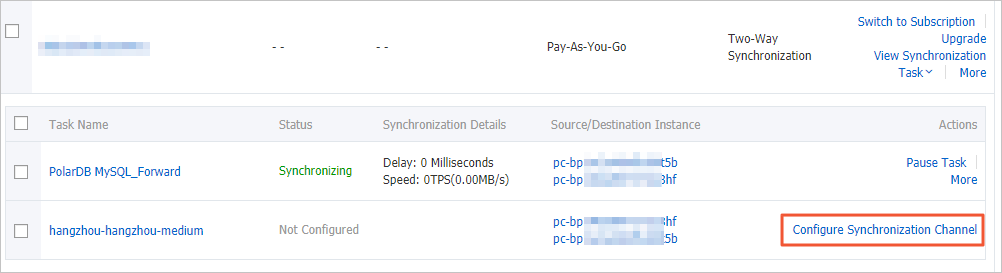
Repeat Substep ii to viii that are described in Step 5.
Result
After a period of time, both data synchronization tasks are in the Synchronizing state.