Machine Learning Designer allows you to build and debug models by using pipelines. To build a model, you must create a pipeline, add different components to the pipeline, and then arrange the components based on the logic of your model. Machine Learning Designer provides built-in templates that meet the requirements of different industry scenarios. You can create pipelines based on built-in templates to quickly build models. You can also create pipelines based on custom templates, create blank pipelines, and import existing pipelines. This topic describes how to create a pipeline.
Prerequisites
A workspace is created. For more information, see Create a workspace.
Create a pipeline
Log on to the PAI console. On the Visualized Modeling (Designer) page, select a desired workspace and click Enter Visualized Modeling (Designer).
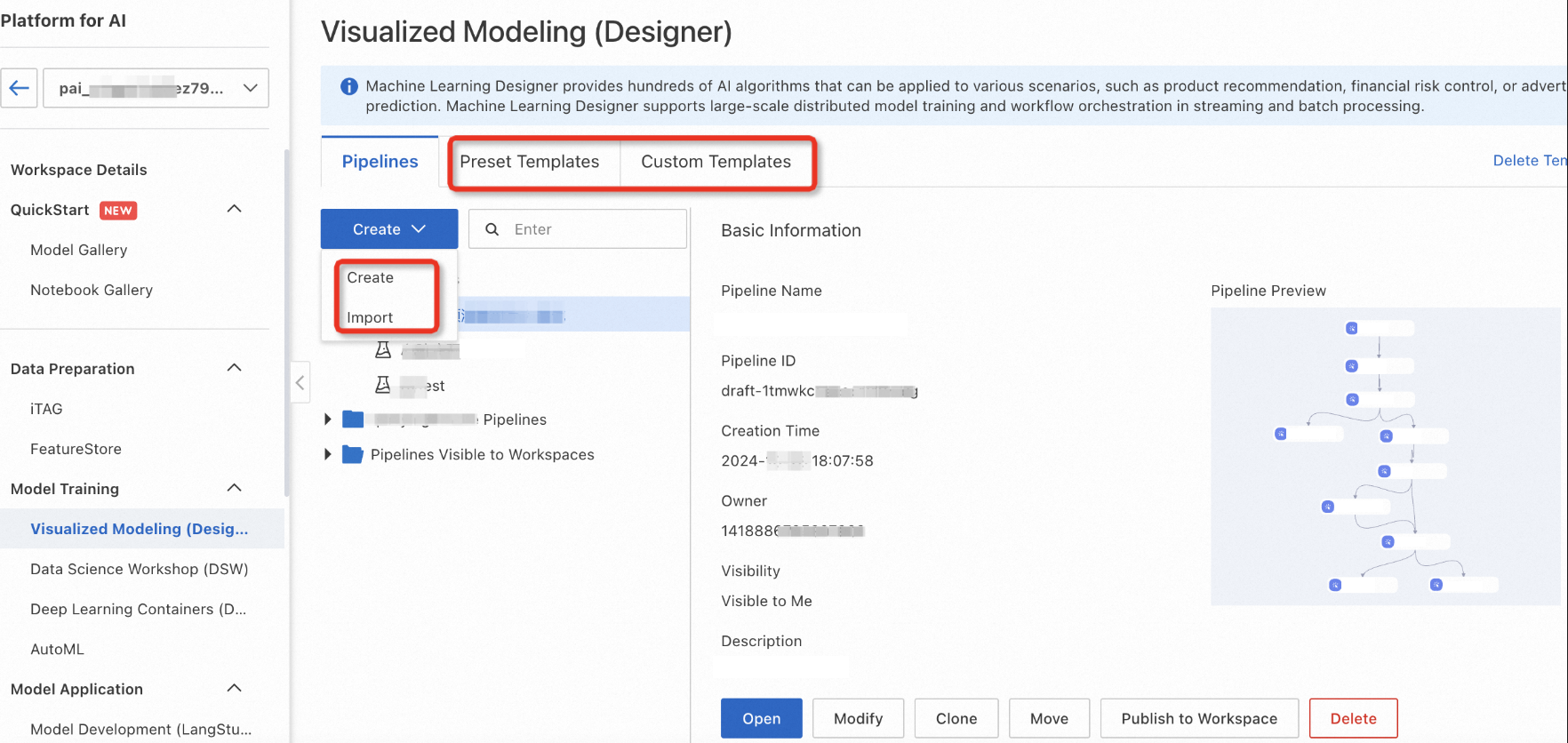
Select one of the following methods to create a pipeline based on your business requirements:
Create a pipeline from a preset template
Machine Learning Designer has dozens of preset templates that are developed based on different frameworks to meet the requirements of different industry scenarios. You can create a pipeline by using a preset template and modify components or component configurations to build a model that meets your requirements.
Parameter | Description |
Pipeline Name | Specify a name for the pipeline that you want to create. |
Data Storage | The path of the Object Storage Service (OSS) bucket that stores the temporary data and models generated during pipeline runtime. We recommend that you configure this parameter. If you leave this parameter empty, the default storage of the workspace is used. The system automatically creates a temporary directory in the |
Visibility |
|
Create a blank pipeline
Add components from scratch to the pipeline that you want to create and build a model based on business requirements.
Parameter | Description |
Pipeline Name | Specify a name for the pipeline that you want to create. |
Data Storage | The path of the Object Storage Service (OSS) bucket that stores the temporary data and models generated during pipeline runtime. We recommend that you configure this parameter. If you leave this parameter empty, the default storage of the workspace is used. The system automatically creates a temporary directory in the |
Visibility |
|
Create a pipeline from a custom template
In enterprises, algorithm developers may need to develop pipelines and save the pipelines as templates for business experts. Then, business experts can create pipelines to build, deploy, and test models.
To meet this requirement, Machine Learning Designer provides the custom template feature. This feature allows you to generate a custom template from a successfully-run pipeline and share the template with other algorithm developers in the workspace. This way, other users can create pipelines based on the template.
Use a custom template
Members who have the Algorithm Developer role assigned in the current workspace can clone a pipeline from a custom template by following the instructions provided in the figure.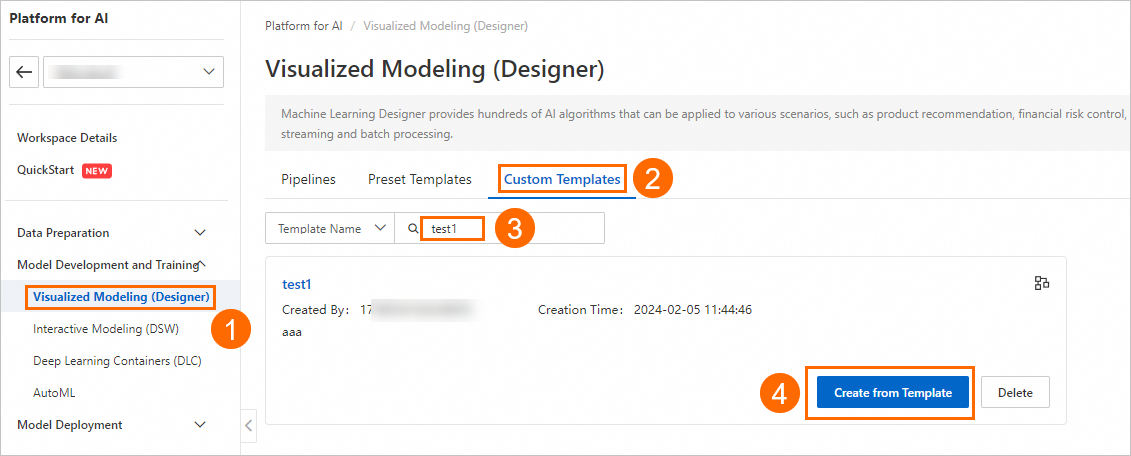
Parameter | Description |
Pipeline Name | Specify a name for the pipeline that you want to create. |
Data Storage | The path of the Object Storage Service (OSS) bucket that stores the temporary data and models generated during pipeline runtime. We recommend that you configure this parameter. If you leave this parameter empty, the default storage of the workspace is used. The system automatically creates a temporary directory in the |
Visibility |
|
If you do not have a custom template, you can create a custom template. For more information, see Create a custom template.
Create a custom template
Algorithm developers in a workspace can view custom templates, create pipelines based on the templates, and then build models based on the pipelines.
Double-click the name of a successfully-run pipeline.
In top toolbar of the canvas on the pipeline details page, click Publish as Template.
In the Publish as Template dialog box, configure Template Name, Description, and Documentation Link, and click Publish. The Documentation Link parameter is optional.
You can enter an HTTP URL in the Documentation Link field. The URL directs you to the page where the custom template feature is described.
After the template is published, click OK. Then, you are redirected to the Custom Templates tab. On this tab, you can view the created templates.
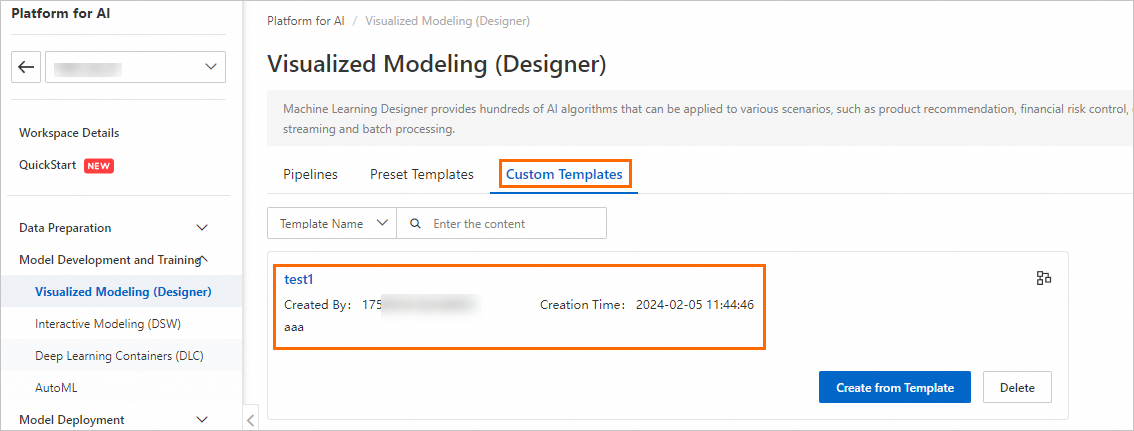
Import an existing pipeline
You can import a JSON-formatted pipeline file that is exported by you or others to your workspace to create a pipeline. If you create a pipeline from the file, the components and configurations of the components in the original pipeline are imported to the new pipeline. After you create the pipeline from the file, you can modify specific components or component configurations to build models.
Parameter | Description |
Pipeline Name | Specify a name for the pipeline that you want to create. |
Data Storage | The path of the Object Storage Service (OSS) bucket that stores the temporary data and models generated during pipeline runtime. We recommend that you configure this parameter. If you leave this parameter empty, the default storage of the workspace is used. The system automatically creates a temporary directory in the |
Visibility |
|
References
After you create a pipeline, you can open the pipeline to build and debug a model. For more information, see Model training.
If you are not familiar with the overall process of using Machine Learning Designer, you can create a pipeline from a preset or custom template for a quick experience. For more information, see Demo for creating a pipeline by using a template and Custom pipelines.
In the top toolbar of the canvas in Machine Learning Designer, click Export Pipeline to export a pipeline to your on-premises machine.