Overview
If the number of Searcher workers cannot meet your business requirements, you can scale shards to adjust the number of Searcher workers. The adjustment takes effect immediately without the need of configuration update or reindexing. This also ensures the data integrity of an API data source.
Procedure
Choose O&M Center > O&M Management. On the O&M Management page, click Quickly Scale Shards.

Configure data shards: Select a data source, select a full index version for which you want to scale out data shards, specify the number of shards, and then click OK.
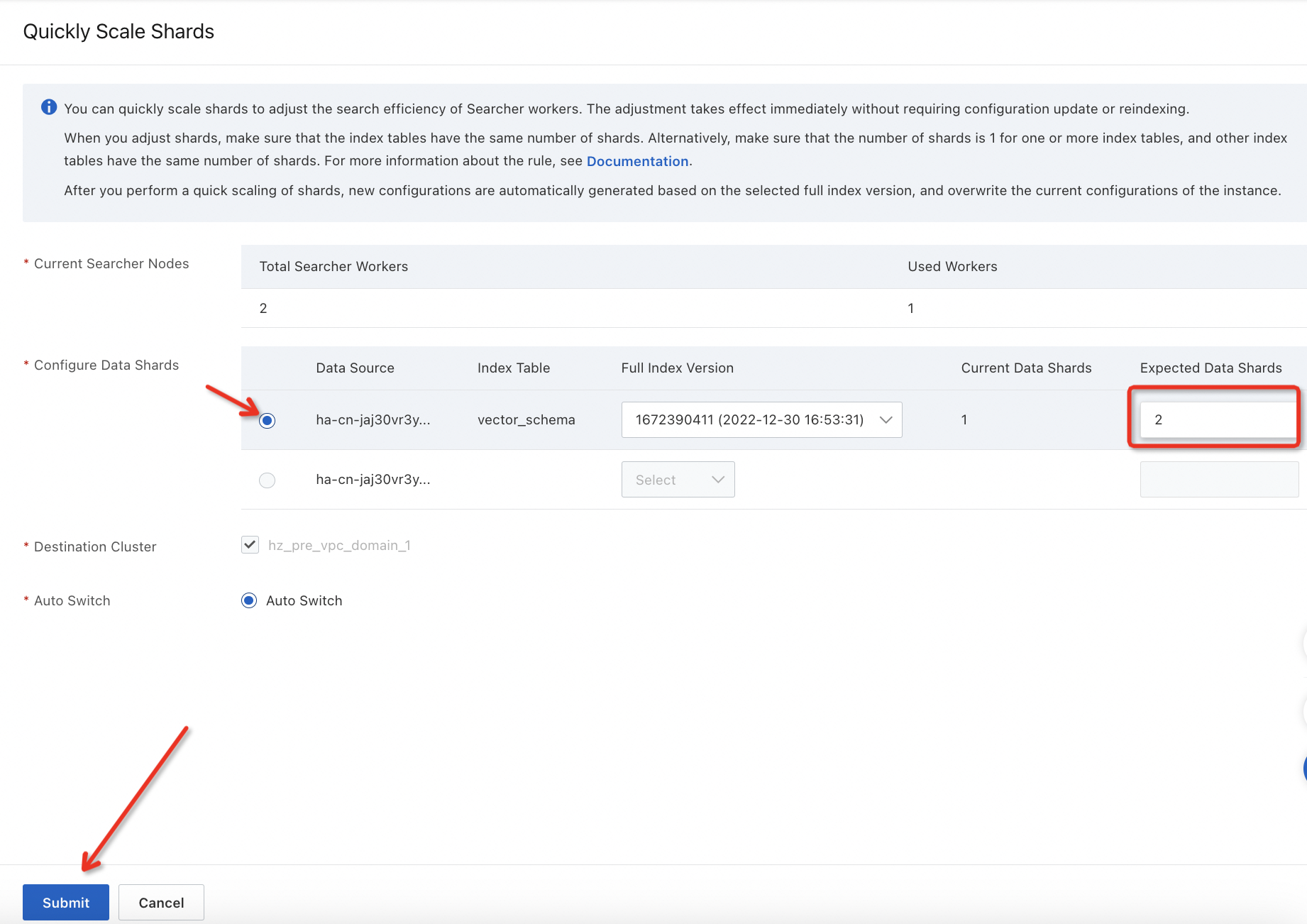
Note: You cannot scale out the instance when no more workers are available. You need to expand the capacity first. After the capacity is expanded, make sure that the number of Searcher workers in the instance is greater than the number of Searcher workers that are being used. Then, you can scale out the instance.
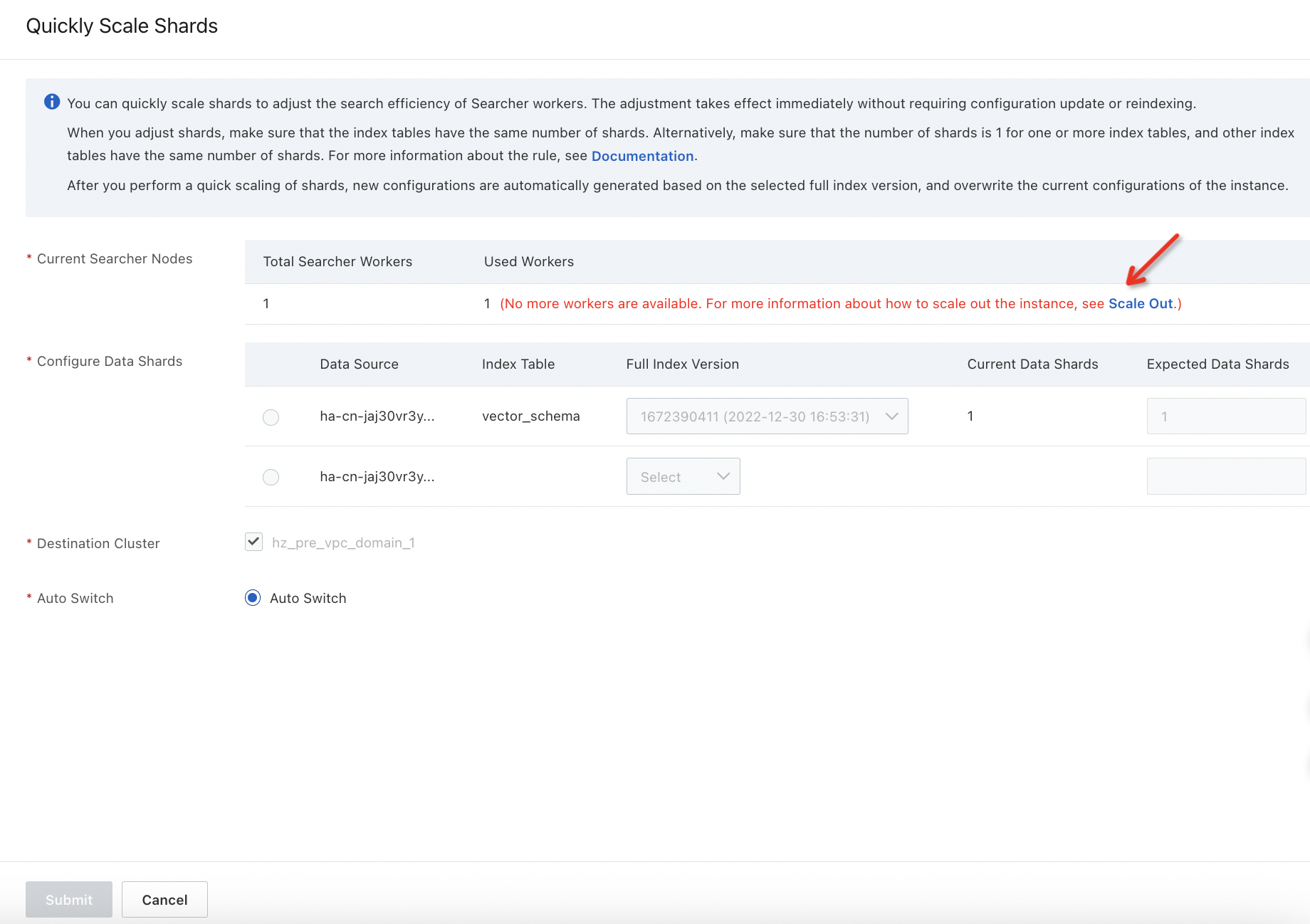
After the configuration is complete, a success message is displayed. Click View Change History to go to the corresponding page.
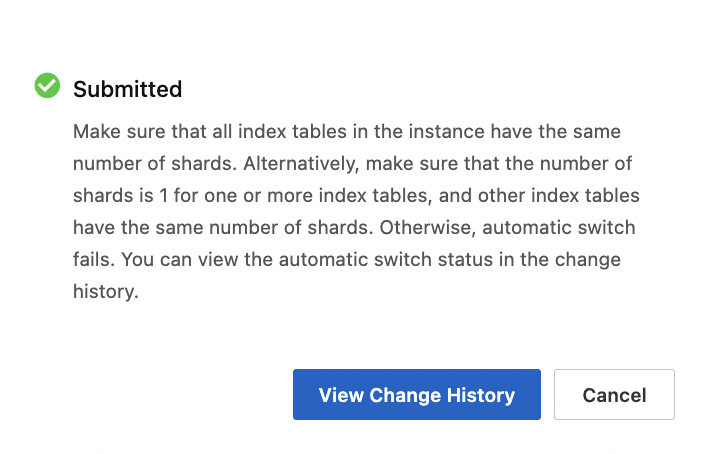
View the change history
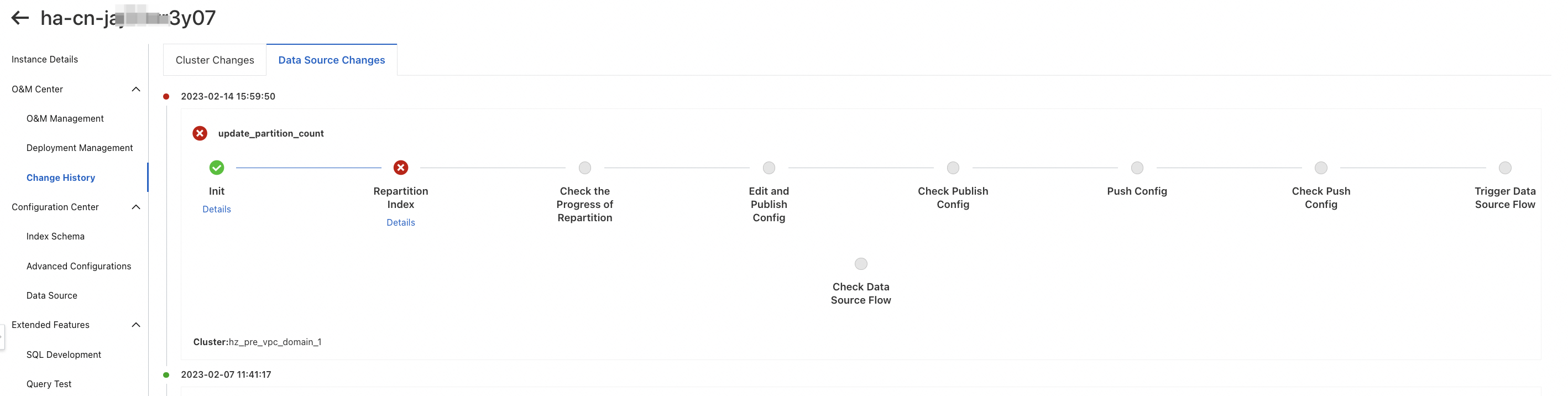
Usage notes
After the quick scaling of shards, reindexing is automatically triggered. The number of shards changes, and the index change threshold also changes. You must click Force Switch in the change history to enable full indexing.
When you adjust shards, make sure that the index tables have the same number of shards. Alternatively, make sure that the number of shards is 1 for one or more index tables, and other index tables have the same number of shards.
After the quick scaling of shards, new configurations are automatically generated based on the selected full index version, and the current configurations of the instance are overwritten.
You can select only one data source for quick scaling of shards each time.
After the quick scaling of shards, the new configurations are automatically published online by default.
Index tables that have vector indexes are not supported.