Overview
After you import data from a data source by calling API operations and perform full indexing on the data, you can retrieve the data that is pushed from the API data source only within the previous three days. To ensure the integrity of the data pushed from the API data source, OpenSearch Vector Search Edition provides the feature of restoring data from an existing full index version. This ensures that the data pushed from the API data source can be retained in the next full index version. The following figure shows the working mechanism.
Procedure
Scenarios: Full indexing is required on the data pushed from an API data source in scenarios where you need to modify an index table or a dictionary. All data in the earlier full index version needs to be retained in the later version.
Procedure:
In the OpenSearch Vector Search Edition console, click Instance Management in the left-side navigation pane. On the Instance Management page, click the ID of the instance for which you want to restore data. On the instance details page, choose O&M Center > O&M Management in the left-side pane. On the page that appears, click Restore Data from Index.
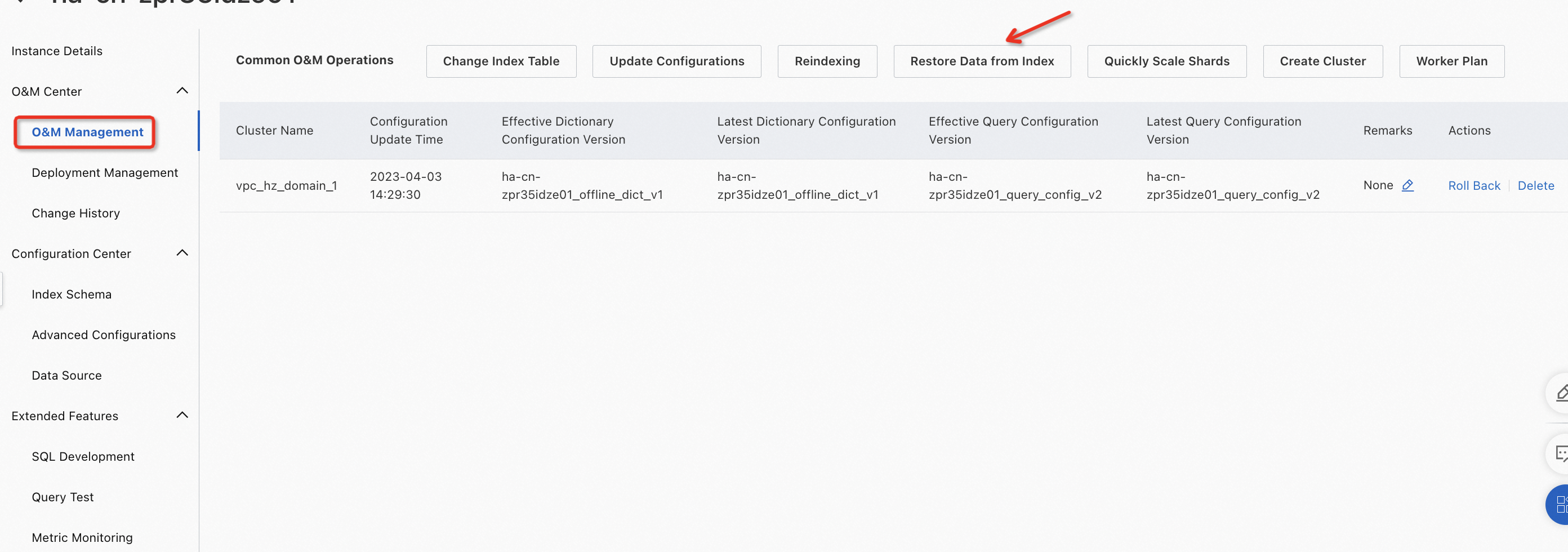
In the Restore Data from Index panel, select an existing data source to restore data. Then, click Submit.
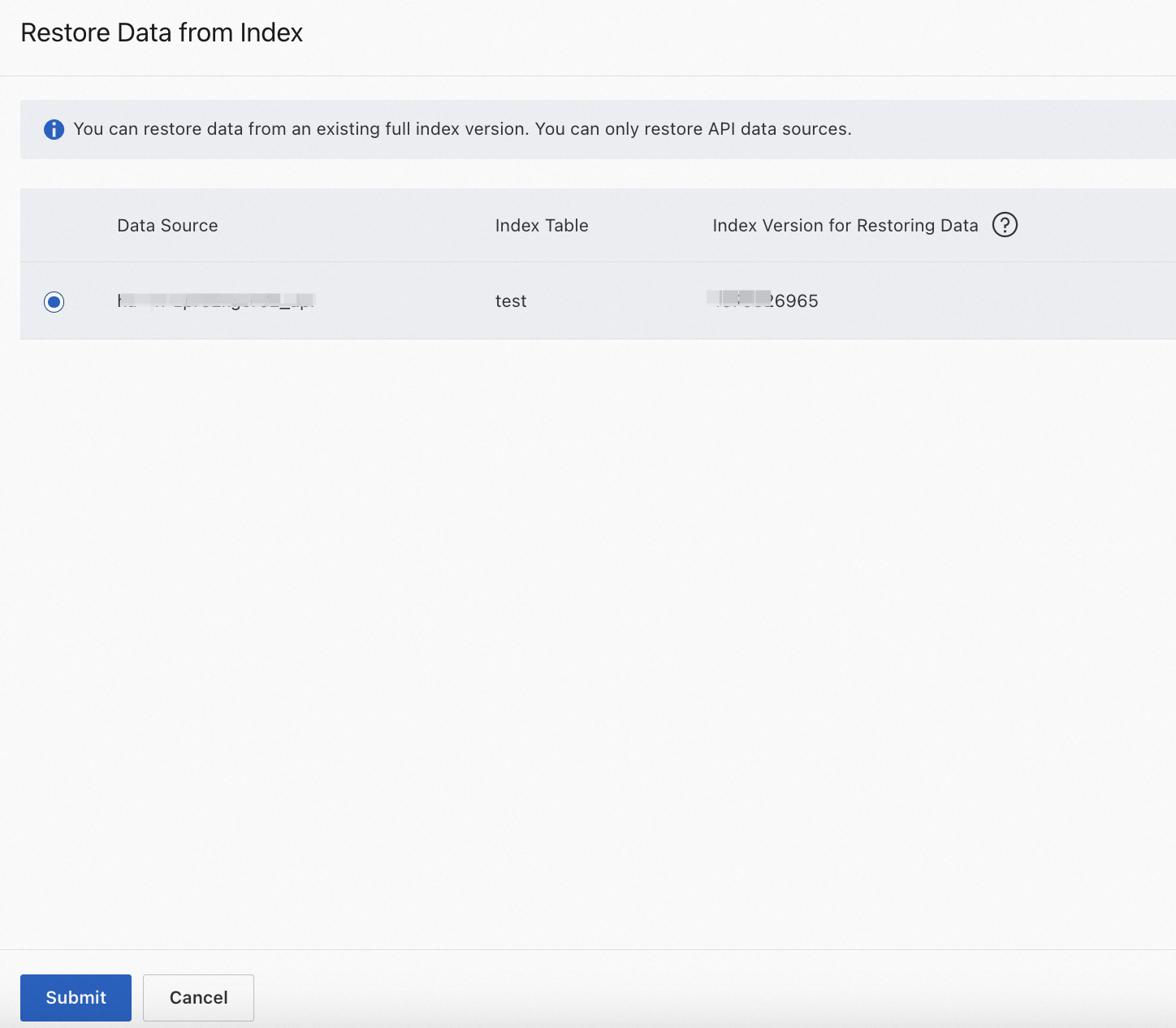
Note:
Only API data sources are displayed, and full indexing must be performed at least once for the data pushed from the API data source that you select.
You can select only one data source to restore data at a time.
In the message that appears, check whether the conditions are met and click OK.

Note:
Make sure that all fields are specified in a summary index.
If the conditions are not met but you click OK, non-attribute fields and search result fields will be cleared when you restore data from the index version.
After you click OK, choose O&M Center > Change History in the left-side pane. On the page that appears, click the Data Source Changes tab to view the progress of data restoration.

After the finite-state machine (FSM) process in the data source change process is complete, perform operations that trigger full indexing. For example, you can modify an index table and add a custom intervention entry. To retain all data in the earlier full index version, you need to select Restore Data from Index as a data source.
Usage notes
You can use only an API data source to restore data from an index version.
To ensure the integrity of data restored from an index version, make sure that all data fields are indexed. This means that all data fields are configured as search result fields. When data is restored from the index version, fields that are not search result fields will be cleared.