Overview
Retrieval Engine Edition uses CloudMonitor to monitor your instances and sends alert notifications to the alert contacts or alert contact groups that you specify when you create alert rules. You need to create contacts and contact groups, and then add contacts to contact groups. When you create an alert rule, you can select a contact or contact group. The system sends alert notifications to the contact or contact group that you specify.
Create a contact
Log on to the OpenSearch Retrieval Engine Edition console. In the left-side navigation pane, choose Alert Management > Contact Management. On the page that appears, click the Alert Contacts tab and then click Add Alert Contact.
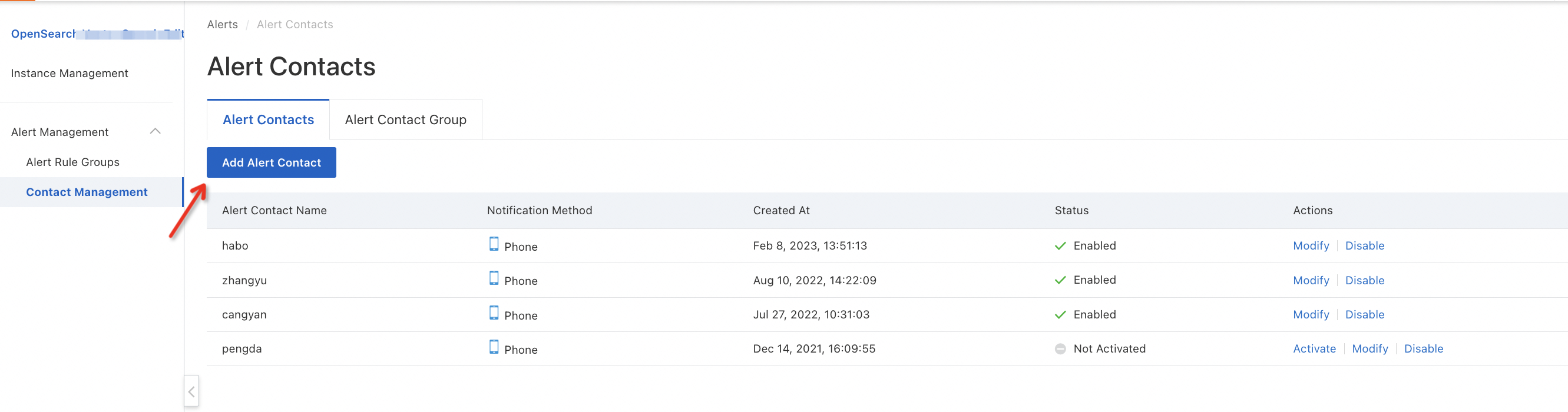
In the Add Alert Contact dialog box, enter Alert Contact Name and Mobile Number and click Create.
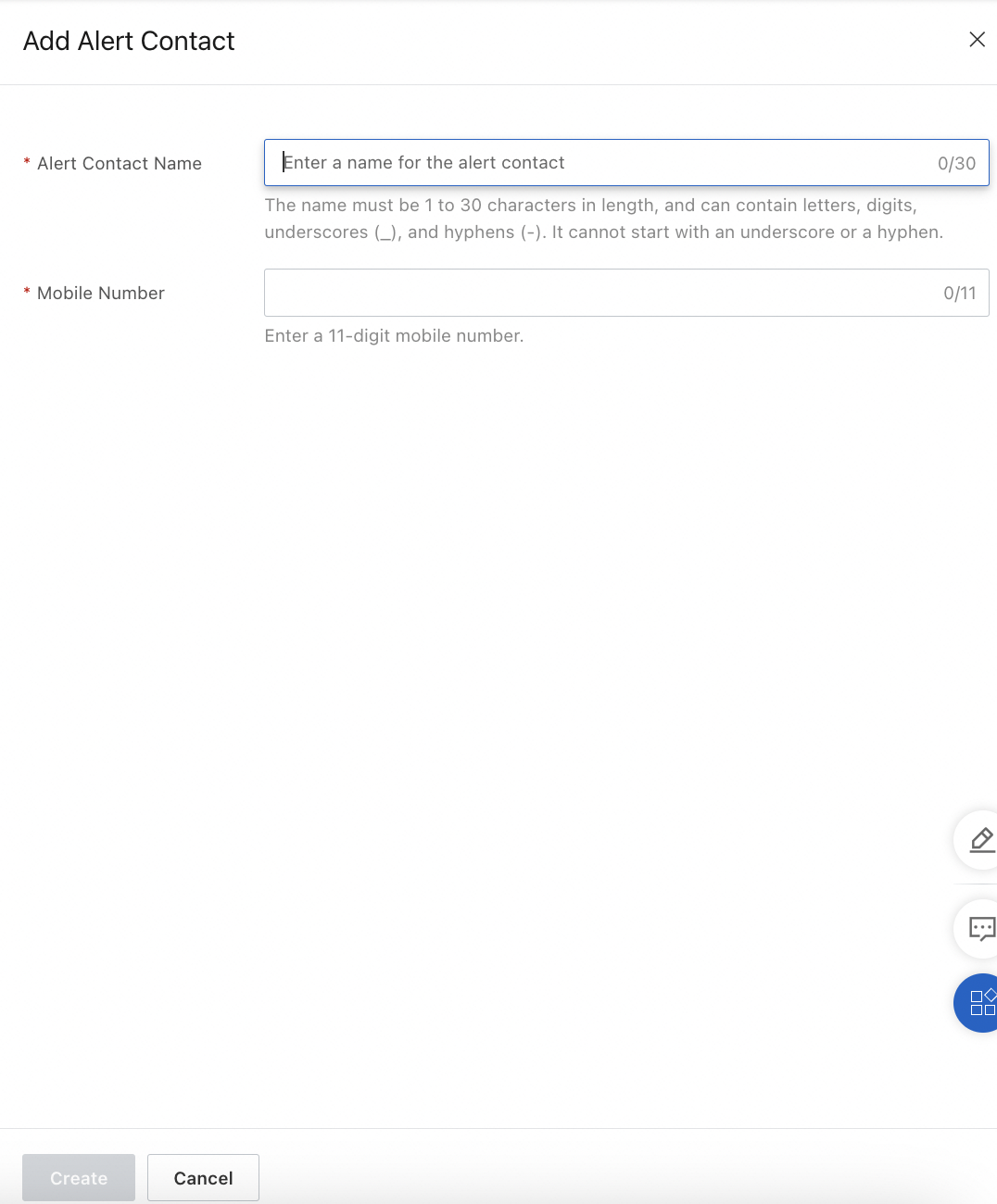
Note: You must activate a new contact before you use the contact.
Activate the contact
On the Contacts tab, find the contact that you want to activate and click Activate in the Actions column. The contact remains in the Inactivated state until you activate the contact.
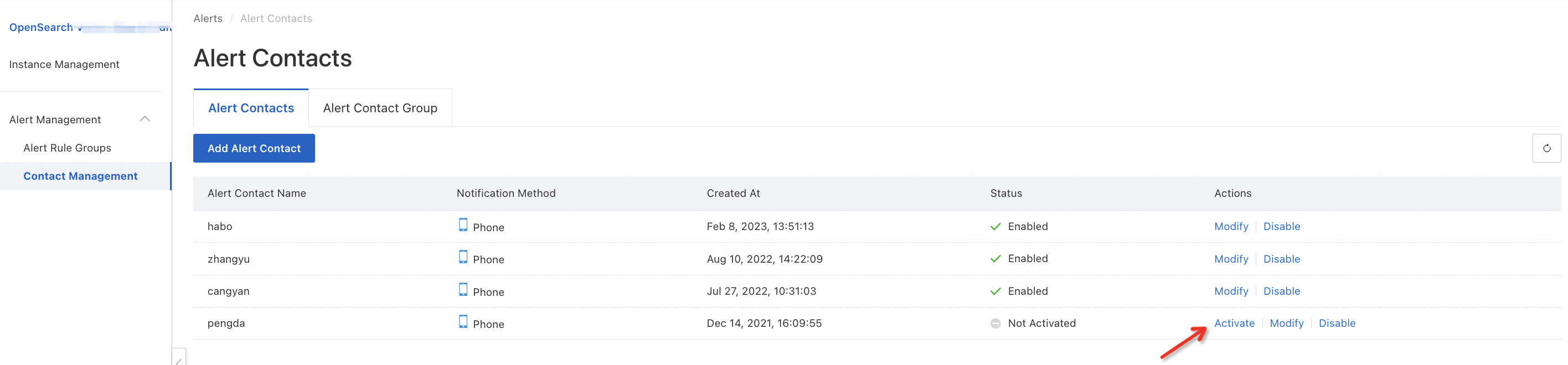
Enter the verification code that the system sent to the mobile phone number of the contact and click OK.
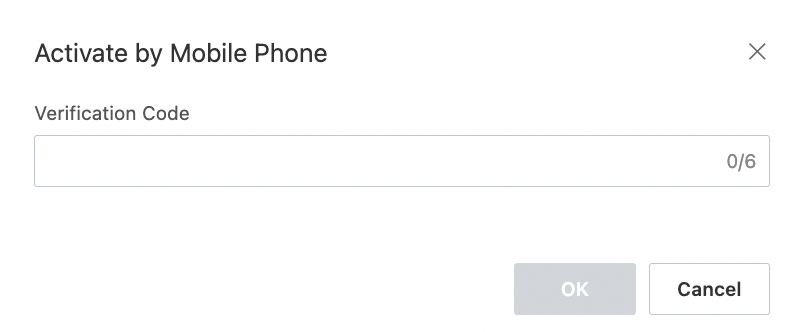
View the status of the contact. After you activate the contact, the status of the contact changes to Activated.

Edit the contact
On the Contacts tab, find the contact whose information you want to modify and click Modify.

Enter a new mobile phone number for the contact and click Change. You cannot change the name of the contact.
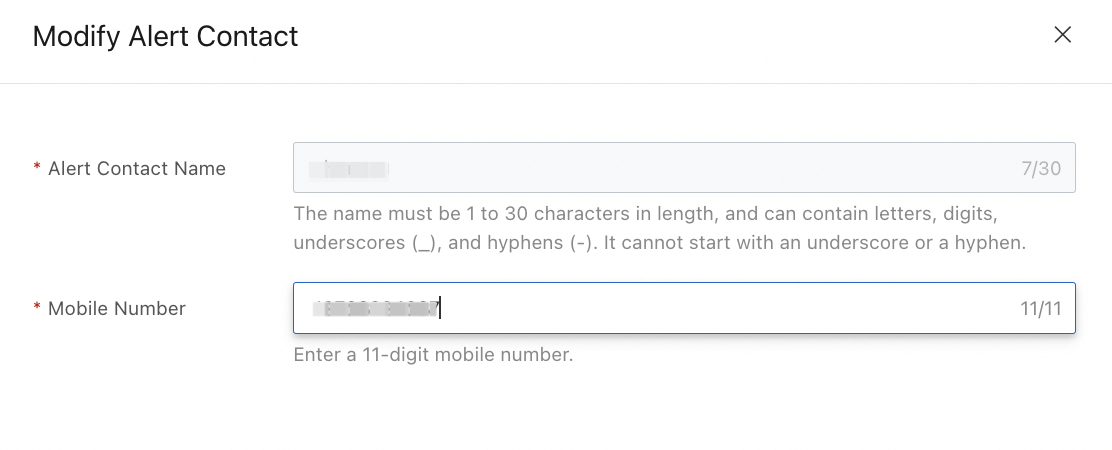
Disable or enable a contact
Disable a contact
On the Contacts tab, find the contact that you want to disable and click Disable in the Actions column. You can disable only the contacts that are in the Enabled state.

After you disable the contact, the status of the contact changes to Disabled.

Enable a contact
On the Contacts tab, find the contact that you want to enable and click Enable in the Actions column. You can enable only the contacts that are in the Disabled state.

2. After you enable the contact, the status of the contact changes to Enabled.

Create a contact group
Log on to the OpenSearch Retrieval Engine Edition console. In the left-side navigation pane, choose Alert Management > Contact Management. On the page that appears, click the Alert Contact Group tab and then click Create Alert Contact Group.
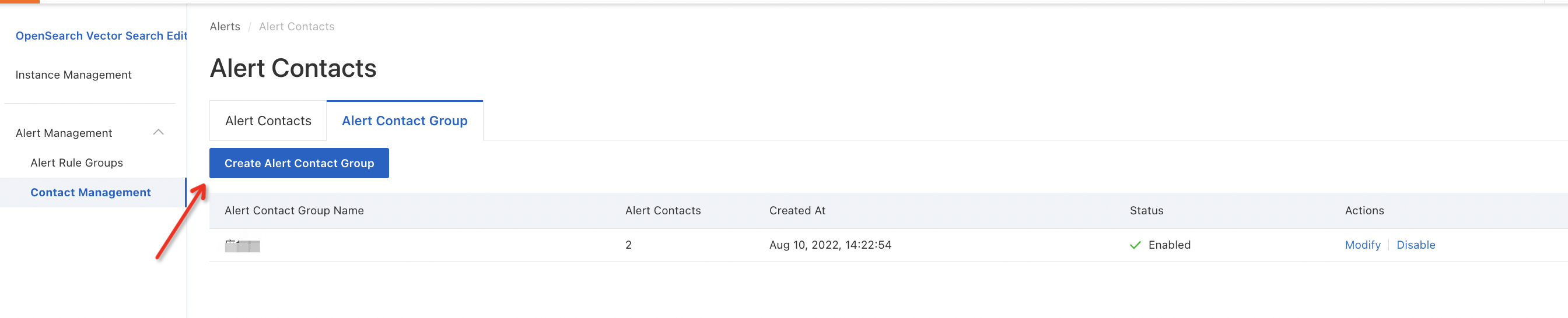
Specify Alert Contact Group Name, select Alert Contacts, and then click Create.
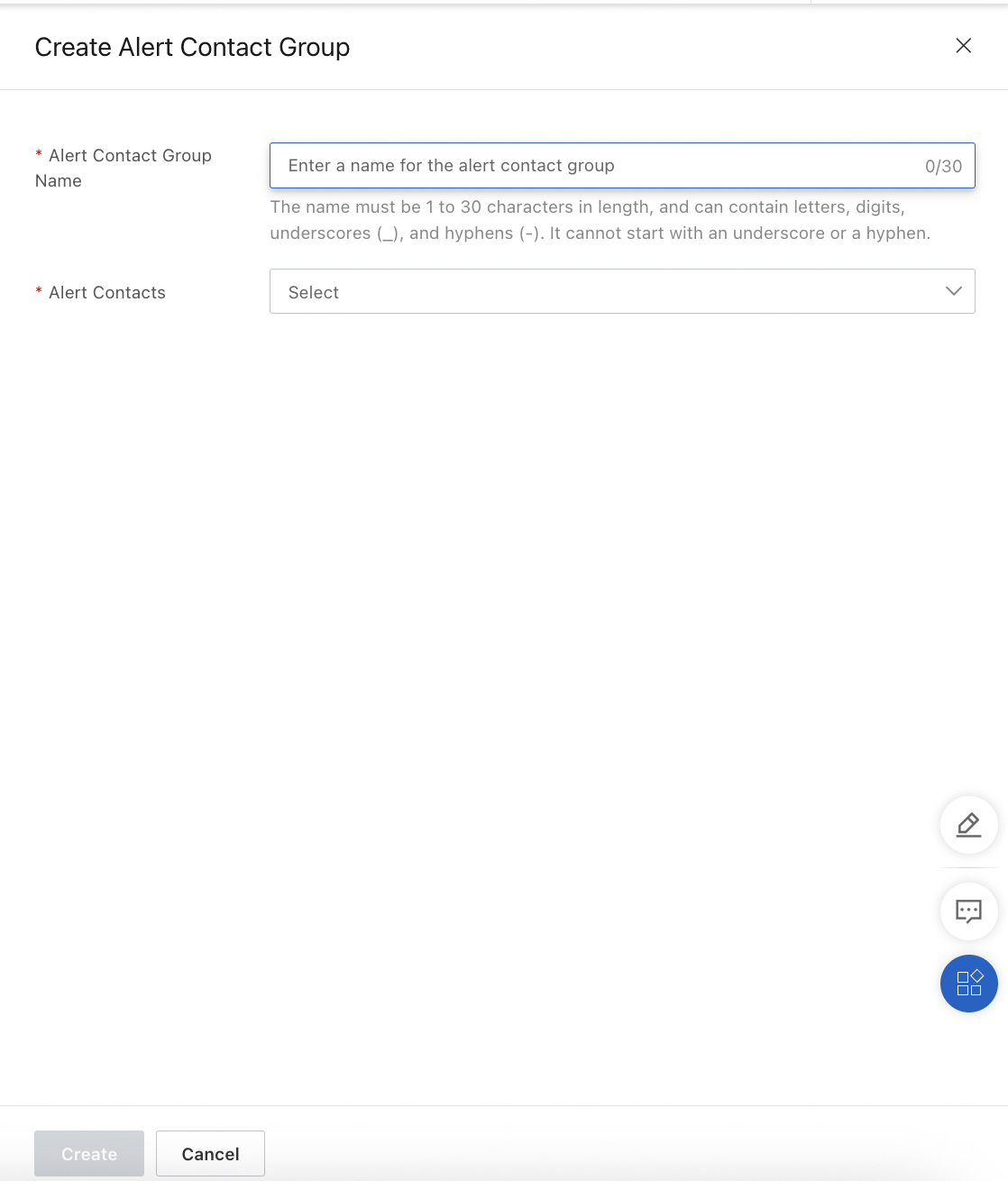
Modify, enable, or disable a contact group
You can modify, disable, or enable a contact group in the same manner in which you modify, disable, or enable a contact.