To change the data source of the application, or modify the schema of an application, such as creating or deleting fields, modifying or creating indexes, creating or deleting attribute fields, and creating or deleting default display fields, you can perform the Modify Offline Application operation on the application details page.
Procedure
1. Access the Instance Management page in the OpenSearch Industry Algorithm Edition console. Find the desired application instance and click Details in the Actions column.
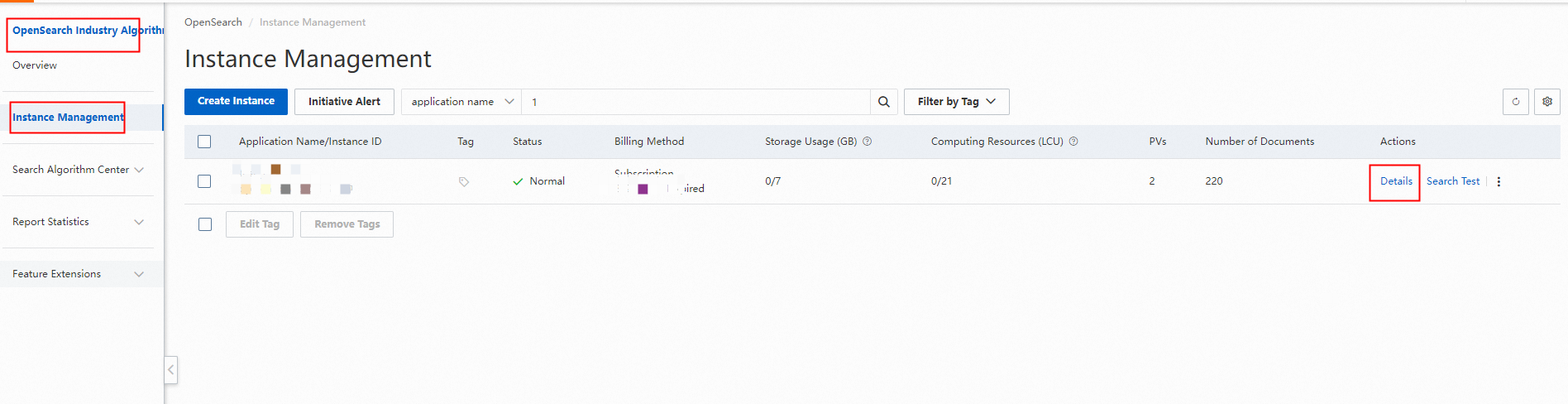
2. On the Online Application tab of the Application Details page, click Modify Offline Application.
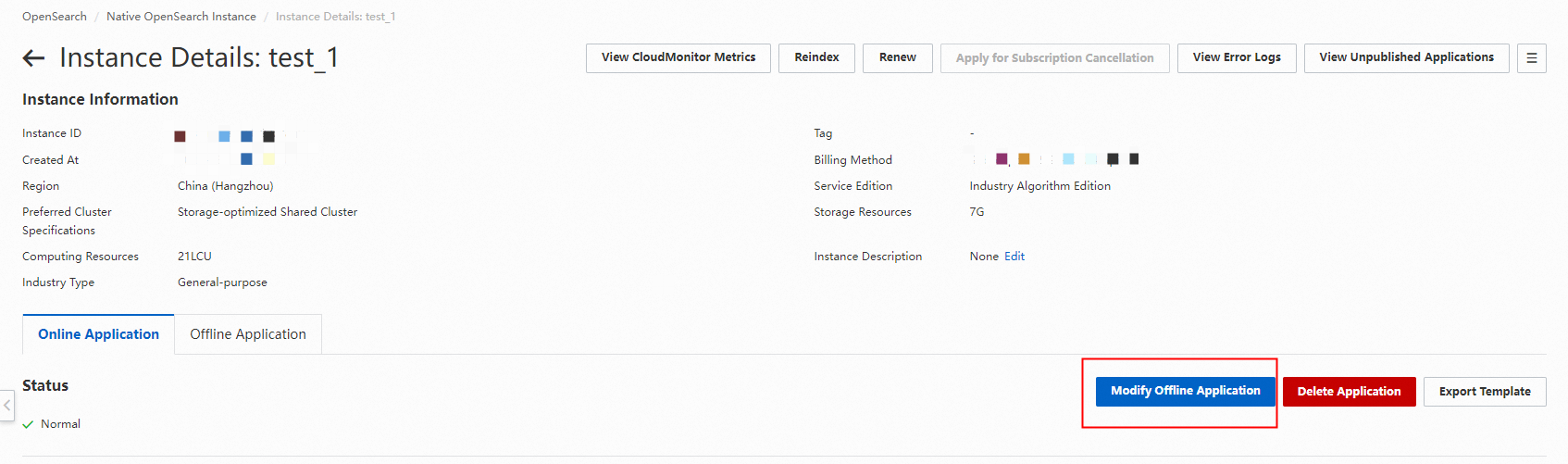
3. On the Modify Application page, modify the schema of the application as required.
Edit fields.
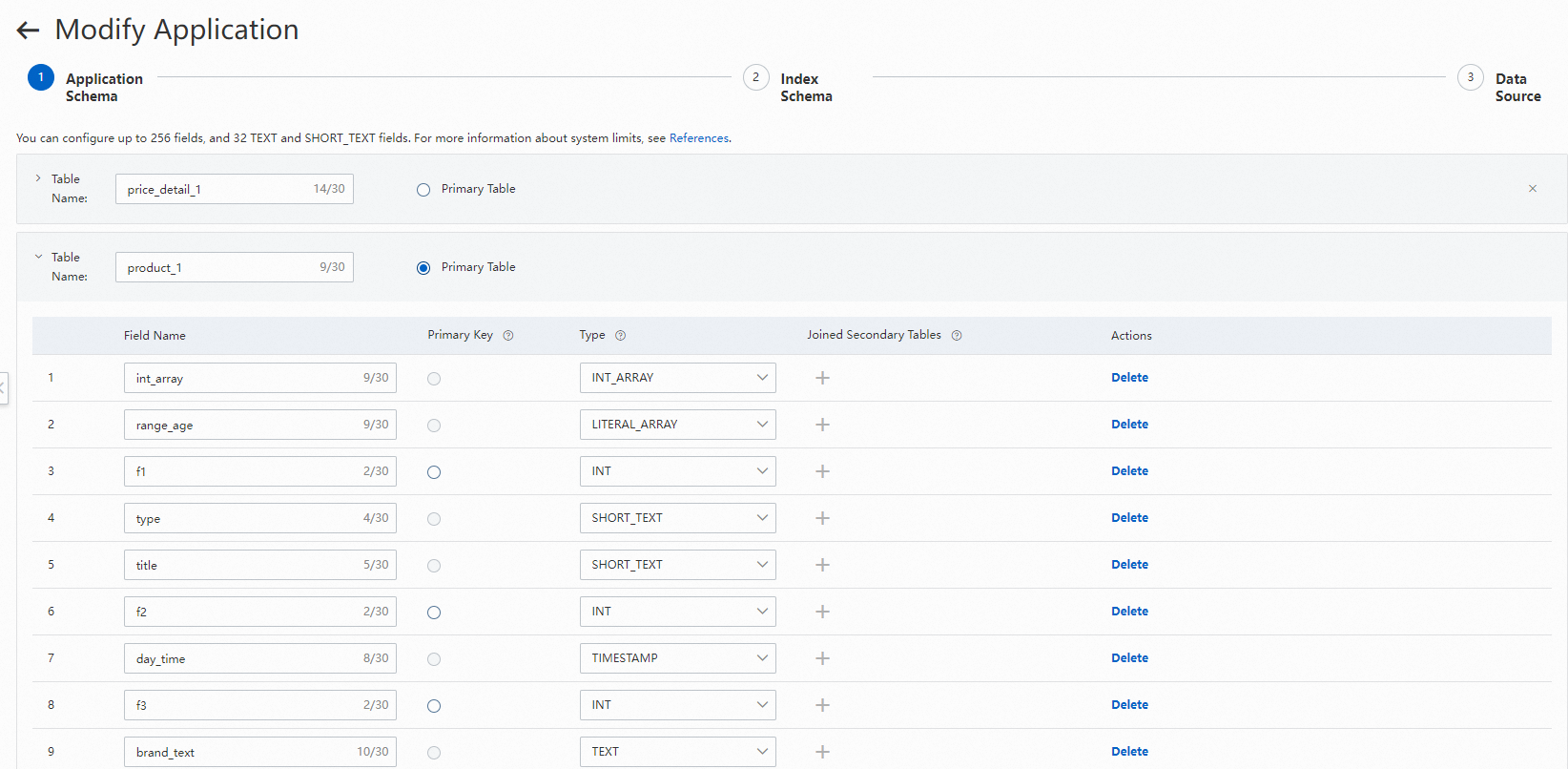
You can add tables only for applications of Industry Algorithm Edition. You can only add non-partitioned tables for applications of the standard type.
Edit indexes, attribute fields, or default display fields.
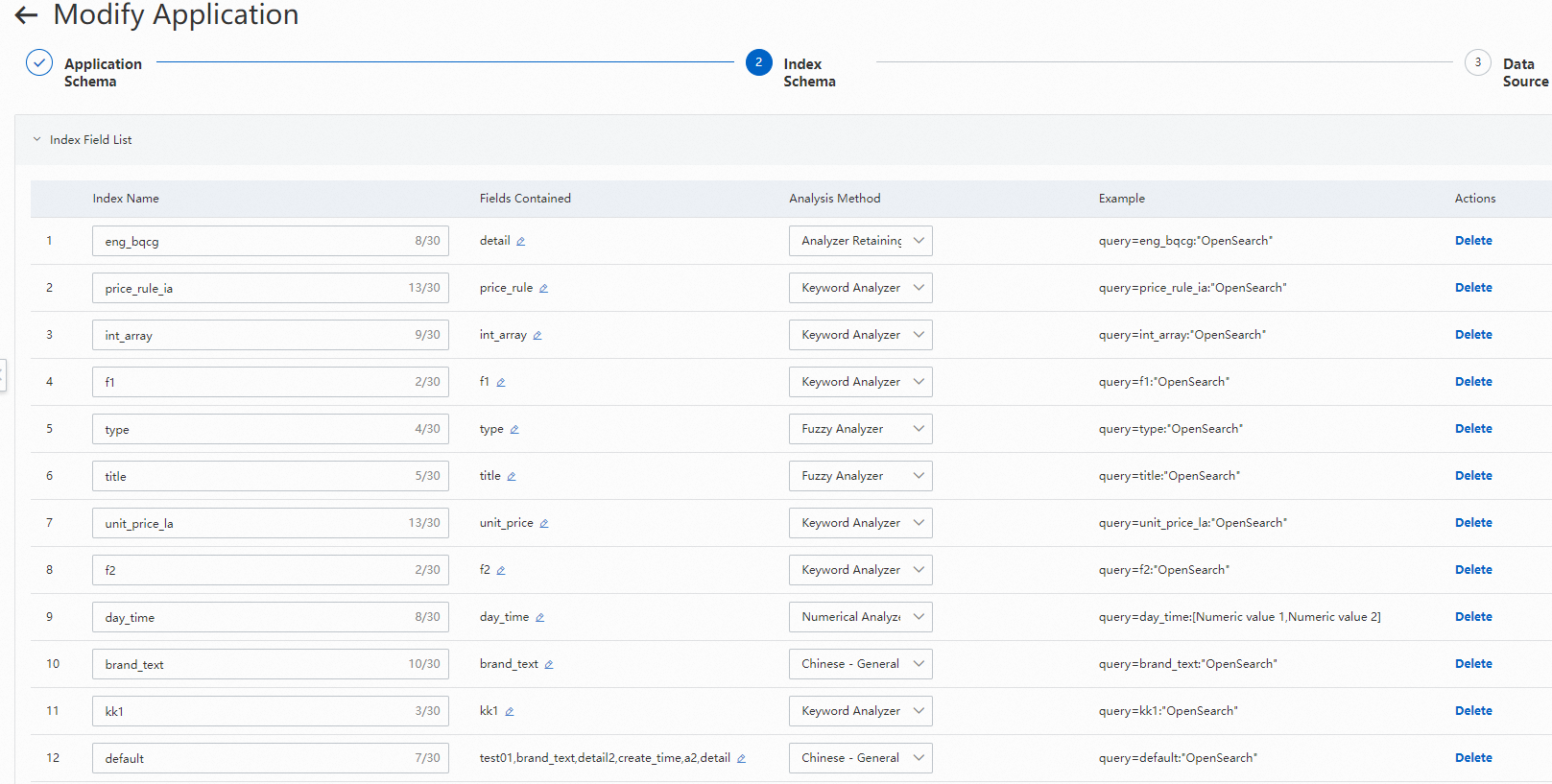
Edit the data source and modify the mapping.
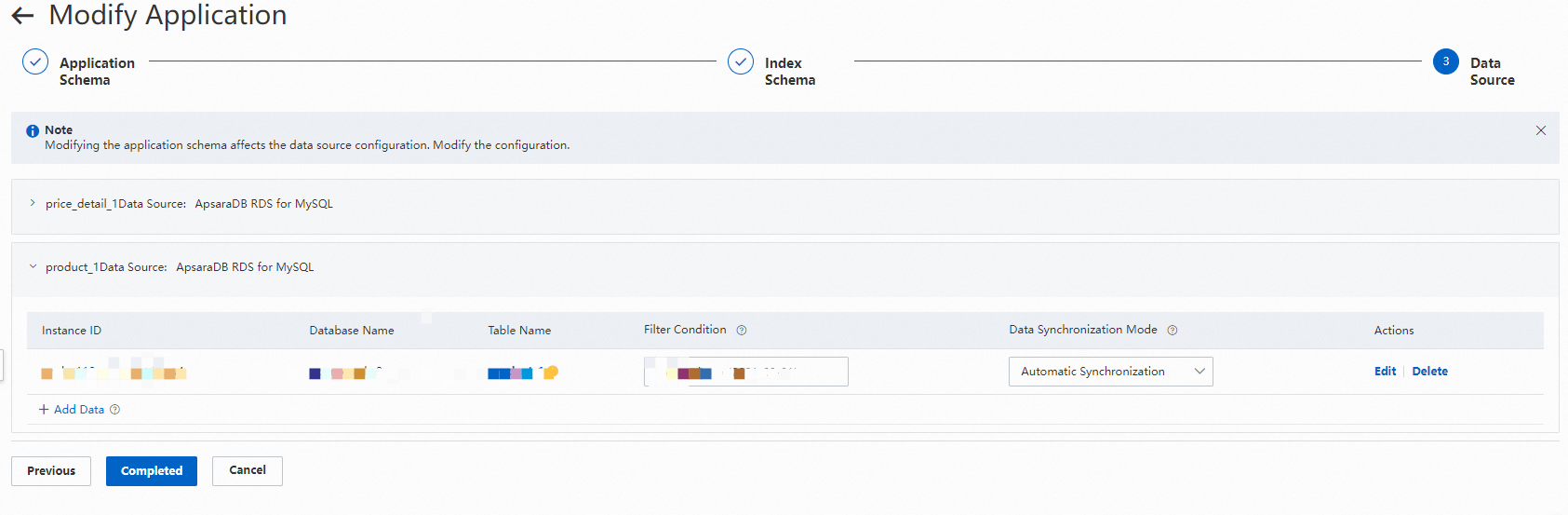
4. Modify the sorting of search results.
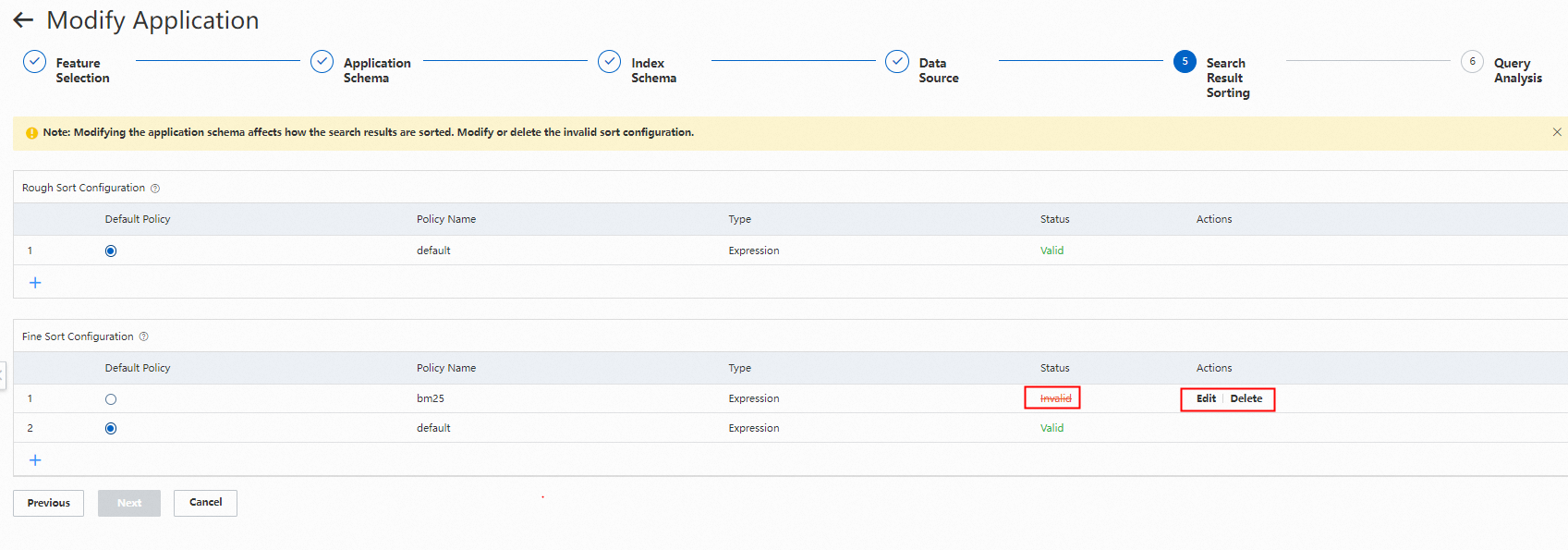 5. Modify the query analysis.
5. Modify the query analysis.
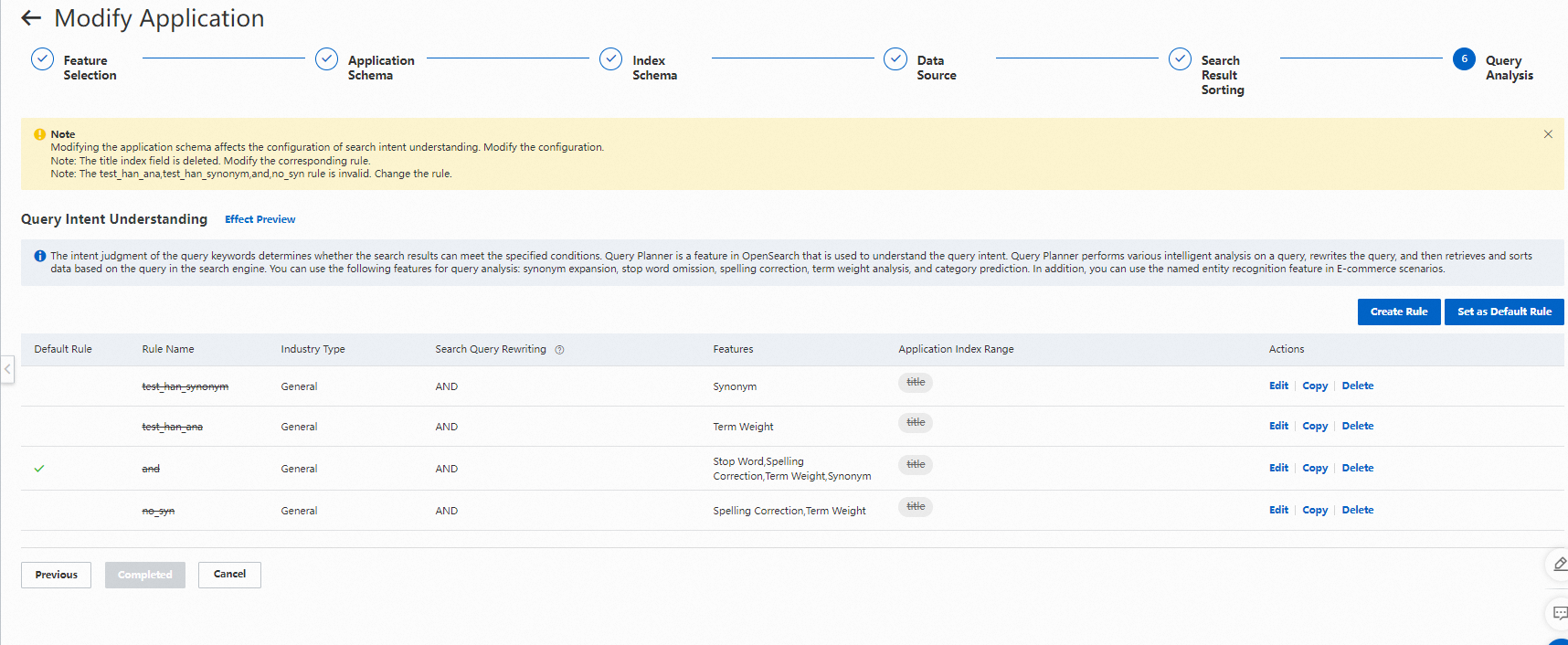
6. After the configurations are modified, specify whether to synchronize incremental data to the offline version that is created and whether to automatically publish the offline version.
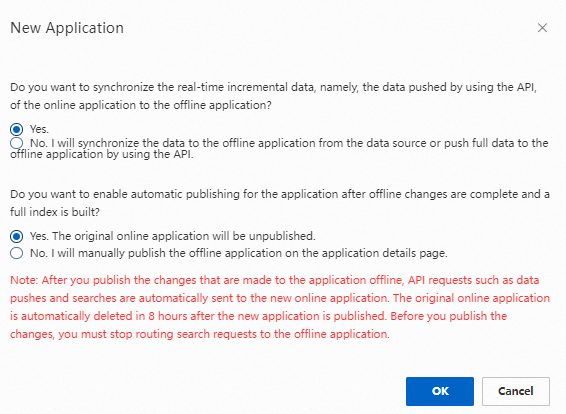
You may determine not to synchronize incremental data but to push full data by synchronizing the data source or calling API operations to the offline application. When the offline application is being created, the incremental data that is pushed to the online application by calling API operations cannot be synchronized to the offline application.
You may determine not to automatically publish the modified offline application but to manually publish it to online environments on the Offline Application tab of the Application Details page. In this case, click Publish on the Offline Application tab of the Application Details page to manually publish the offline application.

Note:
If you have only an online version of an application, when you click Modify Offline Application on the Offline Application tab of the Application Details page, the Modify Application page appears. After an offline version is created, the online version and the offline version coexist.
If you have both an online version and an offline version of an application, after you click Modify Offline Application on the Offline Application tab of the Application Details page, the Modify Offline Application page appears. On the Modify Offline Application page, you can view the details of the offline version. To go to the Modify Application page, click Configure. After you confirm the modifications, the previous offline version is deleted and a new offline version is created.
If you have both an online version and an offline version of an application, when you perform the Modify Offline Application operation on the application, the changes are made to the offline version. If you want to perform changes on the online version, you must delete the offline version.
If the online version of an application is in the Invalid state, you must delete the application and reconfigure the application.