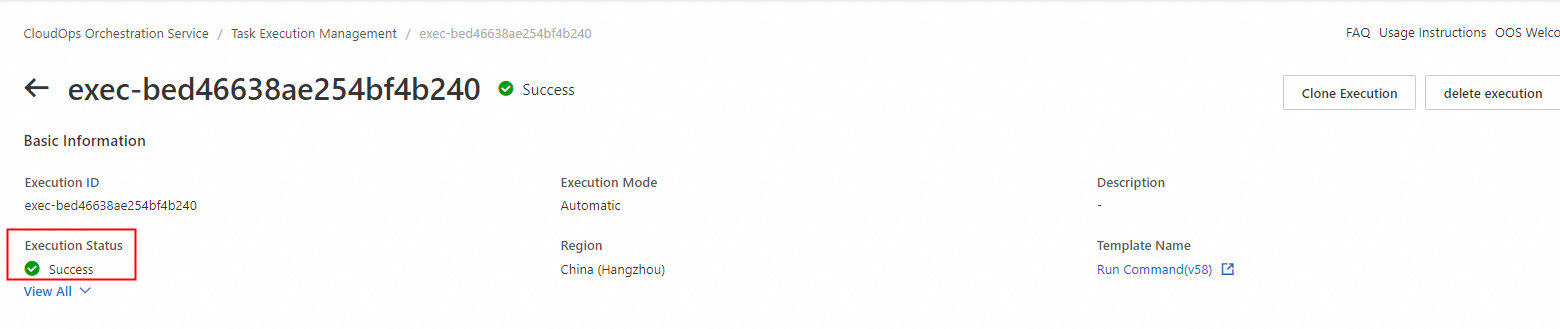Scenario 1: Download files to instances over HTTPS
Prerequisites
The instances can access the Internet.
Procedure
1. Log on to the CloudOps Orchestration Service. In the left-side navigation pane, choose Automated Task > Common O&M Tasks. On the Common O&M Tasks page, click Batch Instance Operations in the left-side pane. On the page that appears, click Create.
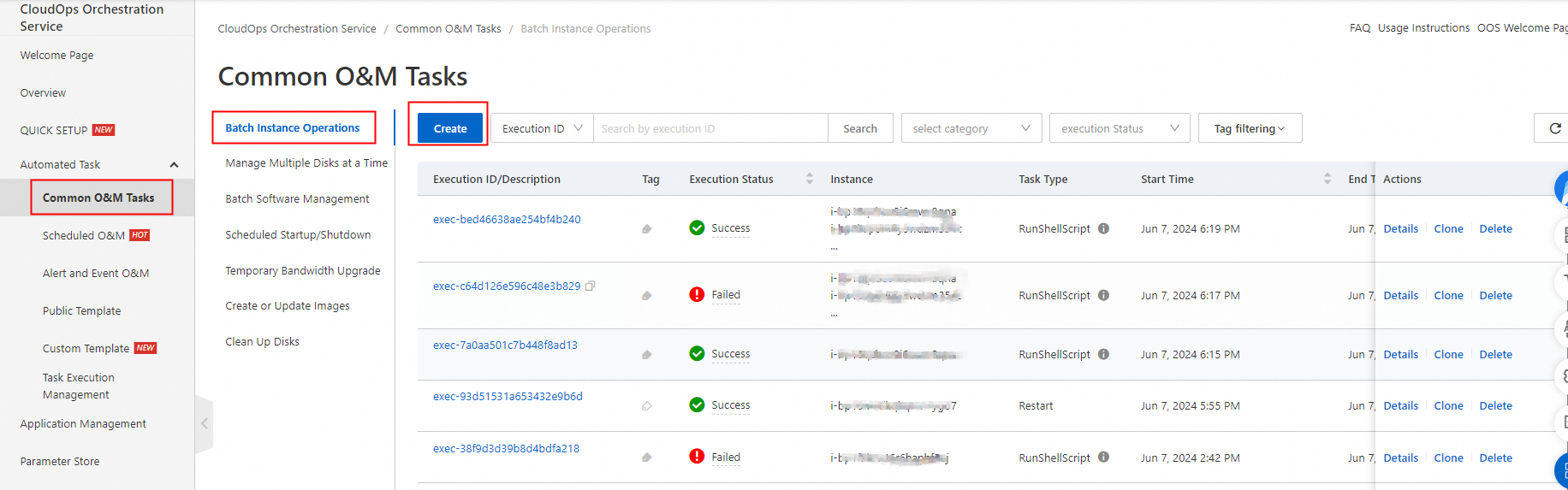
2. Select Batch Download Files as the task type. After you configure other parameters, click Create.
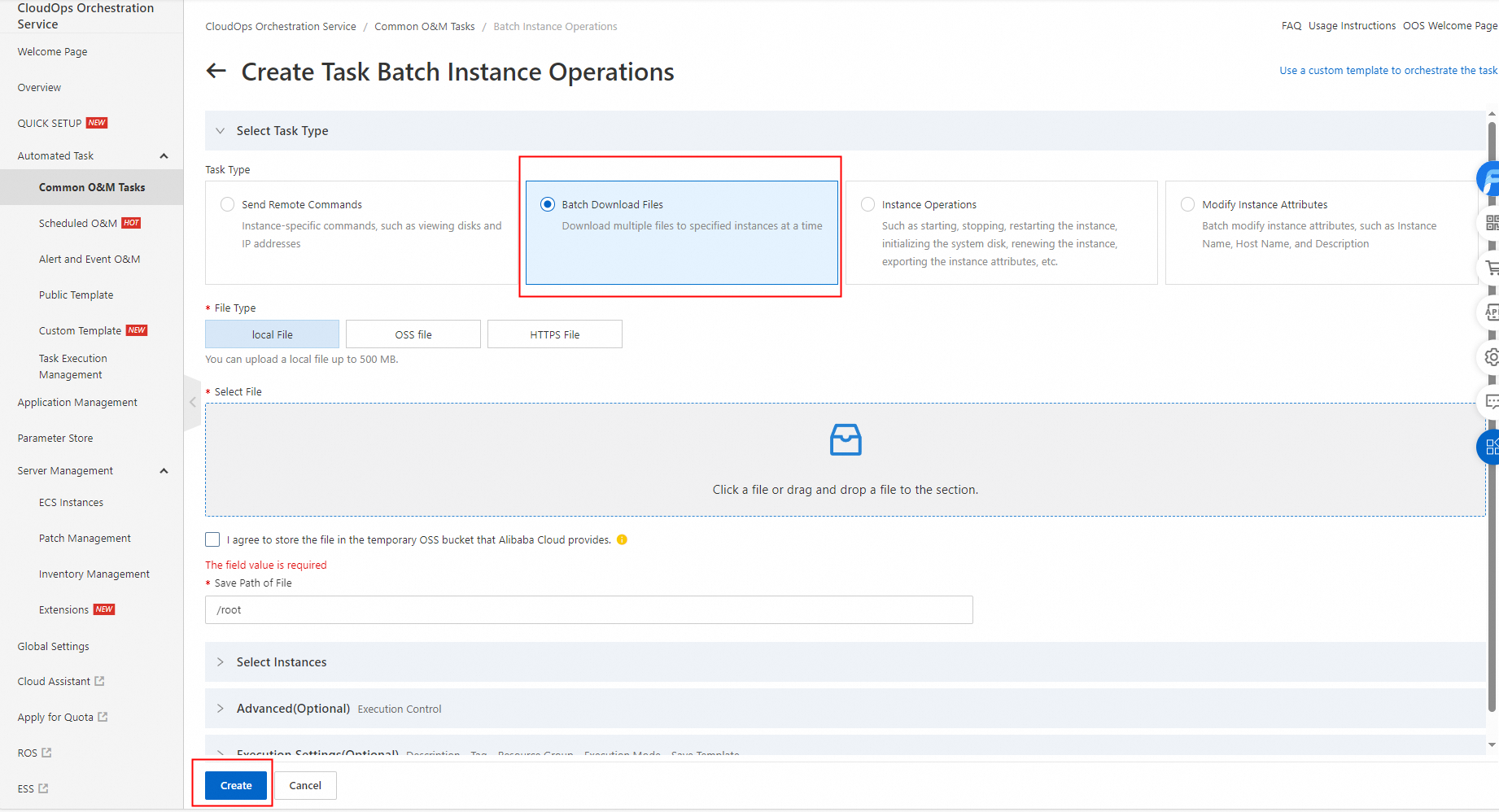
3. After the execution is complete, click Details in the Actions column to view the execution result.
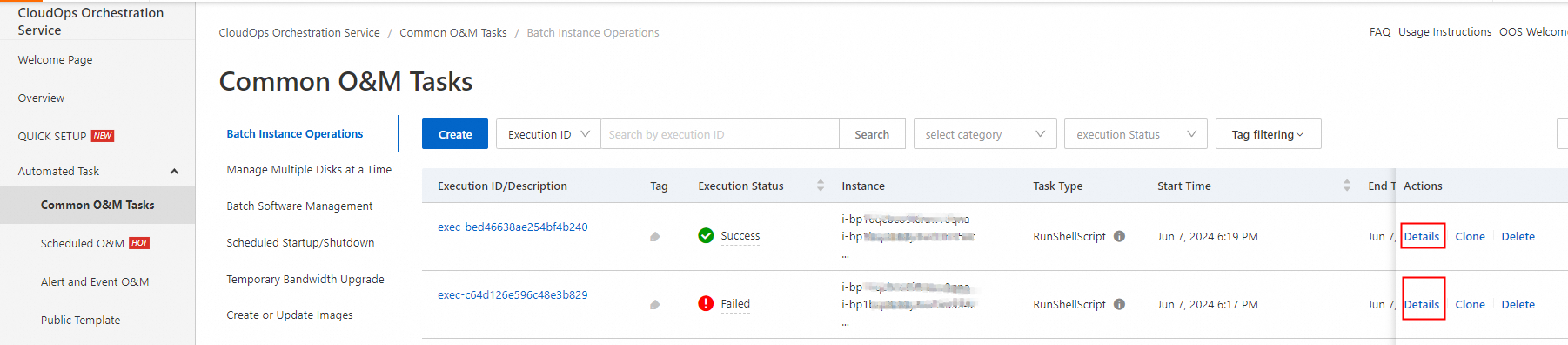
Scenario 2: Download files from an OSS bucket to instances
Prerequisites
The selected instances are assigned a Resource Access Management (RAM) role that has the read permissions on Object Storage Service (OSS).
Procedure
1. Log on to the RAM console. In the left-side navigation pane, choose Identities > Roles. On the Roles page, click Create Role.
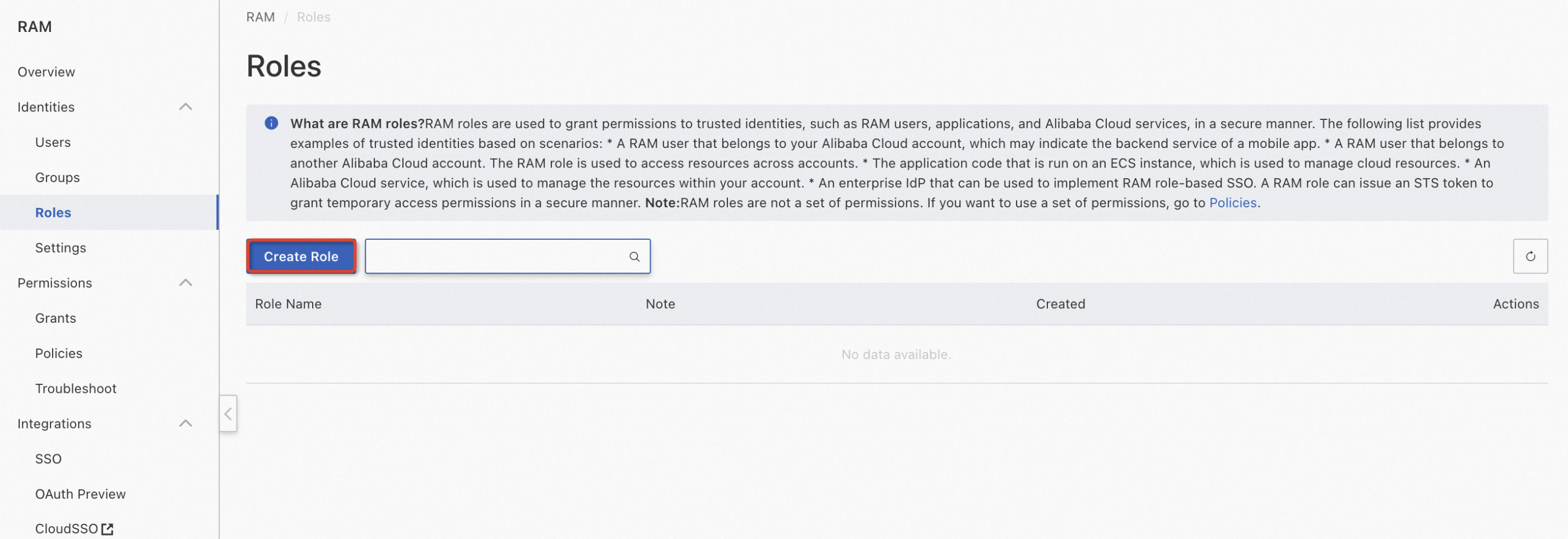
2. On the Create Role page, select Alibaba Cloud Service as the trusted entity and click Next.
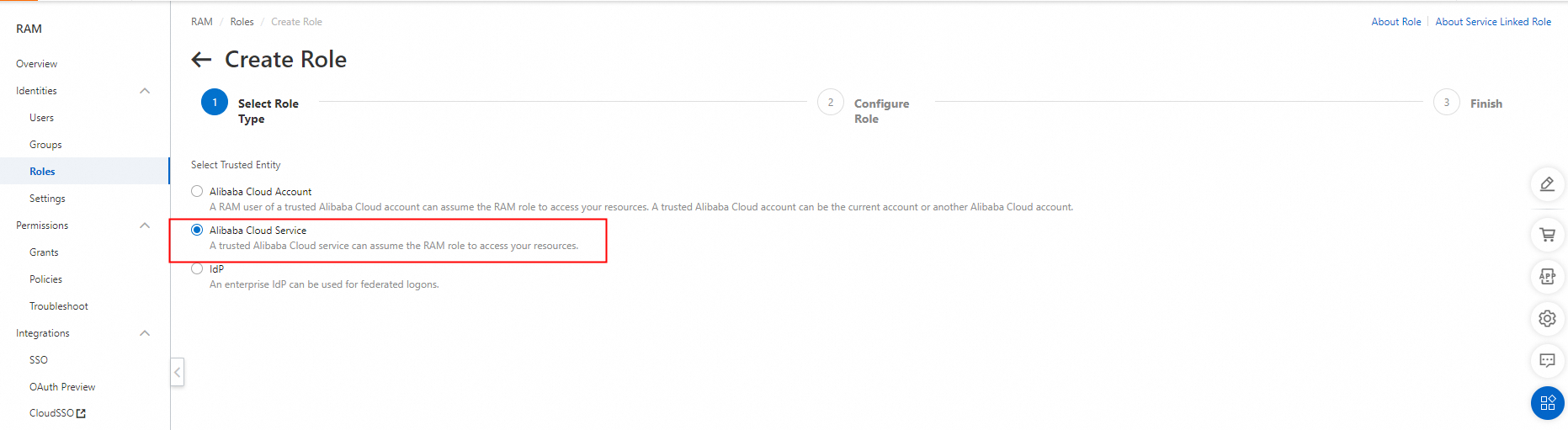
3. Configure the name, type, and trusted service of the RAM role, and click OK.
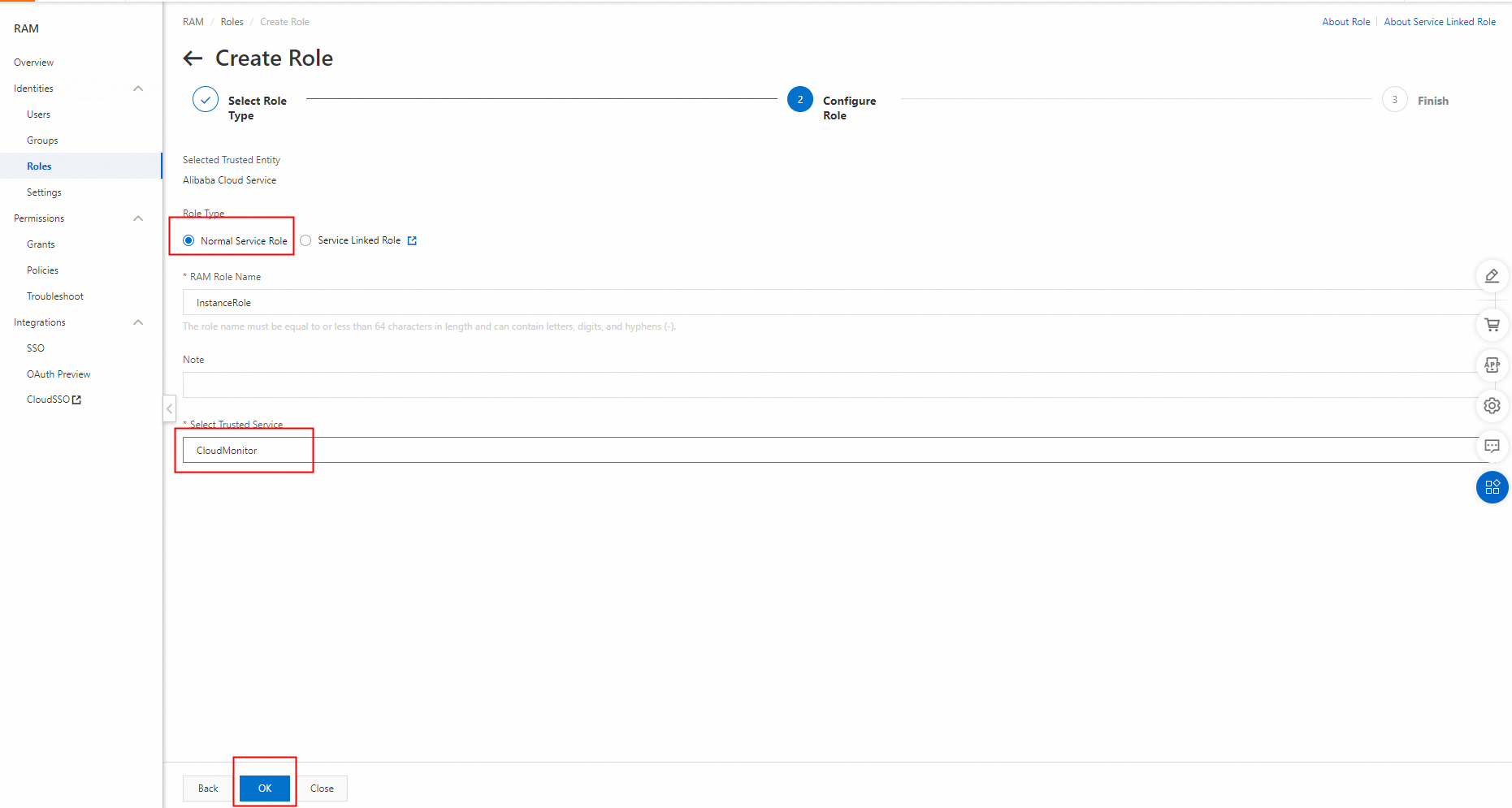
4. Grant permissions to the RAM role.
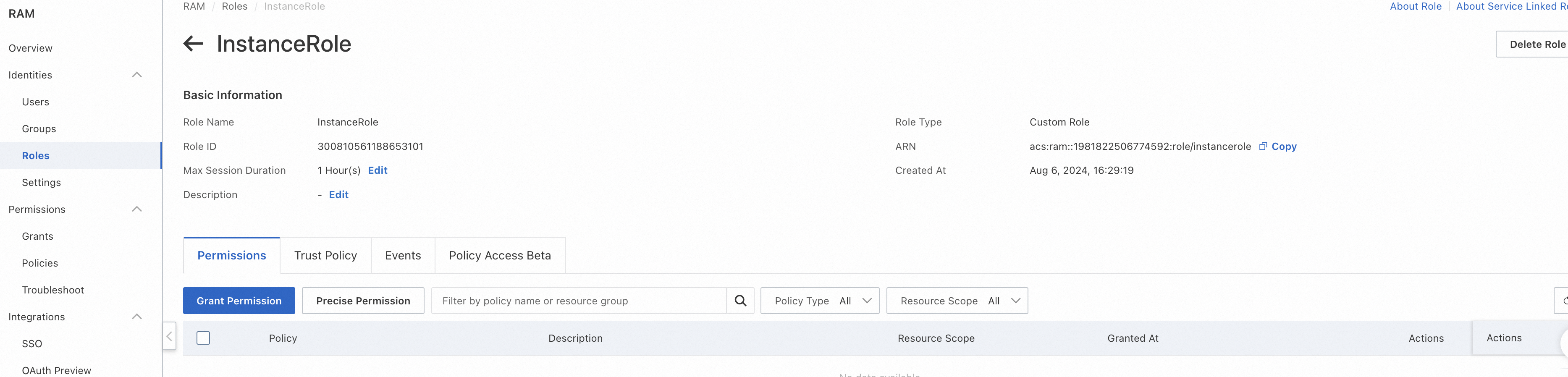
5. Attach the AliyunOSSReadOnlyAccess policy to the RAM role.
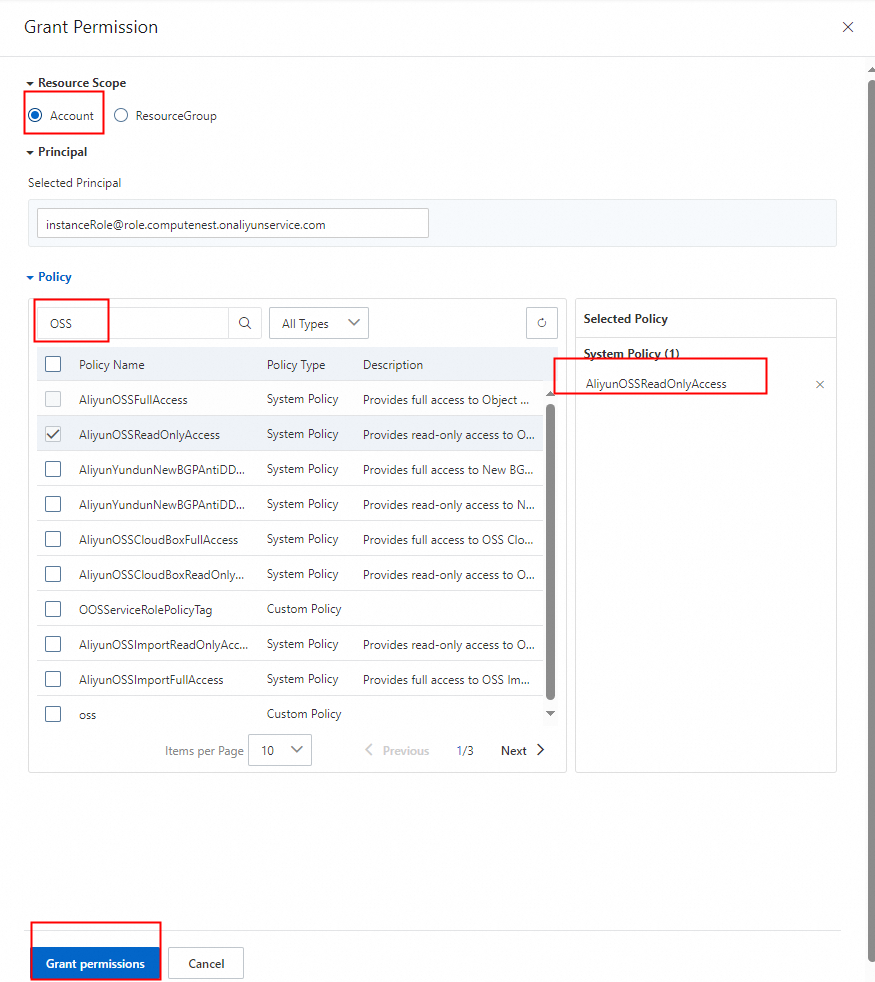
6. Verify that the AliyunOSSReadOnlyAccess policy is attached to the role.
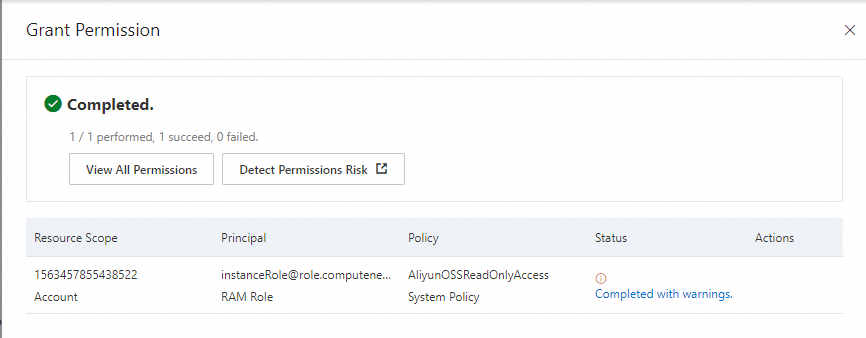
7. Log on to the OOS console. In the left-side navigation pane, choose Automated Task > Common O&M Tasks. On the Common O&M Tasks page, click Batch Instance Operations in the left-side pane. On the page that appears, click Create.
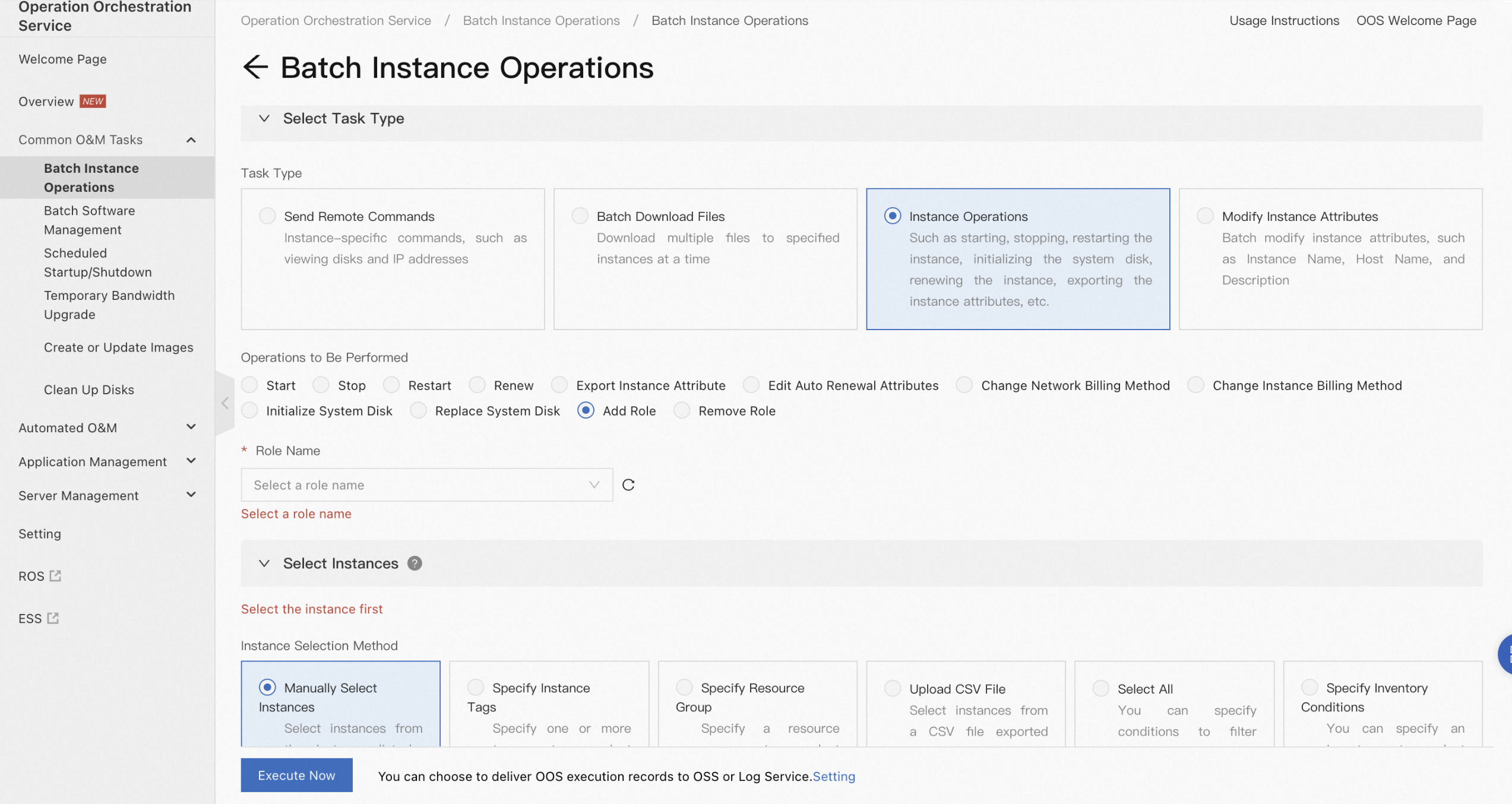
8. In the Select Task Type section, set the Task Type parameter to Instance Operations and the Operations to Be Performed parameter to Add Role. Select the RAM role that you created from the Role Name drop-down list. In the Select Instances section, select the instances to which you want to assign the RAM role. Then, click Create. The RAM role is assigned to the instances.
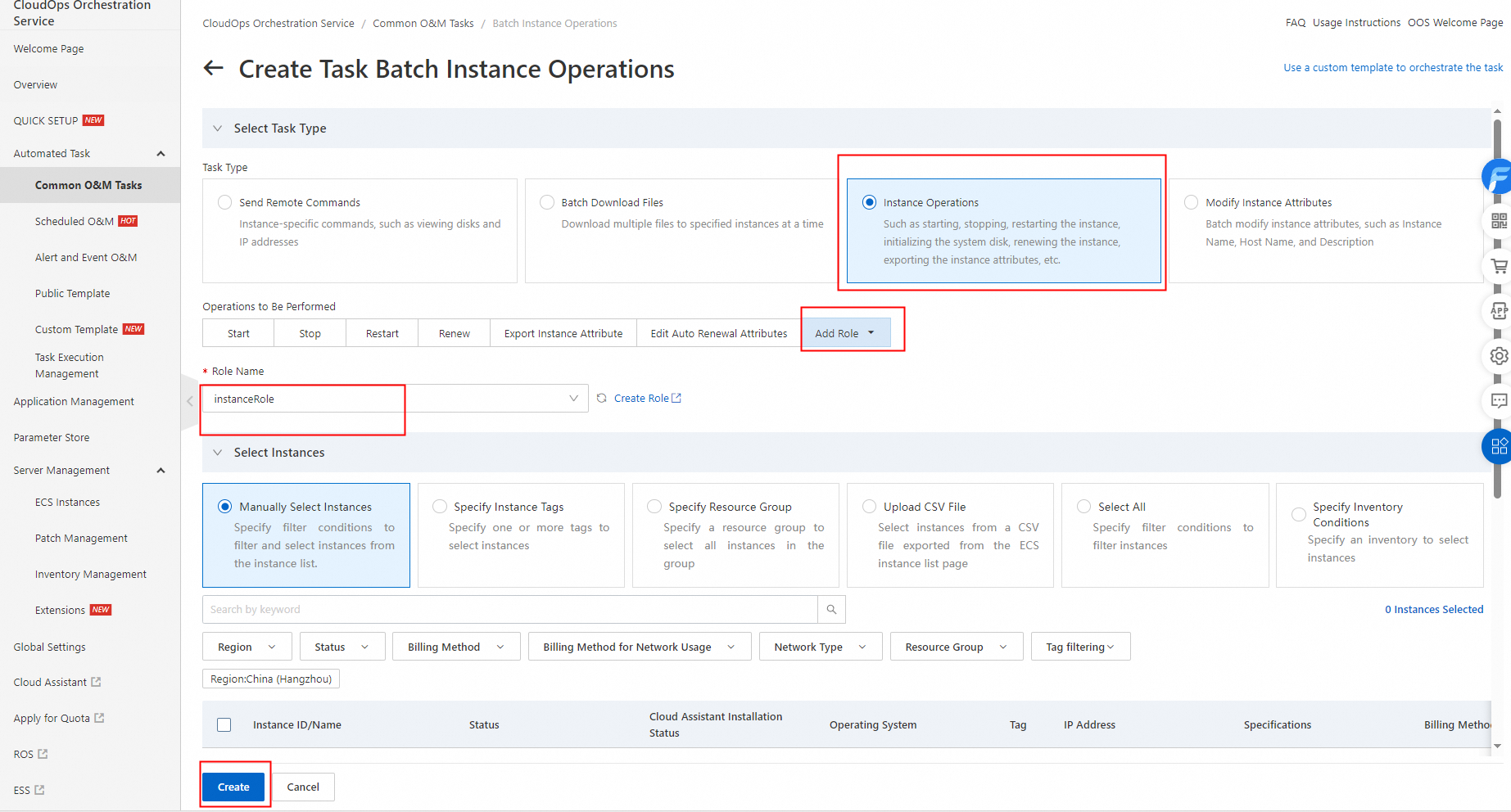
9. On the Common O&M Tasks page, click Batch Instance Operations in the left-side pane. On the page that appears, click Create. Select Batch Download Files as the task type, select the instances on which you want to perform the task, and then click Create.
Set the File Type parameter to OSS file.
Select the OSS bucket from which you want to download a file from the Storage Capacity drop-down list.
Specify the file that you want to download in the Storage Object field.
Enter the destination directory to store the file in the Save Path of File field. If the destination directory that you specify does not exist, the specified directory is created.
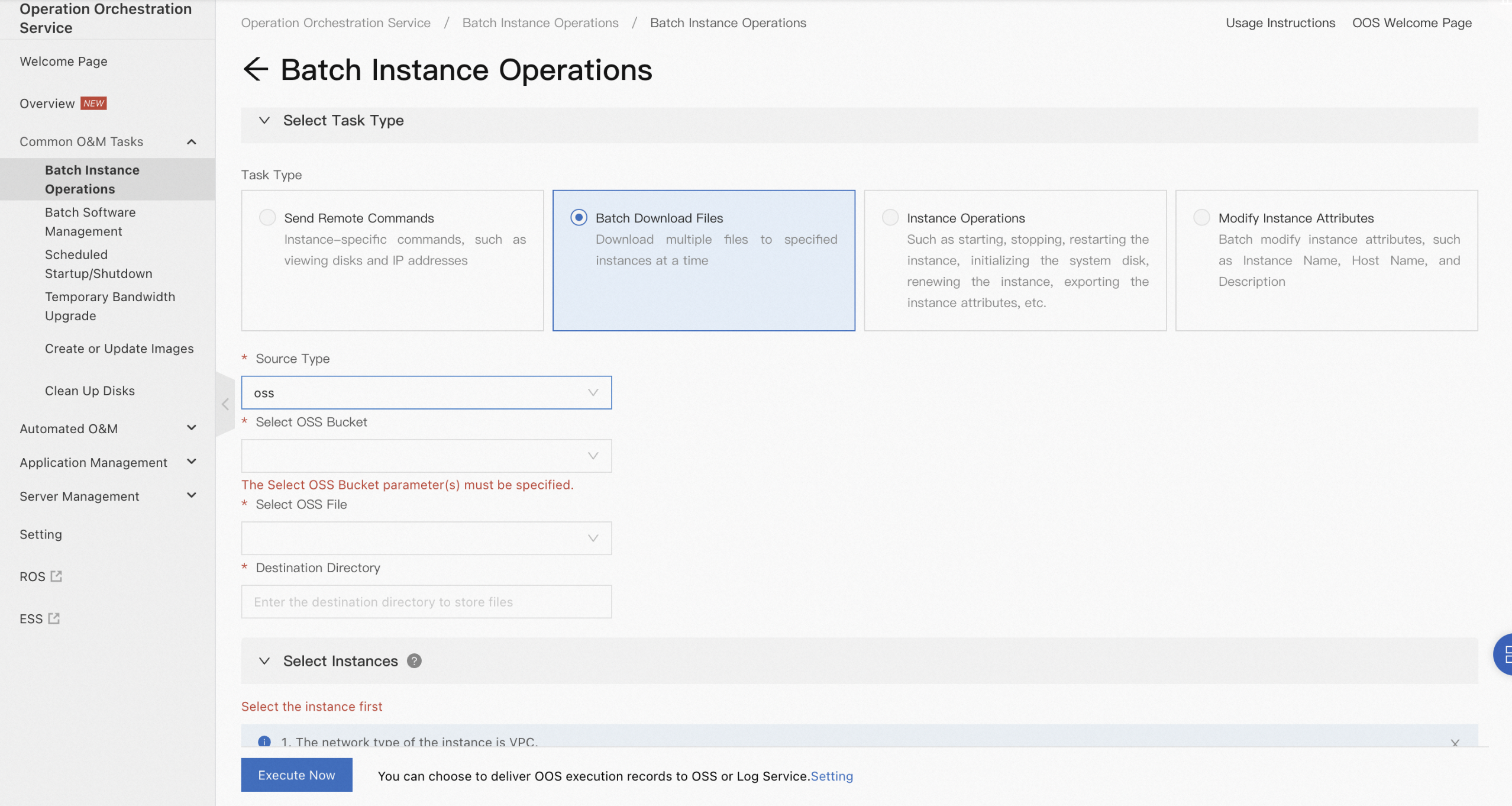
10. After the execution is complete, view the execution result on the execution details page.