If you want to sequentially run ApsaraVideo Media Processing (MPS) jobs based on the job priority and submission order, you can create an MPS queue. Then, when you create a job, specify the priority of the job and associate the job with the MPS queue. Take note that MPS allows you to specify the priority of only specific types of jobs.
Limits
The number of MPS queues that can be created, the features that an MPS queue supports, and the concurrency of an MPS queue vary based on the type of the MPS queue. If you submit jobs to an inappropriate MPS queue, MPS fails to process the jobs. If the number of submitted jobs exceeds the limit for concurrent jobs, the jobs are queued up. For more information, see Overview.
Create an MPS queue in the MPS console
Log on to the MPS console.
In the top navigation bar, select a region from the drop-down list.
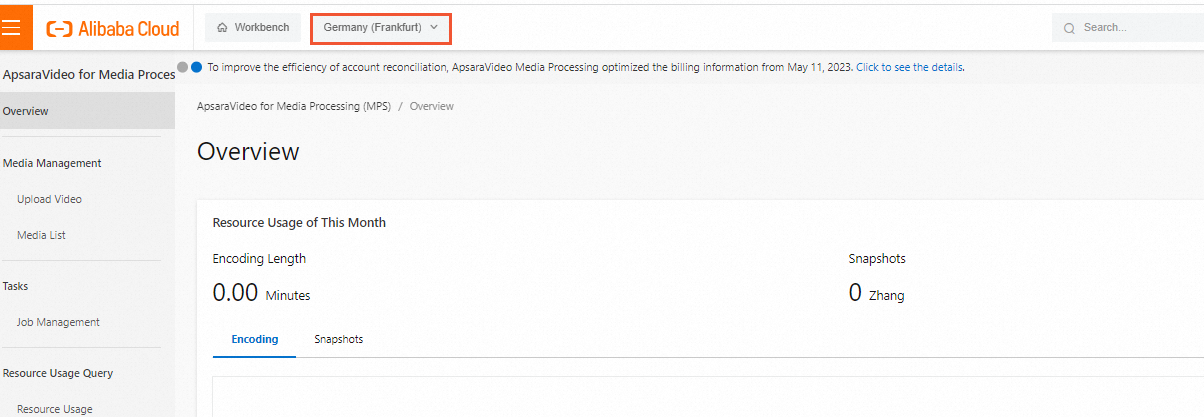
In the left-side navigation pane, choose .
On the MPS Queue and Callback page, click Create MPS Queue.
In the Create MPS Queue dialog box, configure the parameters that are described in the following table.
Parameter
Description
MPS Queue Name
The name of the MPS queue. The name can contain letters, digits, and special characters such as hyphens (-), and can be up to 128 bytes in length. The name cannot start with a special character.
MPS Queue Type
The type of the MPS queue. Select an appropriate MPS queue type based on the feature that you use. If the feature that you use is not supported in the current region, you can create a job but the job fails to be run.
Click OK.
NoteBy default, an MPS queue is in the In Use state after the MPS queue is created. You can disable an MPS queue to stop running jobs.
Optional. Configure the notification feature for the MPS queue.
Find the MPS queue for which you want to enable the notification feature and click Set Notifications in the Actions column.
NoteYou can integrate Message Service (MNS) to associate an MNS topic or queue with an MPS queue. If a job in the MPS queue is complete, MPS sends a notification to the specified MNS topic or queue. For more information, see Enable the notification feature for jobs or workflows.
Parameter
Description
Notifications
Specifies whether to enable the notification feature. Turn on Notifications.
Message Type
The type of message. Select Queue or Topic.
Queue Name or Topic Name
The name of the MNS queue or topic. Select a queue or a topic from the Queue Name or Topic Name drop-down list based on the option that you select for the Message Type parameter.
Click OK.
Manage an MPS queue in the MPS console
If you submit a job to an MPS queue that is deleted or disabled, MPS does not schedule or run the job.
The jobs that are submitted before you delete or disable an MPS queue are not affected. However, the jobs that are queued up cannot be canceled and MPS runs the jobs later. You are charged the corresponding fees.
Submit a job
When you create a job or create a workflow and configure the input parameters, select an appropriate MPS queue.
Enable or disable an MPS queue
Log on to the MPS console. In the left-side navigation pane, choose .
Find the MPS queue that you want to manage. Click Activate or Stop in the Actions column to enable or disable the MPS queue.
Delete an MPS queue
Log on to the MPS console. In the left-side navigation pane, choose .
Find the MPS queue that you want to manage. Click Stop in the Actions column. After the MPS queue is disabled, click Delete MPS Queue.
Modify the name of an MPS queue
Log on to the MPS console. In the left-side navigation pane, choose .
Find the MPS queue that you want to manage and click the Pen icon next to the name of the MPS queue. In the dialog box that appears, modify the name of the MPS queue.