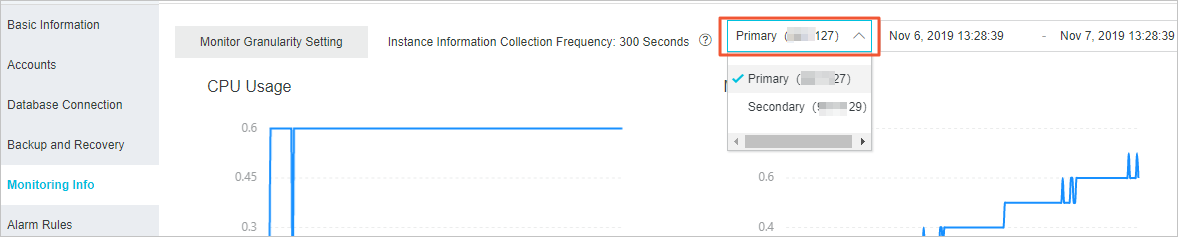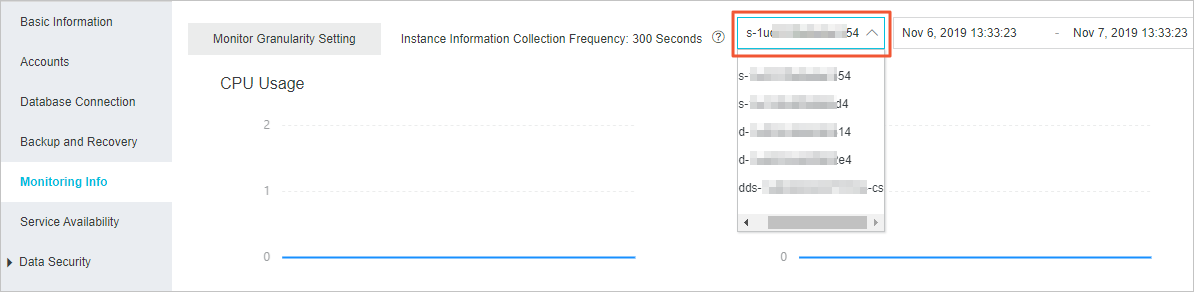The ApsaraDB for MongoDB console provides a wide range of performance monitoring data for you to check the running status of instances.
Note
Take note of the following points about the monitoring data feature of ApsaraDB for
MongoDB:
- The monitoring data feature differs in the old and new ApsaraDB for MongoDB consoles. We recommend that you use the new ApsaraDB for MongoDB console to experience more features.
- It is normal if you are using the new ApsaraDB for MongoDB console, but the collection
frequency of monitoring data is 1 second or 300 seconds.
- Some existing instances inherit the original collection frequency value of monitoring data.
- A collection frequency value of monitoring data has been specified for the instance in the old MongoDB management console.
- It is normal if you are using the old ApsaraDB for MongoDB console, but the collection frequency of monitoring data is 60 seconds. This indicates that this instance was created after the global collection frequency of monitoring data changed to 60 seconds. For more information, see Notice on changing the monitoring data collection interval to 60 seconds as November 19, 2020.
Precautions
- When you receive an alert message from Alibaba Cloud, such as a message indicating that the CPU utilization of your instance exceeds 80%, you can view monitoring data of the instance on ApsaraDB for MongoDB console to troubleshoot the issue. You can filter the nodes of the instance to check the status of each node and locate the node where the issue occurs.
- Monitoring data is retained for up to seven days. You cannot view the monitoring data that was generated seven days ago.
Procedure
Metrics
| Metric | Description |
|---|---|
| CPU Utilization Percentage | cpu_usage: the CPU utilization of the instance. |
| Memory Usage Percentage | mem_usage: the memory usage of the instance. |
| IOPS Usage | The input/output operations per second (IOPS) of the instance. The following items
are included:
|
| IOPS Usage Percentage | The percentage of the IOPS used by the instance to the maximum IOPS allowed. |
| Disk Usage | The total disk space used by the instance. The following items are included:
|
| Disk Usage Percentage | disk_usage: the ratio of the total disk space used by the instance to the maximum disk space that can be used |
| Operation QPS | The queries per second (QPS) of the instance. The following items are included:
|
| Connections | current_conn: the number of current connections to the instance. |
| cursors | The number of cursors used by the instance. The following items are included:
|
| Network Traffic | The network traffic of the instance. The following items are included:
|
| Global Lock Waiting Queues | The length of the queues that are waiting for global locks for the instance. The following
items are included:
|
| WiredTiger | The cache metrics of the WiredTiger engine used by the instance. The following items
are included:
|
| Primary/Secondary Replication Latency | repl_lag: the latency in data synchronization between the primary node and secondary nodes of the instance. |
| WT Request Queues | The number of concurrent requests that are being handled and the remaining number
of concurrent requests that can be handled. The following items are included:
|
| IO Latency | iocheck_cost: the latency of I/O operations, indicating the I/O response performance.
Note This metric is applicable only to replica set instances.
|