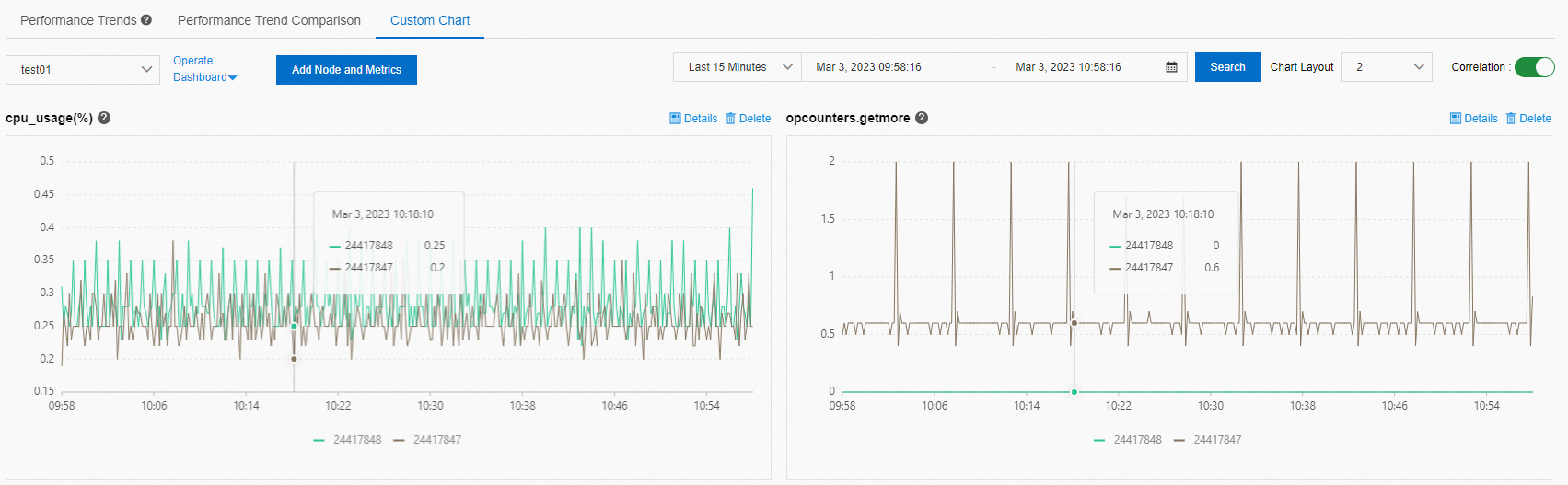CloudDBA provides the performance trends feature to monitor the basic performance metrics and corresponding performance trends of an ApsaraDB for MongoDB instance over a specified time range. These performance metrics include CPU utilization, memory usage, total number of connections, and network traffic. This topic describes how to view the performance trends of an ApsaraDB for MongoDB instance.
Prerequisites
A standalone, replica set, or sharded cluster instance is created.
Procedure
Log on to the ApsaraDB for MongoDB console.
In the left-side navigation pane, click Replica set instances or Sharded cluster instance based on the instance type.
In the upper-left corner of the page, select the resource group and region to which the instance belongs.
On the page that appears, find the instance that you want to manage and click its ID.
In the left-side navigation pane, click Performance.
Nodes
The Performance Trends page provides the Nodes module. In the Nodes section, you can view the basic information and main metric trends of each node in the current instance.
If the instance is a standalone instance, the Nodes section is not displayed.
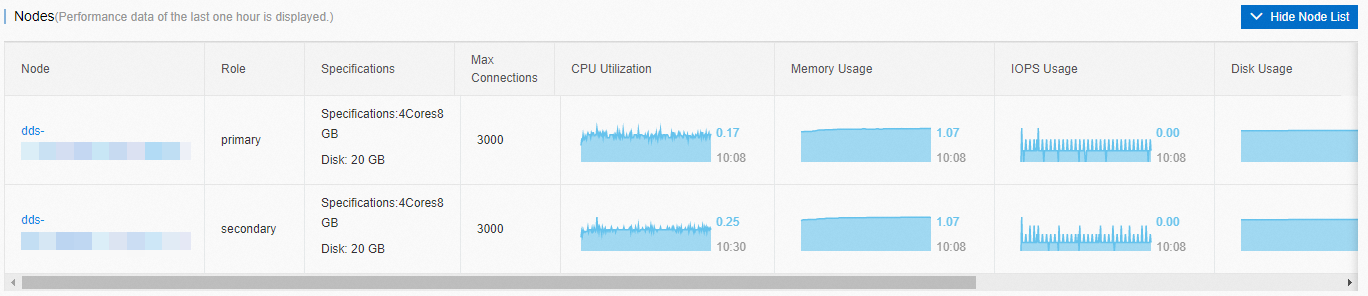
Performance Trends
This section provides the Performance Trends, Performance Trend Comparison, and Custom Chart tabs.
Performance Trends: displays the trend charts of metrics over a specified time range. Each chart visualizes a metric.
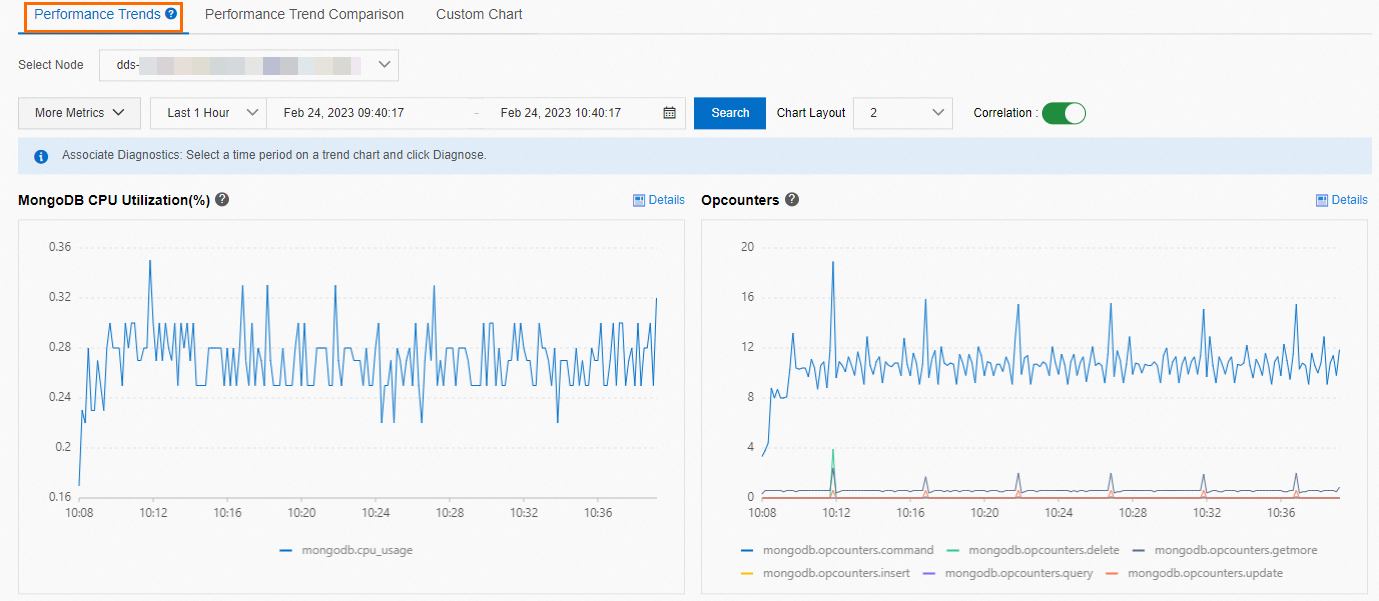
Performance Trend Comparison: displays the trend charts of metrics over two specified time ranges. For example, the following figure shows the trend charts over different time ranges. The trend comparison charts help you identify drops in performance and further investigate the cause. Each chart visualizes a metric.
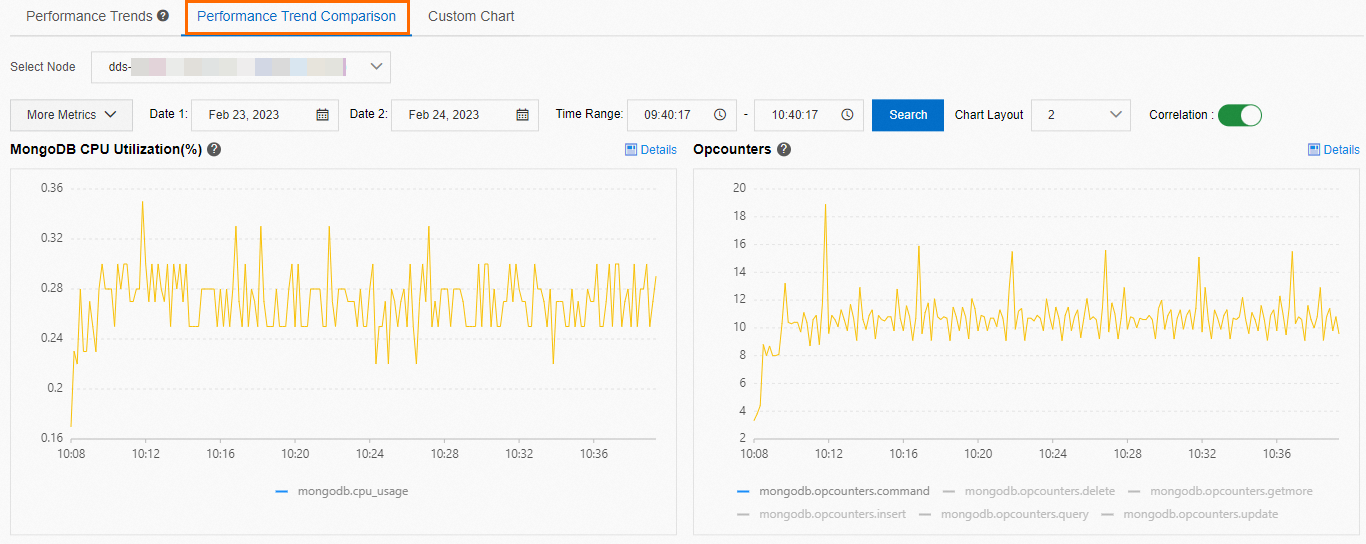
Custom Charts: You can check the trends of custom metrics for a specified time range. For more information, see Custom performance trend charts.
NoteBy default, Correlation is turned on. When you move the pointer over a chart to view the performance data of the instance at 09:00:00, all charts display the corresponding performance data.