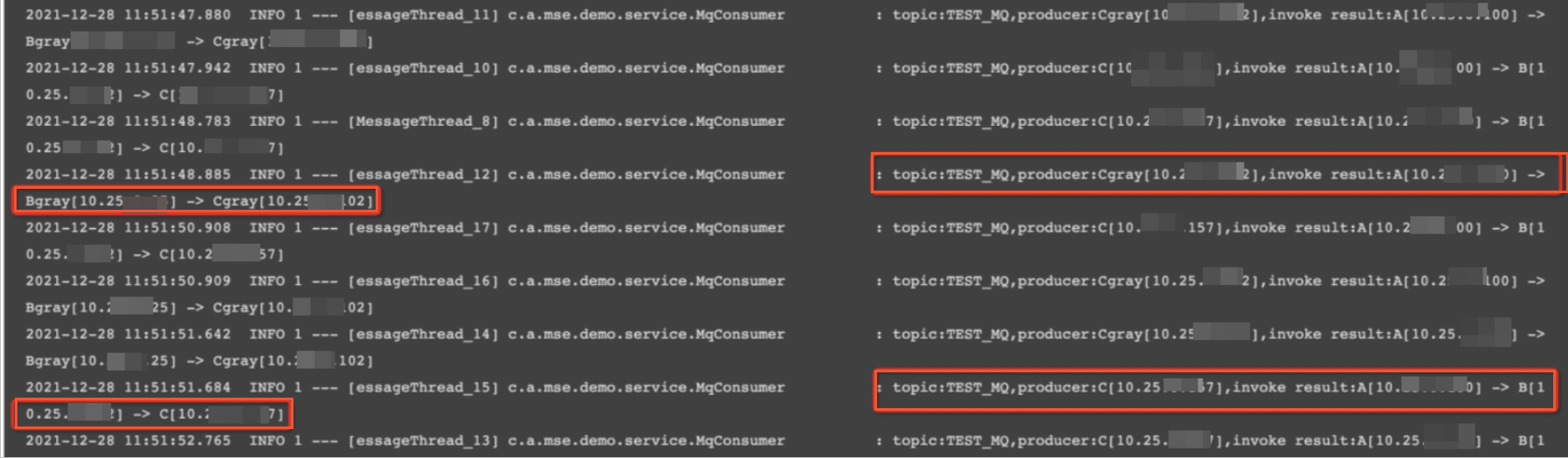This topic describes how to implement an end-to-end canary release based on Message Queue for Apache RocketMQ by using Microservices Engine (MSE) without modifications to business code. Message Queue for Apache RocketMQ is used to provide asynchronous throttling.
Prerequisites
MSE Microservices Governance Professional Edition is activated. For more information, see Activate Microservices Governance.
A Container Service for Kubernetes (ACK) cluster is created. For more information, see Create an ACK managed cluster.
Step 1: Enable MSE Microservices Governance for applications
Install the component of Microservices Governance in the ACK cluster.
Log on to the ACK console.
In the left-side navigation pane, choose . On the Marketplace page, click the App Catalog tab.
On the App Catalog tab, search for ack-onepilot and click it.
On the details page of the component, click Deploy. In the panel that appears, select the created cluster from the Cluster drop-down list and click Create.
NoteNamespace is set to ack-onepilot and cannot be modified.
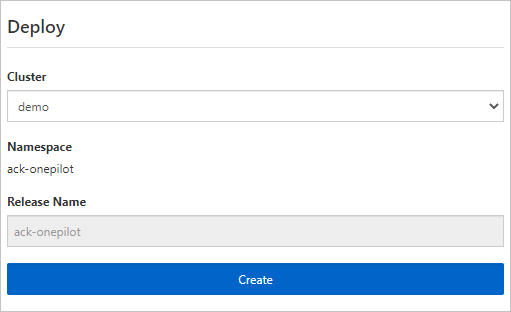
If the ack-onepilot application appears in the ack-onepilot namespace, the component is installed.
Enable MSE Microservices Governance for a specified namespace.
Log on to the MSE console.
In the left-side navigation pane, choose .
On the K8s cluster list page, enter the name of the cluster that you want to manage in the search box and click
 to find the cluster. Then, click Manage in the Operation column.
to find the cluster. Then, click Manage in the Operation column. In the namespace list of the Cluster Details page, find the namespace and click Activate Microservices Governance in the Operation column.
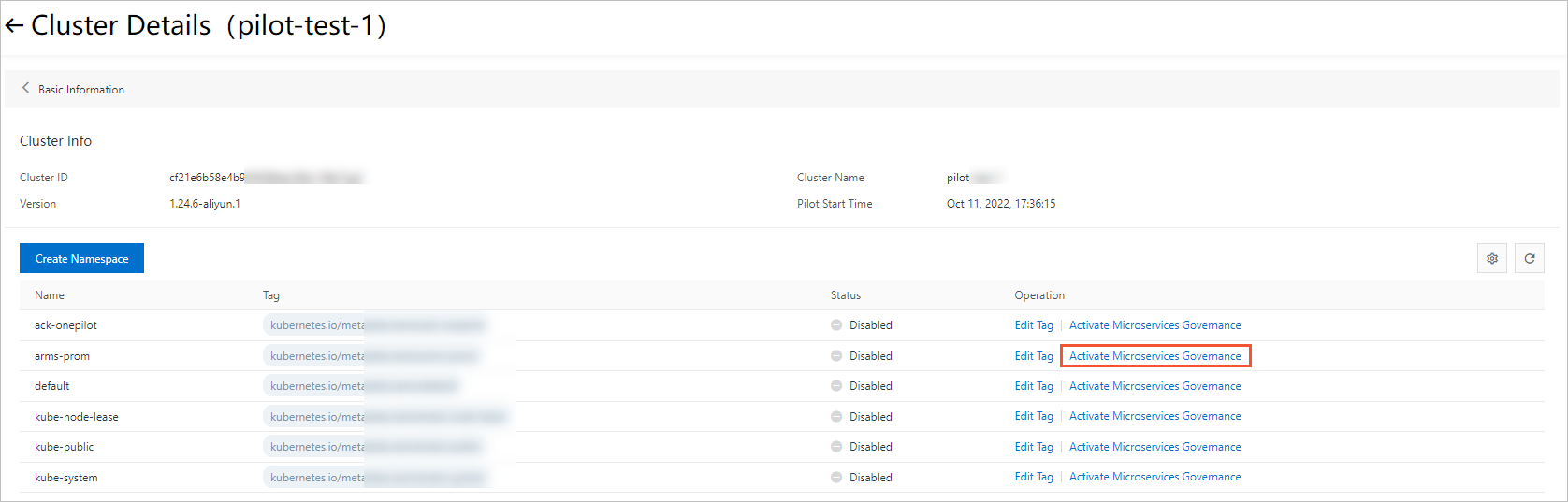
In the Activate Microservices Governance message, click OK.
Step 2: Deploy applications to simulate a real scenario
To simulate a real scenario, deploy four business applications: spring-cloud-zuul, spring-cloud-a, spring-cloud-b, and spring-cloud-c. You also need to deploy the nacos-server application as a registry and the rocketmq-name-server application as a message service. You can visit alibabacloud-microservice-demo to obtain the source code of this demo.
The following figure shows the structure of this demo. Application calls involve Spring Cloud service calls and Dubbo service calls. Spring Cloud and Dubbo are the two most commonly used microservices frameworks in the market. spring-cloud-c produces RocketMQ messages for spring-cloud-a. When the messages are consumed by spring-cloud-a, new calls are initiated. The application calls comply with the standard use of Spring Cloud, Dubbo, and RocketMQ.
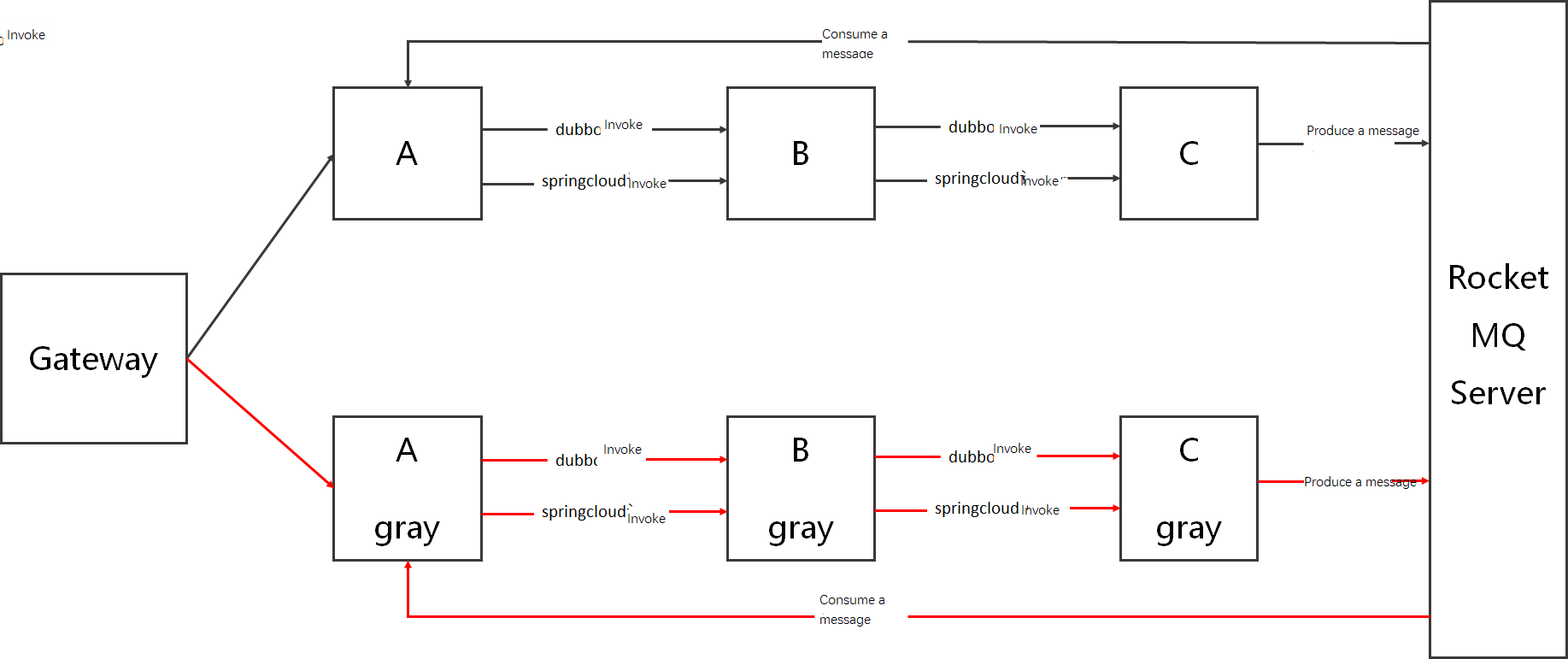
Before you deploy the applications, we recommend that you have a basic understanding of the call process in this demo. In the call process, spring-cloud-zuul receives a request from /A/dubbo and forwards the request to spring-cloud-a. Then, spring-cloud-a accesses spring-cloud-b by using the Dubbo protocol, and spring-cloud-b accesses spring-cloud-c in the same manner. After the request is received by spring-cloud-c, a message is produced and its environment tag and IP address are returned. spring-cloud-a consumes produced messages and calls spring-cloud-b by using the Spring Cloud protocol at the same time. Then, spring-cloud-b calls spring-cloud-c in the same manner and displays results in logs.
# When you access /A/dubbo,
# the return value is A[10.25.xx.xx] -> B[10.25.xx.xx] -> C[10.25.xx.xx].
# At the same time, spring-cloud-a receives the message and returns the following logs:
2021-12-28 10:58:50.301 INFO 1 --- [essageThread_15] c.a.mse.demo.service.MqConsumer
: topic:TEST_MQ,producer:C[10.25.xx.xx],invoke result:A[10.25.xx.xx] -> B[10.25.xx.xx] -> C[10.25.xx.xx]In this topic, the ACK console is used to deploy applications. You can also use kubectl to deploy applications.
Log on to the ACK console. In the left-side navigation pane, click Clusters.
On the Clusters page, find the cluster that you want to manage and click the name of the cluster or click Details in the Actions column. The details page of the cluster appears.
In the left-side navigation pane of the details page, choose .
On the Deployments page, select a namespace and then click Create from YAML.
The YAML file contains the following content:
# Deploy the nacos-server application. apiVersion: apps/v1 kind: Deployment metadata: name: nacos-server spec: selector: matchLabels: app: nacos-server template: metadata: annotations: labels: app: nacos-server spec: containers: - env: - name: MODE value: "standalone" image: registry.cn-shanghai.aliyuncs.com/yizhan/nacos-server:latest imagePullPolicy: IfNotPresent name: nacos-server ports: - containerPort: 8848 --- apiVersion: v1 kind: Service metadata: name: nacos-server spec: type: ClusterIP selector: app: nacos-server ports: - name: http port: 8848 targetPort: 8848 # Deploy the business applications. --- apiVersion: apps/v1 kind: Deployment metadata: name: spring-cloud-zuul spec: selector: matchLabels: app: spring-cloud-zuul template: metadata: labels: app: spring-cloud-zuul msePilotCreateAppName: spring-cloud-zuul spec: containers: - env: - name: JAVA_HOME value: /usr/lib/jvm/java-1.8-openjdk/jre - name: enable.mq.invoke value: 'true' image: registry.cn-shanghai.aliyuncs.com/yizhan/spring-cloud-zuul:1.0.0 imagePullPolicy: Always name: spring-cloud-zuul ports: - containerPort: 20000 --- apiVersion: v1 kind: Service metadata: annotations: service.beta.kubernetes.io/alibaba-cloud-loadbalancer-spec: slb.s1.small service.beta.kubernetes.io/alicloud-loadbalancer-address-type: internet name: zuul-slb spec: ports: - port: 80 protocol: TCP targetPort: 20000 selector: app: spring-cloud-zuul type: LoadBalancer status: loadBalancer: {} --- apiVersion: apps/v1 kind: Deployment metadata: name: spring-cloud-a spec: selector: matchLabels: app: spring-cloud-a template: metadata: labels: app: spring-cloud-a msePilotCreateAppName: spring-cloud-a spec: containers: - env: - name: JAVA_HOME value: /usr/lib/jvm/java-1.8-openjdk/jre image: registry.cn-shanghai.aliyuncs.com/yizhan/spring-cloud-a:1.0.0 imagePullPolicy: Always name: spring-cloud-a ports: - containerPort: 20001 livenessProbe: tcpSocket: port: 20001 initialDelaySeconds: 10 periodSeconds: 30 --- apiVersion: apps/v1 kind: Deployment metadata: name: spring-cloud-b spec: selector: matchLabels: app: spring-cloud-b template: metadata: labels: app: spring-cloud-b msePilotCreateAppName: spring-cloud-b spec: containers: - env: - name: JAVA_HOME value: /usr/lib/jvm/java-1.8-openjdk/jre image: registry.cn-shanghai.aliyuncs.com/yizhan/spring-cloud-b:1.0.0 imagePullPolicy: Always name: spring-cloud-b ports: - containerPort: 20002 livenessProbe: tcpSocket: port: 20002 initialDelaySeconds: 10 periodSeconds: 30 --- apiVersion: apps/v1 kind: Deployment metadata: name: spring-cloud-c spec: selector: matchLabels: app: spring-cloud-c template: metadata: labels: app: spring-cloud-c msePilotCreateAppName: spring-cloud-c spec: containers: - env: - name: JAVA_HOME value: /usr/lib/jvm/java-1.8-openjdk/jre image: registry.cn-shanghai.aliyuncs.com/yizhan/spring-cloud-c:1.0.0 imagePullPolicy: Always name: spring-cloud-c ports: - containerPort: 20003 livenessProbe: tcpSocket: port: 20003 initialDelaySeconds: 10 periodSeconds: 30 --- apiVersion: apps/v1 kind: Deployment metadata: name: rockectmq-broker spec: selector: matchLabels: app: rockectmq-broker template: metadata: labels: app: rockectmq-broker spec: containers: - command: - sh - mqbroker - '-n' - 'mqnamesrv:9876' - '-c /home/rocketmq/rocketmq-4.5.0/conf/broker.conf' env: - name: ROCKETMQ_HOME value: /home/rocketmq/rocketmq-4.5.0 image: registry.cn-shanghai.aliyuncs.com/yizhan/rocketmq:4.5.0 imagePullPolicy: Always name: rockectmq-broker ports: - containerPort: 9876 protocol: TCP - containerPort: 10911 protocol: TCP - containerPort: 10912 protocol: TCP - containerPort: 10909 --- apiVersion: apps/v1 kind: Deployment metadata: name: rocketmq-name-server spec: selector: matchLabels: app: rocketmq-name-server template: metadata: labels: app: rocketmq-name-server spec: containers: - command: - sh - mqnamesrv env: - name: ROCKETMQ_HOME value: /home/rocketmq/rocketmq-4.5.0 image: registry.cn-shanghai.aliyuncs.com/yizhan/rocketmq:4.5.0 imagePullPolicy: Always name: rocketmq-name-server ports: - containerPort: 9876 protocol: TCP - containerPort: 10911 protocol: TCP - containerPort: 10912 protocol: TCP - containerPort: 10909 protocol: TCP --- apiVersion: v1 kind: Service metadata: name: mqnamesrv spec: type: ClusterIP selector: app: rocketmq-name-server ports: - name: mqnamesrv-9876-9876 port: 9876 targetPort: 9876You can also run the following command to deploy the applications:
kubectl get svc,deployExpected output:
➜ ~ kubectl get svc,deploy NAME TYPE CLUSTER-IP EXTERNAL-IP PORT(S) AGE service/kubernetes ClusterIP 192.168.xx.xx <none> 4xx/TCP 7d service/mqnamesrv ClusterIP 192.168.xx.xx <none> 98xx/TCP 47h service/nacos-server ClusterIP 192.168.xx.xx <none> 88xx/TCP 47h service/zuul-slb LoadBalancer 192.168.xx.xx 123.56.xx.xx 80:302xxx/TCP 47h NAME READY UP-TO-DATE AVAILABLE AGE deployment.apps/nacos-server 1/1 1 1 4m deployment.apps/rockectmq-broker 1/1 1 1 4m deployment.apps/rocketmq-name-server 1/1 1 1 5m deployment.apps/spring-cloud-a 1/1 1 1 5m deployment.apps/spring-cloud-b 1/1 1 1 5m deployment.apps/spring-cloud-c 1/1 1 1 5m deployment.apps/spring-cloud-zuul 1/1 1 1 5m
Step 3: Enable the RocketMQ-based canary release feature for applications
In this example, spring-cloud-c produces messages and spring-cloud-a consumes the messages. Enable the RocketMQ-based canary release feature for the two applications.
After you enable or disable the RocketMQ-based canary release feature for an application, you must re-deploy the application in the ACK console to make the change take effect.
Canary release takes effect on messages only when you enable the RocketMQ-based canary release feature for both the producers and consumers of the messages.
Canary release is available for only RocketMQ messages, including Apache RocketMQ messages and Message Queue for Apache RocketMQ messages.
If you want to use Apache RocketMQ messages, RocketMQ Server 4.5.0 or later and RocketMQ Client 4.5.0 or later must be used.
If you want to use Message Queue for Apache RocketMQ messages, Platinum Edition and ons-client 1.8.0 Final or later must be used.
After you enable the RocketMQ-based canary release feature, MSE modifies the consumer groups of messages. For example, if a consumer group named group1 is tagged with gray. After you enable the RocketMQ-based canary release feature, the consumer group is renamed as group1_gray. If you use Message Queue for Apache RocketMQ, you must create a consumer group in advance.
By default, MSE uses SQL-92 to filter messages. If you use Apache RocketMQ, you must enable SQL-92 filtering on the server side by setting
enablePropertyFilterto true in the broker.conf file.
Log on to the MSE console.
In the left-side navigation pane, choose .
On the Applications page, click the name of the application for which you want to enable the RocketMQ-based canary release feature to go to the application details page.
On the application details page, click the Message Canary Release tab. On the Message Canary Release tab, turn on Enable Message Canary Release, and then click OK.
Re-deploy the application in the ACK console to make the change take effect.
Step 4: Deploy canary versions of the applications
Deploy spring-cloud-a-gray, spring-cloud-b-gray, and spring-cloud-c-gray in the ACK cluster. spring-cloud-a-gray, spring-cloud-b-gray, and spring-cloud-c-gray are the canary versions of spring-cloud-a, spring-cloud-b, and spring-cloud-c.
Log on to the ACK console. In the left-side navigation pane, click Clusters.
On the Clusters page, find the cluster that you want to manage and click the name of the cluster or click Details in the Actions column. The details page of the cluster appears.
In the left-side navigation pane of the details page, choose .
On the Deployments page, select a namespace and then click Create from YAML.
The YAML file contains the following content:
apiVersion: apps/v1 kind: Deployment metadata: name: spring-cloud-a-gray spec: selector: matchLabels: app: spring-cloud-a-gray template: metadata: annotations: alicloud.service.tag: gray labels: app: spring-cloud-a-gray msePilotCreateAppName: spring-cloud-a spec: containers: - env: - name: JAVA_HOME value: /usr/lib/jvm/java-1.8-openjdk/jre image: registry.cn-shanghai.aliyuncs.com/yizhan/spring-cloud-a:1.0.0 imagePullPolicy: Always name: spring-cloud-a-gray ports: - containerPort: 20001 livenessProbe: tcpSocket: port: 20001 initialDelaySeconds: 10 periodSeconds: 30 --- apiVersion: apps/v1 kind: Deployment metadata: name: spring-cloud-b-gray spec: selector: matchLabels: app: spring-cloud-b-gray template: metadata: annotations: alicloud.service.tag: gray labels: app: spring-cloud-b-gray msePilotCreateAppName: spring-cloud-b spec: containers: - env: - name: JAVA_HOME value: /usr/lib/jvm/java-1.8-openjdk/jre image: registry.cn-shanghai.aliyuncs.com/yizhan/spring-cloud-b:1.0.0 imagePullPolicy: Always name: spring-cloud-b-gray ports: - containerPort: 20002 livenessProbe: tcpSocket: port: 20002 initialDelaySeconds: 10 periodSeconds: 30 --- apiVersion: apps/v1 kind: Deployment metadata: name: spring-cloud-c-gray spec: selector: matchLabels: app: spring-cloud-c-gray template: metadata: annotations: alicloud.service.tag: gray labels: app: spring-cloud-c-gray msePilotCreateAppName: spring-cloud-c spec: containers: - env: - name: JAVA_HOME value: /usr/lib/jvm/java-1.8-openjdk/jre image: registry.cn-shanghai.aliyuncs.com/yizhan/spring-cloud-c:1.0.0 imagePullPolicy: Always name: spring-cloud-c-gray ports: - containerPort: 20003 livenessProbe: tcpSocket: port: 20003 initialDelaySeconds: 10 periodSeconds: 30
Step 5: Ingest traffic and perform verification
In the left-side navigation pane of the MSE console, choose .
On the Applications page, click the spring-cloud-a application. On the application details page, the displayed information shows that all traffic is routed to the untagged version of spring-cloud-a. The untagged version is considered a stable version.
In the lower part of the application details page, click the Tag-based Routing tab. Find the version that is tagged with
grayand click Add in the Traffic Rules column.In the Create Tag-based Routing panel, configure the parameters and click OK.
In this example,
name=xiaomingis configured as the traffic rule.For more information about traffic rules, see Configure tag-based routing.
If the traffic rule takes effect, you can view the traffic distribution on the application details page.
On the details page of spring-cloud-a, click the Tag-based Routing tab. Find the version that is tagged with
grayand click the name of the traffic rule that corresponds to the version in the Traffic Rules column. In the Rule Details panel, click Edit. In the Modify Tag-based Routing panel, turn on Link Delivery and click OK.NoteAfter link delivery is enabled, canary traffic that meets the traffic rule
name=xiaomingcan be routed within all canary environments involved in the call process. You do not need to configure other traffic rules.In the left-side navigation pane of the cluster details page in the ACK console, choose .
Click the public endpoint of the zuul-slb service.
On the service call page, enter /A/a?name=xiaoming and then click Start Calling.
The end-to-end canary release takes effect.
Step 6: Adjust the tag-based message filtering rule and perform verification
In the left-side navigation pane of the MSE console, choose .
On the Applications page, click spring-cloud-a to go to the application details page.
In the lower part of the application details page, click the Message Canary Release tab, set Tags Ignored by Untagged Environment to
gray, and then click OK.If you set Tags Ignored by Untagged Environment to
gray, messages that are tagged with gray can be consumed only by spring-cloud-a-gray, but not spring-cloud-a. After you set the Tags Ignored by Untagged Environment parameter, the configuration immediately takes effect. You do not need to restart the application.NoteBy default, untagged applications consume messages from all environments. If you do not want one untagged application to consume messages that are produced by tagged environments, you can set the Tags Ignored by Untagged Environment parameter.
Log on to the ACK console to view the logs of spring-cloud-a and verify configurations.
The following figure shows that the base environment can consume messages that are produced from both the canary and base environments. The figure also shows that the Spring Cloud calls from the canary or base environment are routed to the downstream canary or base environment.