You can change the billing method of your Lindorm instance. You can switch the billing method of a Lindorm instance from subscription to pay-as-you-go in the Lindorm console.
Prerequisites
The billing method of the instance is subscription and the instance is in the Running state. For more information about the billing methods, see Billing methods.
The instance whose billing method you want to change is a Lindorm, Lindorm New Edition, or Lindorm Tunnel Service (LTS) instance.
Usage notes
After you switch the billing method to pay-as-you-go, the system does not release the instance. Make sure that your account has sufficient balance. If your account does not have sufficient balance, the instance may be suspended due to overdue payments.
After you change the billing method of your Lindorm instance to pay-as-you-go, the system refunds fees based on the rules for unsubscribing from resources. For more information, see Rules for unsubscribing from resources.
The system refunds only the remaining amount of the subscription and stored-value cards to the original payment account. The amount of coupons and vouchers cannot be refunded.
Renewals provided by Alibaba Cloud due to Internet Content Provider (ICP) filings, errors, or server room migration cannot be refunded.
Procedure
Log on to the Lindorm console.
In the upper-left corner of the page, select the region where the instance is deployed.
On the Instances page, find the instance for which you want to change the billing method, and click
 in the Actions column corresponding to the instance.
in the Actions column corresponding to the instance. In the drop-down list, select Switch to Pay-as-you-go.
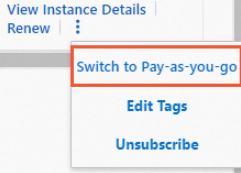
Read and select the Terms of Service and click Buy Now.