This topic describes how to enable the MySQL compatibility feature in the Lindorm console.
Prerequisites
The LindormTable version of the instance is 2.6.5.2 or later. For more information about how to view or upgrade the version of LindormTable, see Release notes of LindormTable and Upgrade the minor engine version of a Lindorm instance.
Procedure
Log on to the Lindorm console.
In the upper-left corner of the page, select the region where the instance is deployed.
On the Instances page, click the ID of the instance that you want to manage or click Manage in the Actions column corresponding to the instance.
In the left-side navigation pane, click Database Connection.
On the Wide Table Engine tab, choose .
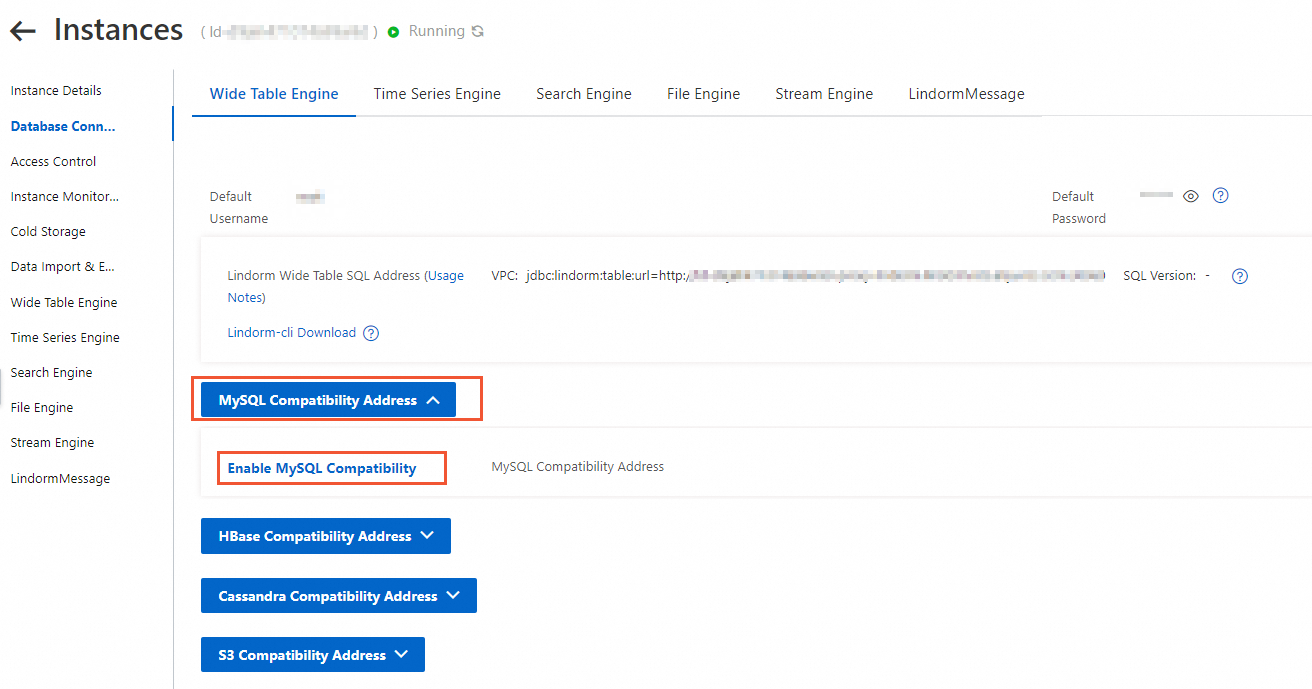 Important
ImportantIf your instance was purchased before September 2023, the MySQL Compatibility Address button may not be displayed in the console even if the LindormTable version of your instance is upgraded to 2.6.5.2. In this case, contact the Lindorm technical support (DingTalk ID: s0s3eg3).
In the message that appears, click OK.
ImportantWhen the MySQL compatibility feature is being enabled, Lindorm instance is in the Changing Specifications state. In this case, other operations, such as service activation and specification upgrade or downgrade, cannot be performed on the instance. To use the instance as usual, you can wait 2 to 10 minutes until the instance changes to the Running state.