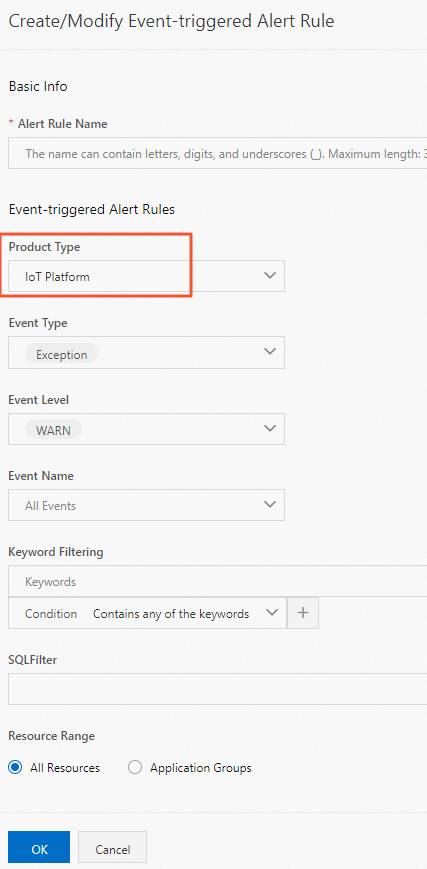IoT Platform supports CloudMonitor. You can configure alert rules to monitor the resource usage of IoT Platform and receive alert notifications after the rules are triggered. This topic describes how to configure an alert rule.
Features
Different alert rules support different metrics. You can configure an alert rule based on the metrics that are described in the following table.
Feature | Metrics | Description |
Threshold-triggered alerts | When you create an alert rule, you can set the Product parameter to IoT Platform, IoT Platform-Enterprise Edition Instance, or IoT Platform-AMQP Consumer Group. For more information about the metrics of each product, see Notifications for threshold-triggered alerts. | If the resource usage of IoT Platform or the number of failed operations exceeds a specified threshold within a specified period of time, CloudMonitor sends an alert notification based on the alert rule. For more information, see Alert notifications. |
Event-triggered alerts | For more information about metrics that can be monitored, see Notifications for event-triggered alerts. |
Create a threshold-triggered alert rule
Log on to the IoT Platform console.
On the Overview page, click All environment. On the All environment tab, find the instance that you want to manage and click the instance ID or instance name.
In the left-side navigation pane, choose .
On the Overview tab, click Alert Settings. You are redirected to the Alert Rules page in the Alerts directory in the CloudMonitor console.
In the CloudMonitor console, the system checks whether one or more alert rules are created for IoT Platform.
If no alert rule is created for IoT Platform, you are prompted to create an alert rule.
If one or more alert rules are created for IoT Platform, the modification panel of an alert rule appears. In the upper-right corner of the panel, click the
 icon. Then, create an alert rule.
icon. Then, create an alert rule.
On the Alert Rules page, click Create Alert Rule. In the Create Alert Rule panel, configure the parameters and click Confirm.
The following table describes the parameters. You can configure other parameters based on your business scenario.
For more information about how to configure a threshold-triggered alert rule, see Create an alert rule.
Parameter
Description
Product
Select IoT Platform, IoT Platform-Enterprise Edition Instance, or IoT Platform-AMQP Consumer Group.
Resource Range
The scope of the update. This parameter is optional. Valid values:
All Resources:
If you set the Product parameter to IoT Platform or IoT Platform-Enterprise Edition Instance, all IoT Platform instances are included.
If you set the Product parameter to IoT Platform-AMQP Consumer Group, the consumer groups of all instances are included.
Application Groups: The alert rule takes effect for all resources of a specified IoT Platform application group, including new resources.
Instances: The system sends alert notifications only if the products or consumer groups of a specified instance meet the condition that you configured for the alert rule.
Add Rule
The content of the alert rule. If a metric meets the specified condition, the alert rule is triggered. To specify a rule description, perform the following steps:
Click Add Rule.
In the Add Rule Description panel, specify a rule name, a metric type, metrics, thresholds, and alert levels.
Click OK.
Create an event-triggered alert rule
Log on to the IoT Platform console. In the left-side navigation pane, choose .
On the Overview tab, click Alert Settings. You are redirected to the Alert Rules page in the Alerts directory in the CloudMonitor console.
In the CloudMonitor console, the system checks whether one or more alert rules are created for IoT Platform.
If no alert rule is created for IoT Platform, you are prompted to create an alert rule.
If one or more alert rules are created for IoT Platform, the modification panel of an alert rule appears. In the upper-right corner of the panel, click Close. Then, create an alert rule.
In the left-side navigation pane of the CloudMonitor console, choose .
On the System Event page, click Event-triggered Alert Rules. On the Event-triggered Alert Rules tab, click Create Alert Rule. In the Create/Modify Event-triggered Alert Rule panel, configure the parameters and click OK.
Set the Product Type parameter to IoT Platform. Configure other parameters based on your business requirements.
For more information, see Create a system event-triggered alert rule.