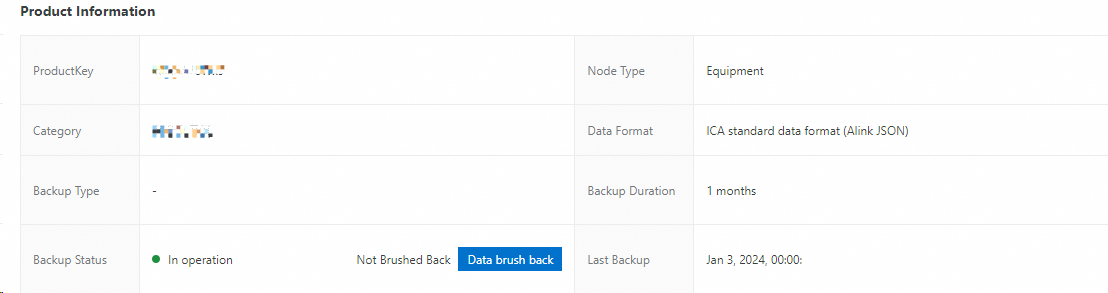By default, IoT Platform retains device data within the previous 30 days. If you want to extend the retention period of the devices of a product, enable the data backup feature for device data sources. This topic describes how to enable the data backup feature for the devices of a product.
Prerequisites
An IoT Platform Enterprise Edition instance is purchased. For more information, see Purchase Enterprise Edition instances.
When data backup is enabled, IoT platform verifies the number of data processing units (CU) under the purchased instance. If the number of data processing units (CU) is insufficient, backup will fail.
For more information about how to calculate a data processing unit (CU), see Billable items.
Limits
After you enable the data backup feature for device data sources, you can store and back up the real-time data that is submitted by the devices of a specified product. Historical Thing Specification Language (TSL) data that is submitted by using the /sys/${productKey}/${deviceName}/thing/event/property/history/post topic is not stored or backed up.
Back up the data of an instance
You can back up the device data of specific products or all products of an instance. The backup settings of an instance take effect for all products of the instance.
In the IoT Platform console, click Overview. On the Overview tab, find the instance that you want to manage and click the instance ID or the instance name.
In the left-side navigation pane, choose Data Service> Data Access. On the Data Access page, click Instance. The Instance tab displays the details of the instance, including the instance status, backup status, and backup cycle.
On the Instance tab, find the instance whose data you want to back up and click Backup in the Actions column.
The first time you enable the instance backup feature, a dialog box appears. In the dialog box, configure the Backup Type and Backup Cycle parameter and click OK.
The next time you enable the instance backup feature, the dialog box no longer appears and the system does not automatically back up the products of the instance. You must manually enable the product backup feature.
Parameter
Description
Backup Type
Default value: Same Region. You cannot change the value.
Backup Cycle
Valid values: 1 Month, 2 Months, 3 Months, 4 Months, 5 Months, 6 Months, 7 Months, 8 Months, 9 Months, 1 Year, 2 Years, 3 Years, 5 Years, 10 Years, and Never Expire.
ImportantA data backup cycle of one month is equal to 30 days and of one year is equal to 365 days.
Select Product
Part of Products: In the product list, you can select products that you want to back up.
All Products: The system backs up all products of the instance.
Specifies whether to automatically enable the device data backup feature for new products:
By default, Automatic Backup of New Products is selected, which indicates that the device data backup feature is automatically enabled for new products.
If you clear Automatic Backup of New Products, the device data backup feature is not automatically enabled for new products.
Optional. After the backup configuration is complete, you can perform the following operations on the instance:
View: You can view the backup status of all products of the instance.
Edit: Modify the Backup Duration and Automatic Backup of New Products parameters.
Stop Instance Backup: Before you stop instance backup for the instance, you must stop product backup for all products of the instance.
Back up the data of a product
You back up the device data of only specific products of an instance when you enable the instance backup feature but you want to back up the device data of more products. In this case, you can enable the product backup feature.
Before you enable the product backup feature for a specified product, you must enable the instance backup feature for the instance to which the product belongs.
After you enable the product backup feature for a product, backup settings of the corresponding instance, including the backup type and the backup cycle, also take effect for the product.
Log on to the IoT Platform console. In the left-side navigation pane, choose Data Service > Data Access.
On the Instance tab, find the instance whose products you want to back up and click View in the Actions column.
On the Backup Products page, find the product that you want to back up.
Single backup: Click Enable Product Backup in the Actions column.
Batch backup: Select the products that you want to back up and click Enable Product Backup below the product list.
Optional. On the Backup Products page, find the product for which you want to disable backup.
Single backup: Select the product that you want to back up and click Disable Product Backup in the Actions column.
Batch backup: Select the products that you want to back up and click Disable Product Backup below the product list.
View backup details
In the left-side navigation pane, choose Data Service > Data Access. On the Data Access page, click Instance. On the Instance tab, find the instance whose backup details you want to view and click View in the Actions column. On the Backup Products page, view the status of all products of the instance.
You can search for products by instance name, backup cycle, or product name and view the backup status of the device data of the products.
On the Backup Products page, select the products that you want to manage and click Selected. This way, only selected products are displayed.

On the Backup Products page, find the product whose backup details you want to view, and click View in the Actions column.
On the Product Details page, view the basic and backup information of the product. You can also click Data Retrieval to retrieve the historical device data of the product.
NoteYou can retrieve the historical device data of the previous 30 days.