This topic describes how to manage instance tags to help you classify instances by tag.
Limits
Each tag is a key-value pair. Tags have the following limits:
Each tag must be attached to an Image Search instance.
You can attach up to 20 tags to an instance. Tag names are case-sensitive.
The tag keys that are attached to an instance must be unique. If you create a tag whose key is already used, the new tag overwrites the existing tag that uses the same key.
If an instance is deleted, the tags that are attached to the instance are deleted.
Consider the following limits when you create a tag:
The key is required and can be up to 64 characters in length. The key cannot start with aliyun or acs:, or contain http:// or https://. We recommend that you keep the key short.
The value is optional and can be up to 128 characters in length. It cannot start with aliyun or acs:, or contain http:// or https://. We recommend that you keep the value short.
Attach a tag
Log on to the Image Search console.
In the left-side navigation pane, click a service type. An instance list appears.
Find the instance to which you want to attach a tag, and move the pointer over the tag management icon in the Tag column.

Click Edit Tag.
In the Edit Tag dialog box, enter a key and a value. Then, click Add.
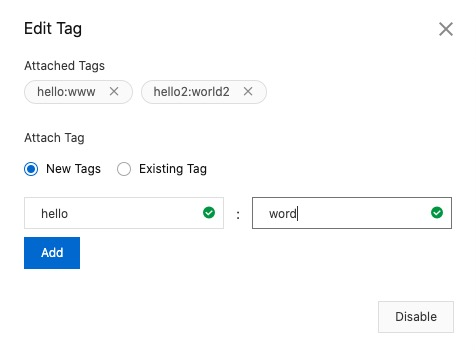 Note
NoteYou can also select Existing Tag to attach tags to the specified instance.
Click Disable to exit the Edit Tag dialog box.
Filter instances by tag
Log on to the Image Search console.
In the left-side navigation pane, click a service type. An instance list appears.
On the top of the instance list, click Filter by Tag.
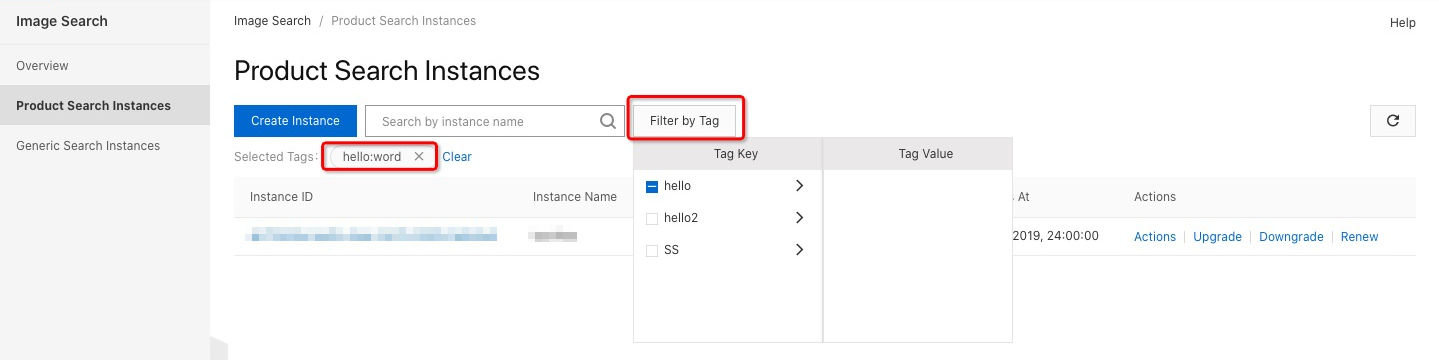
Select the tag key and the tag value. Then, the system filters the instances based on the selected tag key-value pair.
NoteYou can select multiple tags. The logical relationship between the tags is AND.
You can also select only keys to filter instances.
Detach a tag
Log on to the Image Search console.
In the left-side navigation pane, click a service type. An instance list appears.
Find the instance to which you want to attach a tag, and move the pointer over the tag management icon in the Tag column.

Click Edit Tag.
In the Edit Tag dialog box, click
×next to a tag in the Attached Tags section to detach the tag.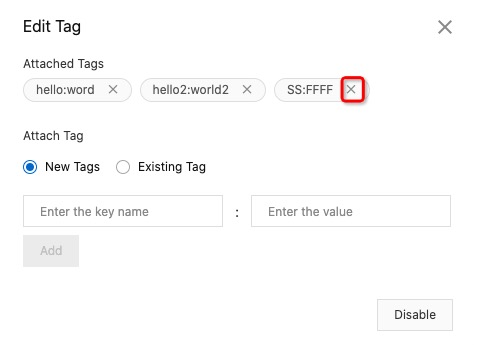
Click Disable to exit the Edit Tag dialog box.