You can view the detailed information about all tables stored in a Lindorm cluster on the overview page of the cluster management system. This topic describes how to manage tables in the cluster management system.
Prerequisites
You are logged on to Lindorm Insight of your cluster. For more information, see Log on to Lindorm Insight.
Query the details of a table
- On the Overview page, filter tables by group, namespace, or table name, and then click Query to view the information of the tables.
- Optional:Click the
 icon in the upper right corner of the Current Table section to specify the columns that you want to display.
icon in the upper right corner of the Current Table section to specify the columns that you want to display. - Click the name of a table to view the details of the table.
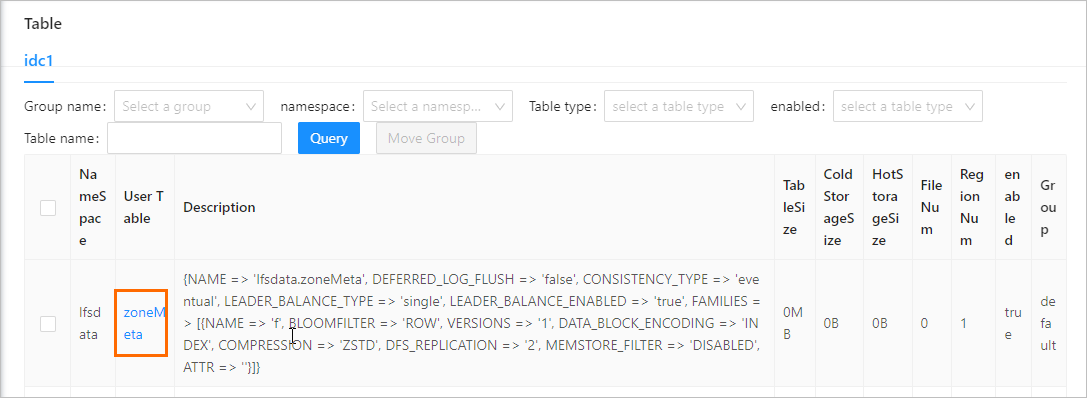
- Optional:In the Current Table section, you can edit or delete a column family of the table.
- To edit a column family, perform the following steps: Click Edit in the Actions column corresponding to the column family. In the Edit Column Family dialog box, edit the maximum version, TTL, and data encryption type based on your requirements, and then click OK.
- To delete a column family, perform the following steps: Click Delete in the Actions column corresponding to the column family. In the Delete Column Family dialog box, click OK. Warning Deleted column families cannot be restored. Make sure your data is backed up before you delete a column family.
Move a table to a group
Warning Do not move tables to a group that does not contain region servers. Otherwise, the tables become inaccessible.
- On the Overview page, click Move To Group in the Actions column corresponding to the table that you want to move.
- In the Create Form dialog box, select the group to which you want to move the table from the Destination Group drop-down list.
- Click OK.
Manage the traffic throttling rules of a table
- On the Overview page, choose in the Actions column corresponding to the table. Important If the operations that you can select in the Actions column are different from the operations displayed in the preceding figure, submit a ticket.
- Create a traffic throttling rule for a table. In the Table Throttling Management dialog box, select an operation type and enter a traffic threshold. You can select one of the following operation types:
- READ: Throttle the traffic of operations that read data.
- WRITE: Throttle the traffic of operations that write data.
- MIX: Throttle the traffic of operations that read or write data.
- DDL: Throttle the traffic of DDL operations performed on tables.
The traffic threshold must be an integer. Unit: Capacity Unit (CU).Note CUs are used to measure the read or write throughput. The CUs of an operation indicate the capacity units consumed by the operation.After a traffic throttling rule is created, you can view the rule in the Current Throttling Rule section in the Table Throttling Management dialog box.
The current traffic throttling rule is indicated by the value of the quota parameter. For example, the traffic thresholds for read operations and write operations are set to 20,000 and 10,000 CUs in the rule shown in the preceding figure.
- Click OK.
- Optional:Click Delete in the Table Throttling Management dialog box to delete the current traffic throttling rule.
Delete a table
Warning Deleted tables cannot be restored. Make sure your data is backed up before you delete a table.
- On the Overview page, choose in the Actions column corresponding to the table you want to delete. Important If the operations that you can select in the Actions column are different from the operations displayed in the preceding figure, submit a ticket.
- In the Delete Table dialog box, click OK.