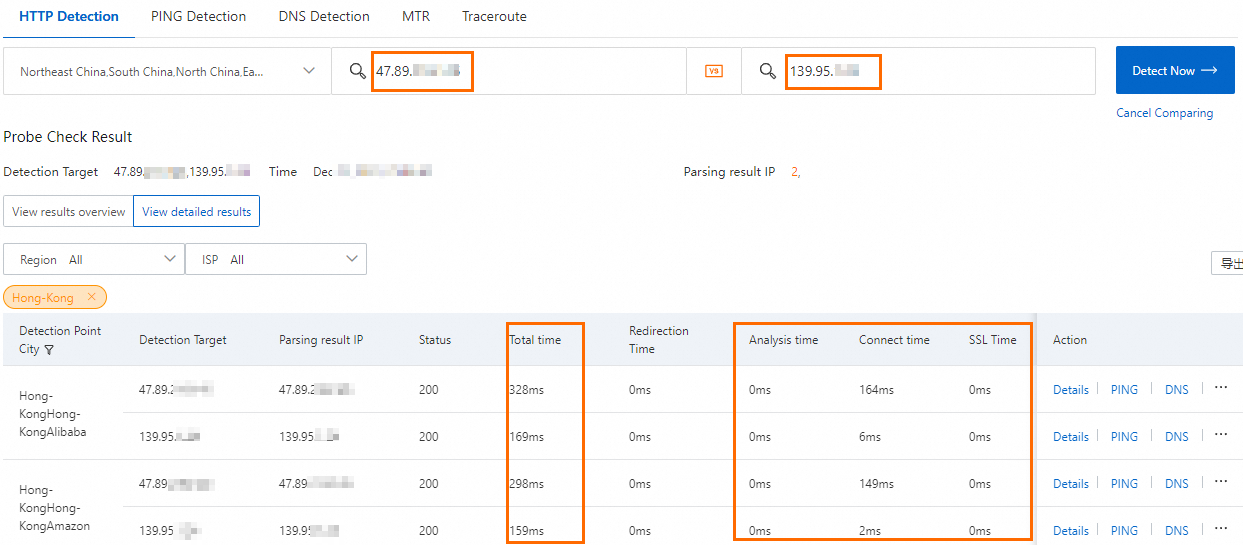Global Accelerator (GA) is integrated with Anycast Elastic IP Address (Anycast EIP) to enable users in multiple regions to access the global transmission network of Alibaba Cloud by using a specific IP address. This ensures the availability and performance of GA.
Background information
GA provides the following types of accelerated IP addresses.
Item | EIP | Anycast EIP |
Access mode | The custom access mode is used. You must specify an acceleration area.  You can select acceleration areas and acceleration regions based on your business requirements. Global Accelerator allocates a separate EIP to each acceleration region. | The automatic access mode is used. You do not need to specify an acceleration area.  Global Accelerator allocates an Anycast EIP to multiple regions across the globe. Users can connect to the nearest access point of the Alibaba Cloud global transmission network by sending requests to the Anycast EIP. |
Supported access points | For more information about the acceleration areas and regions supported by Global Accelerator, see Acceleration areas and regions. | The acceleration service depends on the access points that are supported by Anycast EIP. You can use Anycast EIPs to accelerate content delivery for clients outside the Chinese mainland. To accelerate content delivery for clients in the Chinese mainland by using Anycast EIPs, you must specify China (Hong Kong) as the acceleration region. For more information, see the "Access point locations" section of the What is Anycast EIP? topic. |
Characteristics |
|
|
Scenarios
A game company launched a new game. The game server is deployed in the US (Silicon Valley) region and uses EIPs (the default accelerated IP address type) to accelerate access from users around the world to the game.
The company uses EIPs as accelerated IP addresses. In this case, the company must configure multiple acceleration regions and allocate bandwidth to each acceleration region. The company must frequently change the acceleration regions and the maximum bandwidth to cope with traffic fluctuations.

To address the preceding issues, the company purchases an Anycast EIP that serves as an accelerated IP address. An Anycast EIP can be shared among multiple regions worldwide. User requests are sent to the Anycast EIP and forwarded to the nearest access points. In addition, the company does not need to frequently change the acceleration regions and security settings. This reduces O&M costs.
Limits
By default, you cannot use Anycast EIPs as accelerated IP addresses. To use Anycast EIPs as accelerated IP addresses, go to the Quota Center console, find the quota named GA supports anycast, and then click Apply in the Actions column. For more information, see the "Adjust quotas" section of the Manage GA quotas topic.
To use Anycast EIPs, the Global Accelerator instances and basic bandwidth plans must meet the following requirements:
Global Accelerator instances: Select subscription standard Global Accelerator instances whose specifications are Large Ⅰ or higher and whose bandwidth metering method is pay-by-bandwidth.
Basic bandwidth plans: Select the premium bandwidth type and the pay-by-data-transfer metering method. By default, basic bandwidth plans that use the pay-by-data-transfer metering method are not available. To use these plans, contact your account manager.
Procedure

Step 1: Purchase a GA instance
Log on to the GA console.
On the Instances page, click Create GA Instance and select Subscription Standard Instance.
On the Create Standard Instance (Subscription) page, configure the following parameters, click Buy Now, and then complete the payment.
Parameter
Description
Instance Specification
Select a specification for the GA instance.
In this example, Large Ⅰ is selected.
Accelerated IP Address Type
Select the type of accelerated IP address.
In this example, Anycast EIP is selected.
Bandwidth Billing Method
By default, Pay-By-Bandwidth is selected.
Subscription Duration
Select a subscription duration for the GA instance.
In this example, 1 Month is selected.
You can select Auto-renewal to enable the auto-renewal feature for the standard GA instance.
GA Instance Name
Enter a name for the Global Accelerator instance.
Resource Group
Select the resource group to which the standard GA instance belongs.
The resource group must be created in Resource Management by the current Alibaba Cloud account. For more information, see Create a resource group.
Coupon
Specify whether to use coupons.
By default, Do Not Use Coupons is selected. You can also select a coupon from the drop-down list.
Terms of Service
Read and agree to the Terms of Service.
Step 2: Purchase a basic bandwidth plan
On the Instances page, select Purchase Basic Bandwidth Plan (Pay-As-You-Go) from the Purchase Basic Bandwidth Plan drop-down list.
On the Global Accelerator_Basic Bandwidth Plan (Pay-As-You-Go) page, configure the following parameters, click Buy Now, and then complete the payment.
Parameter
Description
Bandwidth Type
Select a bandwidth type for the basic bandwidth plan.
In this example, Premium is selected.
Metering Method
Select a metering method for the basic bandwidth plan.
In this example, Pay by Data Transfer is selected.
Bandwidth Specification
Select a maximum bandwidth value for the basic bandwidth plan.
In this example, 20Mbps is selected.
Step 3: Associate the basic bandwidth plan with the GA instance
On the Instances page, find the GA instance that you want to manage and click the instance ID.
On the instance details page, click the Bandwidth Manage tab. In the Basic Bandwidth Plan section, click Associate the instance with a basic bandwidth plan.
In the Associate Basic Bandwidth Plan dialog box, select a resource group and a basic bandwidth plan, and then click OK.
After the basic bandwidth plan is associated with the GA instance, the basic bandwidth plan changes to the In Use state.
Step 4: Add a listener and an endpoint group
On the instance details page, click the Listeners tab and then click Add Listener.
In the Configure Listener & Protocol step, configure the parameters and click Next.
The following table describes the parameters that are relevant to this topic. For more information, see Add an HTTP or HTTPS listener.
Parameter
Description
Listener Name
Enter a name for the listener.
Routing Type
Select a routing type. In this example, Intelligent Routing is selected.
Protocol
Select a protocol for the listener.
In this example, HTTP is selected.
Port Number
Specify a port for the listener to receive and forward requests to endpoints. Valid values: 1 to 65499.
In this example, port 80 is used.
Client Affinity
Specify whether to enable client affinity. If client affinity is enabled, requests from the same client are forwarded to the same endpoint when the client connects to a stateful application.
In this example, Source IP Address is selected.
In the Configure Endpoint Group step, configure the following parameters and click Next.
The following table describes the parameters that are relevant to this topic. For more information, see Create a default endpoint group.
Parameter
Description
Endpoint Group Name
Specify a name for the endpoint group.
Region
Select the region to which the endpoint group (destination servers) belongs.
In this example, US (Silicon Valley) is selected.
Configuration
Client requests are routed to endpoints. To add an endpoint, configure the following parameters:
Backend Service Type: Select Alibaba Cloud Public IP Address.
Backend Service: Enter the IP address of the backend service that you want to accelerate. In this example, 47.89.XX.XX is entered, which is the public IP address of the game server.
Weight: Specify a weight for the endpoint. Valid values: 0 to 255. GA routes network traffic to endpoints based on the weights of the endpoints. In this example, the default value is used.
WarningIf you set the weight of an endpoint to 0, Global Accelerator stops distributing network traffic to the endpoint. Proceed with caution.
Preserve Client IP
Specify whether to preserve client IP addresses.
By default, client IP address preservation is enabled for HTTP and HTTPS listeners. GA preserves the IP address of a client in the
X-Forwarded-ForHTTP header. For more information, see Preserve client IP addresses.On the Confirm wizard page, confirm the configurations of the listener and endpoint, and then click Submit.
Step 5: Test the acceleration performance
On the instance details page, click the Acceleration Areas tab. On this tab, you can view the Anycast EIPs that are used as accelerated IP addresses.
The GA instance uses an Anycast EIP that is shared among different acceleration regions. User requests are sent to the Anycast EIP and then forwarded to the nearest access points.
Check the acceleration performance.
You can use the instance detection tool of Cloud Monitor (CMS) to check the acceleration performance. For more information, see IP access acceleration test.
Figure 1 Acceleration performance in the UK (London) region
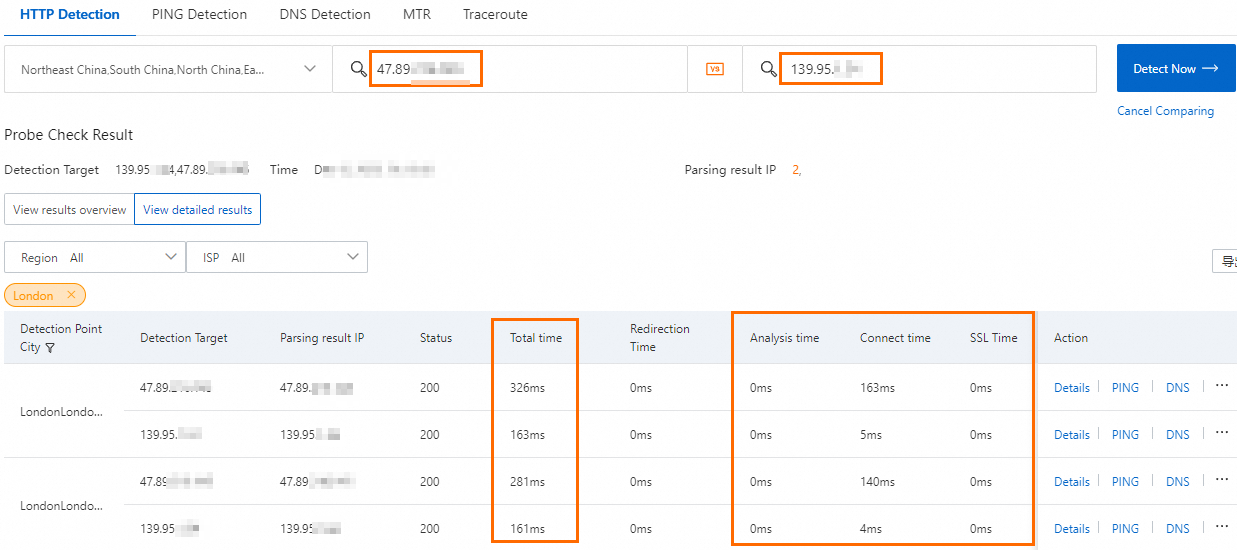
Figure 2 Acceleration performance in the China (Hong Kong) region