After you create a Hive catalog, you can directly read Hive metadata in the development console of Realtime Compute for Apache Flink without the need to manually register Hive tables. This improves data development efficiency and data accuracy. This topic describes how to configure Hive metadata, create a Hive catalog, and use a Hive catalog.
Background information
After you store the Hive catalog configuration file and Hadoop dependencies in a directory that you specify in the Object Storage Service (OSS) console, you can create a Hive catalog in the development console of Realtime Compute for Apache Flink. After you create the Hive catalog, you can execute DML statements to create business logic and obtain the metadata of Hive tables in the development console of Realtime Compute for Apache Flink. This way, you do not need to execute DDL statements to declare related table information. Tables in a Hive catalog can be used as source tables or result tables for streaming deployments and batch deployments.
Realtime Compute for Apache Flink allows you to use Hive metastores or Alibaba Cloud Data Lake Formation (DLF) as the metadata management center for Hive catalogs. This topic describes the following operations that you can perform to manage Hive catalogs:
Prerequisites
Before you use Hive metastores or Alibaba Cloud DLF as the metadata management center for Hive catalogs, you must complete the following configurations:
Use Hive metastores as the metadata management center for Hive catalogs
Item
Description
The Hive metastore service is activated.
Commands related to the Hive metastore service:
Command for enabling the Hive metastore service:
hive --service metastoreCommand for checking whether the Hive metastore service is enabled:
netstat -ln | grep 90839083 is the default port number of the Hive metastore service. If you specify a different port number in the hive-site.xml file, you must replace 9083 in the preceding command with the port number that you specified in the hive-site.xml file.
A whitelist is configured for the Hive metastore service and the CIDR blocks of Realtime Compute for Apache Flink are added to the whitelist.
For more information about how to obtain the CIDR blocks of Realtime Compute for Apache Flink, see Configure an allowlist. For more information about how to configure a whitelist for the Hive metastore service, see Add a security group rule.
Use Alibaba Cloud DLF as the metadata management center for Hive catalogs
Alibaba Cloud DLF is activated.
Limits
Hive metastores do not support Kerberos authentication.
Self-managed Hive metastores are supported.
Hive 1.X, 2.1.X, and 2.2.X are not supported in Apache Flink 1.16 or later. Therefore, only Realtime Compute for Apache Flink that uses Ververica Runtime (VVR) 6.X supports Hive 1.X, 2.1.X, and 2.2.X.
DLF can be used as the metadata management center of Hive catalogs only in Realtime Compute for Apache Flink that uses VVR 4.0.11 or later.
NoteIf the Hive version is 3.1.0 or later and the VVR version is a minor version of VVR 6.0.X, DLF can be used as the metadata management center for Hive catalogs only when the minor version of VVR is 6.0.7 or later.
If DLF is used as the metadata management center for Hive catalogs, you can create non-Hive tables in a catalog only in Realtime Compute for Apache Flink that uses VVR 8.0.6 or later.
You can use a Hive catalog to write data to OSS-HDFS only in Realtime Compute for Apache Flink that uses VVR 8.0.6 or later.
Configure Hive metadata
Establish a connection between a Hadoop cluster and the virtual private cloud (VPC) in which Realtime Compute for Apache Flink resides.
You can use Alibaba Cloud DNS PrivateZone to connect a Hadoop cluster to the VPC in which Realtime Compute for Apache Flink resides. For more information, see Resolver. After the connection is established, Realtime Compute for Apache Flink can access the Hadoop cluster by using the configuration file of the Hadoop cluster.
In the OSS console, create two directories in an OSS bucket and upload the Hive configuration file and Hadoop dependencies to these directories.
Log on to the OSS console.
In the left-side navigation pane, click Buckets.
On the Buckets page, click the name of the desired bucket.
Create a folder named ${hms} in the oss://${bucket}/artifacts/namespaces/${ns}/ path.
For more information about how to create a directory in the OSS console, see Create directories. The following table describes the variables in the path in which you want to create a directory.
Folder
Description
${bucket}
The name of the bucket that is used by your Realtime Compute for Apache Flink workspace.
${ns}
The name of the Realtime Compute for Apache Flink workspace for which you want to create a Hive catalog.
${hms}
We recommend that you set this parameter to the value of the ${ns} parameter.
NoteAfter you create a Realtime Compute for Apache Flink workspace, Realtime Compute for Apache Flink automatically creates the /artifacts/namespaces/${ns}/ directory in the specified bucket to store data, such as JAR packages. If you do not find the directory in the OSS console, you must manually upload a file to create the directory on the Artifacts page in the development console of Realtime Compute for Apache Flink.
Create a directory named hive-conf-dir and a directory named hadoop-conf-dir in the oss://${bucket}/artifacts/namespaces/${ns}/${hms} path. For more information about how to create a directory in the OSS console, see Create directories.
The following examples describe the files that are stored in the hive-conf-dir and hadoop-conf-dir directories:
oss://${bucket}/artifacts/namespaces/${ns}/${hms}/hive-conf-dir/ is used to store the Hive configuration file named hive-site.xml.
oss://${bucket}/artifacts/namespaces/${ns}/${hms}/hadoop-conf-dir/ is used to store the Hadoop configuration files, such as core-site.xml, hdfs-site.xml, yarn-site.xml, and mapred-site.xml.
After the directories are created, you can choose Files > Projects in the left-side navigation pane in the OSS console to view the new directories and files, and then copy the OSS URL.
Upload the Hive configuration file hive-site.xml to the hive-conf-dir directory. For more information about how to upload a file, see Upload objects.
Hive metastores or Alibaba Cloud DLF can be used as the metadata management center for Hive catalogs. The following section describes the related configurations.
Hive metastore
Check whether the setting of the hive.metastore.uris parameter in the Hive configuration file hive-site.xml meets the following requirements:
<property> <name>hive.metastore.uris</name> <value>thrift://xx.yy.zz.mm:9083</value> <description>Thrift URI for the remote metastore. Used by metastore client to connect to remote metastore.</description> </property>xx.yy.zz.mmin the configuration file indicates the internal or public IP address of Hive.NoteIf you set the hive.metastore.uris parameter to the hostname of Hive, you must configure the Alibaba Cloud DNS service to parse the parameter value. Otherwise, the value of the hive.metastore.uris parameter fails to be parsed and the error message
UnknownHostExceptionis returned when Ververica Platform (VVP) remotely accesses Hive. For more information about how to configure the Alibaba Cloud DNS service, see Add a DNS record to a private zone.Alibaba Cloud DLF
Add the following configurations to the Hive configuration file hive-site.xml to ensure that the Hive catalog can access DLF.
NoteIf the hive-site.xml file contains the dlf.catalog.akMode configuration item, you must delete this configuration item. Otherwise, the Hive catalog cannot access DLF.
<property> <name>hive.imetastoreclient.factory.class</name> <value>com.aliyun.datalake.metastore.hive2.DlfMetaStoreClientFactory</value> </property> <property> <name>dlf.catalog.uid</name> <value>${YOUR_DLF_CATALOG_UID}</value> </property> <property> <name>dlf.catalog.endpoint</name> <value>${YOUR_DLF_ENDPOINT}</value> </property> <property> <name>dlf.catalog.region</name> <value>${YOUR_DLF_CATALOG_REGION}</value> </property> <property> <name>dlf.catalog.accessKeyId</name> <value>${YOUR_ACCESS_KEY_ID}</value> </property> <property> <name>dlf.catalog.accessKeySecret</name> <value>${YOUR_ACCESS_KEY_SECRET}</value> </property>If your Hive table is stored in OSS, you also need to add the following configurations:
<property> <name>fs.oss.impl.disable.cache</name> <value>true</value> </property> <property> <name>fs.oss.impl</name> <value>org.apache.hadoop.fs.aliyun.oss.AliyunOSSFileSystem</value> </property> <property> <name>hive.metastore.warehouse.dir</name> <value>${YOUR_OSS_WAREHOUSE_DIR}</value> </property> <property> <name>fs.oss.endpoint</name> <value>${YOUR_OSS_ENDPOINT}</value> </property> <property> <name>fs.oss.accessKeyId</name> <value>${YOUR_ACCESS_KEY_ID}</value> </property> <property> <name>fs.oss.accessKeySecret</name> <value>${YOUR_ACCESS_KEY_SECRET}</value> </property> <property> <name>fs.defaultFS</name> <value>oss://${YOUR_OSS_BUCKET_DOMIN}</value> </property>If your Hive table is stored in OSS-HDFS, you must add the following configurations:
<property> <name>fs.jindo.impl</name> <value>com.aliyun.jindodata.jindo.JindoFileSystem</value> </property> <property> <name>hive.metastore.warehouse.dir</name> <value>${YOUR_OSS_WAREHOUSE_DIR}</value> </property> <property> <name>fs.oss.endpoint</name> <value>${YOUR_OSS_ENDPOINT}</value> </property> <property> <name>fs.oss.accessKeyId</name> <value>${YOUR_ACCESS_KEY_ID}</value> </property> <property> <name>fs.oss.accessKeySecret</name> <value>${YOUR_ACCESS_KEY_SECRET}</value> </property> <property> <name>fs.defaultFS</name> <value>oss://${YOUR_OSS_HDFS_BUCKET_DOMIN}</value> </property>The following table describes the parameters.
Parameter
Description
Remarks
dlf.catalog.uid
The ID of your Alibaba Cloud account that is used to access DLF.
To obtain the ID of your Alibaba Cloud account, go to the Security Settings page.
dlf.catalog.endpoint
The endpoint of the DLF service.
For more information, see Supported regions and endpoints.
NoteWe recommend that you set dlf.endpoint to the VPC endpoint of DLF. For example, if you select the China (Hangzhou) region, set the dlf.endpoint parameter to dlf-vpc.cn-hangzhou.aliyuncs.com.
If you want to access DLF across VPCs, follow the instructions that are described in How does Realtime Compute for Apache Flink access a service across VPCs?
dlf.catalog.region
The ID of the region in which the DLF service is activated.
For more information, see Supported regions and endpoints.
NoteMake sure that the region you selected matches the endpoint you selected for dlf.endpoint.
dlf.catalog.accessKeyIdfs.oss.accessKeyId
The AccessKey ID of your Alibaba Cloud account.
For more information about how to obtain the AccessKey pair, see Obtain an AccessKey pair.
dlf.catalog.accessKeySecretfs.oss.accessKeySecret
The AccessKey secret of your Alibaba Cloud account.
For more information about how to obtain the AccessKey pair, see Obtain an AccessKey pair.
fs.oss.endpoint
The endpoint of OSS.
For more information, see Regions and endpoints.
hive.metastore.warehouse.dir
The directory in which table data is stored.
N/A.
fs.defaultFS
The file system in which table data is stored by default.
If you want to write data to OSS-HDFS, make sure that the value of this parameter is the domain name of the HDFS service that corresponds to the destination bucket, such as
oss://oss-hdfs-bucket.cn-hangzhou.oss-dls.aliyuncs.com/.
Upload the following configuration files to the hadoop-conf-dir directory. For more information about how to upload a file, see Upload objects.
hive-site.xml
core-site.xml
hdfs-site.xml
mapred-site.xml
Other required files, such as the compressed packages used by Hive deployments
Create a Hive catalog
After you configure Hive metadata, you can create a Hive catalog on the UI or by executing an SQL statement. We recommend that you create a Hive catalog on the UI.
Create a Hive catalog on the UI
Go to the Catalogs page.
Log on to the Realtime Compute for Apache Flink console. Find the workspace that you want to manage and click Console in the Actions column.
In the left-side navigation pane, click Catalogs.
On the Catalog List page, click Create Catalog. In the Create Catalog dialog box, click Hive on the Built-in Catalog tab in the Choose Catalog Type step and click Next.
Configure the parameters in the Configure Catalog step.
ImportantAfter you create a Hive catalog, the parameter configuration cannot be modified. If you want to modify the parameter configuration, you must drop the Hive catalog that you created and create a Hive catalog again.
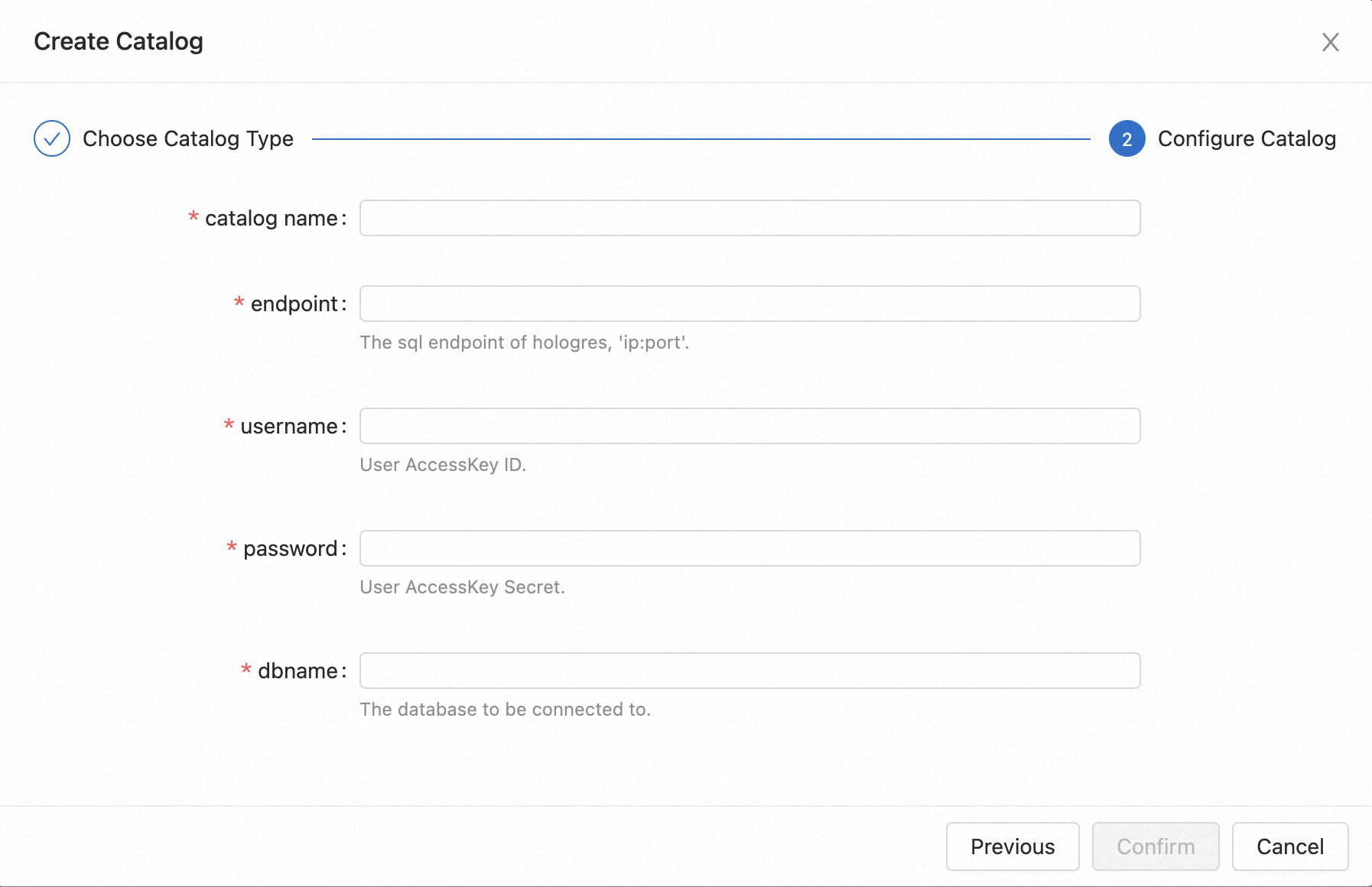
Parameter
Description
catalog name
The name of the Hive catalog.
hive-version
The version of the Hive metastore service.
Realtime Compute for Apache Flink supports only Hive 2.0.0 to 2.3.9 and Hive 3.1.0 to 3.1.3. When you create a Hive catalog, configure the hive-version parameter based on the Hive version:
For Hive 2.0.X and 2.1.X, set this parameter to 2.2.0.
For Hive 2.2.X, set this parameter to 2.2.0. For Hive 2.3.X, set this parameter to 2.3.6. For Hive 3.1.X, set this parameter to 3.1.2.
default-database
The name of the default database.
hive-conf-dir
The directory in which the Hive configuration file is stored. You must manually create the directory. For more information, see Configure Hive metadata.
hadoop-conf-dir
The directory in which the Hadoop dependencies are stored. You must manually create the directory. For more information, see Configure Hive metadata.
Click Confirm.
In the Catalogs pane on the left side of the Catalog List page, view the catalog that you create.
Create a Hive catalog by executing an SQL statement
In the code editor of the Scripts tab on the SQL Editor page, enter the following statement:
CREATE CATALOG ${HMS Name} WITH ( 'type' = 'hive', 'default-database' = 'default', 'hive-version' = '<hive-version>', 'hive-conf-dir' = '<hive-conf-dir>', 'hadoop-conf-dir' = '<hadoop-conf-dir>' );Parameter
Description
${HMS Name}
The name of the Hive catalog.
type
The type of the connector. Set the value to hive.
default-database
The name of the default database.
hive-version
The version of the Hive metastore service.
Realtime Compute for Apache Flink supports only Hive 2.0.0 to 2.3.9 and Hive 3.1.0 to 3.1.3. When you create a Hive catalog, configure the hive-version parameter based on the Hive version:
For Hive 2.0.X and 2.1.X, set this parameter to 2.2.0.
For Hive 2.2.X, set this parameter to 2.2.0. For Hive 2.3.X, set this parameter to 2.3.6. For Hive 3.1.X, set this parameter to 3.1.2.
hive-conf-dir
The directory in which the Hive configuration file is stored. You must manually create the directory. For more information, see Configure Hive metadata.
hadoop-conf-dir
The directory in which the Hadoop dependencies are stored. You must manually create the directory. For more information, see Configure Hive metadata.
Select the code that is used to create a catalog and click Run that appears on the left side of the code.
After the Hive catalog is created, you can reference tables of the Hive catalog as result tables and dimension tables in drafts. You do not need to declare DDL statements for these tables. Table names in the Hive catalog are in the ${hive-catalog-name}.${hive-db-name}.${hive-table-name} format.
If you want to drop the Hive catalog, follow the instructions that are described in Drop a Hive catalog.
Use a Hive catalog
Create a Hive table
Create a Hive table on the UI
Go to the Catalog List page.
Log on to the Realtime Compute for Apache Flink console. Find the workspace that you want to manage and click Console in the Actions column.
In the left-side navigation pane, click Catalogs.
On the Catalog List page, find the desired catalog and click View in the Actions column.
On the page that appears, find the desired database and click View in the Actions column.
On the page that appears, click Create Table.
On the Built-in tab of the Create Table dialog box, select a table type from the Connection Type drop-down list, select a connector type, and then click Next.
Enter the table creation statement and configure related parameters. Sample code:
CREATE TABLE `${catalog_name}`.`${db_name}`.`${table_name}` ( id INT, name STRING ) WITH ( 'connector' = 'hive' );In the dialog box that appears, click OK.
Create a Hive table by executing an SQL statement
In the code editor of the Scripts tab on the SQL Editor page, enter the following statement:
CREATE TABLE `${catalog_name}`.`${db_name}`.`${table_name}` ( id INT, name STRING ) WITH ( 'connector' = 'hive' );Select the table creation statement and click Run that appears on the left side of the code.
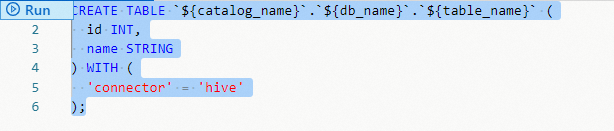
Sample code:
-- Create a table named flink_hive_test in the flinkhive database under the flinkexporthive catalog.
CREATE TABLE `flinkexporthive`.`flinkhive`.`flink_hive_test` (
id INT,
name STRING
) WITH (
'connector' = 'hive'
);Modify the Hive table
In the code editor of the Scripts tab on the SQL Editor page, enter the following statements:
-- Add a column to the Hive table.
ALTER TABLE `${catalog_name}`.`${db_name}`.`${table_name}`
ADD column type-column;
-- Drop a column from the Hive table.
ALTER TABLE `${catalog_name}`.`${db_name}`.`${table_name}`
DROP column;Sample code:
-- Add the color field to the Hive table.
ALTER TABLE `flinkexporthive`.`flinkhive`.`flink_hive_test`
ADD color STRING;
-- Drop the color field from the Hive table.
ALTER TABLE `flinkexporthive`.`flinkhive`.`flink_hive_test`
DROP color;Read data from the Hive table
INSERT INTO ${other_sink_table}
SELECT ...
FROM `${catalog_name}`.`${db_name}`.`${table_name}`;Insert the result data into the Hive table
INSERT INTO `${catalog_name}`.`${db_name}`.`${table_name}`
SELECT ...
FROM ${other_source_table};Drop the Hive table
Drop the Hive table on the UI
Go to the Catalogs page.
Log on to the Realtime Compute for Apache Flink console. Find the workspace that you want to manage and click Console in the Actions column.
In the left-side navigation pane, click Catalogs.
On the page that appears, click the table that you want to delete under the related catalog.
Click Delete Table.
In the message that appears, click OK.
Drop the Hive table by executing an SQL statement
In the code editor of the Scripts tab on the SQL Editor page, enter the following statement:
-- Drop the Hive table.
DROP TABLE `${catalog_name}`.`${db_name}`.`${table_name}`;Sample code:
-- Drop the Hive table.
DROP TABLE `flinkexporthive`.`flinkhive`.`flink_hive_test`;View a Hive catalog
Go to the Catalogs page.
Log on to the Realtime Compute for Apache Flink console.
Find the workspace that you want to manage and click Console in the Actions column.
In the left-side navigation pane, click Catalogs.
On the Catalog List page, find the desired catalog and view the Name and Type columns of the catalog.
NoteIf you want to view the databases and tables in the catalog, click View in the Actions column.
Drop a Hive catalog
The drop operation does not affect the deployments that are running. However, the drafts that are not published or the deployments that need to be suspended and then resumed are affected. Proceed with caution.
Drop a Hive catalog on the UI
Go to the Catalogs page.
Log on to the Realtime Compute for Apache Flink console. Find the workspace that you want to manage and click Console in the Actions column.
In the left-side navigation pane, click Catalogs.
On the Catalog List page, find the desired catalog and click Delete in the Actions column.
In the message that appears, click Delete.
View the Catalogs pane to check whether the catalog is dropped.
Drop a Hive catalog by executing an SQL statement
In the code editor of the Scripts tab on the SQL Editor page, enter the following statement:
DROP CATALOG ${HMS Name};In the preceding statement, HMS Name indicates the name of the Hive catalog that you want to drop. The name is displayed in the development console of Realtime Compute for Apache Flink.
Right-click the statement that is used to drop the catalog and select Run from the shortcut menu.
View the Catalogs pane on the left side of the Catalog List page to check whether the catalog is dropped.