If you select development and testing of the high-reliability mode, you can use the devices in one access point to create two dedicated connections over Express Connect circuits to provide development and testing recovery capabilities for non-critical workloads. This topic describes how to create and manage an Express Connect circuit for development and testing.
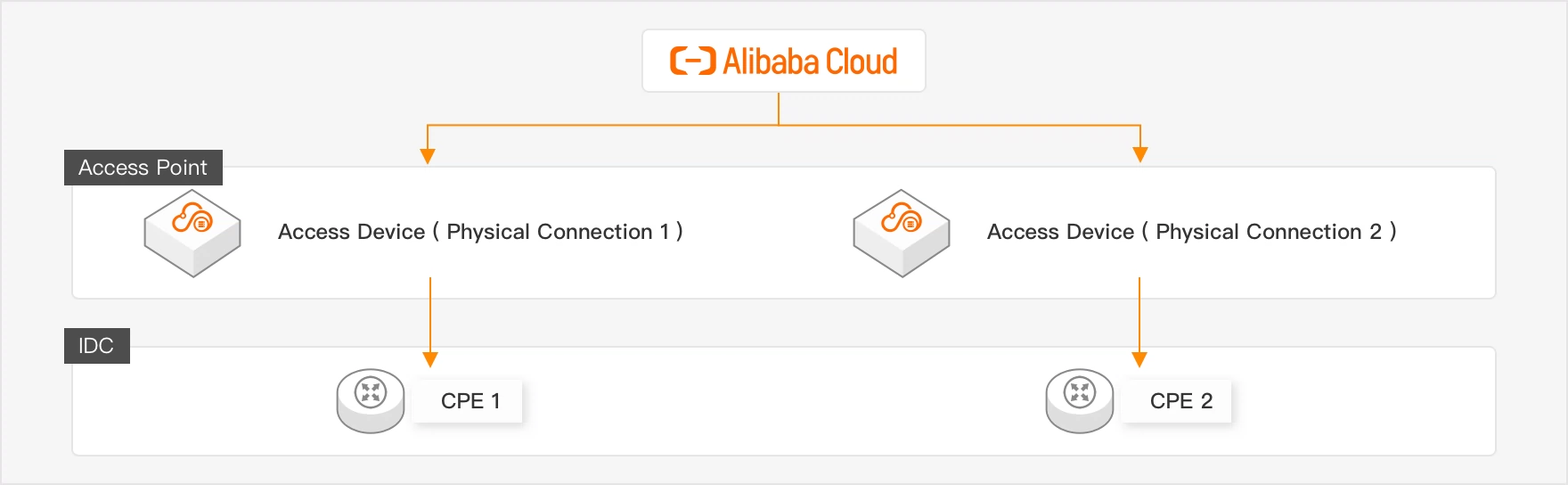
Prerequisites
Billing for outbound data transfer is enabled. For more information, see Enable billing for outbound data transfer.
An access point is chosen, and a pre-installation site survey is completed by your connectivity provider. For more information, see Preparations.
In the following scenario, you must sign an additional Letter of Authorization (LOA) that grants permissions for the installation of an Express Connect circuit in a data center of your connectivity provider and present it to the connectivity provider: The connectivity provider is China Telecom, China Unicom, or China Mobile, and the data center is deployed in Beijing, Shanghai, Hangzhou, or Shenzhen.
Make sure that the seals of your company and Alibaba Cloud are affixed to the LOA. To apply for a seal from Alibaba Cloud, contact your account manager.
Step 1: Apply for an Express Connect circuit connection for development and testing
Log on to the Express Connect console
In the top navigation bar, select a region.
On the Physical Connection page, click Create Physical Connection.
On the Physical Connection Interface Initial Installation page, select High Reliability Mode as the Access Point Mode.
In the Select Combination Type tab, set Combination Type to Development and Testing and click Next.
In the Configure Connection step, configure the parameters that are described in the following table and click Next.
Parameter
Description
Port Type
Select a port type. Valid values:
1 GE Single-Mode Optical Port
10 GE Single-Mode Optical Port
Resource Group
Select the resource group to which the Express Connect circuit belongs from the drop-down list.
You can click Manage Resource Group to create or modify a resource group in the Resource Management console. For more information, see Create a resource group.
Tag Key
Enter a complete tag key.
Tag Value
Enter a complete tag value
Advanced Configurations
Click Advanced Configurations and select one or more advanced features of ports. Valid values:
VBR Bandwidth Limit: supports bandwidth limits for VBRs.
IPv6: supports IPv6.
BFD: supports Bidirectional Forwarding Detection (BFD).
MPBGP: supports Multiprotocol Border Gateway Protocol (MP-BGP).
MPBGP-v6: Supports IPv6 MP-BGP.
Select Access Point
Region
Select an Express Connect circuit region for access point 1.
Leased Line Provider
Select a connectivity provider for access point 1. Different connectivity providers support different access points.
NoteIf you choose China Unicom, China Telecom, or China Mobile as the connectivity provider, you can lease lines only from the selected connectivity provider. You are not allowed to lease lines from other connectivity providers.
If you choose China Unicom, China Telecom, or China Mobile as the connectivity provider, bare optical fibers are not supported. You must lease lines from the selected connectivity provider.
Access Point
Select an appropriate access point for access point 1.
In the Connection Information section of the Review Configuration tab, confirm the instance name or rename the instance.
NoteThe resources that are used by the lines you purchase are not related with each other. But the names of the resources contain serial numbers by default. For example, you purchase and create two connections in Hangzhou-Xiaoshan-A. The two connections are named: Hangzhou-Xiaoshan-A-PConn1 and Hangzhou-Xiaoshan-A-PConn2.
If you meet one of the following errors, please handle the error based on the error message: the selected access point does not have sufficient resources, connection configurations exceed the upper limit, or the devices in the access point cannot meet your requirements.
Select I have read and understand the billing rules, and click Submit.
For more information about billing, see Billing overview.
To achieve development and testing capabilities, you need to create two Express Connect circuits. Please repeat the following steps to configure the two Express Connect circuits respectively.
Step 2: Apply for an LOA
Log on to the Express Connect console.
In the top navigation bar, select a region.
On the Physical Connection page, find the connection over the Express Connect circuit and click Apply for LOA in the Apply for LOA column.
In the Apply for LOA panel, enter the information about the construction and the field engineers. Then, click OK.
Parameter
Description
Company Name
For a corporate account, enter the company name specified when the Alibaba Cloud account is created.
For an individual account, enter the name of the Alibaba Cloud account owner.
Construction Company That Enters Data Centers of Alibaba Cloud
Enter the name of the company that is in charge of installing the Express Connect circuit. In most cases, the leased line provider or the colocation provider is responsible for the installation.
Leased Line Type
Select a type of Express Connect circuit. Valid values:
MSTP
MPLSVPN
Fiber Connection
Others
Construction Schedule
Specify the time to install the Express Connect circuit.
Customer Data Center Location
Enter the location of your on-premises data center.
Leased Line Bandwidth
Enter the bandwidth of your Express Connect circuit.
NoteThe bandwidth that you enter does not affect how your Express Connect circuit is billed. In addition, this value does not limit the actual bandwidth when you use the Express Connect circuit.
Add Field Engineer
Click Add Field Engineer to add information about the field engineers who need to enter the Alibaba Cloud data center. You can specify one or more field engineers.
ImportantPersonal information about the field engineers is required.
After you apply for an LOA, the Status of the dedicated connection changes to In Application. Alibaba Cloud reviews your application within two business days. After your application is approved, the Status of the dedicated connection changes to Approved LOA. Then, you can download the LOA file from the console.
NoteIf the access point is deployed outside the Chinese mainland, Alibaba Cloud reviews your application within three business days.
You cannot download the LOA file when your application is in the Under Review state. You need to wait until Alibaba Cloud approves the application.
After the LOA is approved, you can view the locations of the access point and data center of the dedicated connection in the Access Point column on the Physical Connection page of the Express Connect console.
If you need to apply for an LOA again, repeat the operations in Step 2: Apply for an LOA.
Step 3: Contact the connectivity provider to install the Express Connect circuit
Log on to the Express Connect console.
In the top navigation bar, select a region.
On the Physical Connection page, find the Express Connect circuit you created and click View LOA in the View LOA column.
On the View LOA page, click Download to download the LOA file.
Contact the connectivity provider to connect the Express Connect circuit to the access device in the Alibaba Cloud data center based on the LOA.
NoteYou must submit the LOA issued by Alibaba Cloud and send an on-site installation form to the field engineers of Alibaba Cloud one day before the connectivity provider enters the Alibaba Cloud data center. You can obtain the on-site installation form by submitting a ticket or contacting your account manager.
After the connectivity provider completes the installation, you can request a survey report from the connectivity provider to ensure that the Express Connect circuit functions as expected.
If the access point is deployed in the Chinese mainland, Alibaba Cloud engineers will assist the connectivity provider in installing the Express Connect circuit. After you click Confirm Delivery in the console, Alibaba Cloud engineers will install the fiber pigtail and connect it to the corresponding physical port.
If the access point is deployed outside the Chinese mainland, the connectivity provider independently completes the installation. The access device that is connected to the Express Connect circuit can be an optical distribution frame (ODF) or a patch panel. After you click Confirm Delivery in the console, Alibaba Cloud engineers will install the fiber pigtail and connect it to the corresponding physical port.
If the connectivity provider needs to enter the Alibaba Cloud data center after the installation is completed, contact your account manager to apply for the required permissions.
After the connectivity provider completes the installation, contact the connectivity provider to obtain the ID of the Express Connect circuit, the IDs of other cables, or the specifications of optical distribution frame (ODF) port.
On the Physical Connection page, click Confirm Delivery. On the Confirm Delivery page, enter the information about the Express Connect circuit and click OK.
Then, the Status of the dedicated connection changes to Waiting for Pigtail Installation. Field engineers from Alibaba Cloud will install the fiber pigtail within two business days. After the fiber pigtail is installed, the Status of the dedicated connection changes to Pending for Pay.
NoteIf the access point is deployed outside the Chinese mainland, field engineers from Alibaba Cloud will install the fiber pigtail within three business days.
Step 4: Pay the resource occupation fees
Log on to the Express Connect console.
In the top navigation bar, select a region.
On the Physical Connection page, find the dedicated connection you created and click Pay Resource Occupation Fees in the Pay Resource Occupation Fees column.
On the page that appears, select a subscription duration and a renewal method, click Buy Now, and then complete the payment.
After you complete the payment, the Status of the dedicated connection changes to Enabled.
What to do next
After you create a dedicated connection over an Express Connect circuit, you need to create a virtual border router (VBR), create a connection between the VBR and the VPC on the CEN transit router, add a route to the VBR, and configure health checks. Then, your on-premises data center can communicate with the VPC. For more information, see Connect a data center to ECS by using an Express Connect circuit.