Alibaba Cloud Elasticsearch supports instance monitoring, custom alert thresholds, and alert notifications. To prevent issues such as an abnormal cluster status or high node disk usage from affecting your Elasticsearch service, we recommend that you configure monitoring alerts. This lets you monitor information such as cluster status and node disk usage in real time, receive prompt alert notifications, and take preventive measures. This topic describes how to configure alerts for an Elasticsearch instance, including one-click alerts and Cloud Monitor alerts.
Enable one-click alerts
Cloud Monitor provides the one-click alert feature for Alibaba Cloud Elasticsearch. This feature is disabled by default. After you enable one-click alerts, the system creates alert rules for events such as an abnormal cluster status, node disk usage that exceeds 75%, and node JVM heap usage that exceeds 85%. These rules apply to all Elasticsearch instances under your Alibaba Cloud account.
Log on to the Alibaba Cloud Elasticsearch console.
In the left-side navigation pane, click Elasticsearch Clusters.
On the Elasticsearch Clusters page, click Initiative Alert.
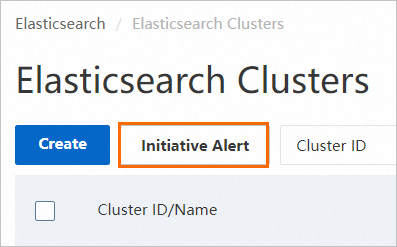
In the Initiative Alert dialog box, click Enable Now.
NoteIf the button displays Disable Now, the one-click alert feature is already enabled. You can skip the remaining steps.
In the Cloud Monitor console, enable the Proactive Alerting switch for the Elasticsearch service.
(Optional) You can return to the Alibaba Cloud Elasticsearch console to check if the Initiative Alert feature is enabled.
On the Elasticsearch Clusters page, click the target instance ID.
In the navigation pane on the left, choose .
Click the Basic Monitoring tab. In the top-right corner, check the Initiative Alert status.
If Initiative Alert is Enabled, the feature is active.

Configure Cloud Monitor alerts
Go to the Cloud Monitor console.
In the left navigation pane, choose .
Click Create Alert Rule.
On the Create Alert Rule page, configure the alert rule.
The following example shows how to add an alert rule for node disk usage, cluster status, and node heap memory usage for Business Monitoring. For parameters that are not mentioned, use the default values. For more information about the parameters, see Create an alert rule.
Parameter
Description
Product
Select Elasticsearch.
Resource Range
Select Instances.
Associated Resources
Add the instance that you want to monitor.
Rule Description
Click . In the Configure Rule Description panel, enter a Alert Rule and configure the parameters as follows:
Set Metric Type to Combined Metrics.
Set Alert Level to Warning (Warn).
Multi-metric Alert Condition:
NoteThis example configures three monitoring metrics. Click Add Metric to add a metric description.
Metric 1: Select and set the monitored value to >=2.
Metric 2: Select and set the average value to >=75%.
Metric 3: Select and set the average value to >=85%.
Set Relationship Between Metrics to Generate alert If one of the conditions is met (||).
Set Alert Threshold Triggers to 3 Consecutive Cycles (1 Cycle = 1 Minutes).
You can also configure a single-metric alert rule to monitor disk usage. For more information, see Example: Configure disk alerts.
Alert Contact Group
Select an alert contact group that you have created. If you have not created one, see Create an alert contact or an alert contact group.
NoteYou can also expand Advanced Settings. In the Alert Callback section, enter a publicly accessible URL. Cloud Monitor pushes alert information to this URL using POST requests. Only the HTTP protocol is supported. For more information, see Use alert callbacks.
When you configure alert rules for Alibaba Cloud Elasticsearch, refer to the following metric descriptions to select the appropriate monitoring metrics. For more information about monitoring metrics, see Metric descriptions and troubleshooting suggestions.
Metric
Description
Cluster Status
Required. Monitors whether the cluster status is normal (Green) or abnormal (Yellow or Red).
The cluster statuses Green, Yellow, and Red correspond to the numerical values 0.00, 1.00, and 2.00. When you configure an alert rule for the Cluster Status metric, you must use these numerical values.
NodeDiskUtilization(%)
Required. Keep the alert threshold below 75% and do not exceed 80%.
NodeHeapMemoryUtilization(%)
Required. Keep the alert threshold below 85% and do not exceed 90%.
NodeCPUUtilization(%)
Optional. Keep the alert threshold below 95%.
Node Workload Within One Minute
Optional. Use 80% of the number of CPU cores as a reference value.
ClusterQueryQPS(Count/Second)
Optional. Use your actual test results as a reference.
ClusterIndexQPS(Count/Second)
Optional. Use your actual test results as a reference.
Full GC Count (count)
Optional. If the value is not 0, the service is abnormal.
Exception Count (count)
Optional. If the value is not 0, the service is abnormal.
Snapshot Status
Optional. If the value is -1 or 0, the service is normal. If the value is 2, the service is abnormal.
Click OK.
After you configure the alert rule, the specified alert contacts receive a notification using the configured method when an alert is triggered.
Example: Configure disk alerts
You can use Cloud Monitor to configure disk usage alerts. This lets you receive alert notifications about the disk usage of instance nodes and resolve potential issues in advance.
To configure disk alerts, follow the steps in the Configure Cloud Monitor alerts section. The following table shows an example of the alert rule configuration.
Parameter | Example |
Alet Rule | Set to Disk Usage Alert. |
Metric Type | Select Simple Metric. |
Metric | Select . |
Threshold And Alert Level |
|
Chart Preview | A preview of the monitoring chart for the metric. |